2022 SUBARU ASCENT buttons
[x] Cancel search: buttonsPage 83 of 148
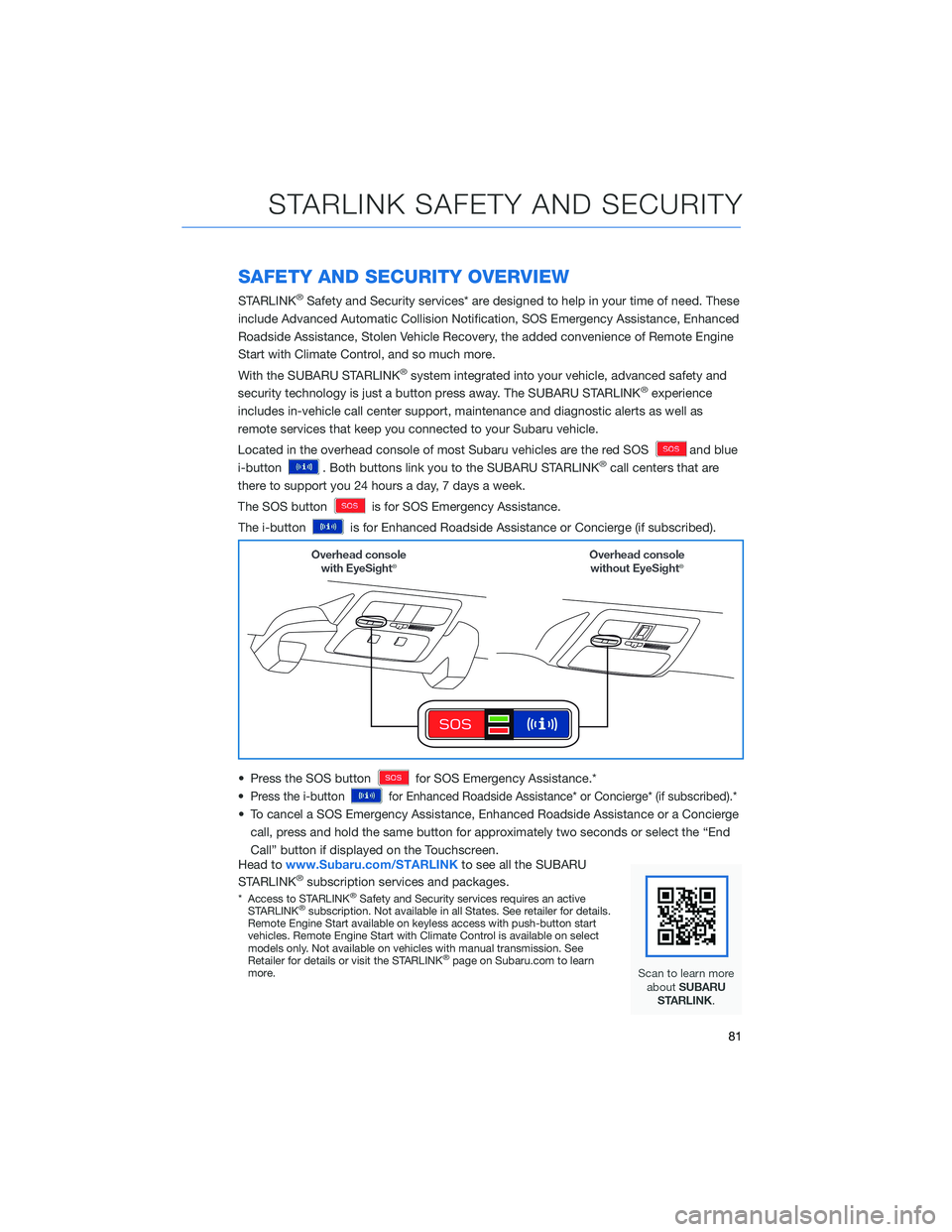
SAFETY AND SECURITY OVERVIEW
STARLINK®Safety and Security services* are designed to help in your time of need. These
include Advanced Automatic Collision Notification, SOS Emergency Assistance, Enhanced
Roadside Assistance, Stolen Vehicle Recovery, the added convenience of Remote Engine
Start with Climate Control, and so much more.
With the SUBARU STARLINK
®system integrated into your vehicle, advanced safety and
security technology is just a button press away. The SUBARU STARLINK®experience
includes in-vehicle call center support, maintenance and diagnostic alerts as well as
remote services that keep you connected to your Subaru vehicle.
Located in the overhead console of most Subaru vehicles are the red SOS
and blue
i-button
. Both buttons link you to the SUBARU STARLINK®call centers that are
there to support you 24 hours a day, 7 days a week.
The SOS button
is for SOS Emergency Assistance.
The i-button
is for Enhanced Roadside Assistance or Concierge (if subscribed).
• Press the SOS button
for SOS Emergency Assistance.*
•
Press the i-buttonfor Enhanced Roadside Assistance* or Concierge* (if subscribed).*
• To cancel a SOS Emergency Assistance, Enhanced Roadside Assistance or a Concierge
call, press and hold the same button for approximately two seconds or select the “End
Call” button if displayed on the Touchscreen.
Head towww.Subaru.com/STARLINKto see all the SUBARU
STARLINK
®subscription services and packages.
* Access to STARLINK®Safety and Security services requires an active
STARLINK®subscription. Not available in all States. See retailer for details.
Remote Engine Start available on keyless access with push-button start
vehicles. Remote Engine Start with Climate Control is available on select
models only. Not available on vehicles with manual transmission. See
Retailer for details or visit the STARLINK
®page on Subaru.com to learn
more.
STARLINK SAFETY AND SECURITY
81
Page 90 of 148

Manually
Use the STARLINK®Touchscreen to set the clock:
1Press the “Home” button.
2Select “Settings”.
3Select “Vehicle”.
4Select “Time/Date”.
5Select “Mode”.
6Select “Manual”.
7Now adjust the time and date using the “+” and
“-” buttons. Select the check mark when finished.
For black-and-white Multi-Function Display
(MFD), use the “+” and “-” buttons next to the
clock.
SETTINGS AND UPDATES
88
Page 97 of 148
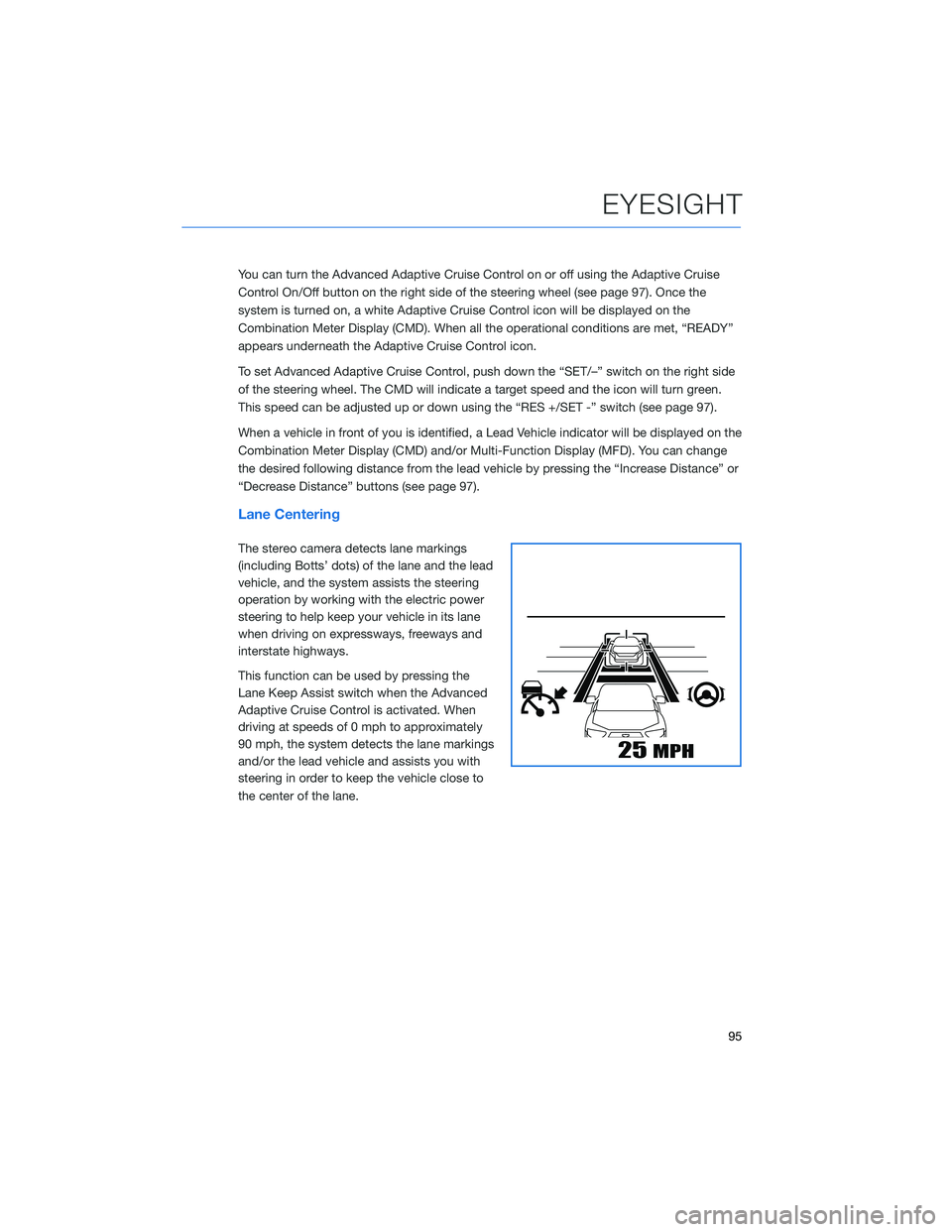
You can turn the Advanced Adaptive Cruise Control on or off using the Adaptive Cruise
Control On/Off button on the right side of the steering wheel (see page 97). Once the
system is turned on, a white Adaptive Cruise Control icon will be displayed on the
Combination Meter Display (CMD). When all the operational conditions are met, “READY”
appears underneath the Adaptive Cruise Control icon.
To set Advanced Adaptive Cruise Control, push down the “SET/–” switch on the right side
of the steering wheel. The CMD will indicate a target speed and the icon will turn green.
This speed can be adjusted up or down using the “RES +/SET -” switch (see page 97).
When a vehicle in front of you is identified, a Lead Vehicle indicator will be displayed on the
Combination Meter Display (CMD) and/or Multi-Function Display (MFD). You can change
the desired following distance from the lead vehicle by pressing the “Increase Distance” or
“Decrease Distance” buttons (see page 97).
Lane Centering
The stereo camera detects lane markings
(including Botts’ dots) of the lane and the lead
vehicle, and the system assists the steering
operation by working with the electric power
steering to help keep your vehicle in its lane
when driving on expressways, freeways and
interstate highways.
This function can be used by pressing the
Lane Keep Assist switch when the Advanced
Adaptive Cruise Control is activated. When
driving at speeds of 0 mph to approximately
90 mph, the system detects the lane markings
and/or the lead vehicle and assists you with
steering in order to keep the vehicle close to
the center of the lane.
EYESIGHT
95
Page 105 of 148
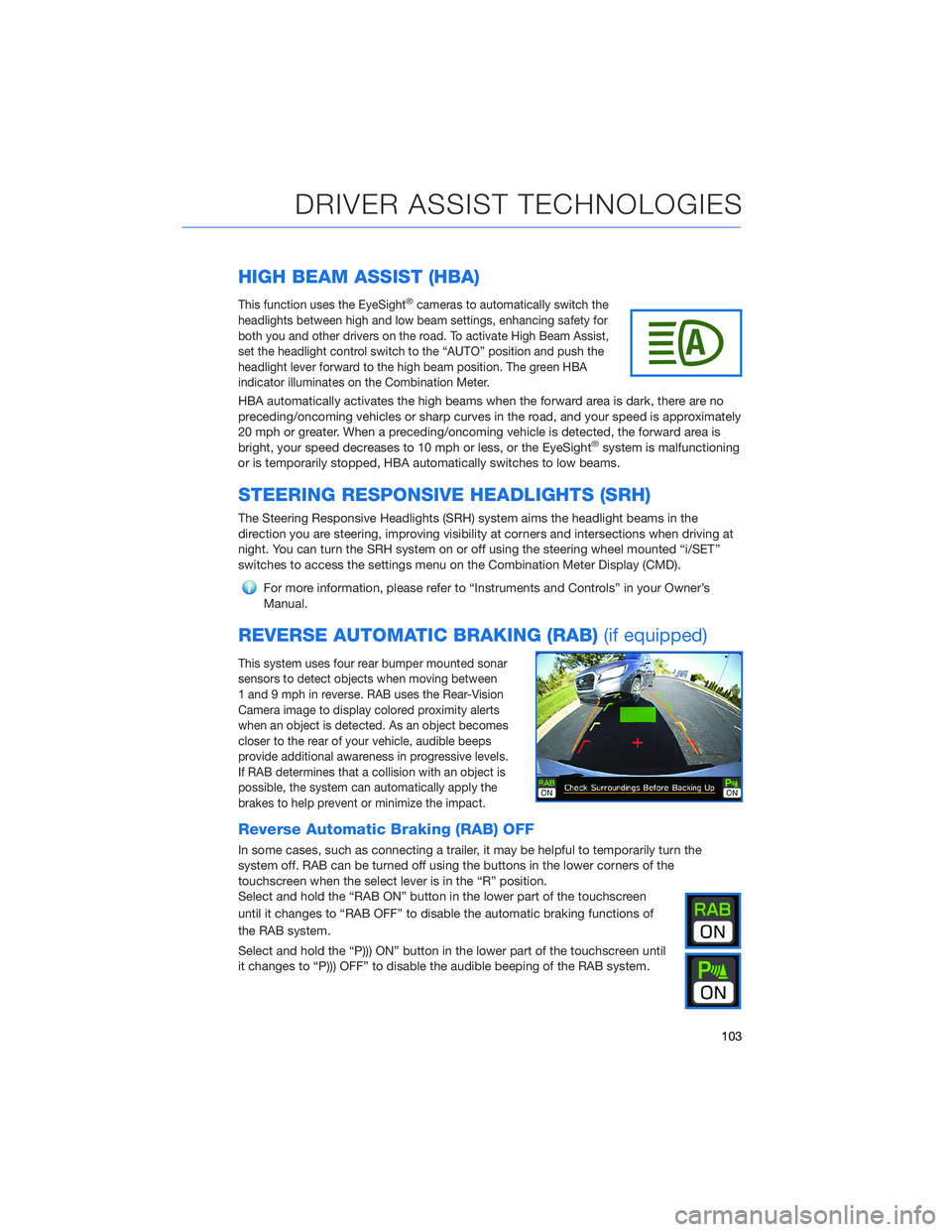
HIGH BEAM ASSIST (HBA)
This function uses the EyeSight®cameras to automatically switch the
headlights between high and low beam settings, enhancing safety for
both you and other drivers on the road. To activate High Beam Assist,
set the headlight control switch to the “AUTO” position and push the
headlight lever forward to the high beam position. The green HBA
indicator illuminates on the Combination Meter.
HBA automatically activates the high beams when the forward area is dark, there are no
preceding/oncoming vehicles or sharp curves in the road, and your speed is approximately
20 mph or greater. When a preceding/oncoming vehicle is detected, the forward area is
bright, your speed decreases to 10 mph or less, or the EyeSight
®system is malfunctioning
or is temporarily stopped, HBA automatically switches to low beams.
STEERING RESPONSIVE HEADLIGHTS (SRH)
The Steering Responsive Headlights (SRH) system aims the headlight beams in the
direction you are steering, improving visibility at corners and intersections when driving at
night. You can turn the SRH system on or off using the steering wheel mounted “i/SET”
switches to access the settings menu on the Combination Meter Display (CMD).
For more information, please refer to “Instruments and Controls” in your Owner’s
Manual.
REVERSE AUTOMATIC BRAKING (RAB)(if equipped)
This system uses four rear bumper mounted sonar
sensors to detect objects when moving between
1 and 9 mph in reverse. RAB uses the Rear-Vision
Camera image to display colored proximity alerts
when an object is detected. As an object becomes
closer to the rear of your vehicle, audible beeps
provide additional awareness in progressive levels.
If RAB determines that a collision with an object is
possible, the system can automatically apply the
brakes to help prevent or minimize the impact.
Reverse Automatic Braking (RAB) OFF
In some cases, such as connecting a trailer, it may be helpful to temporarily turn the
system off. RAB can be turned off using the buttons in the lower corners of the
touchscreen when the select lever is in the “R” position.
Select and hold the “RAB ON” button in the lower part of the touchscreen
until it changes to “RAB OFF” to disable the automatic braking functions of
the RAB system.
Select and hold the “P))) ON” button in the lower part of the touchscreen until
it changes to “P))) OFF” to disable the audible beeping of the RAB system.
DRIVER ASSIST TECHNOLOGIES
103
Page 111 of 148

3Press the memory switch in
the instrument panel to
select the “ON” status
(switch is depressed and
you can no longer see the
white line on top).
4With the rear gate at the
desired height, press and
hold the Power Rear Gate
Close Button on the inside
edge of the rear gate.
A chirp will sound and the
hazard warning lights will
flash to confirm the height
is set.
When the memory switch is in the “ON” status, the rear gate will stop at the set memory
height when you use any of the Power Rear Gate buttons.
For more information, please refer to “Keys and Doors” in your Owner’s Manual.
Memory Height Button
Power Rear Gate Close Button
HOW TO APPENDIX
109
Page 112 of 148

MEMORY DRIVER’S SEAT(if equipped)
You can set the seat position and
retrieve it using the buttons on
the driver’s door or the access
key fob.
To set a seat position with a button:
1. Make sure the select lever is in the “P” position, with the parking brake applied and the
ignition in the “ON” position.
2. Adjust your seat to the desired position.
3. While holding the “SET” button, press and hold either button “1” or “2”. A chirp sounds
when the position is registered.
To retrieve the seat position set with a button:
1. Turn the ignition switch to “ON”.
2. Put the select lever in the “P” position and apply the parking brake. Then, press button
“1” or “2”. The seat is automatically recalled to your preferred position.
To set a seat position with the access key fob:
1. Make sure the select lever is in the “P” position with the parking brake applied and the
ignition “OFF”.
2. Adjust your seat to the desired position.
3. While holding the “SET” button, press and hold the unlock button on the access key
fob. A chirp sounds when the position is registered.
To retrieve the seat position set with the access key fob:
1. Hold the access key fob.
2. Unlock and open the driver’s door. The seat is automatically recalled to your preferred
position.
Memory Seat Buttons
HOW TO APPENDIX
110
Page 130 of 148

Guidance Screen Icons
The Guidance Screen Icons are the common icons used for the navigation guidance:
ICON EXPLANATION ICON EXPLANATION
Turn left.Stay in the left lane.
Turn right.Stay in the right lane.
U-Turn Left.Straight ahead at the
intersection.
U-Turn right.Turn left at the T junction.
Keep left at the fork in the
road.Turn right at the T junction.
Keep right at the fork in the
road.Go left at the roundabout.
Turn left & sharp curve.You are half way to your
destination.
Turn right & sharp curve.You have arrived at your
destination.
Map Zoom
Once on the map screen, you can zoom in or
out by touching the “+” or “-” buttons on the
screen. You can also use two fingers on the
screen and move them apart to zoom in or
together to zoom out.
HOW TO APPENDIX
128
Page 136 of 148
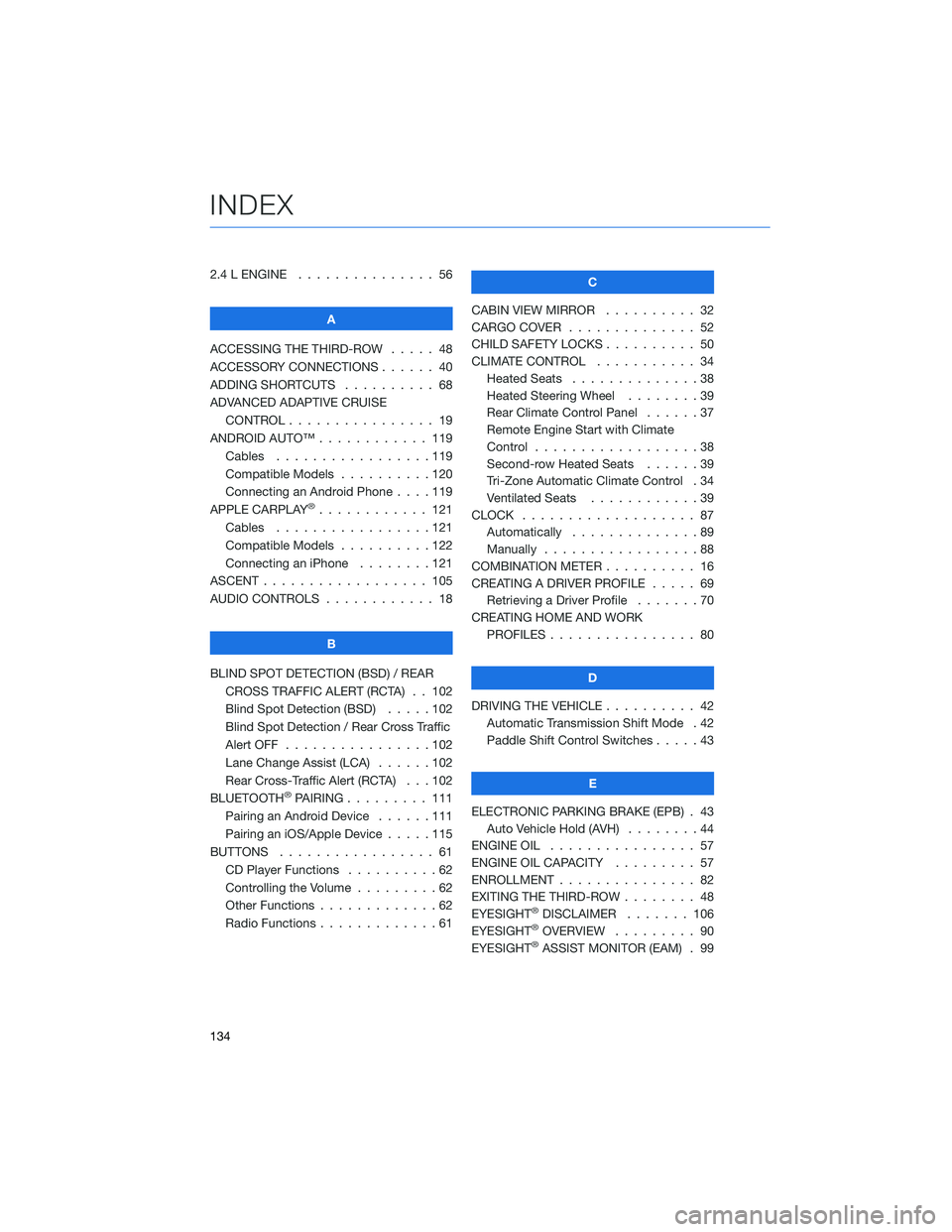
2.4 L ENGINE . . . . . . . . . . . . . . . 56
A
ACCESSING THE THIRD-ROW..... 48
ACCESSORY CONNECTIONS . . . . . . 40
ADDING SHORTCUTS . ......... 68
ADVANCED ADAPTIVE CRUISE
CONTROL . . . . . . . . ........ 19
ANDROID AUTO™ . . . . . . . . . . . . 119
Cables . . . . . . . . . . . . .....119
Compatible Models . . . . . . . . . . 120
Connecting an Android Phone....119
APPLE CARPLAY
®............ 121
Cables . . . . . . . . . . . . .....121
Compatible Models . . . . . . . . . . 122
Connecting an iPhone . . . . . . . . 121
ASCENT . . . . . . . . . . . . . . . . . . 105
AUDIO CONTROLS . . . . . . . . . . . . 18
B
BLIND SPOT DETECTION (BSD) / REAR
CROSS TRAFFIC ALERT (RCTA) . . 102
Blind Spot Detection (BSD).....102
Blind Spot Detection / Rear Cross Traffic
Alert OFF . . . . . . . . . .......102
Lane Change Assist (LCA) . . . . . . 102
Rear Cross-Traffic Alert (RCTA) . . . 102
BLUETOOTH
®PAIRING . . . ...... 111
Pairing an Android Device......111
Pairing an iOS/Apple Device . . . . . 115
BUTTONS . . . . . . . . . . . . . . . . . 61
CD Player Functions . . ........62
Controlling the Volume . ........62
Other Functions . . . . . . . . . . . . . 62
Radio Functions . . . . . . . . . . . . . 61C
CABIN VIEW MIRROR . . . . ...... 32
CARGO COVER . . . . .......... 52
CHILD SAFETY LOCKS . . ........ 50
CLIMATE CONTROL . . ......... 34
Heated Seats..............38
Heated Steering Wheel . . ......39
Rear Climate Control Panel . . . . . . 37
Remote Engine Start with Climate
Control . . . . . . . . . . . . . . . . . . 38
Second-row Heated Seats . .....39
Tri-Zone Automatic Climate Control . 34
Ventilated Seats . ...........39
CLOCK . .................. 87
Automatically . . . . ..........89
Manually . . . . . . ...........88
COMBINATION METER . ......... 16
CREATING A DRIVER PROFILE . . . . . 69
Retrieving a Driver Profile . . . . . . . 70
CREATING HOME AND WORK
PROFILES................ 80
D
DRIVING THE VEHICLE . . . . . . . . . . 42
Automatic Transmission Shift Mode . 42
Paddle Shift Control Switches .....43
E
ELECTRONIC PARKING BRAKE (EPB) . 43
Auto Vehicle Hold (AVH)........44
ENGINE OIL................ 57
ENGINE OIL CAPACITY ......... 57
ENROLLMENT............... 82
EXITING THE THIRD-ROW ........ 48
EYESIGHT
®DISCLAIMER....... 106
EYESIGHT®OVERVIEW . . . . . . . . . 90
EYESIGHT®ASSIST MONITOR (EAM) . 99
INDEX
134