Page 96 of 328
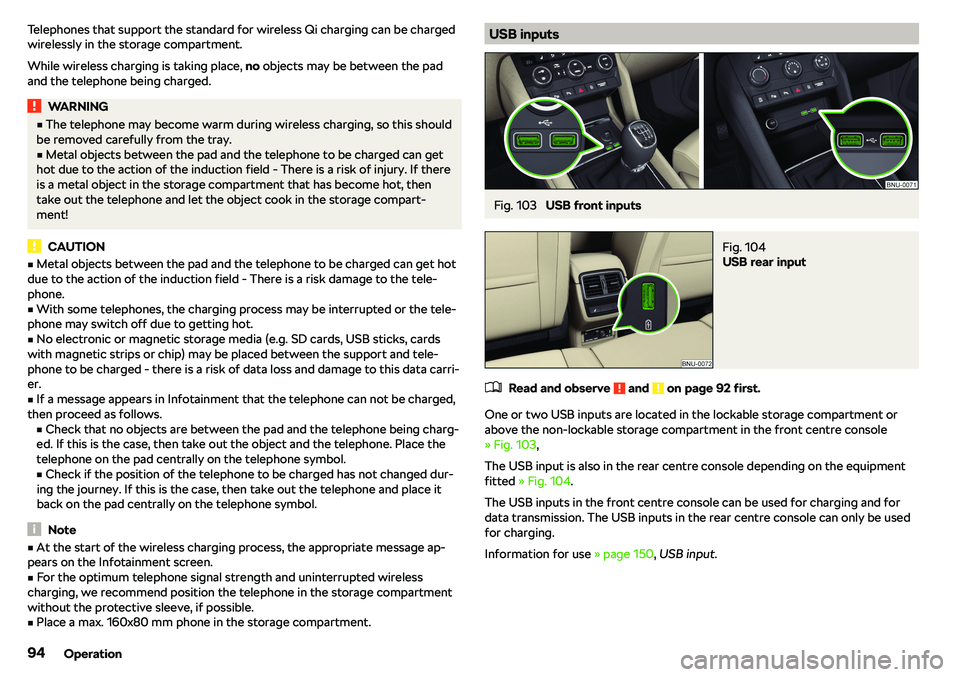
Telephones that support the standard for wireless Qi charging can be charged
wirelessly in the storage compartment.
While wireless charging is taking place, no objects may be between the pad
and the telephone being charged.WARNING�v The telephone may become warm during wireless charging, so this should
be removed carefully from the tray.�v
Metal objects between the pad and the telephone to be charged can get
hot due to the action of the induction field - There is a risk of injury. If there
is a metal object in the storage compartment that has become hot, then take out the telephone and let the object cook in the storage compart-
ment!
CAUTION
�v Metal objects between the pad and the telephone to be charged can get hot
due to the action of the induction field - There is a risk damage to the tele-
phone.�v
With some telephones, the charging process may be interrupted or the tele-
phone may switch off due to getting hot.
�v
No electronic or magnetic storage media (e.g. SD cards, USB sticks, cards
with magnetic strips or chip) may be placed between the support and tele-
phone to be charged - there is a risk of data loss and damage to this data carri-
er.
�v
If a message appears in Infotainment that the telephone can not be charged,
then proceed as follows. �vCheck that no objects are between the pad and the telephone being charg-
ed. If this is the case, then take out the object and the telephone. Place the
telephone on the pad centrally on the telephone symbol.
�v Check if the position of the telephone to be charged has not changed dur-
ing the journey. If this is the case, then take out the telephone and place it
back on the pad centrally on the telephone symbol.
Note
�v At the start of the wireless charging process, the appropriate message ap-
pears on the Infotainment screen.�v
For the optimum telephone signal strength and uninterrupted wireless
charging, we recommend position the telephone in the storage compartment
without the protective sleeve, if possible.
�v
Place a max. 160x80 mm phone in the storage compartment.
USB inputsFig. 103
USB front inputs
Fig. 104
USB rear input
�
Page 142 of 328
�vImport destinations (SD/USB) - Import destinations in vCard format
�vDelete user data
- Delete user data (by pressing the function surface
Delete
and
confirm the deletion) �v
Last destinations
- Delete the last destinations
�v
Dest. memory
- Delete the stored destinations
�v
Online destinations
- Delete the stored online dests
�v
Routes
- Delete saved routes
�v
My points of interest (Personal POI)
- Delete the custom POIs
�v
Entered cities
- Delete the history of places already entered via the address
�v
Home address
- Delete the stored home address
�v
Flagged destination
- Delete the flagged destination
�v
Waypoints
- Delete item in the Waypoint mode menu (applies to Infotain-
ment Columbus)
�v
Freq. Routes
- Delete the most travelled routes
Nav. announcements
Page 154 of 328
Supported audio sources and file formats - Columbus, Amundsen,
Bolero
Supported audio sourcesSourceInterfaceTypeSpecificationFile systemSD cardSD readerStandard sizeSD, SDHC, SDXC
FAT16
FAT32 exFAT NTFSUSB
devices
USB 1.x
Page 155 of 328
Supported audio sources and file formats - Swing
Supported audio sourcesSourceInterfaceTypeSpecificationFile systemSD cardSD readerStandard sizeSD, SDHC, SDXC
FAT16VFAT
FAT32 exFATUSB
devices
USB 1.x
Page 158 of 328
SymbolOperation��ConfirmationMain menuReturn to Video DVD main menu
Supported video sources and file formats
Supported video sources
SourceInterfaceTypeSpecificationFile sys- temSD cardSD readerStandard sizeSD, SDHC, SDXC
FAT16VFAT
FAT32 exFAT NTFSUSB
devices
USB 1.x
Page 294 of 328
No.Consumer14Air blower for air conditioning,heating15Electric steering lock16USB ports, diagnostics connector, Phonebox17Instrument cluster, emergency call18Reversing camera19KESSY system20SCR (AdBlue
Page 320 of 328

Traction control (TCS)43
traffic Detail of the traffic report
198
Traffic List of traffic reports
197
Traffic Information (TMC)
198
Traffic jam assistant
245
Traffic program (TP)
146
Traffic reports (TMC)
197
Traffic sign recognition
246
Traffic signs see Traffic sign recognition
246
Trailer Connect and disconnect
252
loading252
Towing a trailer253
Trailer stabilisation system (TSA)
215
Trailer towing
250
navigation191
Trailer towing device Handling
250
Warning message250
Transit point
194
transmitter See main menu
144
Transport Luggage compartment
105
Roof racks113
Towing device and trailer250
Transporting children
29
Triangle
276
TSA
215
TSI
298
Turning off Infotainment
127
Turning on Infotainment
127
Turn signal
72
Turn signal system Warning light
45, 46
Tutorial videos11
Type plate
298
Tyre load capacity
274
Tyre pressure
272
Warning light45
Tyre pressure monitor refer to the tyre pressure monitoring
249
Tyre pressure monitoring
249
Warning light45
Tyre Pressure Monitoring Storing the tyre pressure values and Infotain-ment display
249
Tyre repair
281
Tyres
272
damage272
Explanation of the label274
new272
Tyre pressure272
Tyre size
274
U
Units
134, 141
Unlock Individual settings
61
KESSY59
Unlocking Central locking button
60
in case of emergency287
Remote control59
Unlocking and locking
58
Unlock steering lock
200
Update navigation data
178
Update the navigation data
140
USB
94, 150
Safe removal141
Useful equipment
Clothes hook98
Cup holders95
Removable through-loading bag100
Useful links
2
User account Configuration wizard
129
User profile
137, 143
V
Variable loading floor
112
VarioFlex rear seats
86
vCard
183, 185
Vehicle - Settings
199
Vehicle battery charging
270
Checking the condition270
Safety instructions269
Warning light47
Winter operation270
Vehicle care Exterior
259
Outside258
Vehicle cleaning Exterior
259
Windscreens259
Vehicle condition Auto check control
51
Vehicle dimensions
300
Vehicle height
300
Vehicle Identification Number (VIN)
298
Vehicle length
300
vehicle systems
199
Vehicle tool kit
277
Vehicle width
300
Vest
276
318Index