Page 96 of 328
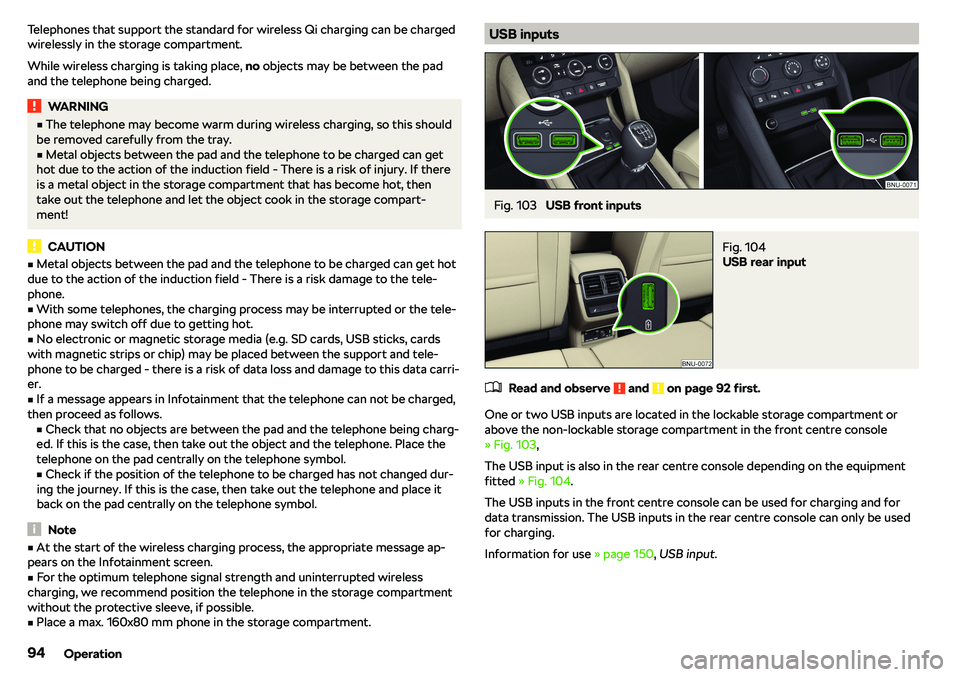
Telephones that support the standard for wireless Qi charging can be charged
wirelessly in the storage compartment.
While wireless charging is taking place, no objects may be between the pad
and the telephone being charged.WARNING�v The telephone may become warm during wireless charging, so this should
be removed carefully from the tray.�v
Metal objects between the pad and the telephone to be charged can get
hot due to the action of the induction field - There is a risk of injury. If there
is a metal object in the storage compartment that has become hot, then take out the telephone and let the object cook in the storage compart-
ment!
CAUTION
�v Metal objects between the pad and the telephone to be charged can get hot
due to the action of the induction field - There is a risk damage to the tele-
phone.�v
With some telephones, the charging process may be interrupted or the tele-
phone may switch off due to getting hot.
�v
No electronic or magnetic storage media (e.g. SD cards, USB sticks, cards
with magnetic strips or chip) may be placed between the support and tele-
phone to be charged - there is a risk of data loss and damage to this data carri-
er.
�v
If a message appears in Infotainment that the telephone can not be charged,
then proceed as follows. �vCheck that no objects are between the pad and the telephone being charg-
ed. If this is the case, then take out the object and the telephone. Place the
telephone on the pad centrally on the telephone symbol.
�v Check if the position of the telephone to be charged has not changed dur-
ing the journey. If this is the case, then take out the telephone and place it
back on the pad centrally on the telephone symbol.
Note
�v At the start of the wireless charging process, the appropriate message ap-
pears on the Infotainment screen.�v
For the optimum telephone signal strength and uninterrupted wireless
charging, we recommend position the telephone in the storage compartment
without the protective sleeve, if possible.
�v
Place a max. 160x80 mm phone in the storage compartment.
USB inputsFig. 103
USB front inputs
Fig. 104
USB rear input
�
Page 106 of 328
WARNINGBe care with the adapter - otherwise there is a risk of finger injury.
Attach in the opening in the middle backrest
Fig. 129
Inserting holder / Removing holder
�
Page 112 of 328
The lashing eyes for hooking the carabiner are located under the central body
pillars.WARNINGDepending on the equipment fitted, a “safety loop” can be on the net parti-
tion belts. Never try to detach the “loop”. In the event of an accident, the
net partition could become detached and thus occupants sustaining inju-
ries.
Note
The opening D in the net partition is for passing the seat belt through.
Storage compartments in the luggage compartment
Fig. 144
Storage compartments, removing the cover / inserting the
cover
�
Page 117 of 328
Information on the cooling system
After pressing the button ���, the warning light underneath the button illumi-
nates even if not all conditions are met for the cooling system. The cooling
system starts to work as soon as the following conditions have been met
Page 121 of 328
WARNING�vThe auxiliary heating must never be operated in closed rooms (e.g. garag-
es)
Page 123 of 328
Display warning light AMeaningQuickly flashes green for 2 seconds.The auxiliary heating is blocked, e.g.
because the tank is nearly empty or
there is a fault in the auxiliary heating.Flashes red for 2 seconds.The switch off signal was not re-
ceived.Lights up orange for 2 seconds, then
green or red.The battery is weak, however the
switching on or off signal was re-
ceived.Lights up orange for 2 seconds, then
flashes green or red.The battery is weak, however the
switching on or off signal was not re-
ceived.Flashes orange for 5 seconds.The battery is discharged, however
the switching on or off signal was not
received.
Replace the battery
Page 124 of 328
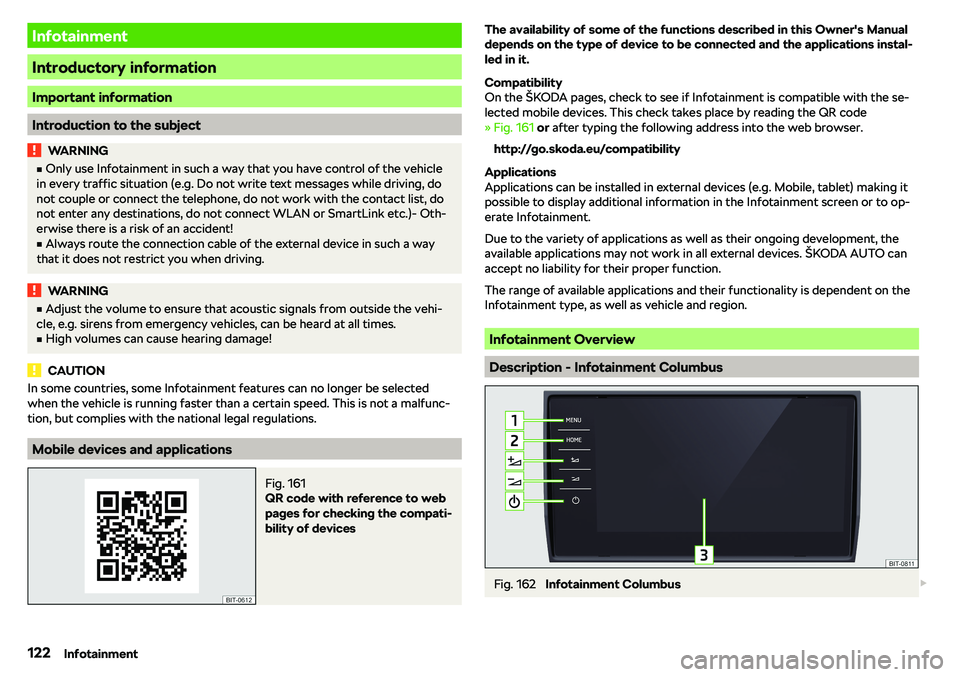
Infotainment
Introductory information
Important information
Introduction to the subject
WARNING�vOnly use Infotainment in such a way that you have control of the vehicle
in every traffic situation (e.g. Do not write text messages while driving, do
not couple or connect the telephone, do not work with the contact list, do
not enter any destinations, do not connect WLAN or SmartLink etc.)- Oth-
erwise there is a risk of an accident!�v
Always route the connection cable of the external device in such a way
that it does not restrict you when driving.
WARNING�v Adjust the volume to ensure that acoustic signals from outside the vehi-
cle, e.g. sirens from emergency vehicles, can be heard at all times.�v
High volumes can cause hearing damage!
CAUTION
In some countries, some Infotainment features can no longer be selected
when the vehicle is running faster than a certain speed. This is not a malfunc-
tion, but complies with the national legal regulations.
Mobile devices and applications
Fig. 161
QR code with reference to web
pages for checking the compati-
bility of devices
The availability of some of the functions described in this Owner
Page 210 of 328
WARNING (Continued)�vIf the vehicle stalls, with engine running, in the D, S , R or Tiptronic mode,
then the vehicle must be prevented from rolling away using the brake ped- al, or using the Auto Hold function. Even when the engine is idling, the pow-
er transmission is never interrupted - the vehicle creeps.�v
When leaving the vehicle, the selector lever must always be set to P .
Otherwise, the vehicle could start to move - risk of accident.
CAUTION
�v If you want to move the selector lever from position N to position D / S
whilst driving, the engine must be running at idling speed.�v
When stopping on a slope, never try to hold the vehicle using the accelerator
pedal