2022 RAM 1500 start stop button
[x] Cancel search: start stop buttonPage 202 of 496

200STARTING AND OPERATING
NOTE:If snow, ice, mud, or any foreign substance builds
up on the camera lens, clean the lens, rinse with
water, and dry with a soft cloth. Do not cover the
lens.
Zoom View
When the Rear View Camera image is being
displayed, and the vehicle speed is below 8 mph
(13 km/h) while in any gear, Zoom View is
available. By pressing the “magnifying glass” icon
in the upper left of the display screen, the image
will zoom in to four times the standard view.
Pressing the icon a second time will return the view
to the standard Back Up Camera display. When Zoom View is selected while the vehicle is in
REVERSE, then shifted to DRIVE, the camera delay
view will display the standard Back Up Camera
view. If the vehicle is then returned to REVERSE
gear from DRIVE, the Zoom View selection will
automatically resume.
NOTE:The Zoom View button and AUX button (if
equipped) will not be available when the vehicle is
shifted into REVERSE and the Trailer Reverse
Steering Control (TRSC) feature (if equipped) is
activated.
Shifting to NEUTRAL from any gear will maintain
the selected view (Zoom or Standard) as long as
the vehicle is below 8 mph (13 km/h).
If the vehicle is in PARK, Zoom View is available
until the gear selector is placed in DRIVE or
REVERSE and speeds are at or above 8 mph
(13 km/h).
NOTE:
If the vehicle is in DRIVE, NEUTRAL, or REVERSE,
and speed is greater than or equal to 8 mph
(13 km/h), Zoom View is unavailable and the
icon will appear grey.
While in Zoom View, the guidelines will not be
visible.
For information on Auxiliary Cameras (if equipped),
see Ú page 206.
SURROUND VIEW CAMERA SYSTEM —
IF EQUIPPED
The Surround View Camera system allows you to
see an on-screen image of the surroundings and
the Top View of your vehicle. This occurs whenever
the gear selector is in REVERSE or when enabled
through the Uconnect system. The Top View of the
vehicle will also show if any doors are open. The
image will be displayed on the touchscreen along
with a caution note “Check Entire Surroundings”.
After five seconds, this note will disappear. The
Surround View Camera system is comprised of four
cameras located in the front grille, rear tailgate
and side mirrors.
NOTE:
Removing the tailgate will disable the rearview
camera function.
The Surround View Camera system has
programmable settings that may be selected
through the Uconnect system Ú page 234.
Press this button on the touchscreen to
enter the Surround View Camera menu in
the Uconnect system.
When the vehicle is shifted into REVERSE, the Rear
View and Top View is the default view of the
system.
CAUTION!
To avoid vehicle damage, ParkView should
only be used as a parking aid. The ParkView
camera is unable to view every obstacle or
object in your drive path.
To avoid vehicle damage, the vehicle must be
driven slowly when using ParkView to be able
to stop in time when an obstacle is seen. It is
recommended that the driver look frequently
over his/her shoulder when using ParkView.
22_DT_OM_EN_USC_t.book Page 200
Page 203 of 496

STARTING AND OPERATING201
If the camera delay is turned on, the camera image
will display for up to 10 seconds after shifting out
of REVERSE. The camera image will stop
displaying, close, and display the previous screen
if the vehicle speed exceeds 8 mph (13 km/h), the
vehicle is shifted into PARK, or the ignition is
placed in the OFF position. The X button on the
touchscreen disables the display of the camera
image.
If the camera delay is turned off, the camera image
will close and display the previous screen after
shifting out of REVERSE.
If active guidelines are enabled, the lines are
overlaid on the image in the Rear View and Top
View to illustrate the width of the vehicle and its
projected path based on steering wheel position.
The guidelines have different colored zones to
indicate the distance an object in the view is from
the rear of the vehicle. Refer to the chart below: Modes Of Operation
Standard Rear View can be manually activated by
selecting “Back Up Camera” through the Controls
menu within the Uconnect system.
Top View
The Top View will show in the Uconnect system with
Rear View or Front View in a split screen display.
There are integrated ParkSense arcs in the image
at the front and rear of the vehicle. The arcs will
change color from yellow to red corresponding the
distance zones to the oncoming object.
Surround View Camera View
NOTE:
Front tires will be seen in the image when the
tires are turned.
Due to wide angle cameras in the mirrors, the
image will appear distorted.
The Top View will show which doors are open.
Open front doors will block the outside image.
Top View Plus Rear View This is the default view of the system in
REVERSE and is always paired with the
Top View of the vehicle with optional
active guidelines for the projected path
when enabled.
Rear Cross Path View
Pressing the Rear Cross Path soft key will
give the driver a wider angle view of the
rear camera system. The Top View will be
disabled when this is selected.
Top View Plus Front View The Front View will show you what is
immediately in front of the vehicle and is
always paired with the Top View of the
vehicle.
Front Cross Path View Pressing the Front Cross Path soft key
will give the driver a wider angle view of
the front camera system. The Top View
will be disabled when this is selected.
Backup Camera View Pressing the Back Up Camera soft key
will provide a full screen rear view with
the ability to access a Zoom View.
Zone
Distance To The Rear Of
The Vehicle
Red 0 - 1 ft (0 - 30 cm)
Yellow 1 ft - 6.5 ft (30 cm - 2 m)
Green 6.5 ft or greater
(2 m or greater)
4
22_DT_OM_EN_USC_t.book Page 201
Page 205 of 496

STARTING AND OPERATING203
For information on Auxiliary Cameras (if equipped),
see Ú page 206.
FORWARD FACING CAMERA WITH TIRE
L
INES — IF EQUIPPED
The Forward Facing Camera displays a front view
image of the road ahead, along with tire lines to
guide the driver when driving on narrow roads. Tire
lines can be activated/deactivated through the
Uconnect Settings.
Activation
The Forward Facing Camera can be activated in
the following ways:
Pressing the Forward Facing Camera button in
the Controls screen or Apps menu
Pressing the Forward Facing Camera button
located in the upper left corner of the Back Up
camera display
Once activated, the camera image will remain on
as long as the vehicle speed is below 8 mph
(13 km/h).
Deactivation
The Forward Facing Camera is deactivated in the
following conditions:
The vehicle exceeds 8 mph (13 km/h), except
when vehicle is in 4WD Low.
The X button on the display is pressed.
The vehicle is shifted into PARK.
The ignition is placed in the OFF position.
NOTE:If the vehicle is in 4WD Low, the Forward Facing
Camera image will be displayed until the X button
is pressed or the ignition is placed in the OFF
position.
TRAILER CAMERAS — IF EQUIPPED
TRAILER SURROUND VIEW CAMERA
S
YSTEM — IF EQUIPPED
The Trailer Surround View Camera system allows
you to see an on-screen image of the surroundings
and the Top View of a trailer using four mountable
cameras. This occurs whenever the More Cams
soft button is selected, or when enabled through
the Uconnect system. The image will be displayed
on the Uconnect display along with a caution note
“Check Entire Surroundings”. After five seconds,
this note will disappear.
NOTE:
Trailer Surround View Camera kit is only avail -
able for vehicles equipped with the Surround
View Camera system.
The Trailer Surround View Camera system has
programmable settings that may be selected
through the Uconnect system Ú page 234.
WARNING!
Drivers must be careful when backing up even
when using the Surround View Camera. Always
check carefully behind your vehicle, and be sure
to check for pedestrians, animals, other
vehicles, obstructions, or blind spots before
backing up. You are responsible for the safety of
your surroundings and must continue to pay
attention while backing up. Failure to do so can
result in serious injury or death.
CAUTION!
To avoid vehicle damage, Surround View
should only be used as a parking aid. The
Surround View camera is unable to view every
obstacle or object in your drive path.
To avoid vehicle damage, the vehicle must be
driven slowly when using Surround View to be
able to stop in time when an obstacle is seen.
It is recommended that the driver look
frequently over his/her shoulder when using
Surround View.
4
22_DT_OM_EN_USC_t.book Page 203
Page 208 of 496
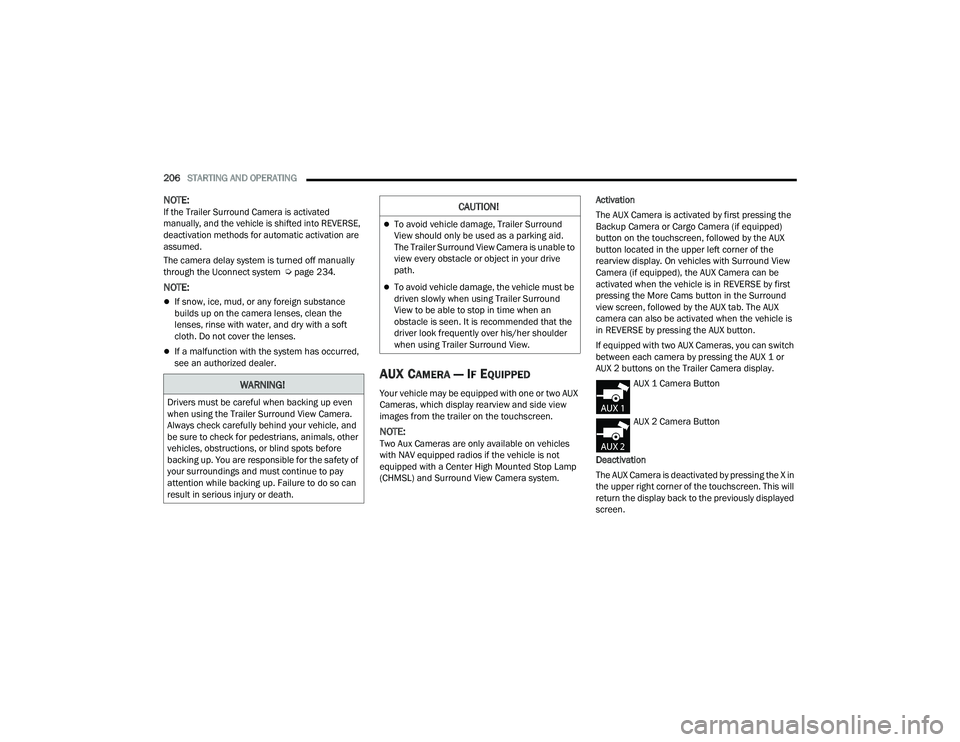
206STARTING AND OPERATING
NOTE:
If the Trailer Surround Camera is activated
manually, and the vehicle is shifted into REVERSE,
deactivation methods for automatic activation are
assumed.
The camera delay system is turned off manually
through the Uconnect system Ú page 234.
NOTE:
If snow, ice, mud, or any foreign substance
builds up on the camera lenses, clean the
lenses, rinse with water, and dry with a soft
cloth. Do not cover the lenses.
If a malfunction with the system has occurred,
see an authorized dealer.
AUX CAMERA — IF EQUIPPED
Your vehicle may be equipped with one or two AUX
Cameras, which display rearview and side view
images from the trailer on the touchscreen.
NOTE:Two Aux Cameras are only available on vehicles
with NAV equipped radios if the vehicle is not
equipped with a Center High Mounted Stop Lamp
(CHMSL) and Surround View Camera system. Activation
The AUX Camera is activated by first pressing the
Backup Camera or Cargo Camera (if equipped)
button on the touchscreen, followed by the AUX
button located in the upper left corner of the
rearview display. On vehicles with Surround View
Camera (if equipped), the AUX Camera can be
activated when the vehicle is in REVERSE by first
pressing the More Cams button in the Surround
view screen, followed by the AUX tab. The AUX
camera can also be activated when the vehicle is
in REVERSE by pressing the AUX button.
If equipped with two AUX Cameras, you can switch
between each camera by pressing the AUX 1 or
AUX 2 buttons on the Trailer Camera display.
AUX 1 Camera Button
AUX 2 Camera Button
Deactivation
The AUX Camera is deactivated by pressing the X in
the upper right corner of the touchscreen. This will
return the display back to the previously displayed
screen.
WARNING!
Drivers must be careful when backing up even
when using the Trailer Surround View Camera.
Always check carefully behind your vehicle, and
be sure to check for pedestrians, animals, other
vehicles, obstructions, or blind spots before
backing up. You are responsible for the safety of
your surroundings and must continue to pay
attention while backing up. Failure to do so can
result in serious injury or death.
CAUTION!
To avoid vehicle damage, Trailer Surround
View should only be used as a parking aid.
The Trailer Surround View Camera is unable to
view every obstacle or object in your drive
path.
To avoid vehicle damage, the vehicle must be
driven slowly when using Trailer Surround
View to be able to stop in time when an
obstacle is seen. It is recommended that the
driver look frequently over his/her shoulder
when using Trailer Surround View.
22_DT_OM_EN_USC_t.book Page 206
Page 220 of 496

218STARTING AND OPERATING
NOTE:The 90 degree turns could be in either the left or
right direction.
Trailer Reverse Steering Control Calibration
Using TRSC
Trailer Reverse Steering Control Knob
To use the system, place the gear selector in PARK
and put your foot on the brake. Push the activation
button located above the TRSC knob in the center
stack. The LED on the button will glow solid and the
instrument cluster display will direct you to shift to
REVERSE. Once in REVERSE the system is active.
Remove hands from the steering wheel and slowly
back up while turning the TRSC knob in the direction you want the trailer to go. Turning the
knob clockwise will cause the trailer to turn right.
Turning the knob counterclockwise will cause the
trailer to turn left. If you release the knob, it will
return to its center position, and the trailer will
back up in a straight line.
Continue to control the accelerator and brake
while backing the trailer up.
NOTE:While active, TRSC will automatically disable the
Rear Park Assist system if it was previously
enabled.
The system will limit the top speed your vehicle can
travel in REVERSE while using the feature. If
needed, you can shift to DRIVE or NEUTRAL to pull
forward to get more room or straighten out the
trailer, and shift back to REVERSE without the need
to reactivate the feature.
The feature will cancel after 30 seconds in
DRIVE or when the vehicle speed reaches 8 mph
(12 km/h).
To cancel out of the feature, come to a stop and
shift to PARK, or push the TRSC activation button.
1 — Straight 100 ft (30 m)
2 — Intersection turn with radius 50-65 ft
(15-20 m) in either direction
3 — Straight 100 ft (30 m)
4 — Intersection turn with radius 50-65 ft
(15-20 m) in either direction
5 — Straight 100 ft (30 m)
6 — Straight 100 ft (30 m), making sure to align
vehicle/trailer to path center line
7 — Feature is active, turn knob left or right to
back the trailer up
CAUTION!
Always observe the position of the trailer and
surroundings using the camera and mirrors to
avoid damage to the truck or trailer.
22_DT_OM_EN_USC_t.book Page 218
Page 221 of 496

STARTING AND OPERATING219
(Continued)
Instrument Cluster Messages:
“Calibrate Trailer ” will display when a trailer
is not calibrated and the vehicle is at a standstill
while the button is pushed.
“Calibrating Trailer” will display when the trailer
is not calibrated and the vehicle is moving while
the button is pushed.
“To Activate Trailer Steering Shift To P” will
display when the trailer is calibrated success
-
fully, the TRSC activation button is pushed and
the vehicle is not in PARK.
“Trailer Steering Ready, Shift To Reverse” will
display when the button is pushed, trailer is cali -
brated and the vehicle is in PARK.
“Trailer Steering Active” will display after the
driver shifts to REVERSE and indicates the
feature is active.
“Trailer Steering Unavailable” will display if
there is a fault in the system preventing activa -
tion, the driver’s door is open, the driver’s seat
belt is unbuckled, or the tailgate is open. Other reasons the feature may cancel:
The driver overrides steering by placing hands
on the steering wheel.
Trailer tracking is lost.
If the trailer angle becomes excessive, the
brakes apply bringing the vehicle to a stop and
then applying the parking brake.
Trailer steering button is pushed while active.
Vehicle speed goes over 8 mph (12 km/h).
Driver door is open and seat belt is unbuckled.
Transmission shifted to PARK.
Trailer Memory
The trailer steering system will automatically retain
the calibration of the previous five trailers
connected, so recalibration will not be necessary
when hooking up. The next time the vehicle is
started, place the vehicle in DRIVE and drive a
short distance. The TRSC system can then be
activated.
NOTE:Trailers may look different during day and night
conditions. In such cases, the trailer may need to
recalibrate. Some trailers (such as boat trailers) will need to
recalibrate while loaded and unloaded.
NOTE:
The system may not detect a trailer in low light
conditions. In sunny conditions, the perfor
-
mance may be degraded as shadows pass over
the trailer.
The driver is always responsible for safe opera -
tion of truck and trailer.
The driver is always in control of the truck as
well as the trailer and is responsible for
controlling the throttle and brakes.
The system may not function when the camera
lens is blocked, blurred (covered with water,
snow, ice, dirt, etc) and will not work unless the
tailgate is upright and fully latched.
TOWING REQUIREMENTS
To promote proper break-in of your new vehicle
drivetrain components, the following guidelines
are recommended.
CAUTION!
Do not tow a trailer at all during the first
500 miles (805 km) the new vehicle is driven.
The engine, axle or other parts could be
damaged.
4
22_DT_OM_EN_USC_t.book Page 219
Page 223 of 496

STARTING AND OPERATING221
Trailer brakes are recommended for trailers
over 1,000 lb (453 kg) and required for trailers
in excess of 2,000 lb (907 kg).Integrated Trailer Brake Module (ITBM) —
If Equipped
Your vehicle may have an ITBM for electric and
Electric Over Hydraulic (EOH) trailer brakes.
NOTE:This module has been designed and verified with
electric trailer brakes and new EOH systems.
Some previous EOH systems may not be
compatible with ITBM.
Integrated Trailer Brake Module (ITBM)
The user interface consists of the following:
GAIN Adjustment Buttons (+/-)
Pushing these buttons will adjust the brake control
power output to the trailer brakes in
0.5 increments. The GAIN setting can be increased
to a maximum of 10 or decreased to a minimum of
0 (no trailer braking).
GAIN
The GAIN setting is used to set the trailer brake
control for the specific towing condition and should
be changed as towing conditions change. Changes
to towing conditions include trailer load, vehicle
load, road conditions and weather.
Manual Brake Control Lever
Slide the manual brake control lever to the left to
activate power to the trailer's electric brakes
independent of the tow vehicle's brakes. If the
manual brake control lever is activated while the
brake is also applied, the greater of the two inputs
determines the power sent to the trailer brakes.
The trailer and the vehicle’s stop lamps will come
on when braking normally with the vehicle brake
pedal. Only the trailer stop lamps will come on
when the manual brake control lever is applied.
WARNING!
Do not connect trailer brakes to your vehicle's
hydraulic brake lines. It can overload your
brake system and cause it to fail. You might
not have brakes when you need them and
could have an accident.
Towing any trailer will increase your stopping
distance. When towing, you should allow for
additional space between your vehicle and the
vehicle in front of you. Failure to do so could
result in an accident.
CAUTION!
If the trailer weighs more than 1,000 lb (453 kg)
loaded, it should have its own brakes and they
should be of adequate capacity. Failure to do
this could lead to accelerated brake lining wear,
higher brake pedal effort, and longer stopping
distances.
1 — GAIN (-) Adjustment Button
2 — GAIN (+) Adjustment Button
3 — Manual Brake Control Lever
4
22_DT_OM_EN_USC_t.book Page 221
Page 226 of 496

224STARTING AND OPERATING
Seven-Pin Connector
Trailer Light Check
This feature will run the trailer lights through a
sequence to check the trailer light function. It is
available in the Instrument Cluster under the
Trailer Tow menu Ú page 121. When activated the feature will enable all of the
exterior lights sequentially for up to five minutes
for time to walk around and verify functionality. The
following exterior lights will remain on for the
entirety of the sequence:
Park/Running Lamps
Side Marker Lamps (if equipped)
License Lamp
Signature Lamp (if equipped)
Low Beams
Fog Lamps (if equipped)
Daytime Running Lamps
During this time the following lights will sequence,
each activating for three seconds:
1. Brake and CHMSL (third brake light)
2. Left turn signal
3. Right turn signal
4. Reverse Lamps
5. High Beam
This light check sequence will continue for a total
of five minutes. The sequence will only activate if the following
conditions are met:
Vehicle is equipped with the Trailer Tow
Package
Vehicle is in PARK
Vehicle is not in motion
Ignition is in ACC or ON/RUN
Remote start is inactive
Brakes are not applied
Left turn signal is not applied
Right turn signal is not applied
Hazard switch is not applied
The sequence will cancel if any of the following
conditions occur:
Brakes are applied
Vehicle is shifted from PARK
Vehicle is no longer stationary
Left turn signal activated from stalk
Right turn signal is activated from stalk
Hazard switch is activated
Any button on the key fob is pushed
Ignition button is pushed
High Beam stalk position is changed
Sequence is canceled in the instrument cluster
1 — Backup Lamps
2 — Running Lamps
3 — Left Stop/Turn
4 — Ground
5 — Battery
6 — Right Stop/Turn
7 — Electric Brakes
22_DT_OM_EN_USC_t.book Page 224