2022 RAM 1500 display
[x] Cancel search: displayPage 118 of 496

116GETTING TO KNOW YOUR INSTRUMENT PANEL
OIL LIFE RESET
Your vehicle is equipped with an engine oil change
indicator system. The “Oil Change Required”
message will display in the instrument cluster
display for five seconds after a single chime has
sounded, to indicate the next scheduled oil change
interval. The engine oil change indicator system is
duty cycle based, which means the engine oil
change interval may fluctuate, dependent upon
your personal driving style.
Unless reset, this message will continue to display
each time you place the ignition in the ON/RUN
position. To turn off the message temporarily, push
and release the OK or arrow buttons. To reset the
oil change indicator system (after performing the
scheduled maintenance), refer to the following
procedure:
1. Without pressing the brake pedal, push the ENGINE START/STOP button and place the
ignition in the ON/RUN position (do not start
the engine).
2. Push and release the down arrow button to
scroll downward through the main menu to
“Vehicle Info.”
3. Push and release the right arrow button to
access the ”Oil Life” screen. 4. Push and hold the
OK button to reset oil life. If
conditions are met, the gauge and numeric
display will update to show 100%. If conditions
are not met a pop-up message of “To reset oil
life engine must be off with ignition in run” will
be displayed (for five seconds), and the user
will remain at the Oil Life screen.
5. Push and release the up or down arrow
button to exit the submenu screen.
NOTE:If the indicator message illuminates when you start
the vehicle, the oil change indicator system did not
reset. If necessary, repeat this procedure.
DISPLAY MENU ITEMS
Push and release the up or down arrow
button until the desired selectable menu icon is
highlighted in the instrument cluster display.
Speedometer
Push and release the up or down arrow
button until the speedometer menu item is
highlighted in the instrument cluster display. Push
and release the OK button to cycle the display
between mph and km/h.
Vehicle Info
Push and release the up or down arrow
button until the Vehicle Info menu icon is displayed
in the instrument cluster display. Push and release
the left or right arrow button to scroll through
the information submenus and push and release
the OK button to select or reset the resettable
submenus.
Tire Pressure Monitor System
Air Suspension — If Equipped
Coolant Temperature — If Equipped
Trans Temperature (Automatic only)
Oil Temperature
Oil Pressure — If Equipped
Oil Life
Battery Voltage — If Equipped
Gauge Summary — If Equipped
Coolant Temp
Trans Temp
Oil Temp
Oil Pressure
Engine Hours
22_DT_OM_EN_USC_t.book Page 116
Page 119 of 496

GETTING TO KNOW YOUR INSTRUMENT PANEL117
Off Road – If Equipped
Push and release the up or down arrow
button until the Off Road menu icon is displayed in
the instrument cluster display. Push and release
the left or right arrow button to scroll through
the information submenus.
Drivetrain
Front Wheel Angle: displays the graphical
and numerical value of calculated average
front wheel angle from the steering wheel
orientation.
Transfer Case Lock Status: displays “Lock”
graphic only during 4WD High, 4WD High
Part Time, 4WD Low status.
Axle Lock And Sway Bar Status (If
Equipped): displays front and rear or rear
only axle locker graphic, and sway bar
connection graphic with text message
(connected or disconnected).
Pitch And Roll
Displays the pitch and roll of the vehicle in
the graphic with the angle number on the
screen.
NOTE:When vehicle speed becomes too high to display
the pitch and roll, “- -” will display in place of the
numbers, and the graphic will be grayed out. A
message indicating the necessary speed for the
feature to become available will also display.
Driver Assist — If Equipped
The Driver Assist menu displays the status of the
ACC and LaneSense systems.
Push and release the up or down arrow
button until the Driver Assist menu is displayed in
the instrument cluster display.
Adaptive Cruise Control (ACC) Feature
The instrument cluster display displays the current
ACC system settings. The information displayed
depends on ACC system status.
Push the ACC on/off button (located on the
steering wheel) until one of the following displays
in the instrument cluster display:
Adaptive Cruise Control Off
When ACC is deactivated, the display will read
“Adaptive Cruise Control Off.” Adaptive Cruise Control Ready
When ACC is activated but the vehicle speed
setting has not been selected, the display will read
“Adaptive Cruise Control Ready.”
Push the SET + or the SET- button (located on the
steering wheel) and the following will display in the
instrument cluster display:
ACC SET
When ACC is set, the set speed will display in the
instrument cluster Ú
page 178.
The ACC screen may display once again if any ACC
activity occurs, which may include any of the
following:
Distance Setting Change
System Cancel
Driver Override
System Off
ACC Proximity Warning
ACC Unavailable Warning
LaneSense — If Equipped
The instrument cluster display displays the current
LaneSense system settings. The information
displayed depends on LaneSense system status
and the conditions that need to be met
Ú page 137.
3
22_DT_OM_EN_USC_t.book Page 117
Page 120 of 496

118GETTING TO KNOW YOUR INSTRUMENT PANEL
Performance Features — If Equipped
Push and release the up or down arrow button until the Performance icon/title is highlighted in the instrument cluster display. Push and release the left
or right arrow button to scroll through the performance feature submenus.
The Performance Features include the following:
WARNING!
Measurement of vehicle statistics with the Performance Features is intended for off-highway or track use only and should not be done on any public roadways.
It is recommended that these features be used in a controlled environment and within the limits of the law. The capabilities of the vehicle as measured by the
performance pages must never be exploited in a reckless or dangerous manner, which can jeopardize the user’s safety or the safety of others. Only a safe,
attentive, and skillful driver can prevent accidents.
Speed Timers 0-60 MPH (0-100 km/h) Timer
Best
Last
Current
0-100 MPH (0-160 km/h) Timer
Best
Last
Current
22_DT_OM_EN_USC_t.book Page 118
Page 122 of 496

120GETTING TO KNOW YOUR INSTRUMENT PANEL
Fuel Economy
Push and release the up or down arrow
button until the Fuel Economy menu item is
highlighted in the instrument cluster display. Push
and hold the OK button to reset Average Fuel
Economy.
Current Fuel Economy
Average Fuel Economy
Range To Empty
Trip Info
Push and release the up or down arrow
button until the Trip menu item is highlighted in the
instrument cluster display. Push and release the
right or left arrow button to enter the
submenus of Trip A and Trip B. The Trip A or Trip B
information will display the following:
Distance
Average Fuel Economy
Elapsed Time
Push and hold OK button to reset all information.
Stop/Start — If Equipped
Push and release the up or down arrow
button until the Stop/Start icon/title is highlighted
in the instrument cluster display. The screen will
display the Stop/Start status.
Braking Distance
Distance
From Speed
G-Forces
Current
Peak
Lap Timer Shows times for Last, Best, and Current laps ran.
Lap History
Will list the last four laps with the best lap highlighted in green.
Top Speed Shows the top speed of the vehicle.
22_DT_OM_EN_USC_t.book Page 120
Page 123 of 496

GETTING TO KNOW YOUR INSTRUMENT PANEL121
Trailer Tow — If Equipped
Push and release the up or down arrow
button until the Trailer Tow menu item is
highlighted in the instrument cluster display. Push
and release the right or left arrow button to
cycle through the following trailer tow information:
Trip (trailer specific) Distance: Push and hold
the OK button to reset the distance.
Integrated Trailer Brake Module (ITBM):
Braking Output
Trailer Type
ITBM Gain
Trailer Light Check: Push and hold the OK
button to begin the Trailer Light Test sequence
Ú page 223.
Trailer Tire Pressure Monitoring: The Instrument
Cluster Display will display the Trailer Tire Pres -
sure for a connected trailer with sensors that
match the active trailer profile. When a low tire
is present, the low tire value will be displayed in
red, and the affected low tire will have a red
glow. “Trailer Tire Low“ will be displayed on the
center bottom of the Instrument Cluster Display
screen.
Audio
Push and release the up or down arrow
button until the Audio Menu icon/title is
highlighted in the instrument cluster display. This
menu will display the audio source information,
including the Song name, Artist name, and audio
source with an accompanying graphic.
Phone Call Status
When a call is incoming, a Phone Call Status
pop-up will display on the screen. The pop-up will
remain until the phone is answered or ignored.
NOTE:The call status will temporarily replace the
previous media source information displayed on
the screen. When the pop-up is no longer
displayed, the display will return to the last used
screen.
Stored Messages
Push and release the up or down arrow
button until the Messages Menu item is
highlighted. This feature shows the number of
stored warning messages. Push and release the
right or left arrow button to cycle through
stored messages.
Settings
Head-Up Display (HUD) – If Equipped
NOTE:The HUD feature Settings are available at any
vehicle speed Úpage 122.
Screen Setup Driver Selectable Items
Push and release the up or down arrow
button until the Settings Menu Icon/Title is
highlighted in the instrument cluster display. Push
and release the OK button to enter the submenus
and follow the prompts on the screen as needed.
The Settings feature allows you to change what
information is displayed in the instrument cluster
as well as the location that information is
displayed.
NOTE:The Settings feature is only available when the
vehicle speed is less than 5 mph.
3
22_DT_OM_EN_USC_t.book Page 121
Page 124 of 496

122GETTING TO KNOW YOUR INSTRUMENT PANEL
Current Gear
Off (D)
On (D1, D2, D3,...) Odometer
No Decimal Point
Decimal Point
Defaults (Restores All Settings To Default Settings)
Cancel
Restore
HEAD-UP DISPLAY (HUD) —
I
F EQUIPPED
NOTE:The HUD feature Settings are available at any
vehicle speed.
Push and release the up or down arrow
button until the Settings Menu icon/title is
highlighted in the instrument cluster display. Push
and release the left or right arrow button
until the HUD Menu icon/title is highlighted in the
instrument cluster display. Push and release the
OK button to enter HUD. Use the up or down
arrow button to select a setting, then push and
release the OK button to adjust the setting.
Upper Left or Right
None Time Current Econ
Compass Range Trip A Distance
Outside Temp Average Econ Trip B Distance
Trailer Trip –
If Equipped Oil Pressure –
If EquippedOil
Temperature –
If Equipped
Trailer Brake –
If Equipped Coolant Temp
– If EquippedBattery
Voltage –
If Equipped
Transmission
Temperature –
If Equipped Oil Life –
If Equipped
Favorite Menus
Speedometer Vehicle Info Performance
Off Road
Driver Assist
(show/hide) –
If EquippedFuel Economy
(show/hide)
Trip Info
(show/hide) Trailer Tow –
If Equipped
(show/hide)Audio (show/
hide)
Messages
(Stored) Settings Diagnostics
Left Side and Right Side – If Equipped
NoneRange To
EmptyAverage Econ
Oil Temp Transmission
TempCoolant Temp
Oil Life Menu Icon
Lower Left and Lower Right – If Equipped
None Time Current Econ
Compass Range To
EmptyTrip A Distance
Outside Temp Average Econ Trip B Distance
Trailer Trip – If
Equipped Trailer Brake –
If Equipped
Oil Pressure
Coolant
Temperature Oil
TemperatureBattery
Voltage
Transmission
Temperature Oil Life
22_DT_OM_EN_USC_t.book Page 122
Page 125 of 496

GETTING TO KNOW YOUR INSTRUMENT PANEL123
Content and Layout
When “Display On” is selected, the HUD will
display on the windshield. When it is not
selected, no display on the windshield.
HUD ON/OFF
Simple: Speed, Speed Limit
Standard : Speed, Speed Limit, Navigation When “Standard” mode is selected, the HUD
image is split into thirds with the speed limit
indicator shown to the left, vehicle speed in the
center, and turn-by-turn navigation to the right.
Advanced
: Speed, Speed Limit, Navigation,
Driver Assist (ACC/Cruise, LaneSense,
Highway Assist/Highway Assist+), Gear
Advanced Mode
When “Advanced” mode is selected, the HUD
displays the vehicle speed, turn-by-turn naviga
-
tion, speed limit, driver assist function(s), and
current gear.Custom
Custom HUD Layout
Custom 1 : Speed, Speed Limit
Custom 2: Speed, Speed Limit, Navigation
Custom 3: Speed, Speed Limit, Navigation,
Driver Assist (ACC/Cruise, LaneSense,
Highway Assist/Highway Assist+)
Custom 4 : Speed, Speed Limit, Navigation,
Driver Assist (ACC/Cruise, LaneSense,
Highway Assist/Highway Assist+), Gear
3
22_DT_OM_EN_USC_t.book Page 123
Page 126 of 496
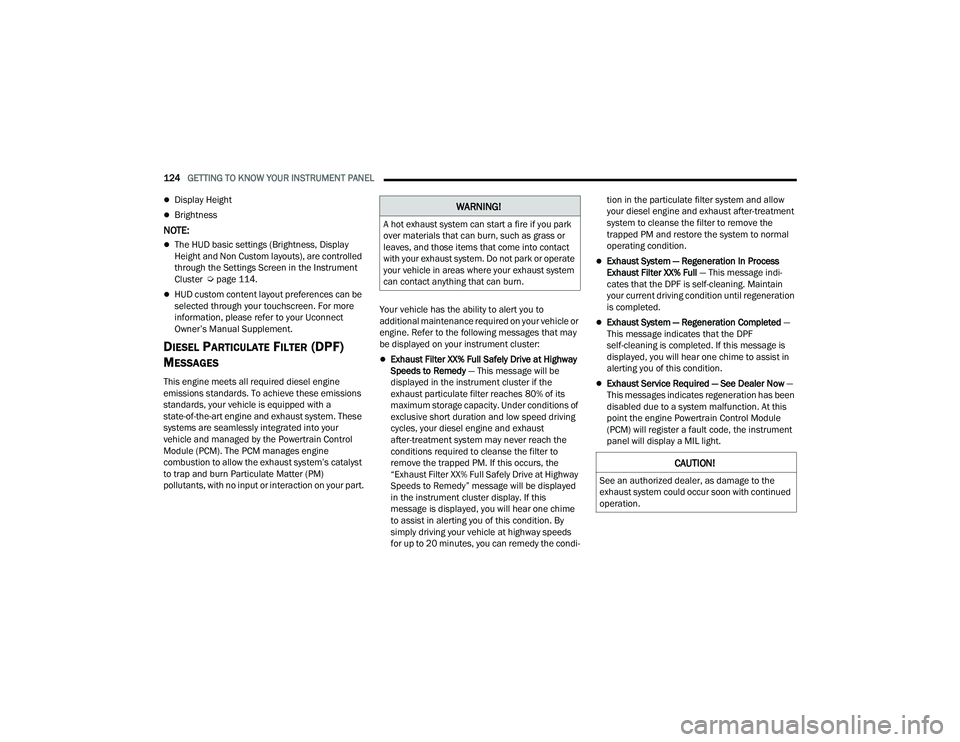
124GETTING TO KNOW YOUR INSTRUMENT PANEL
Display Height
Brightness
NOTE:
The HUD basic settings (Brightness, Display
Height and Non Custom layouts), are controlled
through the Settings Screen in the Instrument
Cluster Úpage 114.
HUD custom content layout preferences can be
selected through your touchscreen. For more
information, please refer to your Uconnect
Owner’s Manual Supplement.
DIESEL PARTICULATE FILTER (DPF)
M
ESSAGES
This engine meets all required diesel engine
emissions standards. To achieve these emissions
standards, your vehicle is equipped with a
state-of-the-art engine and exhaust system. These
systems are seamlessly integrated into your
vehicle and managed by the Powertrain Control
Module (PCM). The PCM manages engine
combustion to allow the exhaust system’s catalyst
to trap and burn Particulate Matter (PM)
pollutants, with no input or interaction on your part. Your vehicle has the ability to alert you to
additional maintenance required on your vehicle or
engine. Refer to the following messages that may
be displayed on your instrument cluster:
Exhaust Filter XX% Full Safely Drive at Highway
Speeds to Remedy
— This message will be
displayed in the instrument cluster if the
exhaust particulate filter reaches 80% of its
maximum storage capacity. Under conditions of
exclusive short duration and low speed driving
cycles, your diesel engine and exhaust
after-treatment system may never reach the
conditions required to cleanse the filter to
remove the trapped PM. If this occurs, the
“Exhaust Filter XX% Full Safely Drive at Highway
Speeds to Remedy” message will be displayed
in the instrument cluster display. If this
message is displayed, you will hear one chime
to assist in alerting you of this condition. By
simply driving your vehicle at highway speeds
for up to 20 minutes, you can remedy the condi -tion in the particulate filter system and allow
your diesel engine and exhaust after-treatment
system to cleanse the filter to remove the
trapped PM and restore the system to normal
operating condition.
Exhaust System — Regeneration In Process
Exhaust Filter XX% Full
— This message indi-
cates that the DPF is self-cleaning. Maintain
your current driving condition until regeneration
is completed.
Exhaust System — Regeneration Completed —
This message indicates that the DPF
self-cleaning is completed. If this message is
displayed, you will hear one chime to assist in
alerting you of this condition.
Exhaust Service Required — See Dealer Now —
This messages indicates regeneration has been
disabled due to a system malfunction. At this
point the engine Powertrain Control Module
(PCM) will register a fault code, the instrument
panel will display a MIL light.
WARNING!
A hot exhaust system can start a fire if you park
over materials that can burn, such as grass or
leaves, and those items that come into contact
with your exhaust system. Do not park or operate
your vehicle in areas where your exhaust system
can contact anything that can burn.
CAUTION!
See an authorized dealer, as damage to the
exhaust system could occur soon with continued
operation.
22_DT_OM_EN_USC_t.book Page 124