2022 NISSAN ARMADA phone
[x] Cancel search: phonePage 295 of 604
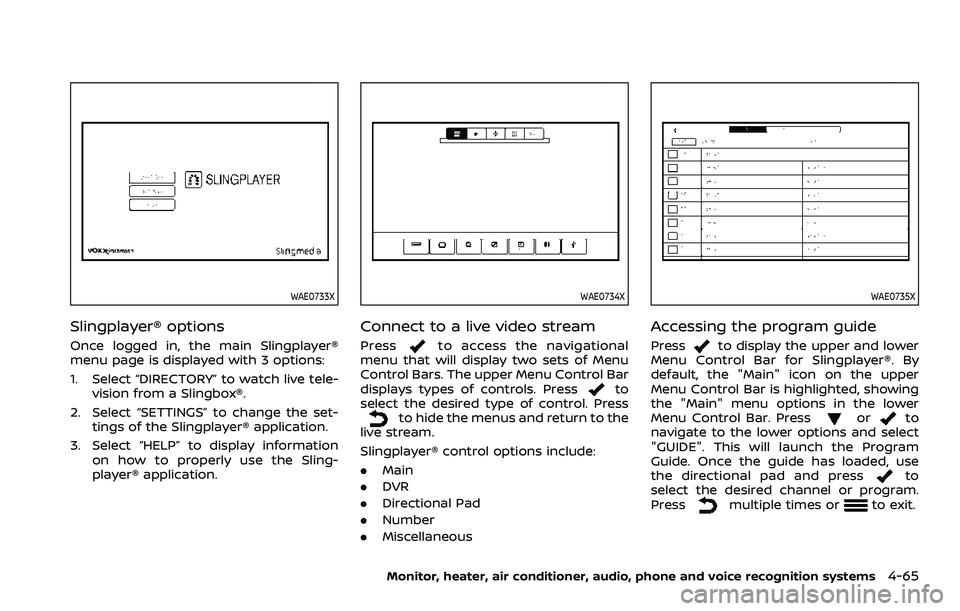
WAE0733X
Slingplayer® options
Once logged in, the main Slingplayer®
menu page is displayed with 3 options:
1. Select “DIRECTORY” to watch live tele-vision from a Slingbox®.
2. Select “SETTINGS” to change the set- tings of the Slingplayer® application.
3. Select “HELP” to display information on how to properly use the Sling-
player® application.
WAE0734X
Connect to a live video stream
Pressto access the navigational
menu that will display two sets of Menu
Control Bars. The upper Menu Control Bar
displays types of controls. Press
to
select the desired type of control. Press
to hide the menus and return to the
live stream.
Slingplayer® control options include:
. Main
. DVR
. Directional Pad
. Number
. Miscellaneous
WAE0735X
Accessing the program guide
Pressto display the upper and lower
Menu Control Bar for Slingplayer®. By
default, the "Main" icon on the upper
Menu Control Bar is highlighted, showing
the "Main" menu options in the lower
Menu Control Bar. Press
orto
navigate to the lower options and select
"GUIDE". This will launch the Program
Guide. Once the guide has loaded, use
the directional pad and press
to
select the desired channel or program.
Press
multiple times orto exit.
Monitor, heater, air conditioner, audio, phone and voice recognition systems4-65
Page 296 of 604
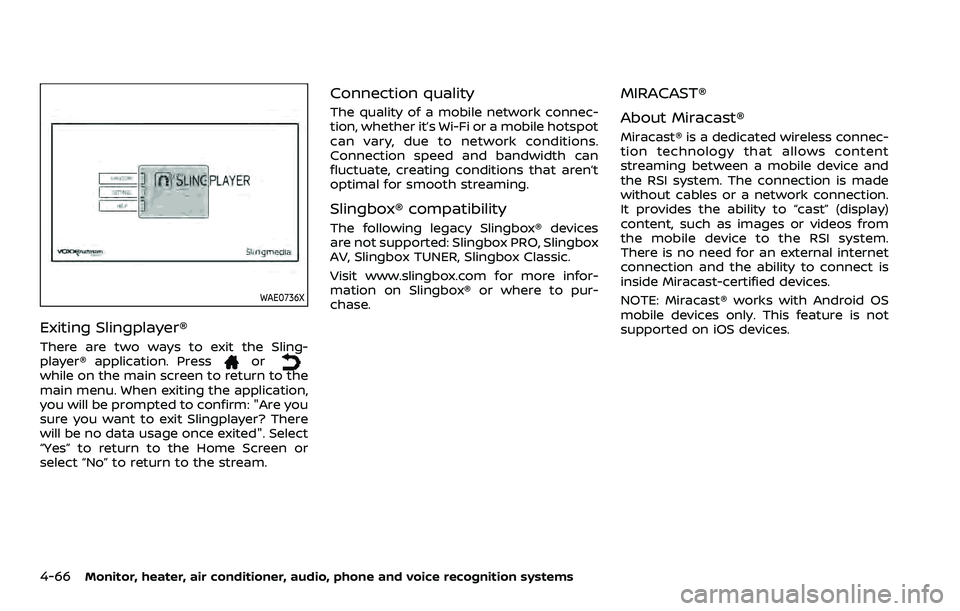
4-66Monitor, heater, air conditioner, audio, phone and voice recognition systems
WAE0736X
Exiting Slingplayer®
There are two ways to exit the Sling-
player® application. Pressorwhile on the main screen to return to the
main menu. When exiting the application,
you will be prompted to confirm: "Are you
sure you want to exit Slingplayer? There
will be no data usage once exited". Select
“Yes” to return to the Home Screen or
select “No” to return to the stream.
Connection quality
The quality of a mobile network connec-
tion, whether it’s Wi-Fi or a mobile hotspot
can vary, due to network conditions.
Connection speed and bandwidth can
fluctuate, creating conditions that aren’t
optimal for smooth streaming.
Slingbox® compatibility
The following legacy Slingbox® devices
are not supported: Slingbox PRO, Slingbox
AV, Slingbox TUNER, Slingbox Classic.
Visit www.slingbox.com for more infor-
mation on Slingbox® or where to pur-
chase.
MIRACAST®
About Miracast®
Miracast® is a dedicated wireless connec-
tion technology that allows content
streaming between a mobile device and
the RSI system. The connection is made
without cables or a network connection.
It provides the ability to “cast” (display)
content, such as images or videos from
the mobile device to the RSI system.
There is no need for an external internet
connection and the ability to connect is
inside Miracast-certified devices.
NOTE: Miracast® works with Android OS
mobile devices only. This feature is not
supported on iOS devices.
Page 297 of 604
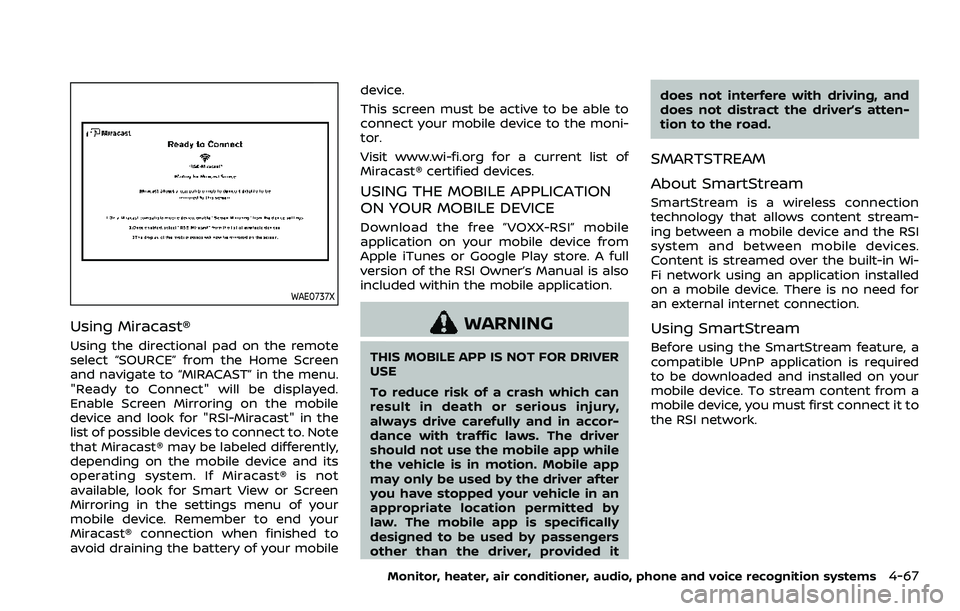
WAE0737X
Using Miracast®
Using the directional pad on the remote
select “SOURCE” from the Home Screen
and navigate to “MIRACAST” in the menu.
"Ready to Connect" will be displayed.
Enable Screen Mirroring on the mobile
device and look for "RSI-Miracast" in the
list of possible devices to connect to. Note
that Miracast® may be labeled differently,
depending on the mobile device and its
operating system. If Miracast® is not
available, look for Smart View or Screen
Mirroring in the settings menu of your
mobile device. Remember to end your
Miracast® connection when finished to
avoid draining the battery of your mobiledevice.
This screen must be active to be able to
connect your mobile device to the moni-
tor.
Visit www.wi-fi.org for a current list of
Miracast® certified devices.
USING THE MOBILE APPLICATION
ON YOUR MOBILE DEVICE
Download the free ”VOXX-RSI” mobile
application on your mobile device from
Apple iTunes or Google Play store. A full
version of the RSI Owner’s Manual is also
included within the mobile application.
WARNING
THIS MOBILE APP IS NOT FOR DRIVER
USE
To reduce risk of a crash which can
result in death or serious injury,
always drive carefully and in accor-
dance with traffic laws. The driver
should not use the mobile app while
the vehicle is in motion. Mobile app
may only be used by the driver after
you have stopped your vehicle in an
appropriate location permitted by
law. The mobile app is specifically
designed to be used by passengers
other than the driver, provided it
does not interfere with driving, and
does not distract the driver’s atten-
tion to the road.
SMARTSTREAM
About SmartStream
SmartStream is a wireless connection
technology that allows content stream-
ing between a mobile device and the RSI
system and between mobile devices.
Content is streamed over the built-in Wi-
Fi network using an application installed
on a mobile device. There is no need for
an external internet connection.
Using SmartStream
Before using the SmartStream feature, a
compatible UPnP application is required
to be downloaded and installed on your
mobile device. To stream content from a
mobile device, you must first connect it to
the RSI network.
Monitor, heater, air conditioner, audio, phone and voice recognition systems4-67
Page 298 of 604
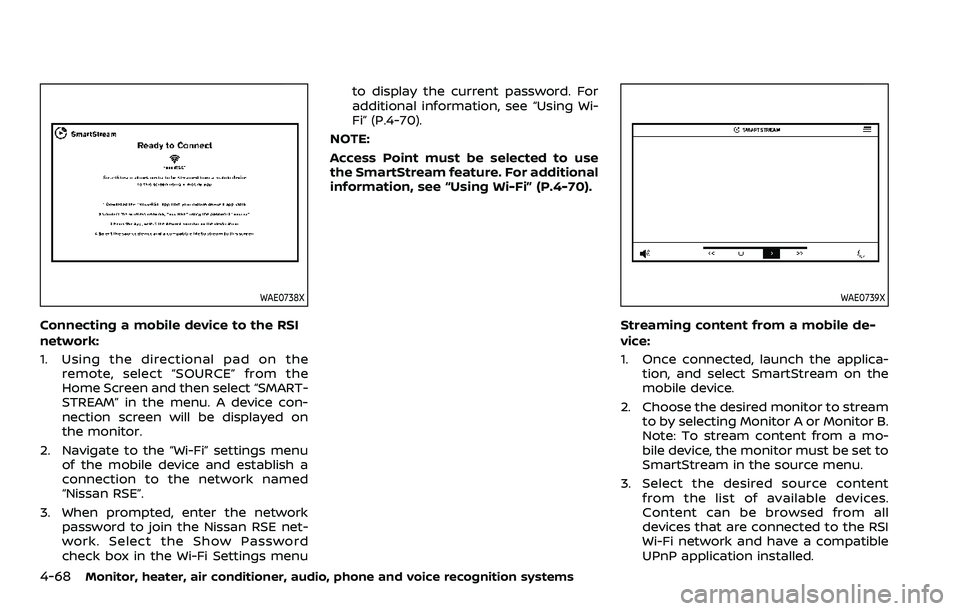
4-68Monitor, heater, air conditioner, audio, phone and voice recognition systems
WAE0738X
Connecting a mobile device to the RSI
network:
1. Using the directional pad on theremote, select “SOURCE” from the
Home Screen and then select “SMART-
STREAM” in the menu. A device con-
nection screen will be displayed on
the monitor.
2. Navigate to the “Wi-Fi” settings menu of the mobile device and establish a
connection to the network named
“Nissan RSE”.
3. When prompted, enter the network password to join the Nissan RSE net-
work. Select the Show Password
check box in the Wi-Fi Settings menu to display the current password. For
additional information, see “Using Wi-
Fi” (P.4-70).
NOTE:
Access Point must be selected to use
the SmartStream feature. For additional
information, see “Using Wi-Fi” (P.4-70).
WAE0739X
Streaming content from a mobile de-
vice:
1. Once connected, launch the applica- tion, and select SmartStream on the
mobile device.
2. Choose the desired monitor to stream to by selecting Monitor A or Monitor B.
Note: To stream content from a mo-
bile device, the monitor must be set to
SmartStream in the source menu.
3. Select the desired source content from the list of available devices.
Content can be browsed from all
devices that are connected to the RSI
Wi-Fi network and have a compatible
UPnP application installed.
Page 299 of 604
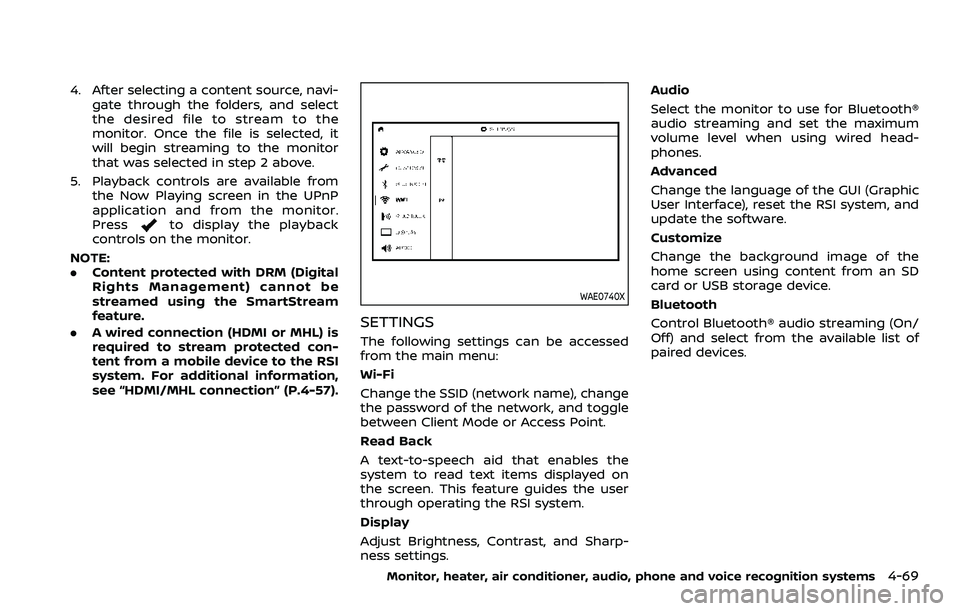
4. After selecting a content source, navi-gate through the folders, and select
the desired file to stream to the
monitor. Once the file is selected, it
will begin streaming to the monitor
that was selected in step 2 above.
5. Playback controls are available from the Now Playing screen in the UPnP
application and from the monitor.
Press
to display the playback
controls on the monitor.
NOTE:
. Content protected with DRM (Digital
Rights Management) cannot be
streamed using the SmartStream
feature.
. A wired connection (HDMI or MHL) is
required to stream protected con-
tent from a mobile device to the RSI
system. For additional information,
see “HDMI/MHL connection” (P.4-57).
WAE0740X
SETTINGS
The following settings can be accessed
from the main menu:
Wi-Fi
Change the SSID (network name), change
the password of the network, and toggle
between Client Mode or Access Point.
Read Back
A text-to-speech aid that enables the
system to read text items displayed on
the screen. This feature guides the user
through operating the RSI system.
Display
Adjust Brightness, Contrast, and Sharp-
ness settings. Audio
Select the monitor to use for Bluetooth®
audio streaming and set the maximum
volume level when using wired head-
phones.
Advanced
Change the language of the GUI (Graphic
User Interface), reset the RSI system, and
update the software.
Customize
Change the background image of the
home screen using content from an SD
card or USB storage device.
Bluetooth
Control Bluetooth® audio streaming (On/
Off) and select from the available list of
paired devices.
Monitor, heater, air conditioner, audio, phone and voice recognition systems4-69
Page 300 of 604
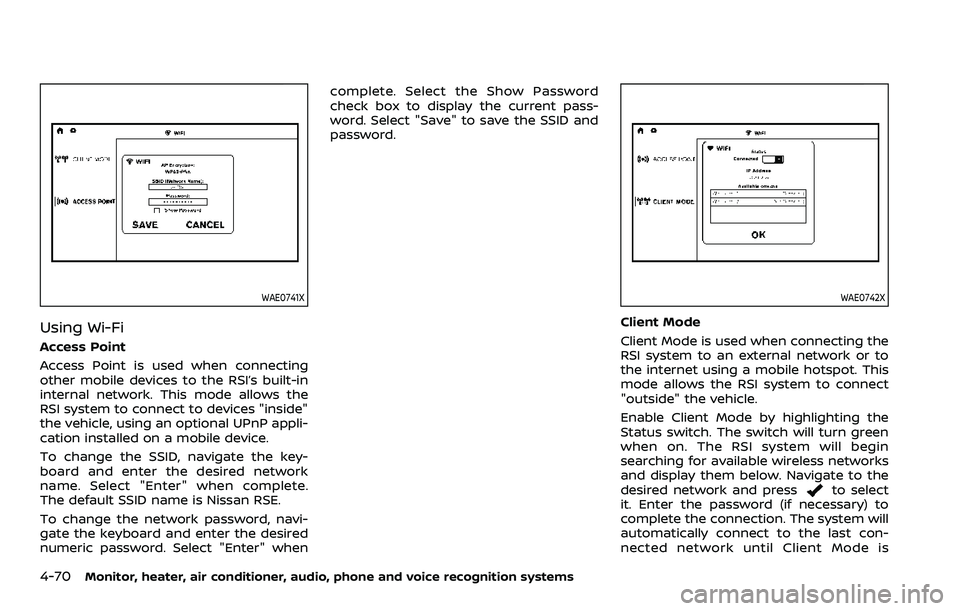
4-70Monitor, heater, air conditioner, audio, phone and voice recognition systems
WAE0741X
Using Wi-Fi
Access Point
Access Point is used when connecting
other mobile devices to the RSI’s built-in
internal network. This mode allows the
RSI system to connect to devices "inside"
the vehicle, using an optional UPnP appli-
cation installed on a mobile device.
To change the SSID, navigate the key-
board and enter the desired network
name. Select "Enter" when complete.
The default SSID name is Nissan RSE.
To change the network password, navi-
gate the keyboard and enter the desired
numeric password. Select "Enter" whencomplete. Select the Show Password
check box to display the current pass-
word. Select "Save" to save the SSID and
password.
WAE0742X
Client Mode
Client Mode is used when connecting the
RSI system to an external network or to
the internet using a mobile hotspot. This
mode allows the RSI system to connect
"outside" the vehicle.
Enable Client Mode by highlighting the
Status switch. The switch will turn green
when on. The RSI system will begin
searching for available wireless networks
and display them below. Navigate to the
desired network and press
to select
it. Enter the password (if necessary) to
complete the connection. The system will
automatically connect to the last con-
nected network until Client Mode is
Page 301 of 604
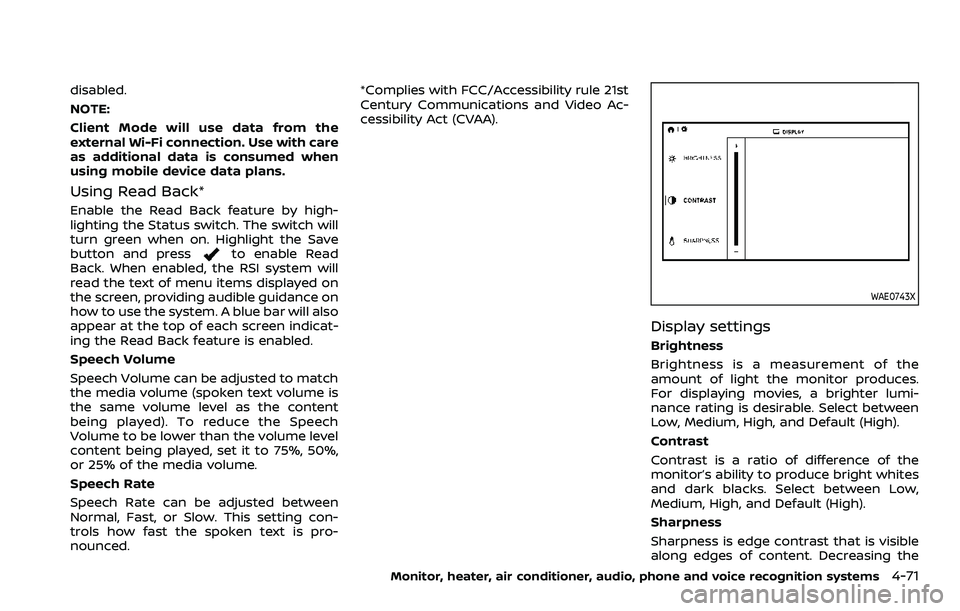
disabled.
NOTE:
Client Mode will use data from the
external Wi-Fi connection. Use with care
as additional data is consumed when
using mobile device data plans.
Using Read Back*
Enable the Read Back feature by high-
lighting the Status switch. The switch will
turn green when on. Highlight the Save
button and press
to enable Read
Back. When enabled, the RSI system will
read the text of menu items displayed on
the screen, providing audible guidance on
how to use the system. A blue bar will also
appear at the top of each screen indicat-
ing the Read Back feature is enabled.
Speech Volume
Speech Volume can be adjusted to match
the media volume (spoken text volume is
the same volume level as the content
being played). To reduce the Speech
Volume to be lower than the volume level
content being played, set it to 75%, 50%,
or 25% of the media volume.
Speech Rate
Speech Rate can be adjusted between
Normal, Fast, or Slow. This setting con-
trols how fast the spoken text is pro-
nounced. *Complies with FCC/Accessibility rule 21st
Century Communications and Video Ac-
cessibility Act (CVAA).
WAE0743X
Display settings
Brightness
Brightness is a measurement of the
amount of light the monitor produces.
For displaying movies, a brighter lumi-
nance rating is desirable. Select between
Low, Medium, High, and Default (High).
Contrast
Contrast is a ratio of difference of the
monitor’s ability to produce bright whites
and dark blacks. Select between Low,
Medium, High, and Default (High).
Sharpness
Sharpness is edge contrast that is visible
along edges of content. Decreasing the
Monitor, heater, air conditioner, audio, phone and voice recognition systems4-71
Page 302 of 604
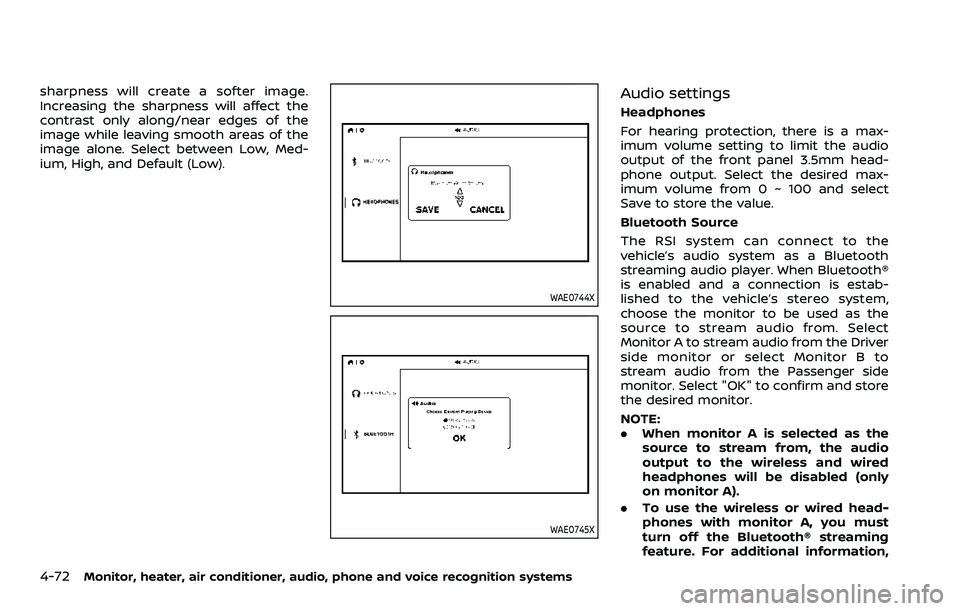
4-72Monitor, heater, air conditioner, audio, phone and voice recognition systems
sharpness will create a softer image.
Increasing the sharpness will affect the
contrast only along/near edges of the
image while leaving smooth areas of the
image alone. Select between Low, Med-
ium, High, and Default (Low).
WAE0744X
WAE0745X
Audio settings
Headphones
For hearing protection, there is a max-
imum volume setting to limit the audio
output of the front panel 3.5mm head-
phone output. Select the desired max-
imum volume from 0 ~ 100 and select
Save to store the value.
Bluetooth Source
The RSI system can connect to the
vehicle’s audio system as a Bluetooth
streaming audio player. When Bluetooth®
is enabled and a connection is estab-
lished to the vehicle’s stereo system,
choose the monitor to be used as the
source to stream audio from. Select
Monitor A to stream audio from the Driver
side monitor or select Monitor B to
stream audio from the Passenger side
monitor. Select "OK" to confirm and store
the desired monitor.
NOTE:
.When monitor A is selected as the
source to stream from, the audio
output to the wireless and wired
headphones will be disabled (only
on monitor A).
. To use the wireless or wired head-
phones with monitor A, you must
turn off the Bluetooth® streaming
feature. For additional information,