2022 MAZDA MODEL CX-5 display
[x] Cancel search: displayPage 424 of 723
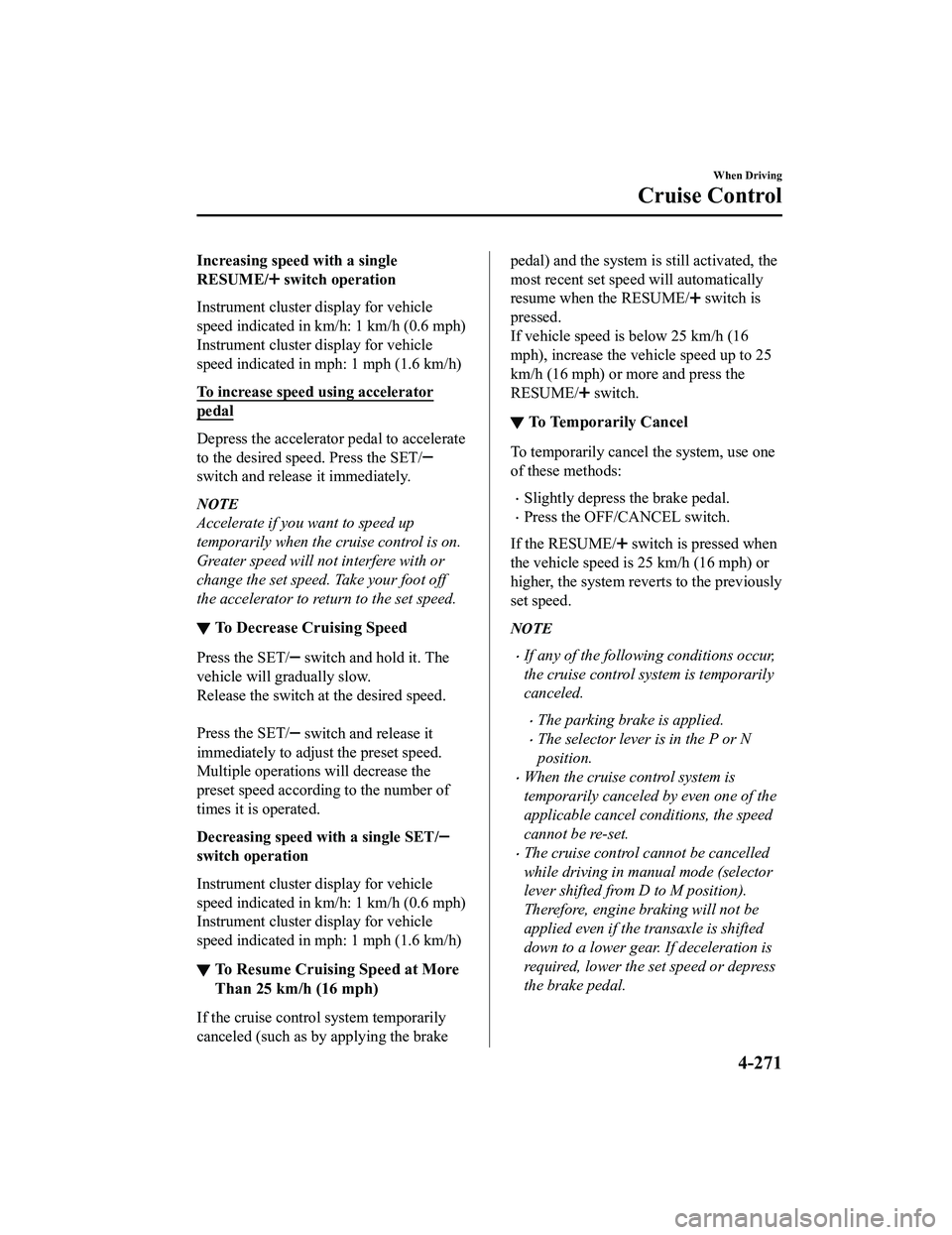
Increasing speed with a single
RESUME/
switch operation
Instrument cluster display for vehicle
speed indicated in km/h: 1 km/h (0.6 mph)
Instrument cluster display for vehicle
speed indicated in mph: 1 mph (1.6 km/h)
To increase speed using accelerator
pedal
Depress the accelerator pedal to accelerate
to the desired speed. Press the SET/
switch and release it immediately.
NOTE
Accelerate if you want to speed up
temporarily when the cruise control is on.
Greater speed will not interfere with or
change the set speed. Take your foot off
the accelerator to return to the set speed.
▼ To Decrease Cruising Speed
Press the SET/ switch and hold it. The
vehicle will gradually slow.
Release the switch at the desired speed.
Press the SET/
switch and release it
immediately to adjust the preset speed.
Multiple operations will decrease the
preset speed according to the number of
times it is operated.
Decreasing speed with a single SET/
switch operation
Instrument cluster display for vehicle
speed indicated in km/h: 1 km/h (0.6 mph)
Instrument cluster display for vehicle
speed indicated in mph: 1 mph (1.6 km/h)
▼ To Resume Cruising Speed at More
Than 25 km/h (16 mph)
If the cruise control system temporarily
canceled (such as by applying the brake
pedal) and the system is still activated, the
most recent set speed will automatically
resume when the RESUME/
switch is
pressed.
If vehicle speed is below 25 km/h (16
mph), increase the vehicle speed up to 25
km/h (16 mph) or more and press the
RESUME/
switch.
▼ To Te m p o r a r i l y C a n c e l
To temporarily cancel the system, use one
of these methods:
Slightly depress the brake pedal.
Press the OFF/CANCEL switch.
If the RESUME/
switch is pressed when
the vehicle speed is 25 km/h (16 mph) or
higher, the system reverts to the previously
set speed.
NOTE
If any of the following conditions occur,
the cruise control system is temporarily
canceled.
The parking brake is applied.
The selector lever is in the P or N
position.
When the cruise control system is
temporarily canceled by even one of the
applicable cancel conditions, the speed
cannot be re-set.
The cruise control cannot be cancelled
while driving in manual mode (selector
lever shifted from D to M position).
Therefore, engine braking will not be
applied even if the transaxle is shifted
down to a lower gear. If deceleration is
required, lower the set speed or depress
the brake pedal.
When Driving
Cruise Control
4-271
CX-5_8KN5-EA-21K_Edition1_old 2021-9-9 8:35:12
Page 430 of 723
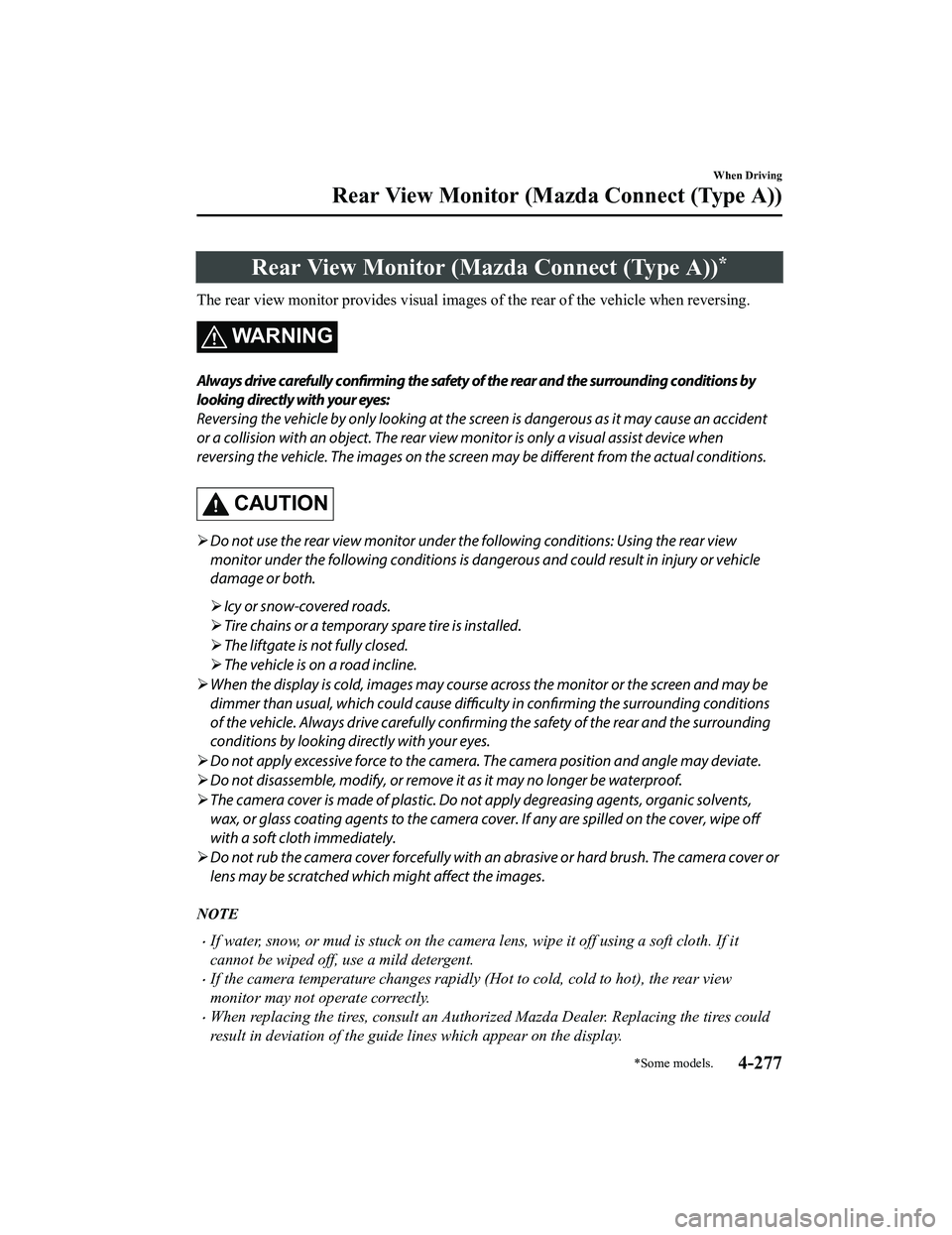
Rear View Monitor (Mazda Connect (Type A))*
The rear view monitor provides visual images of the rear of the vehicle when reversing.
WARNING
Always drive carefully
confirming the safety of the rear and the surrounding conditions by
looking directly with your eyes:
Reversing the vehicle by only looking at the screen is dangerous as it may cause an accident
or a collision with an object. The rear view monitor is only a visual assist device when
reversing the vehicle. The images on the scree n may be different from the actual conditions.
CAUTION
Do not use the rear view monitor under th e following conditions: Using the rear view
monitor under the following conditions is dang erous and could result in injury or vehicle
damage or both.
Icy or snow-covered roads.
Tire chains or a temporary spare tire is installed.
The liftgate is not fully closed.
The vehicle is on a road incline.
When the display is cold, images may course across the monitor or the screen and may be
dimmer than usual, which could cause difficulty in
confirming the surrounding conditions
of the vehicle. Always drive carefully confirm ing the safety of the rear and the surrounding
conditions by looking directly with your eyes.
Do not apply excessive force to the camera. The camera position and angle may deviate.
Do not disassemble, modify, or remove it as it may no longer be waterproof.
The camera cover is made of plastic. Do no t apply degreasing agents, organic solvents,
wax, or glass coating agents to the camera co ver. If any are spilled on the cover, wipe off
with a soft cloth immediately.
Do not rub the camera cover forcefully with an abrasive or hard brush. The camera cover or
lens may be scratched which might affect the images.
NOTE
If water, snow, or mud is stuck on the camera lens, wipe it off using a soft cloth. If it
cannot be wiped off, use a mild detergent.
If the camera temperature changes rapidly (Hot to cold, cold to hot), the rear view
monitor may not operate correctly.
When replacing the tires, consult an Authorized Mazda Dealer. Replacing the tires could
result in deviation of the guide lines which appear on the display.
When Driving
Rear View Monitor (Maz da Connect (Type A))
*Some models.4-277
CX-5_8KN5-EA-21K_Edition1_old 2021-9-9 8:35:12
Page 431 of 723

If the vehicle's front, side, or rear has been involved in a collision, the alignment of the
rear view parking camera (location, installation angle) may have deviated. Always
consult an Authorized Mazda Dealer to have the vehicle inspected.
If “No camera signal.” is indicated in the display, there could be a problem with the
camera. Have your vehicle inspected at an Authorized Mazda Dealer.
▼ Rear View Parking Camera Location
Rear view parking camera
▼Switching to the Rear View Monitor Display
Shift the selector lever to R with the ignition switched ON to switch the display to the rear
view monitor display.
NOTE
When the selector lever
is shifted from R to another se lector lever position, the screen
returns to the previous display.
When Driving
Rear View Monitor (Maz da Connect (Type A))
4-278
CX-5_8KN5-EA-21K_Edition1_old 2021-9-9 8:35:12
Page 432 of 723
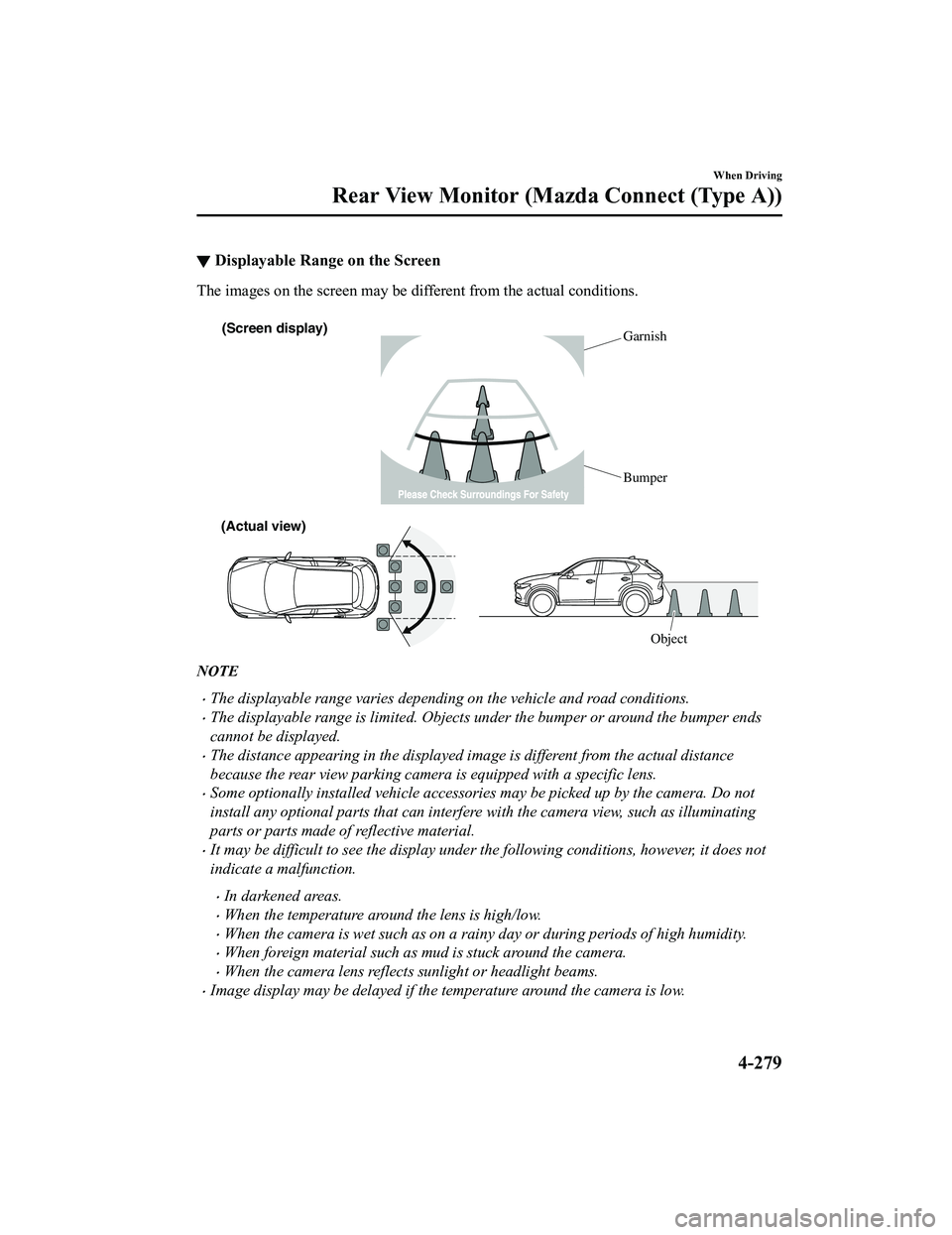
▼Displayable Range on the Screen
The images on the screen may be different from the actual conditions.
(Screen display)
Garnish
Bumper
(Actual view)
Object
NOTE
The displayable range varies depending on the vehicle and road conditions.
The displayable range is limited. Objects under the bumper or around the bumper ends
cannot be displayed.
The distance appearing in the displayed image is different from the actual distance
because the rear view parking camera is equipped with a specific lens.
Some optionally installed vehicle accessories may be picked up by the camera. Do not
install any optional parts that can interfere with the camera view, such as illuminating
parts or parts made of reflective material.
It may be difficult to see the display under the following conditions, however, it does not
indicate a malfunction.
In darkened areas.
When the temperature around the lens is high/low.
When the camera is wet such as on a rainy day or during periods of high humidity.
When foreign material such as mud is stuck around the camera.
When the camera lens reflects sunlight or headlight beams.
Image display may be delayed if the temperature around the camera is low.
When Driving
Rear View Monitor (Maz da Connect (Type A))
4-279
CX-5_8KN5-EA-21K_Edition1_old 2021-9-9 8:35:12
Page 433 of 723
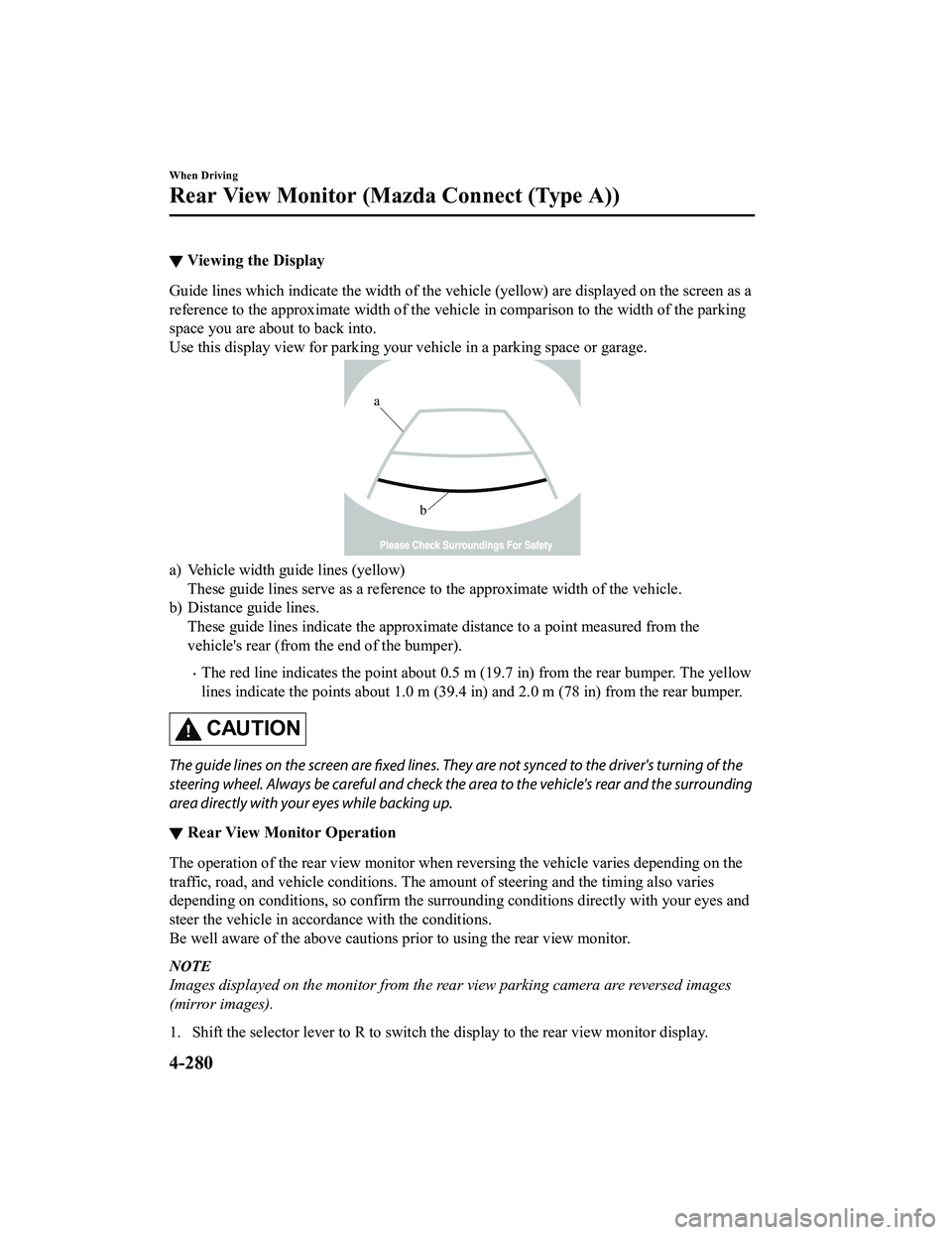
▼Viewing the Display
Guide lines which indicate the width of the vehicle (yellow) are displayed on the screen as a
reference to the approximate width of the vehicle in comparison to the width of the parking
space you are about to back into.
Use this display view for parking your vehicle in a parking space or garage.
b
a
a) Vehicle width guide lines (yellow)
These guide lines serve as a reference to the approximate width of the vehicle.
b) Distance guide lines. These guide lines indicate the approximate distance to a point measured from the
vehicle's rear (from the end of the bumper).
The red line indicates the point about 0.5 m (19.7 in) from the rear bumper. The yellow
lines indicate the points about 1.0 m (39.4 in) and 2.0 m (78 in) from the rear bumper.
CAUTION
The guide lines on the screen are
fixed lines. They are not synced to the driver's turning of the
steering wheel. Always be careful and check th e area to the vehicle's rear and the surrounding
area directly with your eyes while backing up.
▼ Rear View Monitor Operation
The operation of the rear view monitor when
reversing the vehicle varies depending on the
traffic, road, and vehicle conditions. The amo unt of steering and the timing also varies
depending on conditions, so confirm the surrou nding conditions directly with your eyes and
steer the vehicle in accordance with the conditions.
Be well aware of the above cautions prior to using the rear view monitor.
NOTE
Images displayed on the monitor from the rear view parking camera are reversed images
(mirror images).
1. Shift the selector lever to R to switch th e display to the rear view monitor display.
When Driving
Rear View Monitor (Mazda Connect (Type A))
4-280
CX-5_8KN5-EA-21K_Edition1_old 2021-9-9 8:35:12
Page 434 of 723

2. Confirming the surrounding conditions, reverse the vehicle.
(Display condition) (Vehicle condition)
3. After your vehicle begins entering the parking space, continue backing up slowly so that
the distance between the vehi cle width lines and the sides of the parking space on the
left and right are roughly equal.
4. Continue to adjust the steering wheel until the vehicle width guide lines are parallel to
the left and right sides of the parking space.
5. Once they are parallel, straighten the whee ls and back your vehicle slowly into the
parking space. Continue checking the vehicl e's surroundings and then stop the vehicle in
the best possible position.
(Display condition) (Vehicle condition)
6. When the selector lever is shifted from R to another selector lever position, the screen
returns to the previous display.
When Driving
Rear View Monitor (Maz da Connect (Type A))
4-281
CX-5_8KN5-EA-21K_Edition1_old 2021-9-9 8:35:12
Page 435 of 723
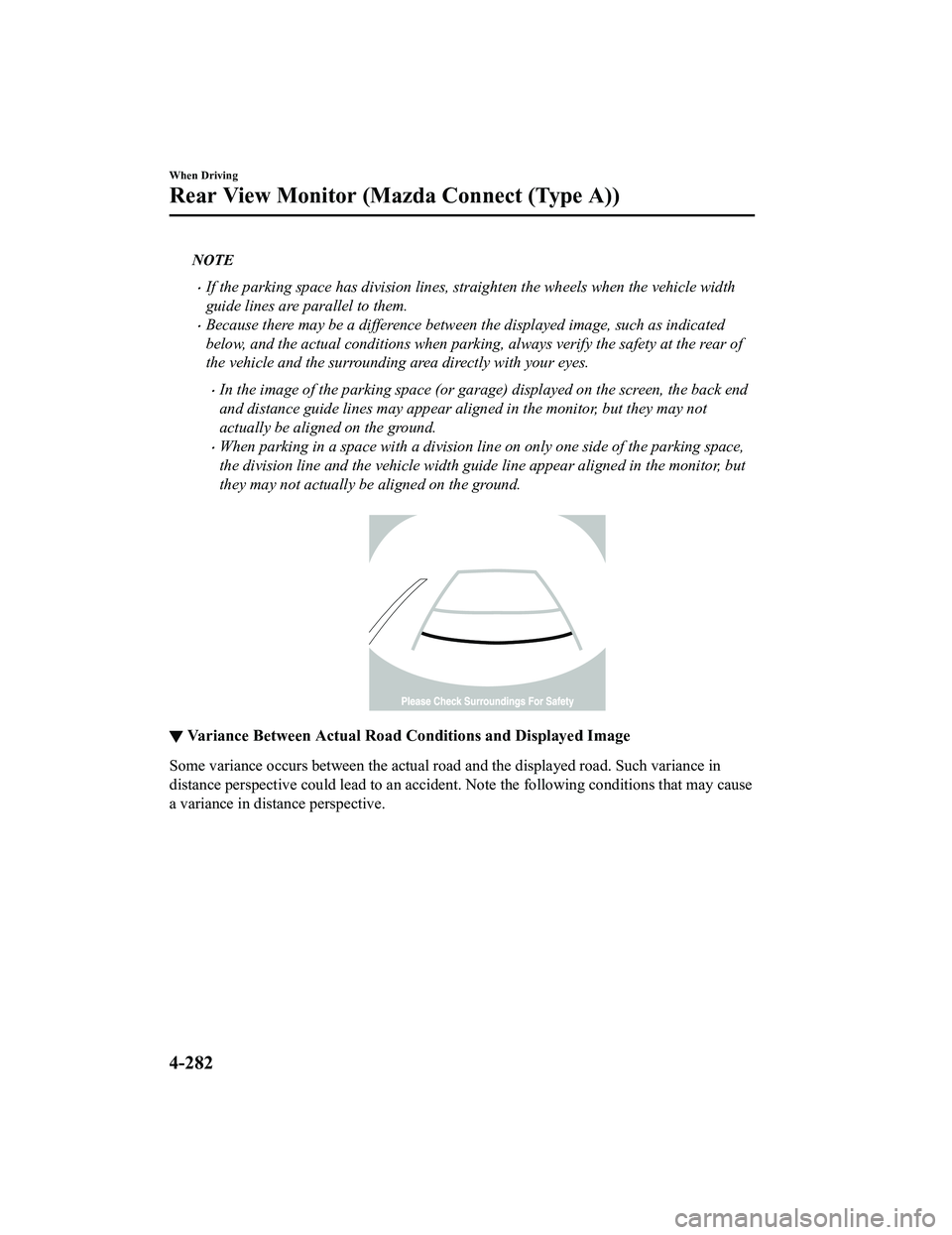
NOTE
If the parking space has division lines, straighten the wheels when the vehicle width
guide lines are parallel to them.
Because there may be a difference between the displayed image, such as indicated
below, and the actual conditions when parking, always verify the safety at the rear of
the vehicle and the surrounding area directly with your eyes.
In the image of the parking space (or garage) displayed on the screen, the back end
and distance guide lines may appear aligned in the monitor, but they may not
actually be aligned on the ground.
When parking in a space with a division line on only one side of the parking space,
the division line and the vehicle width gu ide line appear aligned in the monitor, but
they may not actually be aligned on the ground.
▼ Variance Between Actual Road Conditions and Displayed Image
Some variance occurs between the actual road and the displayed road. Such variance in
distance perspective could lead to an accident. Note the following conditions that may cause
a variance in distance perspective.
When Driving
Rear View Monitor (Maz
da Connect (Type A))
4-282
CX-5_8KN5-EA-21K_Edition1_old 2021-9-9 8:35:12
Page 436 of 723

When the vehicle is tilted due to the weight of passengers and load
When the vehicle rear is lowered, the object displayed on the screen appears farther than the
actual distance.
Variance
Object
When there is a steep grade behind the vehicle
When there is a steep upgrade (downgrade) behind the vehicle, the object displayed on the
screen appears farther (downgrade: closer) than the actual distance.
A
AB
B
Appears
farther than
actual
distance
Object at actual
position
Object at actual position
Object on screen
A: Distance between the vehicle and object displayed on the screen.
B: Actual distance between the vehicle and object. Object on screenAppears
closer than
actual
distance
When Driving
Rear View Monitor (Maz
da Connect (Type A))
4-283
CX-5_8KN5-EA-21K_Edition1_old 2021-9-9 8:35:12