Page 316 of 595
Top view/Front wide view
Displays the image of the area around the vehicle and the front of the vehicle
(wide-area).
1. Top view screen
2. Front wide view screen
3. “Check surroundings for sa fety.” message is displayed
When Driving
i-ACTIVSENSE
4-169
CX-30_8KN2-EA-21L_Edition1_new 2021-9-15 19:39:56
Page 317 of 595
Side view
Displays the image of the left and right sides of the vehicle.
1. Left side view screen
2. Right side view screen
3. “Check surroundings for safety.” message is displayed
To p v i e w/ R e a r v i e w
Displays the image of the area around the vehicle and the rear of the vehicle.
1. Top view screen
2. Rear view screen
3. “Check surroundings for safety.” message is displayed
When Driving
i-ACTIVSENSE
4-170
CX-30_8KN2-EA-21L_Edition1_new2021-9-15 19:39:56
Page 318 of 595
Top view/Rear wide view
Displays the image of the area around the vehicle and the rear of the vehicle
(wide-area).
1. Top view screen
2. Rear wide view screen
3. “Check surroundings for safety.” message is displayed
When Driving
i-ACTIVSENSE
4-171
CX-30_8KN2-EA-21L_Edition1_new 2021-9-15 19:39:56
Page 319 of 595
▼How to Use the System
Top view/Front view, Top view/Front wide view, Side view
Indication
Images are displayed on the screen when the 360°View Monitor switch is pressed
with all of the foll
owing conditions met.
The ignition is switched ON.The selector lever is in a position other than R.
Display switching
The displayed screen can be changed each time the 360°view monitor switch is
pressed.
1. Top view/Front view
2. Top view/Front wide view
3. Side view
4. Home screen
When Driving
i-ACTIVSENSE
4-172
CX-30_8KN2-EA-21L_Edition1_new 2021-9-15 19:39:56
Page 320 of 595
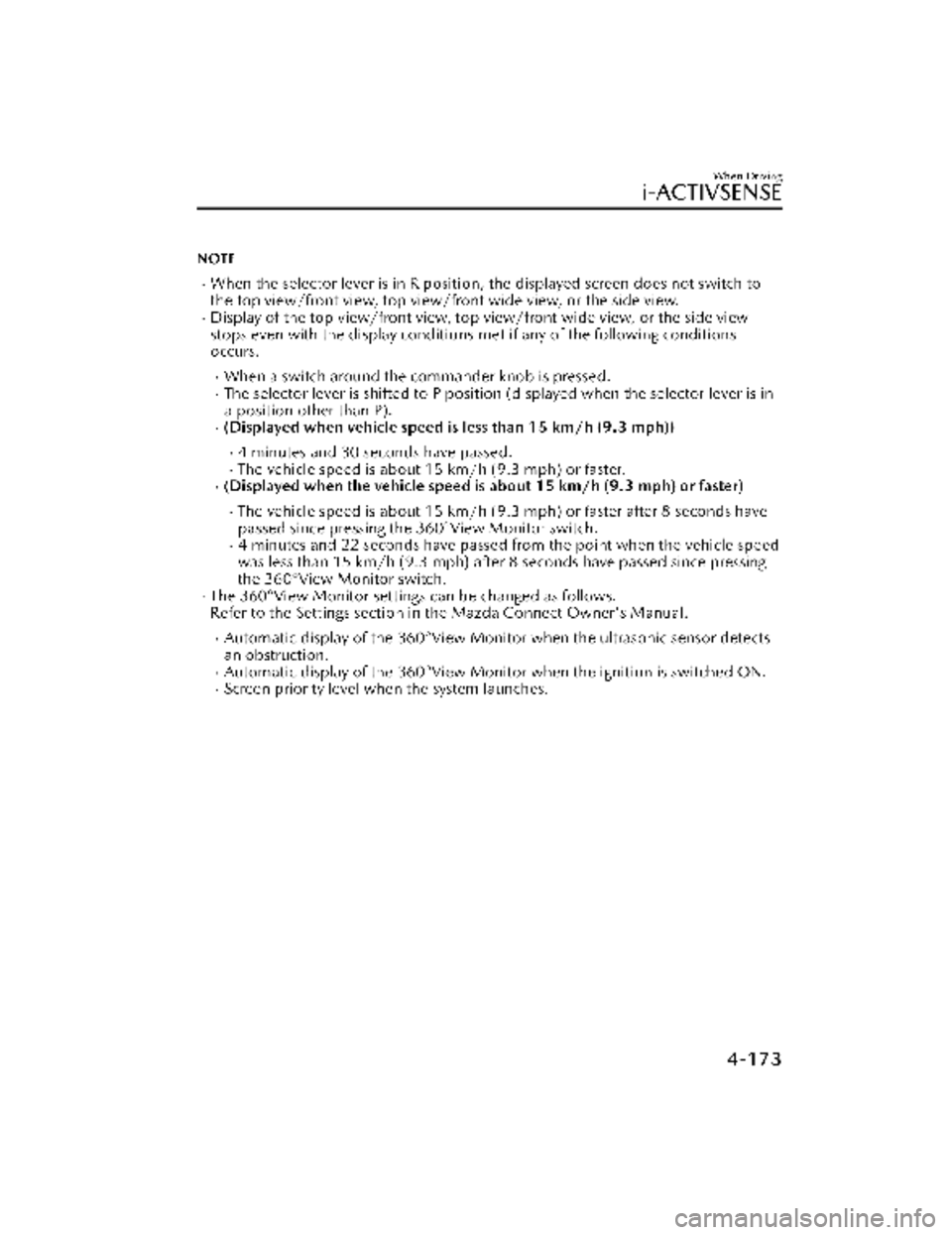
NOTE
When the selector lever is in R position, the displayed screen does not switch to
the top view/front view, top view/front wide view, or the side view.
Display of the top view/front view, top view/front wide view, or the side view
stops even with the display conditions met if any of the following conditions
occurs.
When a switch around the commander knob is pressed.The selector lever is shifted to P position (displayed when the selector lever is in
a position other than P).
(Displayed when vehicle speed is less than 15 km/h (9.3 mph))
4 minutes and 30 seconds have passed.The vehicle speed is about 15 km/h (9.3 mph) or faster.(Displayed when the vehicle speed is about 15 km/h (9.3 mph) or faster)
The vehicle speed is about 15 km/h (9.3 mph) or faster after 8 seconds have
passed since pressing th e 360°View Monitor switch.
4 minutes and 22 seconds have passed from the point when the vehicle speed
was less than 15 km/h (9.3 mph) after 8 seconds have passed since pressing
the 360°View Monitor switch.
The 360°View Monitor settings can be changed as follows.
Refer to the Settings section in the Mazda Connect Owner's Manual.
Automatic display of the 360°View Monito r when the ultrasonic sensor detects
an obstruction.
Automatic display of the 360°View Monito r when the ignition is switched ON.Screen priority level when the system launches.
When Driving
i-ACTIVSENSE
4-173
CX-30_8KN2-EA-21L_Edition1_new 2021-9-15 19:39:56
Page 321 of 595
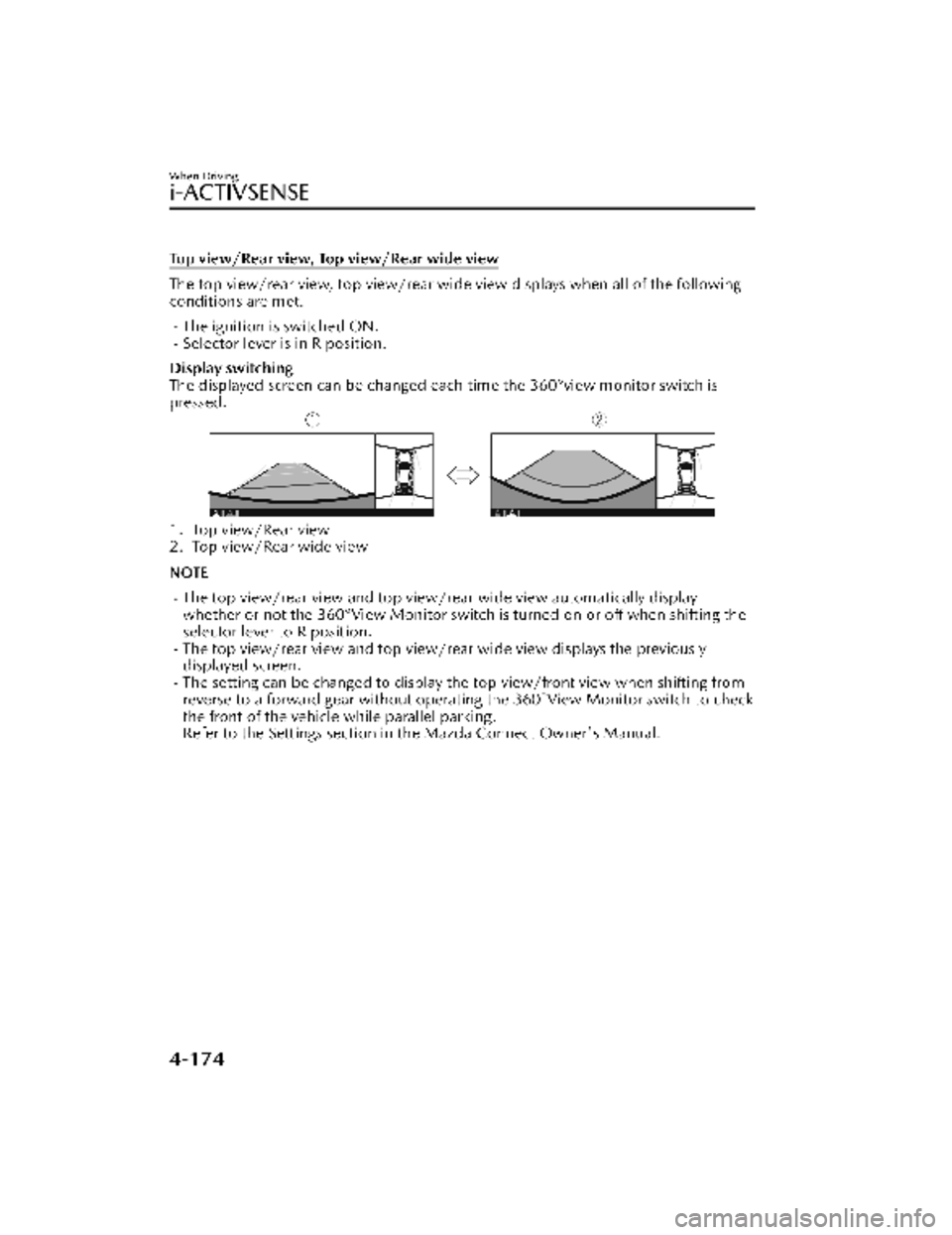
Top view/Rear view, Top view/Rear wide view
The top view/rear view, top view/rear wide view displays when all of the following
conditions are met.
The ignition is switched ON.Selector lever is in R position.
Display switching
The displayed screen can be changed each time the 360°view monitor switch is
pressed.
1. Top view/Rear view
2. Top view/Rear wide view
NOTE
The top view/rear view and top view/rear wide view automatically display
whether or not the 360°View Monitor switch is turned on or off when shifting the
selector lever to R position.
The top view/rear view and top view/rear wide view displays the previously
displayed screen.
The setting can be changed to display the top view/front view when shifting from
reverse to a forward gear without operatin g the 360°View Monitor switch to check
the front of the vehicle while parallel parking.
Refer to the Settings section in the Mazda Connect Owner's Manual.
When Driving
i-ACTIVSENSE
4-174
CX-30_8KN2-EA-21L_Edition1_new 2021-9-15 19:39:56
Page 322 of 595
Screen operation/icon
WARNING
Always stop the vehicle when adjusting the 360°View Monitor image quality.
Do not adjust the 360°View Monitor image quality while driving. If you adjust the
360°View Monitor image quality (such as brightness, contrast, tone, and color
density) while driving, it could lead to an unexpected accident.
Display/Icon Content
(1) View status icon Indicates which image is displayed among the front
view/front wide view/side view/rear view/rear wide
view.
(2) Parking sensor status icon Indicates that the parking sensor has a problem or it is
switched off.
When Driving
i-ACTIVSENSE
4-175
CX-30_8KN2-EA-21L_Edition1_new 2021-9-15 19:39:56
Page 323 of 595
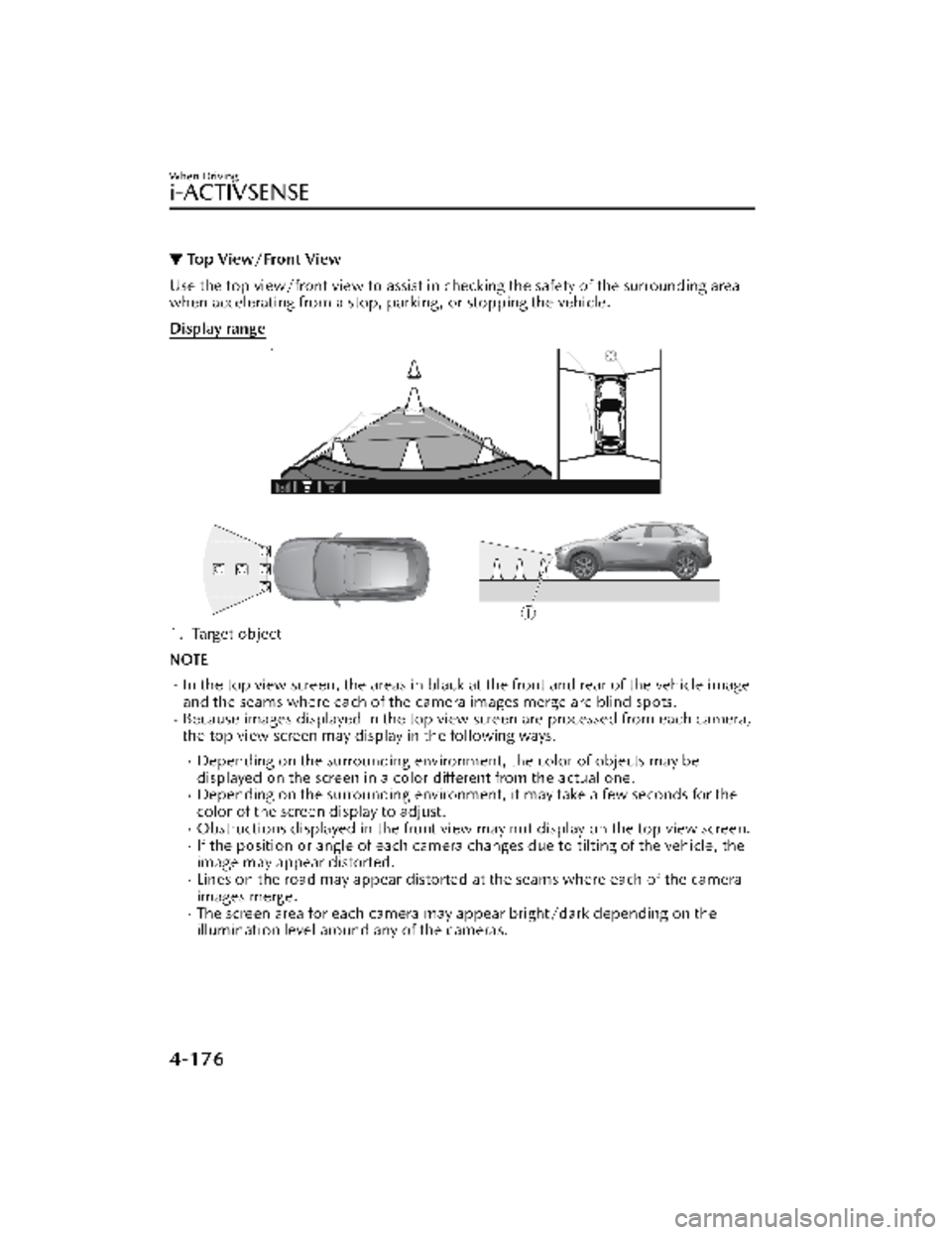
▼Top View/Front View
Use the top view/front view to assist in checking the safety of the surrounding area
when accelerating from a stop, parking, or stopping the vehicle.
Display range
1. Target object
NOTE
In the top view screen, the areas in black at the front and rear of the vehicle image
and the seams where each of the camera images merge are blind spots.
Because images displayed in the top view screen are processed from each camera,
the top view screen may display in the following ways.
Depending on the surrounding enviro
nment, the color of objects may be
displayed on the screen in a color different from the actual one.
Depending on the surrounding environment, it may take a few seconds for the
color of the screen display to adjust.
Obstructions displayed in the front view
may not display on the top view screen.If the position or angle of each camera changes due to tilting of the vehicle, the
image may appear distorted.
Lines on the road may appear distorted at the seams where each of the camera
images merge.
The screen area for each camera may appear bright/dark depending on the
illumination level around any of the cameras.
When Driving
i-ACTIVSENSE
4-176
CX-30_8KN2-EA-21L_Edition1_new 2021-9-15 19:39:56