2022 LINCOLN NAVIGATOR audio
[x] Cancel search: audioPage 504 of 646
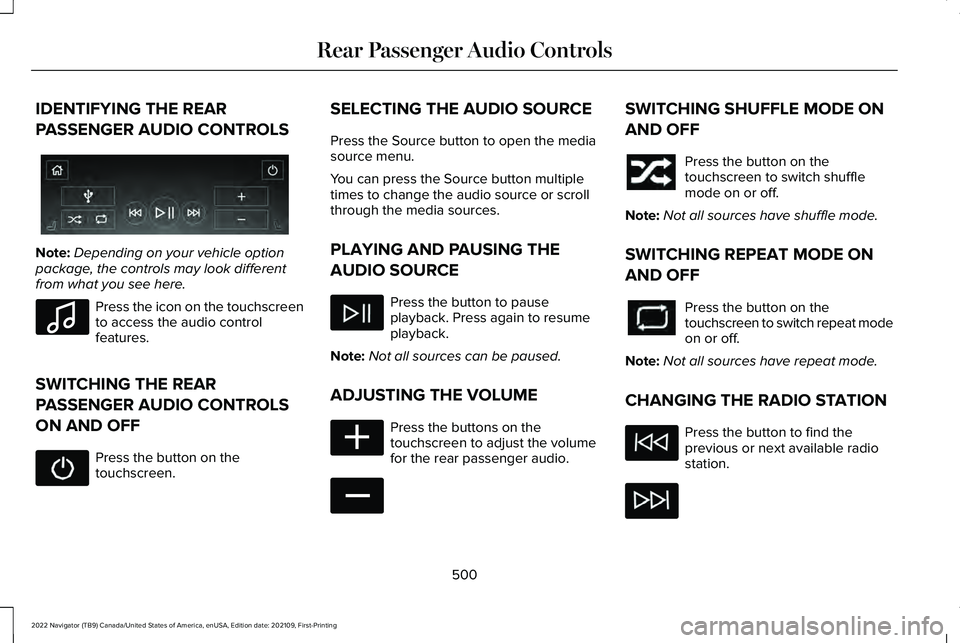
IDENTIFYING THE REAR
PASSENGER AUDIO CONTROLS
Note:
Depending on your vehicle option
package, the controls may look different
from what you see here. Press the icon on the touchscreen
to access the audio control
features.
SWITCHING THE REAR
PASSENGER AUDIO CONTROLS
ON AND OFF Press the button on the
touchscreen. SELECTING THE AUDIO SOURCE
Press the Source button to open the media
source menu.
You can press the Source button multiple
times to change the audio source or scroll
through the media sources.
PLAYING AND PAUSING THE
AUDIO SOURCE
Press the button to pause
playback. Press again to resume
playback.
Note: Not all sources can be paused.
ADJUSTING THE VOLUME Press the buttons on the
touchscreen to adjust the volume
for the rear passenger audio. SWITCHING SHUFFLE MODE ON
AND OFF
Press the button on the
touchscreen to switch shuffle
mode on or off.
Note: Not all sources have shuffle mode.
SWITCHING REPEAT MODE ON
AND OFF Press the button on the
touchscreen to switch repeat mode
on or off.
Note: Not all sources have repeat mode.
CHANGING THE RADIO STATION Press the button to find the
previous or next available radio
station.
500
2022 Navigator (TB9) Canada/United States of America, enUSA, Edition date: 202109, First-Printing Rear Passenger Audio ControlsE356495 E100027 E356421 E356422
Page 505 of 646

CENTER DISPLAY PRECAUTIONS
WARNING: Driving while distracted
can result in loss of vehicle control, crash
and injury. We strongly recommend that
you use extreme caution when using any
device that may take your focus off the
road. Your primary responsibility is the safe
operation of your vehicle. We recommend
against the use of any hand-held device
while driving and encourage the use of
voice-operated systems when possible.
Make sure you are aware of all applicable
local laws that may affect the use of
electronic devices while driving.
CENTER DISPLAY LIMITATIONS
Speed-restricted Features
For your safety, some features are not
available while the vehicle is in motion at or
above
5 mph (8 km/h). Settings that are not
critical while driving your vehicle are shown
as restricted on your display. Some of these
settings include: •
System updates.
• Personal profiles setup.
• Valet mode setup.
• Driver assistance settings.
Vehicle Settings
• MyKey setup.
• Door keypad code setup.
• Backup start passcode setup.
These restricted features become available
when your vehicle is no longer in motion.
STATUS BAR
The bar is on top of the display and indicates
the status of your vehicle's features.
Audio System Audio system muted.
Connected Device Cell phone microphone muted. Phone call in progress.
Media player connected.
Cell phone network signal
strength.
Cell phone roaming.
Text message received.
Unread email message.
Automatic crash notification system
off.
Cell phone battery status.
Vehicle Data Wi-Fi available.
501
2022 Navigator (TB9) Canada/United States of America, enUSA, Edition date: 202109, First-Printing Center Display OverviewE353221 E353213 E353208 E335295 E353216 E335293 E353219
Page 516 of 646

CONNECTING A BLUETOOTH®
DEVICE
1.
Make sure Bluetooth® is enabled on your
device.
2. Press Settings on the touchscreen.
3. Press
Connectivity.
4. Press
Bluetooth.
5. Press
Add a Bluetooth Device.
Note: A prompt alerts you to search for your
vehicle on your device.
6. Select your vehicle on your device.
Note: A number appears on your device and
on the touchscreen.
7. Confirm that the number on your device
matches the number on the touchscreen.
Note: The touchscreen indicates that you
have successfully paired your device. The
Bluetooth® word mark and logos are
registered trademarks owned by Bluetooth
SIG, Inc. and any use of such marks by Ford
Motor Company is under license. Other
trademarks and trade names are those of
their respective owners.
PLAYING MEDIA USING
BLUETOOTH® WARNING:
Driving while distracted
can result in loss of vehicle control, crash
and injury. We strongly recommend that
you use extreme caution when using any
device that may take your focus off the
road. Your primary responsibility is the safe
operation of your vehicle. We recommend
against the use of any hand-held device
while driving and encourage the use of
voice-operated systems when possible.
Make sure you are aware of all applicable
local laws that may affect the use of
electronic devices while driving.
Connect your device. Press the audio button on the
feature bar.
Press
Sources.
Press the
Bluetooth® option.
Press to play a track. Press again
to pause the track.
Press to skip to the next track.
Press and hold to fast forward
through the track.
Press once to return to the
beginning of a track. Repeatedly
press to return to previous tracks.
Press and hold to fast rewind through the
track.
512
2022 Navigator (TB9) Canada/United States of America, enUSA, Edition date: 202109, First-Printing Bluetooth®E100027
Page 585 of 646

•
Links to Third Party Sites: The
SOFTWARE may provide you with the
ability to link to third party sites. The third
party sites are not under the control of
FORD MOTOR COMPANY, its affiliates
and/or its designated agent. Neither
FORD MOTOR COMPANY nor its
affiliates nor its designated agent are
responsible for (I) the contents of any
third party sites, any links contained in
third party sites, or any changes or
updates to third party sites, or (ii)
webcasting or any other form of
transmission received from any third
party sites. If the SOFTWARE provides
links to third party sites, those links are
provided to you only as a convenience,
and the inclusion of any link does not
imply an endorsement of the third party
site by FORD MOTOR COMPANY, its
affiliates and/or its designated agent.
• Obligation to Drive Responsibly:
You
recognize your obligation to drive
responsibly and keep attention on the
road. You will read and abide with the
DEVICES operating instructions
particularly as they pertain to safety and
you agree to assume any risk associated with the use of the DEVICES.
UPGRADES AND RECOVERY MEDIA: If the
SOFTWARE is provided by FORD MOTOR
COMPANY separate from the DEVICES on
media such as a ROM chip, CD ROM disk(s)
or via web download or other means, and is
labeled "For Upgrade Purposes Only" or "For
Recovery Purposes Only" you may install one
(1) copy of such SOFTWARE onto the
DEVICES as a replacement copy for the
existing SOFTWARE, and use it in
accordance with this EULA, including any
additional EULA terms accompanying the
upgrade SOFTWARE.
INTELLECTUAL PROPERTY RIGHTS:
All
title and intellectual property rights in and to
the SOFTWARE (including but not limited to
any images, photographs, animations, video,
audio, music, text and "applets" incorporated
into the SOFTWARE), the accompanying
printed materials, and any copies of the
SOFTWARE, are owned by FORD MOTOR
COMPANY, or its affiliates or suppliers. The
SOFTWARE is licensed, not sold. You may
not copy the printed materials accompanying
the SOFTWARE. All title and intellectual
property rights in and to the content which may be accessed through use of the
SOFTWARE is the property of the respective
content owner and may be protected by
applicable copyright or other intellectual
property laws and treaties. This EULA grants
you no rights to use such content outside its
intended use. All rights not specifically
granted under this EULA are reserved by
FORD MOTOR COMPANY, its affiliates, and
third party software and service providers
and suppliers. Use of any on-line services
which may be accessed through the
SOFTWARE may be governed by the
respective terms of use relating to such
services. If this SOFTWARE contains
documentation that is provided only in
electronic form, you may print one copy of
such electronic documentation.
581
2022 Navigator (TB9) Canada/United States of America, enUSA, Edition date: 202109, First-Printing Customer Information
Page 593 of 646

(b) use your own personal judgment while
driving. If you feel that a route suggested by
the TeleNav Software instructs you to
perform an unsafe or illegal maneuver,
places you in an unsafe situation, or directs
you into an area that you consider to be
unsafe, do not follow such instructions;
(c) do not input destinations, or otherwise
manipulate the TeleNav Software, unless
your vehicle is stationary and parked;
(d) do not use the TeleNav Software for any
illegal, unauthorized, unintended, unsafe,
hazardous, or unlawful purposes, or in any
manner inconsistent with this Agreement;
(e) arrange all GPS and wireless devices and
cables necessary for use of the TeleNav
Software in a secure manner in your vehicle
so that they will not interfere with your
driving and will not prevent the operation of
any safety device (such as an airbag).
You agree to indemnify and hold TeleNav
harmless against all claims resulting from any
dangerous or otherwise inappropriate use
of the TeleNav Software in any moving
vehicle, including as a result of your failure
to comply with the directions above.
2. Account Information
You agree: (a) when registering the TeleNav
Software, to provide TeleNav with true,
accurate, current, and complete information
about yourself, and (b) to inform TeleNav
promptly of any changes to such information,
and to keep it true, accurate, current and
complete.
3. Software License
•
Subject to your compliance with the
terms of this Agreement, TeleNav hereby
grants to you a personal, non-exclusive,
non-transferable license (except as
expressly permitted below in connection
with your permanent transfer of the
TeleNav Software license), without the
right to sublicense, to use the TeleNav
Software (in object code form only) in
order to access and use the TeleNav
Software. This license shall terminate
upon any termination or expiration of this
Agreement. You agree that you will use
the TeleNav Software only for your
personal business or leisure purposes,
and not to provide commercial navigation
services to other parties. 3.1 License Limitations
•
(a) reverse engineer, decompile,
disassemble, translate, modify, alter or
otherwise change the TeleNav Software
or any part thereof; (b) attempt to derive
the source code, audio library or
structure of the TeleNav Software without
the prior express written consent of
TeleNav;
(c) remove from the TeleNav
Software, or alter, any of TeleNav's or its
suppliers' trademarks, trade names,
logos, patent or copyright notices, or
other notices or markings;
(d) distribute,
sublicense or otherwise transfer the
TeleNav Software to others, except as
part of your permanent transfer of the
TeleNav Software; or (e) use the TeleNav
Software in any manner that
I. infringes the intellectual property or
proprietary rights, rights of publicity or
privacy or other rights of any party,
ii. violates any law, statute, ordinance or
regulation, including but not limited to laws
and regulations related to spamming, privacy,
consumer and child protection, obscenity or
defamation, or
589
2022 Navigator (TB9) Canada/United States of America, enUSA, Edition date: 202109, First-Printing Customer Information
Page 622 of 646

Adjusting the Luggage Compartment
Divider..........................................................343
Adjusting the Luggage Compartment Load Floor..............................................................342
Adjusting the Map.........................................518
Changing the Format of the Map....................518
Zooming the Map In and Out...........................518
Adjusting the Pedals......................................113
Adjusting the Seatbelt Height
.....................56
Adjusting the Seatbelts During Pregnancy......................................................55
Adjusting the Sound Settings
...................489
Adjusting the Steering Wheel.....................112
Adjusting the Volume..................................489
Aid Mode.........................................................301 How Does Aid Mode Work...............................301
What Is Aid Mode................................................301
Airbag Precautions
.........................................63
Airbags...............................................................61
Front Passenger Sensing System....................65
Air Conditioning See: Climate Control..........................................158
Air Conditioning System Capacity and Specification................................................475
Alert and Aid Mode.....................................302 How Does Alert and Aid Mode Work............302
What Is Alert and Aid Mode............................302 Alert Mode
......................................................301
Adjusting the Steering Wheel Vibration
Intensity.............................................................301
How Does Alert Mode Work............................301
What Is Alert Mode.............................................301
AM/FM Radio.................................................490 AM/FM Radio Limitations.................................490
Selecting a Radio Station..................................
491
Ambient Lighting
...........................................132
Adjusting Ambient Lighting..............................132
Switching Ambient Lighting On and Off........132
Anti-Lock Braking System..........................233 Anti-Lock Braking System Limitations...........233
Anti-Theft Alarm System.............................106 Arming the Anti-Theft Alarm System..............107
Disarming the Anti-Theft Alarm System........107
How Does the Anti-Theft Alarm System
Work...................................................................106
What Are the Inclination Sensors....................107
What Are the Interior Sensors.........................106
What Is the Anti-Theft Alarm System.............106
What Is the Perimeter Alarm............................106
Anti-Theft Alarm System Settings.............107 Setting the Alarm Security Level.....................107
Switching Ask on Exit On and Off...................107
What are the Alarm Security Levels...............107
What Is Ask on Exit.............................................107
Appendices......................................................611 Applying the Electric Parking Brake........236
Applying the Electric Parking Brake in an
Emergency..................................................236
App Precautions
............................................513
App Requirements........................................513
Apps..................................................................513
Audio System................................................488
AM/FM Radio.......................................................490
Audio System – Troubleshooting..................496
Digital Radio..........................................................491
Satellite Radio.....................................................493
Audio System Precautions
.........................488
Audio System – Troubleshooting............496 Audio System – Information Messages.......
496
Auto-Dimming Exterior Mirror....................138 What Is the Auto-Dimming Exterior
Mirror..................................................................138
Auto-Dimming Interior Mirror.....................136 Auto-Dimming Interior Mirror
Limitations .........................................................136
What Is the Auto-Dimming Interior Mirror..................................................................136
Auto Hold
.......................................................244
Auto Hold Indicators...................................245
Autolamps........................................................121 Autolamp Settings................................................121
What Are Autolamps...........................................121
618
2022 Navigator (TB9) Canada/United States of America, enUSA, Edition date: 202109, First-Printing Index
Page 631 of 646

How Does Reverse Braking Assist
Work..............................................................239
How Does Speed Sign Recognition Work..............................................................332
How Does Stability Control Work............248
How Does the 360 Degree Camera Work...............................................................261
How Does the Garage Door Opener Work...............................................................187
How Does the Lane Keeping System Work..............................................................299
How Does the Personal Safety System Work................................................................60
How Does the Rear Occupant Alert System Work
...............................................................183
How Does the Safety Canopy™ Work........62
How Does Traction Control Work............246
How Does Trailer Backup Assistance Work..............................................................362
How Does Trailer Reverse Guidance Work..............................................................375
How Does Trailer Sway Control Work...............................................................361
How Do Personal Profiles Work................516
How Do the Front Airbags Work.................61
How Do the Side Airbags Work...................61 I
Identifying Fuse Types.................................413
Identifying the Audio Unit..........................488
Identifying the Climate Control Unit.........158
Identifying the Rear Passenger Audio
Controls.......................................................500
Identifying the Rear Passenger Climate Control Unit
..................................................163
Inflating the Tires..........................................449
Information On Demand Screen..............503
Information on the Tire Sidewall..............438
Inspecting the Tire for Damage
...............450
Inspecting the Tire for Wear......................449
Inspecting the Wheel Valve Stems...........451
Installing and Removing the Luggage Compartment Cargo Net
..........................341
Installing Child Restraints..............................44 Combining the Seatbelt and Lower Anchors
for Attaching Child Restraints........................
47
Installing a Child Restraint in a Center Seat......................................................................47
Using Lower Anchors and Tethers for Children..............................................................46
Using Seatbelts.....................................................44
Using Tether Straps..............................................47
Instrument Cluster Display
..........................147
Trip Computer......................................................148 Instrument Cluster Display Main
Menu..............................................................147
Instrument Cluster Indicators.....................145
Instrument Cluster..........................................141 Fuel Gauge............................................................142
Instrument Cluster Overview
.......................141
Instrument Cluster Warning Lamps..........143
Instrument Panel..............................................31
Integrated Trailer Brake Controller
..........356
Integrated Trailer Brake Controller –
Troubleshooting.............................................359
Integrated Trailer Brake Controller Precautions.................................................356
Integrated Trailer Brake Controller – Troubleshooting.........................................359
Integrated Trailer Brake Controller – Frequently Asked Questions......................360
Integrated Trailer Brake Controller – Information Messages..................................
359
Intelligent Adaptive Cruise Control..........281 Adjusting the Set Speed Tolerance...............282
How Does Intelligent Adaptive Cruise Control
Work...................................................................281
Intelligent Adaptive Cruise Control Alerts.................................................................283
Intelligent Adaptive Cruise Control Indicators.........................................................283
627
2022 Navigator (TB9) Canada/United States of America, enUSA, Edition date: 202109, First-Printing Index
Page 634 of 646

Switching the Massage Seats On and
Off........................................................................\
181
Memory Function..........................................185
Memory Function Precautions...................185
Mislock..............................................................88 Mislock Limitations...............................................88
Switching Mislock On and Off...........................88
What Is Mislock.....................................................88
Mobile Communications Equipment.......577
Mobile Device Data........................................27
Moonroof Bounce-Back..............................140
Overriding Moonroof Bounce-Back...............140
What Is Moonroof Bounce-Back.....................140
Moonroof.........................................................139 Moonroof Bounce-Back....................................140
Motorcraft Parts
............................................470
Muting the Audio..........................................489
MyKey Settings................................................82 Configurable MyKey Settings............................82
Non-Configurable MyKey Settings...................82
MyKey – Troubleshooting
............................85
MyKey – Frequently Asked Questions...........86
MyKey – Information Messages........................85
MyKey™..............................................................82 MyKey Settings......................................................82
MyKey – Troubleshooting...................................85 N
Navigation Map Updates............................518
Navigation.......................................................518
Adjusting the Map...............................................518
Live Traffic.............................................................518
Route Guidance..................................................520
Setting a Destination..........................................518
Waypoints..............................................................519
Normal Scheduled Maintenance.............532
O
Opening and Closing the Hood................414
Opening and Closing the Liftgate Window.........................................................103
Opening and Closing the Moonroof........139
Opening and Closing the Sun Shade......139
Opening and Closing the Windows..........133
Opening the Liftgate......................................98 Opening the Hands-Free Liftgate....................99
Opening the Liftgate From Inside Your
Vehicle................................................................98
Opening the Liftgate From Outside Your Vehicle................................................................98
Opening the Liftgate Using the Remote Control................................................................99 Operating the Doors From Inside Your
Vehicle............................................................87
Individually Unlocking and Locking the Doors Using the Locking Button...............................87
Opening the Doors From Inside Your Vehicle................................................................88
Operating the Doors From Outside Your Vehicle............................................................87
Unlocking and Locking the Doors Using the Key Blade............................................................87
Unlocking and Locking the Doors Using the Remote Control.................................................87
Ordering a Canadian French Owner's Manual..........................................................542
Overhead Storage........................................199 Opening the Overhead Storage
Compartment...................................................199
Overriding Reverse Braking Assist..........240
Overriding the Set Speed..........................278
P
Parking Aid Indicators
.................................259
Parking Aid Precautions.............................255
Parking Aids..................................................255
Front Parking Aid................................................257
Parking Aids – Troubleshooting.....................259
Rear Parking Aid.................................................256
630
2022 Navigator (TB9) Canada/United States of America, enUSA, Edition date: 202109, First-Printing Index