2022 LINCOLN NAVIGATOR buttons
[x] Cancel search: buttonsPage 293 of 646

Using Activation Prompts
When the prompt appears, press
the button to switch ActiveGlide
on.
The indicator appears in the instrument
cluster. When the system is on, the color of
the indicator changes to indicate the system
status.
Note: You must enable activation prompts
in the touchscreen.
Using Steering Wheel Controls Using the adaptive cruise control
and lateral support buttons, ensure
both systems are active.
ActiveGlide activates.
Switching ActiveGlide Off Press either the lateral support or
adaptive cruise control button
when system is active or in
standby mode.
ActiveGlide turns off through each
ignition cycle. ACTIVEGLIDE™ ALERTS
When ActiveGlide is providing hands-on
driving or transitioning to hands-on driving
from hands-free driving and detects no
steering activity for a certain period of time,
the system alerts you with a message in the
instrument cluster to put your hands on the
steering wheel. After the first alert, the
system alerts you with a message in the
instrument cluster and an audible warning.
When ActiveGlide is providing hands-on or
hands-free driving and detects you are not
looking at the road for a certain period of
time, the system alerts you to return your
eyes to the road. Depending on where you
are looking, the alert can be a message in
the instrument cluster and an audible
warning.
If you do not react to the warnings,
ActiveGlide cancels, quickly activates and
releases the brakes, and slows your vehicle
down to low speeds while maintaining
steering control.
If your vehicle slows down and you resume
control, a message appears to prompt you
to press the accelerator pedal to allow the
system to resume.
Note:
If the system detects repeated
inactivity, it disables until the next key cycle.
ACTIVEGLIDE™ AUTOMATIC
CANCELLATION
When an external condition cancels
ActiveGlide, for example, no lane markings
available, a tone sounds and a message
appears in the instrument cluster. If your vehicle starts to slow down,
you must take control of steering
and press and release the button
to reactivate ActiveGlide.
System cancellation can also occur if:
• The lane becomes too narrow.
• The system cannot detect valid lane
markings.
289
2022 Navigator (TB9) Canada/United States of America, enUSA, Edition date: 202109, First-Printing ActiveGlide™ (If Equipped)E144529 E308131 E144529 E308131 E144529 E308130
Page 318 of 646

You can set-up a trailer to work with the blind
spot information system through the
touchscreen. When setting up a trailer, a
sequence of screens appear asking for trailer
information.
1. Select type of trailer screen -
conventional, fifth wheel or gooseneck.
Note: The system only supports conventional
trailers.
2. Do you want to set up blind spot with trailer screen? If no, the system turns off.
If yes, the menu goes to the next screen.
3. Is the width less than 9 ft (2.7 m) and
length less than 33 ft (10.1 m)? If no, the
system turns off. If yes, the menu goes
to the next screen.
4. Trailer width measurement. Measure the
width at the front of the trailer. It is not
measured at the widest point of the
trailer. The maximum width at the front
of the trailer the system can support is
8.5 ft (2.6 m)
. Note:
You do not need to enter an exact
trailer width measurement. You only need
to confirm that the width of the trailer is less
than
9 ft (2.7 m).
5. Trailer length measurement. The trailer length is the distance between the trailer
hitch ball and the rear of the trailer. The
maximum length that the system can
support is
33 ft (10.1 m).
6. Enter the length of trailer. The default setting is
18 ft (5.5 m). Toggling up or
down using the menu buttons increases
or decreases the measurement by
3 ft
(1 m). Select a length that is equal to or
within 3 ft (1 m) of the actual measured
length. For example, if the actual
measure length is
25 ft (7.5 m), toggle
the length in the menu to 27 ft (8.2 m).
The system setup saves when you enter
the length of the trailer.
Note: If the trailer is a bike rack or cargo
rack with electrical lighting, enter a length
of 3 ft (1 m). Cross traffic alert remains on for
trailers with a length of
3 ft (1 m) or less. Note:
The system requires proper
measurement and measure entry to function
properly.
SELECTING A TRAILER
When you connect a trailer to your vehicle,
the trailer set up menu appears in the
touchscreen. This menu allows you to set up
a new trailer or choose from a previously set
up trailer. A warning message appears and
the system turns off if you do not choose or
add a new trailer.
Note: The warning message may not appear
until your vehicle reaches 22 mph (35 km/h).
314
2022 Navigator (TB9) Canada/United States of America, enUSA, Edition date: 202109, First-Printing Blind Spot Information System
Page 493 of 646

Touchscreen
Press the button to pause
playback. Press again to resume
playback.
Note: Not all sources can be paused.
ADJUSTING THE VOLUME Turn to adjust the volume.
Some vehicles may be able to adjust the
volume using buttons on the steering wheel.
SWITCHING SHUFFLE MODE ON
AND OFF
Press the button on the
touchscreen to switch shuffle
mode on or off.
Note: Not all sources have shuffle mode.
SWITCHING REPEAT MODE ON
AND OFF Press the button on the
touchscreen to switch repeat mode
on or off.
Note: Not all sources have repeat mode.
SETTING A MEMORY PRESET
1. Select a station or channel. 2. Press and hold a memory preset button
on the touchscreen.
Note: The audio mutes briefly while the
system saves the preset and returns once it
is stored.
Note: You can save presets from multiple
sources to the memory preset bar.
MUTING THE AUDIO Press to mute the signal. Press
again to restore the signal.
ADJUSTING THE SOUND
SETTINGS
Balance and Fade (If Equipped)
1. Press
Settings on the touchscreen.
2. Press
Sound Settings.
3. Press
Balance / Fade.
4. Press the arrows to adjust the settings.
489
2022 Navigator (TB9) Canada/United States of America, enUSA, Edition date: 202109, First-Printing Audio System E248939
Page 504 of 646
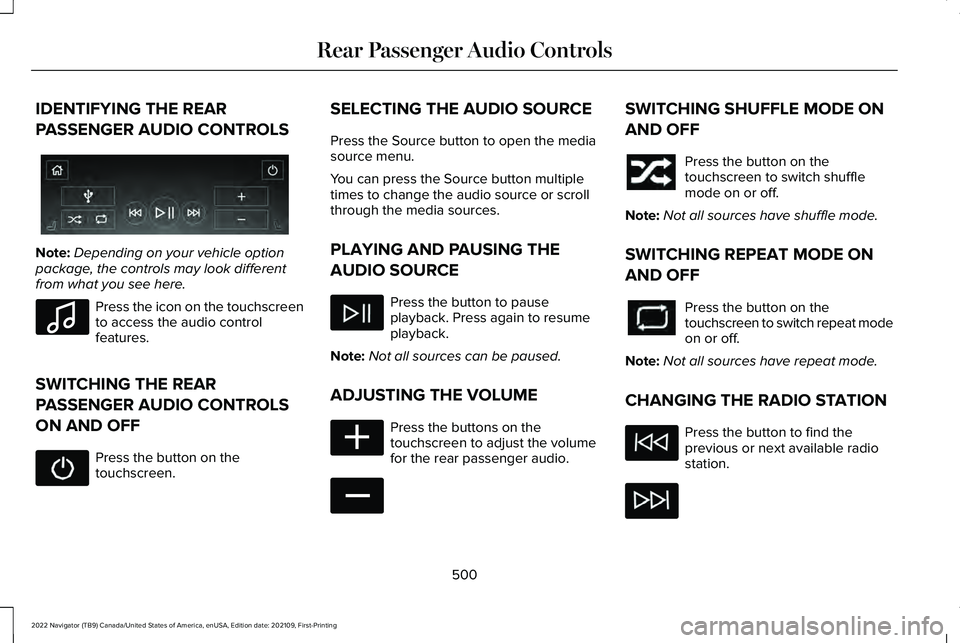
IDENTIFYING THE REAR
PASSENGER AUDIO CONTROLS
Note:
Depending on your vehicle option
package, the controls may look different
from what you see here. Press the icon on the touchscreen
to access the audio control
features.
SWITCHING THE REAR
PASSENGER AUDIO CONTROLS
ON AND OFF Press the button on the
touchscreen. SELECTING THE AUDIO SOURCE
Press the Source button to open the media
source menu.
You can press the Source button multiple
times to change the audio source or scroll
through the media sources.
PLAYING AND PAUSING THE
AUDIO SOURCE
Press the button to pause
playback. Press again to resume
playback.
Note: Not all sources can be paused.
ADJUSTING THE VOLUME Press the buttons on the
touchscreen to adjust the volume
for the rear passenger audio. SWITCHING SHUFFLE MODE ON
AND OFF
Press the button on the
touchscreen to switch shuffle
mode on or off.
Note: Not all sources have shuffle mode.
SWITCHING REPEAT MODE ON
AND OFF Press the button on the
touchscreen to switch repeat mode
on or off.
Note: Not all sources have repeat mode.
CHANGING THE RADIO STATION Press the button to find the
previous or next available radio
station.
500
2022 Navigator (TB9) Canada/United States of America, enUSA, Edition date: 202109, First-Printing Rear Passenger Audio ControlsE356495 E100027 E356421 E356422
Page 633 of 646

Lane Keeping System Limitations...........300
Lane Keeping System Precautions.........299
Lane Keeping System –
Troubleshooting.........................................308
Lane Keeping System – Frequently Asked Questions........................................................309
Lane Keeping System – Information Messages.........................................................308
Launching or Retrieving a Boat or Personal Watercraft.....................................................351
Liftgate...............................................................98 Closing the Liftgate............................................100
Liftgate – Troubleshooting................................104
Opening the Liftgate............................................98
Liftgate Obstacle Detection.......................103
Liftgate Precautions.......................................98
Liftgate – Troubleshooting.........................104 Liftgate – Frequently Asked Questions........105
Liftgate – Information Messages.....................104
Liftgate – Warning Lamps.................................104
Lincoln Protect..............................................525
Linking or Unlinking a Personal Profile to a Remote Control........................................517
Live Traffic.......................................................518
Switching Live Traffic On and Off....................518
What Is Live Traffic..............................................518
Load Carrying
................................................335
Roof Rack..............................................................339 Load Carrying Precautions........................335
Loading Your Trailer.....................................350
Locating the 360 Degree Cameras.........262
Locating the Blind Spot Information System
Sensors.........................................................312
Locating the Brake Fluid Reservoir.........233
Locating the Cross Traffic Alert Sensors..........................................................317
Locating the Fuel Filler Funnel
...................211
Locating the Keyless Entry Keypad............93
Locating the Memory Function Buttons..........................................................185
Locating the Power Outlets........................194
Locating the Pre-Collision Assist Sensors........................................................323
Locating the Safety Compliance Certification Labels
...................................336
Locating the Tire label.................................437
Locating the USB Ports................................192
Locating the Wireless Accessory Charger.........................................................197
Locating Your Vehicle
....................................73
Locking the Rear Window Controls..........135
Luggage Compartment................................341 M
Maintenance...................................................414
Engine Air Filter..................................................422
Engine Oil..............................................................417
Exterior Bulbs......................................................428
Interior Bulbs.......................................................428
Maintenance Precautions...........................414
Making and Receiving a Phone Call.......508
Manually Releasing the Electric Parking Brake............................................................236
Manually Shifting Gears
.............................220
Shifting Using the Paddle Shifters.................220
Manual Seats..................................................174 Accessing the Third Row Seats.......................177
Adjusting the Head Restraint...........................175
Adjusting the Seat Backrest.............................176
Folding the Seat Backrest.................................176
Head Restraint Components............................174
Installing the Head Restraint............................
175
Moving the Seat Backward and Forward.............................................................175
Removing the Head Restraint..........................175
Unfolding the Seats.............................................177
Massage Seats
................................................171
Adjusting the Massage Seat Settings.............171
Massage Seat Limitations...................................171
629
2022 Navigator (TB9) Canada/United States of America, enUSA, Edition date: 202109, First-Printing Index