2022 LINCOLN NAVIGATOR clock
[x] Cancel search: clockPage 468 of 646

WARNING: Park your vehicle so that
you do not obstruct the flow of traffic or
place yourself in any danger and set up a
warning triangle.
1. Park the vehicle on firm, level ground and
activate the hazard flashers.
2. Apply the parking brake, place the transmission in park (P) and switch the
ignition off.
3. Block the wheels diagonally opposite the
flat tire, for example, if the left front tire
is flat, block the right rear wheel. Removing the Jack and Tools
Note:
Pay close attention to the orientation
of the jack and tool kit bag, because it needs
to be reinstalled after changing the tire.
1. Open the liftgate and lift the load floor behind the third row seat. If your vehicle
has an access panel, you need to then
unlatch and remove this panel.
2. Remove the wing nut by turning it counterclockwise.
3. Remove the jack and tool kit bag from the bracket, loosen the straps and
remove the tool bag from the jack. Removing the Spare Tire
1.
Remove the swivel wrench from the tool
kit bag, open the spare tire winch access
plug at the bottom of the compartment
for the jack and tools tray.
2. Insert the swivel wrench through the access hole in the floor to engage the
winch. Turn the handle counterclockwise
until the tire lowers to the ground and
the cable is slightly slack.
464
2022 Navigator (TB9) Canada/United States of America, enUSA, Edition date: 202109, First-Printing Changing a Road WheelE175447 E252435
Page 469 of 646

3. Slide the retainer through the center of
the spare tire wheel and remove the
spare tire.
Note: If your wheel nuts are hidden, the
wheel cover or ornament must be removed
using the provided tool to access the wheel
nuts. 4. Use the lug wrench tip to remove any
wheel trim.
5. Loosen each wheel lug one-half turn counterclockwise, but do not remove
them until the wheel is off the ground. Jacking the Vehicle
WARNING: No person should place
any portion of their body under a vehicle
that is supported by a jack. WARNING:
The jack supplied with
this vehicle is only intended for changing
a flat tire in an emergency. Do not attempt
to do any other work on your vehicle when
it is supported by the jack, as your vehicle
could slip off the jack. Failure to follow this
instruction could result in personal injury
or death. 465
2022 Navigator (TB9) Canada/United States of America, enUSA, Edition date: 202109, First-Printing Changing a Road WheelE273399 E358685 E166722
Page 471 of 646
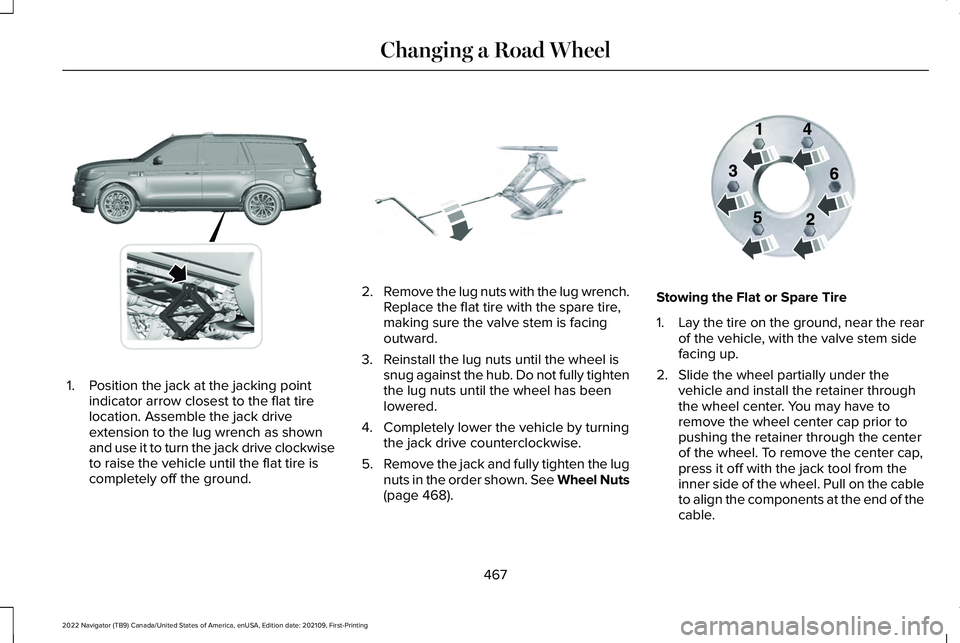
1. Position the jack at the jacking point
indicator arrow closest to the flat tire
location. Assemble the jack drive
extension to the lug wrench as shown
and use it to turn the jack drive clockwise
to raise the vehicle until the flat tire is
completely off the ground. 2.
Remove the lug nuts with the lug wrench.
Replace the flat tire with the spare tire,
making sure the valve stem is facing
outward.
3. Reinstall the lug nuts until the wheel is snug against the hub. Do not fully tighten
the lug nuts until the wheel has been
lowered.
4. Completely lower the vehicle by turning the jack drive counterclockwise.
5. Remove the jack and fully tighten the lug
nuts in the order shown. See Wheel Nuts
(page 468). Stowing the Flat or Spare Tire
1.
Lay the tire on the ground, near the rear
of the vehicle, with the valve stem side
facing up.
2. Slide the wheel partially under the vehicle and install the retainer through
the wheel center. You may have to
remove the wheel center cap prior to
pushing the retainer through the center
of the wheel. To remove the center cap,
press it off with the jack tool from the
inner side of the wheel. Pull on the cable
to align the components at the end of the
cable.
467
2022 Navigator (TB9) Canada/United States of America, enUSA, Edition date: 202109, First-Printing Changing a Road WheelE360357 E325278 E166719
Page 472 of 646

3.
Using the swivel wrench, insert it through
the access hole behind the third row seat
and engage the winch.
4. Turn the swivel wrench clockwise until the tire is raised to its stowed position
underneath the vehicle. The wrench
becomes harder to turn and the spare
tire winch ratchets or slips when the tire
is raised to maximum tightness. A clicking
sound can be heard from the winch
indicating that the tire is properly stowed.
5. Carefully place all tools back into the tool
kit bag.
6. Reinstall the tool kit bag on the jack and
tighten the straps.
7. Reinstall the jack properly on the bracket
and secure with the wing nut.
8. Close the access hole with the rubber plug.
9. If the vehicle has an access panel, reinstall.
10. Unblock the wheel. WHEEL NUTS WARNING: When you install a wheel,
always remove any corrosion, dirt or
foreign materials present on the mounting
surfaces of the wheel or the surface of the
wheel hub, brake drum or brake disc that
contacts the wheel. Make sure to secure
any fasteners that attach the rotor to the
hub so they do not interfere with the
mounting surfaces of the wheel. Installing
wheels without correct metal-to-metal
contact at the wheel mounting surfaces
can cause the wheel nuts to loosen and
the wheel to come off while your vehicle
is in motion, resulting in loss of vehicle
control, personal injury or death. lb.ft (Nm)
1
Bolt Size
150 lb.ft (204 Nm)
M14 x 1.5
1 Torque specifications are for nut and bolt
threads free of dirt and rust. Use only our
recommended replacement wheel nuts and
or wheel bolts. Retighten the wheel nuts to the specified
torque within 100 mi (160 km) after any wheel
disturbance, such as tire rotation, changing
a flat tire or wheel removal.
Hub pilot bore.
A
Inspect the wheel pilot hole and mounting
surface prior to installation. Remove any
visible corrosion or loose particles.
468
2022 Navigator (TB9) Canada/United States of America, enUSA, Edition date: 202109, First-Printing Changing a Road WheelE145950
Page 494 of 646

Tone Settings
1. Press Settings on the touchscreen.
2. Press
Sound Settings.
3. Press
Tone Settings.
4. Press the arrows or slider bar to adjust the settings.
Speed Compensated Volume
1. Press
Settings on the touchscreen.
2. Press
Sound Settings.
3. Press
Speed Compensated Volume.
4. Press a setting.
Occupancy Mode
(If Equipped)
1. Press
Settings on the touchscreen.
2. Press
Sound Settings.
3. Press
Occupancy Mode.
4. Press a setting.
Sound Mode
(If Equipped)
1. Press
Settings on the touchscreen.
2. Press
Sound Settings. 3. Press
Sound Mode.
4. Press a setting.
SETTING THE CLOCK AND DATE
1. Press
Settings on the touchscreen.
2. Press
Clock Settings.
3. Set the time.
Note: The
AM and PM options are not
available if 24-hour mode is on.
Switching Automatic Time Updates On
and Off
1. Press
Settings on the touchscreen.
2. Press
Clock Settings.
3. Switch
Automatic time zone update on
or off. AM/FM RADIO
AM/FM RADIO LIMITATIONS
The further you travel from an AM or FM
station, the weaker the signal and the weaker
the reception.
Hills, mountains, tall buildings, bridges,
tunnels, freeway overpasses, parking
garages, dense tree foliage and
thunderstorms can interfere with the
reception.
When you pass a ground-based broadcast
repeating tower, a stronger signal may
overtake a weaker one and result in the
audio system muting.
490
2022 Navigator (TB9) Canada/United States of America, enUSA, Edition date: 202109, First-Printing Audio System
Page 638 of 646

Security – Troubleshooting........................108
Security – Frequently Asked Questions.......109
Security – Information Messages...................108
Selecting a Drive Mode..............................294
Selecting a Four-Wheel Drive Mode
.......225
Selecting the Audio Source.......................488
Sending and Receiving a Text Message.......................................................510
Sensitive Locking Mode
................................54
How Does Sensitive Locking Mode
Work.....................................................................54
What is Sensitive Locking Mode.......................
54
Service Data.....................................................25
Setting a Destination....................................518 Setting a Destination Using a Point of
Interest...............................................................519
Setting a Destination Using a Predictive Destination.......................................................519
Setting a Destination Using a Recent Destination.......................................................519
Setting a Destination Using a Saved Destination.......................................................519
Setting a Destination Using the Map Screen...............................................................519
Setting a Destination Using the Text Entry Screen...............................................................518
Setting a Memory Preset............................489
Settings Data...................................................26 Setting the Adaptive Cruise Control
Gap................................................................275
Setting the Adaptive Cruise Control Speed............................................................274
Setting the Blower Motor Speed
..............159
Setting the Clock and Date.......................490
Setting the Hill Descent Speed.................251
Setting the Liftgate Opening Height........100
Setting the Speed Sign Recognition Speed Tolerance.....................................................333
Setting the Speed Sign Recognition Speed Warning........................................................333
Setting the Temperature
.............................159
Setting the Wake Word...............................504
Setting Up the Trailer Backup Assistance for a Conventional Trailer........................363
Applying the Trailer Reversing Aid Sticker...............................................................364
Calibrating the System......................................365
Configuring the Trailer......................................363
Setting Up Trailer Reverse Guidance for a Conventional Trailer
..................................375
Applying the Trailer Reverse Aid
Sticker...............................................................376
Calibrating the System......................................377
Configuring the Trailer.......................................375
Shifting Your Vehicle Into Gear
................220 Side Parking Aid
...........................................258
Locating the Side Parking Aid Sensors........259
Side Parking Aid Audible Warnings..............259
Side Parking Aid Limitations...........................258
What is the Side Parking Aid...........................258
Sitting in the Correct Position
....................166
Sounding the Panic Alarm............................73
Special Operating Conditions Scheduled Maintenance...............................................536
Speedometer.................................................142
Speed Sign Recognition Indicators.........333
Speed Sign Recognition Limitations.......332
Speed Sign Recognition Precautions.................................................332
Speed Sign Recognition.............................332 Speed Sign Recognition –
Troubleshooting.............................................333
Speed Sign Recognition – Troubleshooting.........................................333
Speed Sign Recognition – Frequently Asked Questions.........................................................334
Speed Sign Recognition – Information Messages.........................................................333
Stability Control Indicator..........................250
Stability Control............................................248
Starting and Stopping the Engine – Precautions.................................................200
634
2022 Navigator (TB9) Canada/United States of America, enUSA, Edition date: 202109, First-Printing Index