2022 LINCOLN CORSAIR ignition
[x] Cancel search: ignitionPage 74 of 676

5. Press the brake pedal and the ignition
button within 20 seconds to start the
vehicle.
6. If your vehicle does not start, repeat steps 1-5.
System Lockout
The system locks after five attempts of trying
to enter a Backup Start Passcode, resetting
a current passcode or entering an incorrect
Valet Mode passcode.
Note: The system remains locked for five
minutes. After five minutes the system allows
codes to be entered again. PHONE AS A KEY –
TROUBLESHOOTING
PHONE AS A KEY – FREQUENTLY
ASKED QUESTIONS
How can I tell if my vehicle has Phone as a
Key?
The touchscreen shows the Phone as a
Key reset option if your vehicle has
Phone as a Key. If you have registered
your vehicle through the Lincoln Way
app, a control button appears on the
home screen of the Lincoln Way app. What happens if I cannot unlock the vehicle
with Phone as a Key?
Attempt to move your phone closer to
the vehicle. Check that the Lincoln Way
app is still running and that the Phone
as a Key control screen shows
connected. If the phone is connected,
attempt to press the remote unlock
button in the Lincoln Way app. If the
phone is not connected or the remote
unlock button does not work in the
Lincoln Way app, attempt to force close
and restart the app.
Why do I get a No Key Detected message
in the instrument cluster display when I am
using Phone as a Key and my phone is in
the car? Your phone ’s Bluetooth connection has
been disrupted or is not connected. Try
reconnecting your phone's Bluetooth
connection. Move the phone closer to
the center of the vehicle near the cup
holder or center console. Verify your
Phone as a Key is still active, enabled
and has not been revoked.
71
2022 Corsair (CTF) Canada/United States of America, enUSA, Edition date: 202106, First-Printing Phone as a Key (If Equipped)
Page 77 of 676

Audio System Volume Limit
The audio system maximum volume is
reduced. A message appears in the
information display if you attempt to exceed
the volume limit. Automatic volume control
turns off.
Emergency Assistance
If you set emergency assistance to always
on, you cannot switch it off with a MyKey.
Do Not Disturb
If you set do not disturb to always on, you
cannot switch it off with a MyKey.
Note:
If a phone is connected using Apple
CarPlay or Android Auto while driving with
a MyKey, the driver can receive phone calls
and text messages even if the do not disturb
restriction is on. If the vehicle comes with
satellite radio, the adult content is not
restricted.
Traction Control
If you set traction control to always on, you
cannot switch it off with a MyKey. CREATING A MYKEY
1. Open the center console lid.
2. Place the passive key in the position
shown.
3. Switch the ignition on.
4. Press Settings on the touchscreen.
5. Press
Vehicle Settings.
6. Press
MyKey.
7. Press
Create MyKey.
8. Press
Yes.
9. Switch the ignition off. Note:
We recommend that you label this key.
PROGRAMMING A MYKEY
You can only program each MyKey to the
same settings.
1. Switch the ignition on using an admin key.
2. Using the touchscreen, press
Menu.
3. Press
Settings.
4. Press
Vehicle.
5. Press
MyKey.
6. Press a setting.
7. Configure the setting.
8. Switch the ignition off.
CLEARING ALL MYKEYS
When you clear all MyKeys, you remove all
restrictions and return all MyKeys to their
original admin key status.
1. Switch the ignition on using an admin key.
74
2022 Corsair (CTF) Canada/United States of America, enUSA, Edition date: 202106, First-Printing MyKey™E306288
Page 78 of 676
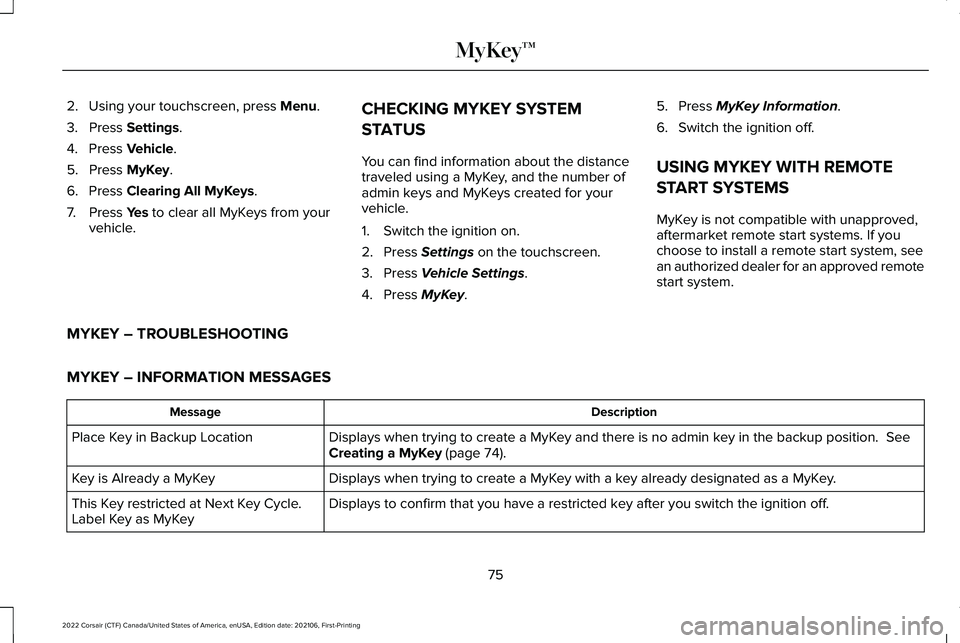
2. Using your touchscreen, press Menu.
3. Press
Settings.
4. Press
Vehicle.
5. Press
MyKey.
6. Press
Clearing All MyKeys.
7. Press
Yes to clear all MyKeys from your
vehicle. CHECKING MYKEY SYSTEM
STATUS
You can find information about the distance
traveled using a MyKey, and the number of
admin keys and MyKeys created for your
vehicle.
1. Switch the ignition on.
2. Press
Settings on the touchscreen.
3. Press
Vehicle Settings.
4. Press
MyKey. 5. Press
MyKey Information.
6. Switch the ignition off.
USING MYKEY WITH REMOTE
START SYSTEMS
MyKey is not compatible with unapproved,
aftermarket remote start systems. If you
choose to install a remote start system, see
an authorized dealer for an approved remote
start system.
MYKEY – TROUBLESHOOTING
MYKEY – INFORMATION MESSAGES Description
Message
Displays when trying to create a MyKey and there is no admin key in the backup position.
See
Creating a MyKey (page 74).
Place Key in Backup Location
Displays when trying to create a MyKey with a key already designated as a MyKey.
Key is Already a MyKey
Displays to confirm that you have a restricted key after you switch the ignition off.
This Key restricted at Next Key Cycle.
Label Key as MyKey
75
2022 Corsair (CTF) Canada/United States of America, enUSA, Edition date: 202106, First-Printing MyKey™
Page 79 of 676
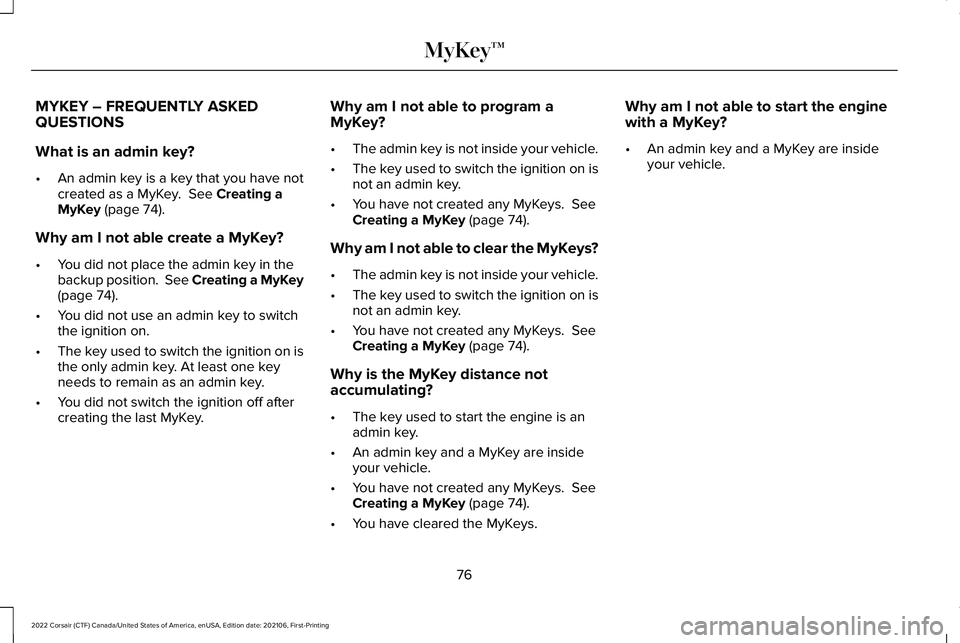
MYKEY – FREQUENTLY ASKED
QUESTIONS
What is an admin key?
•
An admin key is a key that you have not
created as a MyKey. See Creating a
MyKey (page 74).
Why am I not able create a MyKey?
• You did not place the admin key in the
backup position.
See Creating a MyKey
(page 74).
• You did not use an admin key to switch
the ignition on.
• The key used to switch the ignition on is
the only admin key. At least one key
needs to remain as an admin key.
• You did not switch the ignition off after
creating the last MyKey. Why am I not able to program a
MyKey?
•
The admin key is not inside your vehicle.
• The key used to switch the ignition on is
not an admin key.
• You have not created any MyKeys.
See
Creating a MyKey (page 74).
Why am I not able to clear the MyKeys?
• The admin key is not inside your vehicle.
• The key used to switch the ignition on is
not an admin key.
• You have not created any MyKeys.
See
Creating a MyKey (page 74).
Why is the MyKey distance not
accumulating?
• The key used to start the engine is an
admin key.
• An admin key and a MyKey are inside
your vehicle.
• You have not created any MyKeys.
See
Creating a MyKey (page 74).
• You have cleared the MyKeys. Why am I not able to start the engine
with a MyKey?
•
An admin key and a MyKey are inside
your vehicle.
76
2022 Corsair (CTF) Canada/United States of America, enUSA, Edition date: 202106, First-Printing MyKey™
Page 80 of 676

LOCKING AND UNLOCKING
You can use the power door lock or the
remote control to lock and unlock your
vehicle.
Note:
Do not use the door latch assembly
to attach any accessory, such as handles or
steps, as this can cause damage to your
vehicle.
Power Door Locks
The power door lock is on the driver and
front passenger door panels. Unlock.
A
Lock.B
Door Lock Indicator
An LED on each door window trim lights
when you lock the door. It remains on for up
to five minutes after you switch the ignition
off. Switch Inhibitor
When you electronically lock your vehicle,
the power door lock and interior luggage
compartment release switch no longer
operates after 20 seconds. Make sure you
unlock your vehicle with the remote control,
intelligent access or keyless keypad, or
switch the ignition on, to restore function to
these switches. You can switch this feature
on or off from the touchscreen. See Settings
(page 555).
Remote Control
You can use the remote control at any time.
The luggage compartment release button
only works when your vehicle speed is less
than
3 mph (5 km/h).
Unlocking the Doors (Two-Stage Unlock) Press the button to unlock the
driver door. Press the button again
within three seconds to unlock all
doors. The turn signals flash.
77
2022 Corsair (CTF) Canada/United States of America, enUSA, Edition date: 202106, First-Printing Doors and LocksE309203 E138629
Page 82 of 676
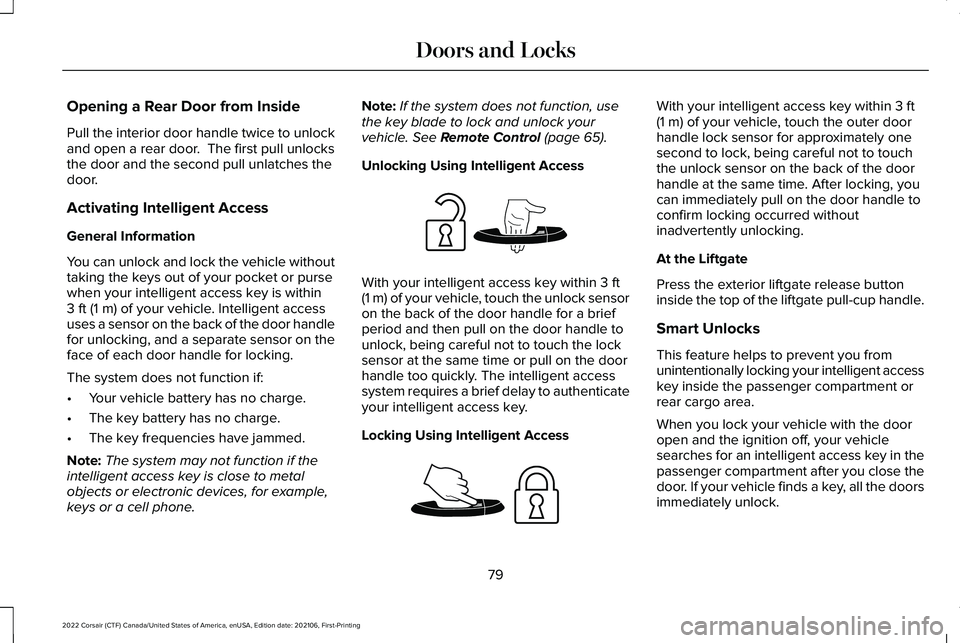
Opening a Rear Door from Inside
Pull the interior door handle twice to unlock
and open a rear door. The first pull unlocks
the door and the second pull unlatches the
door.
Activating Intelligent Access
General Information
You can unlock and lock the vehicle without
taking the keys out of your pocket or purse
when your intelligent access key is within
3 ft (1 m) of your vehicle. Intelligent access
uses a sensor on the back of the door handle
for unlocking, and a separate sensor on the
face of each door handle for locking.
The system does not function if:
• Your vehicle battery has no charge.
• The key battery has no charge.
• The key frequencies have jammed.
Note: The system may not function if the
intelligent access key is close to metal
objects or electronic devices, for example,
keys or a cell phone. Note:
If the system does not function, use
the key blade to lock and unlock your
vehicle.
See Remote Control (page 65).
Unlocking Using Intelligent Access With your intelligent access key within
3 ft
(1 m) of your vehicle, touch the unlock sensor
on the back of the door handle for a brief
period and then pull on the door handle to
unlock, being careful not to touch the lock
sensor at the same time or pull on the door
handle too quickly. The intelligent access
system requires a brief delay to authenticate
your intelligent access key.
Locking Using Intelligent Access With your intelligent access key within
3 ft
(1 m) of your vehicle, touch the outer door
handle lock sensor for approximately one
second to lock, being careful not to touch
the unlock sensor on the back of the door
handle at the same time. After locking, you
can immediately pull on the door handle to
confirm locking occurred without
inadvertently unlocking.
At the Liftgate
Press the exterior liftgate release button
inside the top of the liftgate pull-cup handle.
Smart Unlocks
This feature helps to prevent you from
unintentionally locking your intelligent access
key inside the passenger compartment or
rear cargo area.
When you lock your vehicle with the door
open and the ignition off, your vehicle
searches for an intelligent access key in the
passenger compartment after you close the
door. If your vehicle finds a key, all the doors
immediately unlock.
79
2022 Corsair (CTF) Canada/United States of America, enUSA, Edition date: 202106, First-Printing Doors and LocksE248553 E248554
Page 83 of 676

You can override the smart unlock feature
and intentionally lock the intelligent access
key inside your vehicle. To do this, lock your
vehicle after you have closed all the doors
by:
•
Using the keyless entry keypad.
• Pressing the lock button on another
intelligent access key.
• Touching the locking area on the handle
with another intelligent access key in
your hand.
When you open one of the front doors with
the ignition on, and lock your vehicle using
the power door lock, all doors lock, then
unlock.
Autolock (If Equipped)
Autolock locks all the doors when all of the
following occur:
• You have closed all doors.
• The ignition is on.
• You shift into any gear putting your
vehicle in motion.
• Your vehicle reaches a speed greater
than
12 mph (20 km/h). Autolock repeats when:
•
You open, then close any door while the
ignition is on and your vehicle speed is
9 mph (15 km/h)
or lower.
• Your vehicle reaches a speed greater
than
12 mph (20 km/h).
Autounlock
(If Equipped)
Autounlock unlocks all the doors when:
• The ignition is on, you have closed all the
doors, and your vehicle has been moving
at a speed greater than 12 mph (20 km/h).
• Your vehicle comes to a stop and you
switch the ignition off or to the accessory
position.
• You open the driver door within 10
minutes of switching the ignition off or to
accessory.
Note: The doors do not autounlock if you
electronically lock your vehicle after you
switch the ignition off before you open the
driver door. Enabling or Disabling
You can enable or disable the feature from
the touchscreen or an authorized dealer can
do it for you,
See Settings (page 555).
Illuminated Entry
(If Equipped)
The interior lamps and select exterior lamps
light when you unlock the doors with the
remote control.
The system turns off the lights if:
• You start your vehicle.
• You press the remote control lock button.
• They are on for 25 seconds.
The lights do not turn off if:
• You switch them on with the lamp
control.
• Any door is open.
Illuminated Exit
The interior lamps and select exterior lamps
light when you have closed all the doors and
you switch the ignition off.
80
2022 Corsair (CTF) Canada/United States of America, enUSA, Edition date: 202106, First-Printing Doors and Locks
Page 84 of 676
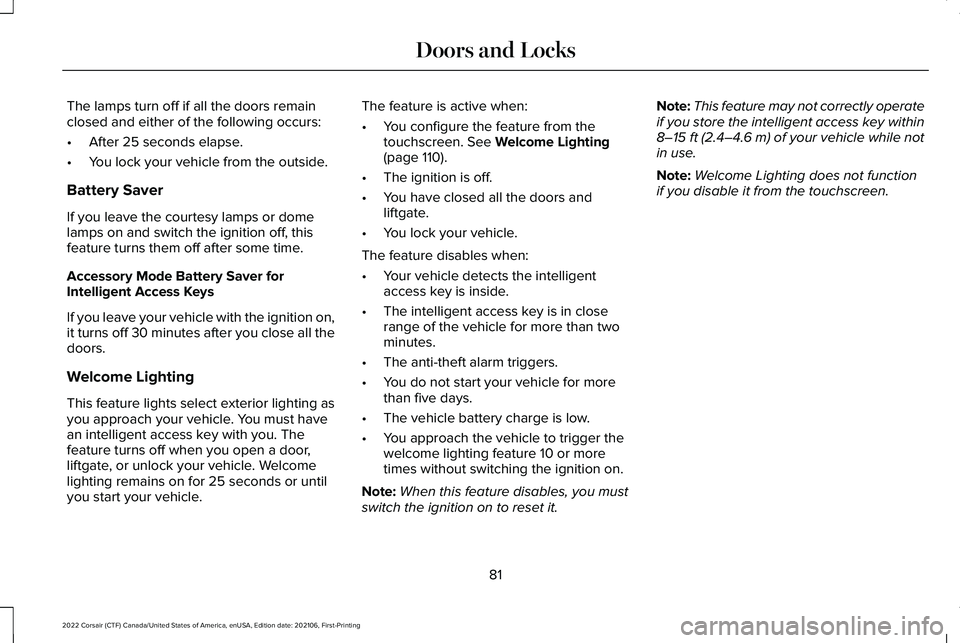
The lamps turn off if all the doors remain
closed and either of the following occurs:
•
After 25 seconds elapse.
• You lock your vehicle from the outside.
Battery Saver
If you leave the courtesy lamps or dome
lamps on and switch the ignition off, this
feature turns them off after some time.
Accessory Mode Battery Saver for
Intelligent Access Keys
If you leave your vehicle with the ignition on,
it turns off 30 minutes after you close all the
doors.
Welcome Lighting
This feature lights select exterior lighting as
you approach your vehicle. You must have
an intelligent access key with you. The
feature turns off when you open a door,
liftgate, or unlock your vehicle. Welcome
lighting remains on for 25 seconds or until
you start your vehicle. The feature is active when:
•
You configure the feature from the
touchscreen. See Welcome Lighting
(page 110).
• The ignition is off.
• You have closed all the doors and
liftgate.
• You lock your vehicle.
The feature disables when:
• Your vehicle detects the intelligent
access key is inside.
• The intelligent access key is in close
range of the vehicle for more than two
minutes.
• The anti-theft alarm triggers.
• You do not start your vehicle for more
than five days.
• The vehicle battery charge is low.
• You approach the vehicle to trigger the
welcome lighting feature 10 or more
times without switching the ignition on.
Note: When this feature disables, you must
switch the ignition on to reset it. Note:
This feature may not correctly operate
if you store the intelligent access key within
8–15 ft (2.4–4.6 m)
of your vehicle while not
in use.
Note: Welcome Lighting does not function
if you disable it from the touchscreen.
81
2022 Corsair (CTF) Canada/United States of America, enUSA, Edition date: 202106, First-Printing Doors and Locks