Page 3 of 100
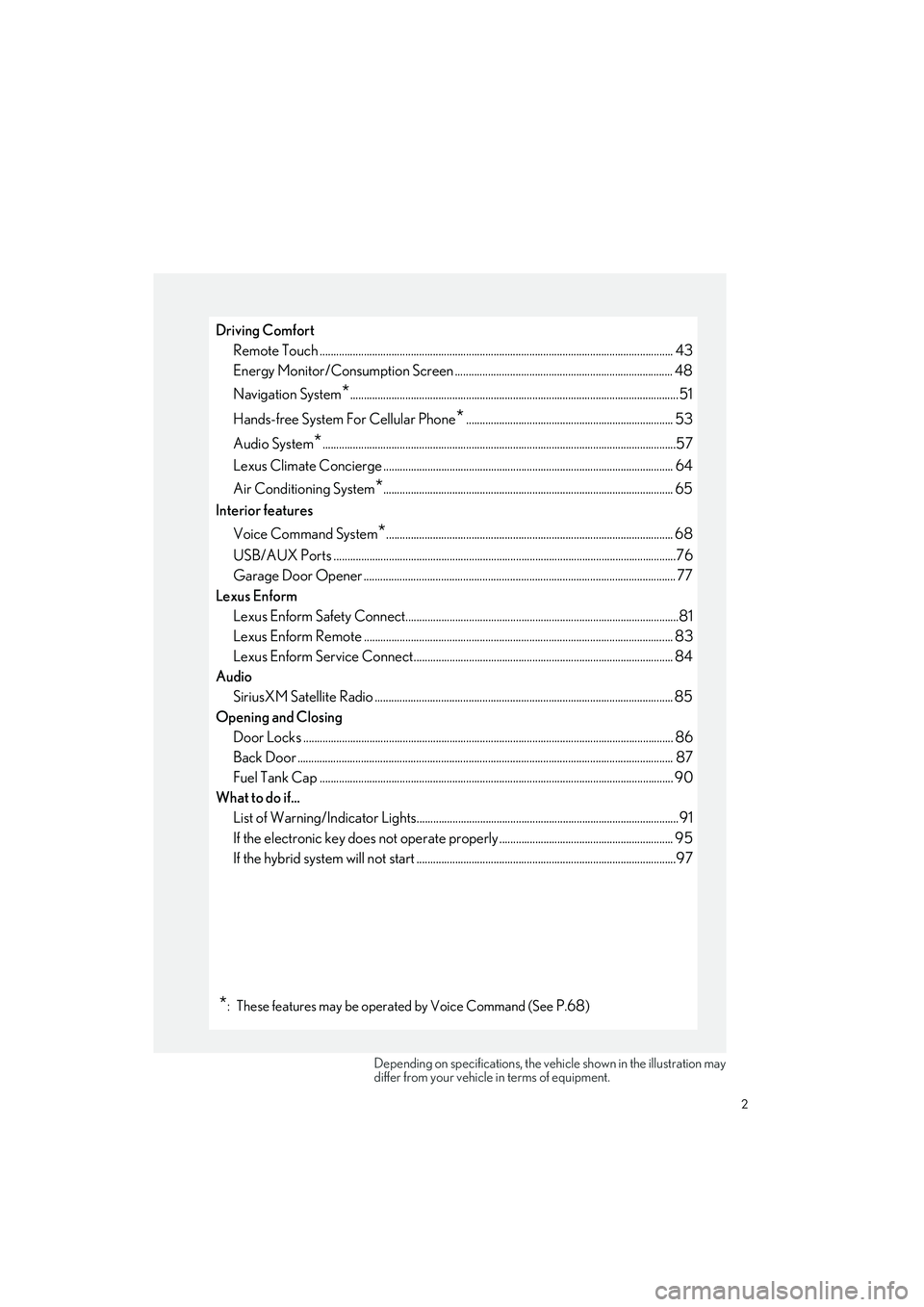
2
UX250h_QG_OM76572U_(U)
Driving ComfortRemote Touch ................................................................................................................... ............. 43
Energy Monitor/Consumption Screen ............................................................................... 48
Navigation System
*.......................................................................................................................51
Hands-free System For Cellular Phone
*........................................................................... 53
Audio System
*................................................................................................................................57
Lexus Climate Concierge .........................................................................................................64
Air Conditioning System
*......................................................................................................... 65
Interior features
Voice Command System
*........................................................................................................ 68
USB/AUX Ports .................................................................................................................. ..........76
Garage Door Opener ............................................................................................................. .... 77
Lexus Enform Lexus Enform Safety Connect...................................................................................................8 1
Lexus Enform Remote ............................................................................................................ .... 83
Lexus Enform Service Connect.............................................................................................. 84
Audio SiriusXM Satellite Radio ....................................................................................................... ..... 85
Opening and Closing Door Locks ..................................................................................................................... ................. 86
Back Door ...................................................................................................................... .................. 87
Fuel Tank Cap .................................................................................................................. .............. 90
What to do if... List of Warning/Indicator Lights............................................................................................... 91
If the electronic key does not oper ate properly ............................................................... 95
If the hybrid system will not star t ..............................................................................................97
*: These features may be operated by Voice Command (See P.68)
Depending on specifications, the vehicle shown in the illustration may
differ from your vehicle in terms of equipment.
Page 32 of 100
31
UX250h_QG_OM76572U_(U)
■Menu icons
The menu icons will be displayed by pressing or of the meter control switches.
F SPORT models: The menu icons can be displaye d when the main meter is in the side posi-
tion.
Driving information display
Select to display various drive data.
Navigation system-linked display (if equipped)
Select to display the following navigation system-linked information.
• Route guidance to destination
• Compass display
Audio system-linked display
Select to enable selection of an audio source or track on the meter using the
meter control switches.
Driving support system information display
Select to display the operational status of the following systems:
• LTA (Lane Tracing Assist)
• Dynamic radar cruise control with full-speed range
• RSA (Road Sign Assist) (if equipped)
Warning message display
Select to display warning messages and measures to be taken if a malfunction is
detected.
Settings display
Select to change the meter display settings
Page 33 of 100
32
UX250h_QG_OM76572U_(U)
/ : Select menu icons
/ : Change displayed content,
scroll up/down the screen or move the
cursor up/down
Press: Enter/Set
Press and hold: Reset
Move the main meter
* or return to the
previous screen
Call sending/receiving and history display
Linked with the hands-free system, sending or receiving call is displayed. For details
regarding the hands-free system, refer to the “NAVIGATION AND MULTIMEDIA
SYSTEM OWNER’S MANUAL”.
*:F SPORT models
Changing the meter display
A
B
C
D
Page 34 of 100
33
UX250h_QG_OM76572U_(U)
Driving support system display area
Navigation system-linked display area
(if equipped)
Driving information display area
Hybrid System Indicator/tachometer
display area
Head-up display switch
Illustrations used in this text are intended as
examples, and may differ from the image
that is actually displayed by the head-up dis-
play.
Head-up Display (if equipped)
The head-up display projects a variety of driving-related information and the operating
state of the driving support systems on the windshield.
System components
A
B
C
D
Page 46 of 100
45
UX250h_QG_OM76572U_(U)
*1: If equipped
*2: Refer to the “NAVIGATION AND MULTIMEDIA SYSTEM OWNER’S MANUAL”.
*3: This function is not made available in some countries or areas.
*4: Refer to the “OWNER’S MANUAL”.
SwitchFunction
Select to display the destination screen.*1 ( P.51)
Select to display the audio control screen. ( P.57)
Select to display the hands-free control screen. ( P.53)
Select to display the “Apps” screen.*2, 3
/ /
When an Apple CarPlay/Android Auto connection is estab-
lished and this button displays “Apple CarPlay”/“Android
Auto”, select to display the home screen of Apple CarPlay/
Android Auto.
*2, 3
Select to display the information screen.*2, 4
Select to display the setup screen.*2
Select to display the air conditioning control screen.
( P.66)
Select to adjust the contrast and brightness of the screens,
turn the screen off, etc.
*1, 2
Page 47 of 100
46
UX250h_QG_OM76572U_(U)
Different information can be displayed on the left and right of the screen. For example, the
air conditioning system screen can be displa yed and operated while the fuel consumption
information screen is being displa yed. The large screen on the left of the display is called the
main display, and the small screen to the right is called the side display.
The following functions can be displayed
and operated on the side display.Navigation system ( P.51)
Audio ( P.60, 61, 62, 63)
Vehicle information ( P.50)
Air conditioning system ( P.67)
Show/hide the side display
Split-screen display (1 0.3-inch display model)
Side display (10.3-inch display model)
A
B
C
D
E
Page 48 of 100
47
UX250h_QG_OM76572U_(U)
Select the desired point on the map screen.
Move the desired point on the center of the
map screen.Cursor mark
Distance from the current position to
the cursor mark
Select to register as a memory point
Select to set as a destination
Press the “MAP” button on the Remote Touch to return to the current position.
While route guidance is operating, you can change the route using the following method.
1Select on the map screen.
2Select the desired item to be set.
Select to display the overview of the
entire route.
Select to reorder destinations.
Select to change route type.
Select to set route preferences.
Select to set detours.
Select to start from adjacent road.
3Check that the route overview is displayed.
Map scroll operation
A
B
C
D
Editing route
A
B
C
D
E
F
Some functions are unavailable while the vehi cle is in motion. Refer to the “NAVIGATION
AND MULTIMEDIA SYSTEM OWNER’S MANUAL”.
Page 52 of 100
51
UX250h_QG_OM76572U_(U)
1Press the “MAP” button on the
Remote Touch.
2Select .
3Select “Home”.
4Select “Yes”.
5Select “Address” or “Current Location”
to search for your home.
6Select “OK”.
Registration of home is complete.
■Searching by address
1
Display the destination search screen by either operation:
● “MAP” button
● “MENU” button “Destination”
2Select “Address”.
If a state (province) has not been selected yet, “State/Province” screen is displayed.
3Enter a house number and select “Search”.
“Change State/Province”: Select to change the search area.
4Enter a street name and select “Search”.
5Select the desired street name.
6Enter a city name and select “Search”.
7Select the desired city name.
If multiple locations with the same address exist, the address list screen will be dis-
played.
Select the desired address.
Navigation System
Registering home
Destination search