Page 50 of 108
49
LS500h_QG_U
Select the desired point on the map screen.
Move the desired point on the center of the
map screen.
Cursor mark
Distance from the current position to
the cursor mark
Select to return to the current position
Select to register as a memory point
Select to set as a destination
Press the “MAP” button on the Remote To uch to return to the current position.
While route guidance is operating, you can change the route using the following method.
1Select on the map screen.
2Select the desired item to be set.
Select to display the overview of the
entire route
Select to reorder destinations
Select to change route type
Select to set route preferences
Select to set detours
Select to start from adjacent road
3Check that the route overview is displayed.
Screen scroll operation
A
B
C
D
E
Editing route
A
B
C
D
E
F
Some functions are unavailable while the vehicle is in motion. Refer to the “NAVIGATION
AND MULTIMEDIA SYSTEM OWNER’S MANUAL”.
Page 51 of 108
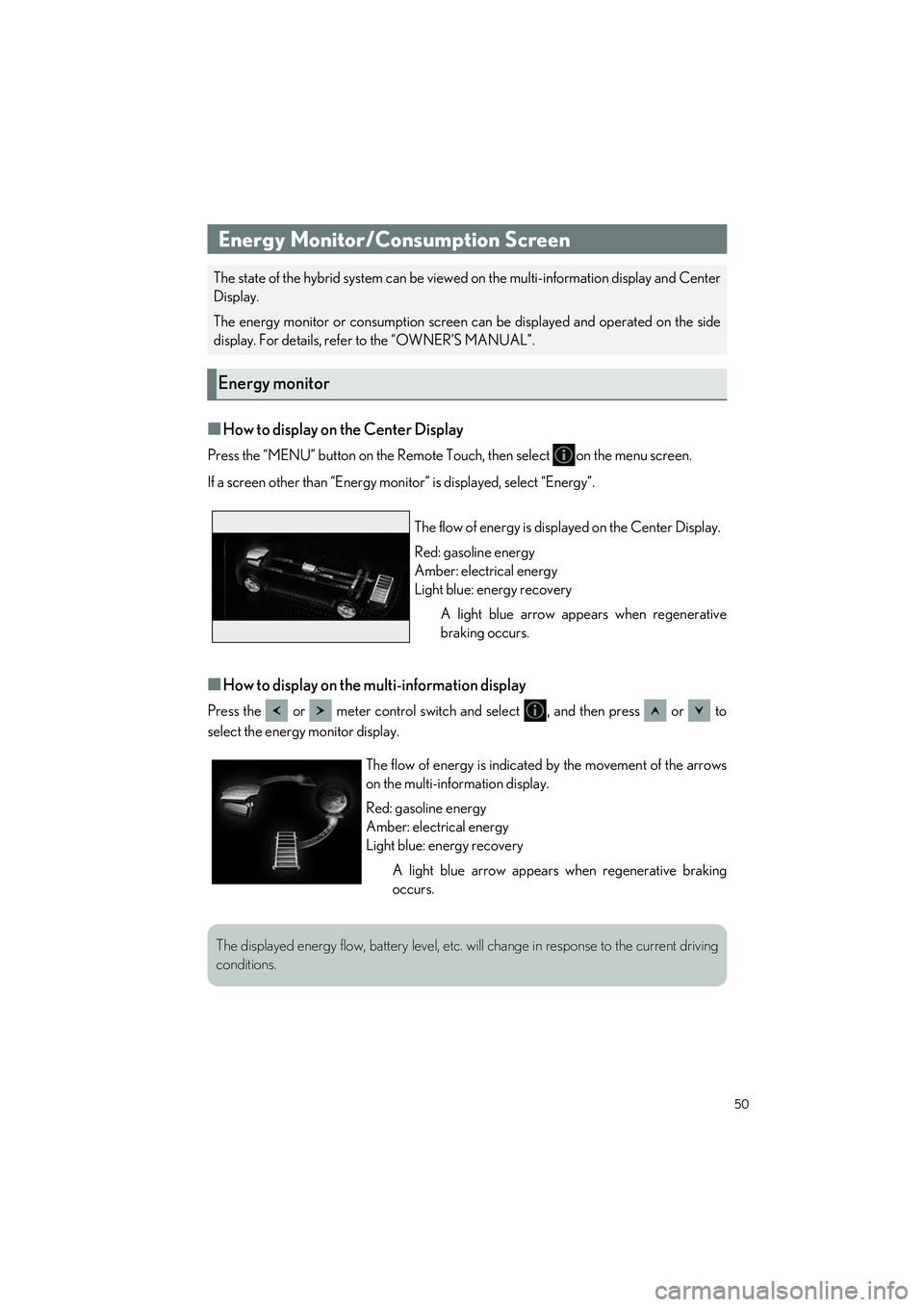
50
LS500h_QG_U
■How to display on the Center Display
Press the “MENU” button on the Remote Touch, then select on the menu screen.
If a screen other than “Energy monito r” is displayed, select “Energy”.
■How to display on the multi-information display
Press the or meter control switch and select , and then press or to
select the energy monitor display.
Energy Monitor/Consumption Screen
The state of the hybrid system can be viewed on the multi-information display and Center
Display.
The energy monitor or consumption screen can be displayed and operated on the side
display. For details, refe r to the “OWNER’S MANUAL”.
Energy monitor
The flow of energy is disp layed on the Center Display.
Red: gasoline energy
Amber: electrical energy
Light blue: energy recovery A light blue arrow appe ars when regenerative
braking occurs.
The flow of energy is indicated by the movement of the arrows
on the multi-information display.
Red: gasoline energy
Amber: electrical energy
Light blue: energy recovery
A light blue arrow appears when regenerative braking
occurs.
The displayed energy flow, batter y level, etc. will change in response to the current driving
conditions.
Page 52 of 108
51
LS500h_QG_U
Press the “MENU” button on the Remote Touch, then select on the menu screen.
■Trip information
If a screen other than “Trip Information” is displayed, select “Trip Information”.
Resetting the consumption data
Fuel consumption in the past 15 min-
utes
Current fuel consumption
Regenerated energy in the past 15
minutes
One symbol indicates 50 Wh. Up to 5
symbols are shown.
Average vehicle speed since the hybrid system was started.
Elapsed time since the hy brid system was started.
Cruising range
■History
If a screen other than “History” is displayed, select “History”.
Best recorded fuel consumption
Latest fuel consumption
Previous fuel consumption record
Resetting the history data
Updating the latest fuel consumption
data
Consumption
A
B
C
D
E
F
G
A
B
C
D
E
Page 53 of 108
52
LS500h_QG_U
Display the vehicle information on the side display, and then select or to display the
desired screen. ●Trip information (type A/type B)
● History
● Energy monitor
Side display
Page 54 of 108
53
LS500h_QG_U
1Press the “MAP” button on the Remote
Touch.
Please refer to P.46 for the
Remote Touch operation.
2Select .
3Select “Home”.
4Select “Yes”.
5Select “Address” (P.53) or “Current
Location” to search for your home.
6Select “OK”.
Registration of home is complete.
■Searching by address
1
Display the destination search screen by either operation:
● “MAP” button
● “MENU” button “Destination”
2Select “Address”.
If a state (province) has not been selected yet, “State/Province” screen is displayed.
3Enter a house number and select “Search”.
“Change State/Province”: Select to change the search area.
4Enter a street name and select “Search”.
5Select the desired street name.
6Enter a city name and select “Search”.
7Select the desired city name.
If multiple locations with the same addres s exist, the address list screen will be dis-
played. Select the desired address.
Navigation System
Registering home
Destination search
Page 55 of 108
54
LS500h_QG_U
■Searching by point of interest
There are 3 methods to search for a destination by Point of Interest.
1Display the destination search screen by either operation:
● “MAP” button
●“MENU” button “Destination”
2Select “Point of Interest”.
3Select the desired search method.
Select to change the search area.
Select to search by name.
Select to search by category.
Select to search by phone number.
Searching by name ( )
4Select “Name”.
5Enter a POI name and select “Search”.
6Select the desired POI.
A
B
C
D
B
Page 56 of 108
55
LS500h_QG_U
Searching by category ( )
4Select “Category”.
5Select the desired search point.
Select to search for POIs near your
current position.
Select to search for POIs along the set
route.
Select to search for POIs near a spe-
cific city center.
Select to search for POIs near a desti-
nation. When more than 1 destination
has been set, a list will be displayed on
the screen. Select the desired destina-
tion.
6Select the desired POI category.
7Select the desired POI.
Searching by phone number ( )
4Select “Phone #”.
5Enter a phone number and select “OK”.
C
A
B
C
D
D
Page 57 of 108
56
LS500h_QG_U
To use the hands-free system, it is necessary to register a Bluetooth® phone with the system.
Please refer to the cellu lar phone manufacturer’s user guide for pairing procedures, or go to
http://www.lexus.com/MobileLink
to find approved Bluetooth® phones for this system.
1Turn the Bluetooth® connection setting of your cellular phone on.
2Press the “MENU” button on the Remote Touch.
Please refer to P.46 for the Remote Touch operation.
3Select “Phone”.
4Select “Yes” to register a phone.
5Select the desi red Bluetooth® device.
6Register the Bluetooth® device using
your Bluetooth
® device.
7Check that the following screen is dis-
played, indicating pairing was success-
ful.
8Check that “Connect ed” is displayed
and registration is complete.
Hands-free System For Cellular Phone
Registering/connecting a Bluetooth® device