Page 2 of 316

To access the online manual for Car Infotainment System, scan the
QR code.
[This guide covers specifications for all vehicle models, including optional specifications, and
is based on the latest version of system software.
[The design and specification of the system may change without prior notice for
performance improvement.
[In order to improve the product performance, the functions and services in this manual are
subject to change without notice. In case of software update, the screens in this manual
may differ from actual ones on the product.
[For more information about the functions and services updated for performance
improvement, access the online user's manual.
[Functions and services in this manual may differ from those in the actual vehicle. For more
details, refer to the owner's manual or brochure of your vehicle.
[Your system is not compatible with the system software and map data for regions outside
of the country of purchase.
Be sure to read this User's Manual before using the product to ensure safety and usability.
Page 10 of 316
8
How to Update the Map and Software for
your Infotainment System
To ensure you are maximizing the full potential of your navigation system, we advise
updating the map and software annually. To update, visit the map update website and install
the Navigation Updater program onto your PC. Use the program to download and install the
latest map, points of interest, and software. Alternatively, you can visit your local dealership
to update.
Product specifications
Common specifications
ItemSpecifications
External dimensions
(W x H x L) 351.7 x 157.9 x 210 mm
Weight 2.32 kg
Display
ItemSpecifications
Display size AV body - 10.25 inch (243.65 x 91.37 mm)
Number of pixels AV body - 1,382,400 pixels (resolution: 1920 x 720)
Drive system TFT (Thin Film Transistor) active matrix system
Viewing angle AV body - Left/right, Horizontal/vertical: 89°
Internal lighting LED
Page 13 of 316
1
Car Infotainment SystemUser's Manual
[This guide covers specifications for all vehicle models, including optional specifications, and
is based on the latest version of system software.
[The design and specification of the system may change without prior notice for
performance improvement.
[In order to improve the product performance, the functions and services in this manual are
subject to change without notice. In case of software update, the screens in this manual
may differ from actual ones on the product.
[For more information about the functions and services updated for performance
improvement, access the online user's manual.
[Functions and services in this manual may differ from those in the actual vehicle. For more
details, refer to the owner's manual or brochure of your vehicle.
[Your system is not compatible with the system software and map data for regions outside
of the country of purchase.
Page 22 of 316
10
Configuring the navigation settings (Type1) 9-56
Configuring the navigation settings (Type2) 9-61
Configuring the UVO settings (Type1) 9-68
Configuring the UVO settings (Type2) 9-70
Configuring the user profile settings (Type1) 9-72
Configuring the user profile settings (Type2) 9-73
Configuring the general system settings (Type1) 9-74
Configuring the general system settings (Type2) 9-79
Configuring the screen theme/layout settings (Type2) 9-85
Configuring the display settings (Type1) 9-86
Configuring the display settings (Type2) 9-90
Configuring the media settings (Type1) 9-95
How to Update the Map and Software for your
Infotainment System 9-96
10 Appendix
Solutions 10-2
System status indicator icons 10-9
FAQ 10-11
Product specifications 10-13
Important information 10-17
Index 10-19
Trademarks 10-23
Open Source Information 10-24
Page 189 of 316
Settings
Configuring system settings
Configuring the vehicle settings (Type1/ Type2)
Configuring the device connections settings (Type1/ Type2)
Configuring the advanced system settings (Type1) Configuring the button settings (Type1/ Type2)
Configuring the sound settings (Type1/ Type2)
Configuring the voice recognition settings (Type1/ Type2)
Configuring the navigation settings (Type1/ Type2)
Configuring the UVO settings (Type1/ Type2)
Configuring the user profile settings (Type1/ Type2)
Configuring the general system settings (Type1/ Type2)
Configuring the screen theme/layout settings (Type2) Configuring the display settings (Type1/ Type2)
Configuring the media settings (Type1)
How to Update the Map and Software for your
Infotainment System
09
Page 262 of 316

9-74
Link UVO Account
You can use various services and convenient management features when linked to the
registered UVO service.0000
A
Subscribe to UVO to check the function.
> See "Subscribing to the service."
Link Bluetooth Devices
You can connect any registered Bluetooth device. > See "Connecting a Bluetooth device."
Configuring the general system settings
(Type1)
You can configure general settings for date, time, language, and the like. You can also check
information of the system.
1 On the All Menus screen, press Setup >
General.
The general settings screen appears.
2 Configure the settings required:
0000
A
Press Menu >
Search for Settings or press and enter a keyword to search for a
setting item. You can also search for a setting item by voice.
SW Info/Update
You can see the versions of system components. You can also update the system to the latest
version.
0000A
For details on how to update the system software: > see "How to Update the Map and
Software for your Infotainment System."
Page 267 of 316
9-79
Configuring the general system settings
(Type2)
You can configure general settings for date, time, language, and the like. You can also check
information of the system.
1 On the All Menus screen, press Setup >
General.
The general settings screen appears.
2 Configure the settings required:
0000
A
Press >
Search for Settings or press and enter a keyword to search for a
setting item. You can also search for a setting item by voice.
SW Info/Update
You can see the versions of system components. You can also update the system to the latest
version.
0000A
For details on how to update the system software: > see "How to Update the Map and
Software for your Infotainment System."
System Info
You can check the system storage space. You can also use your smartphone to access the
online user's manual of the system.
Page 284 of 316
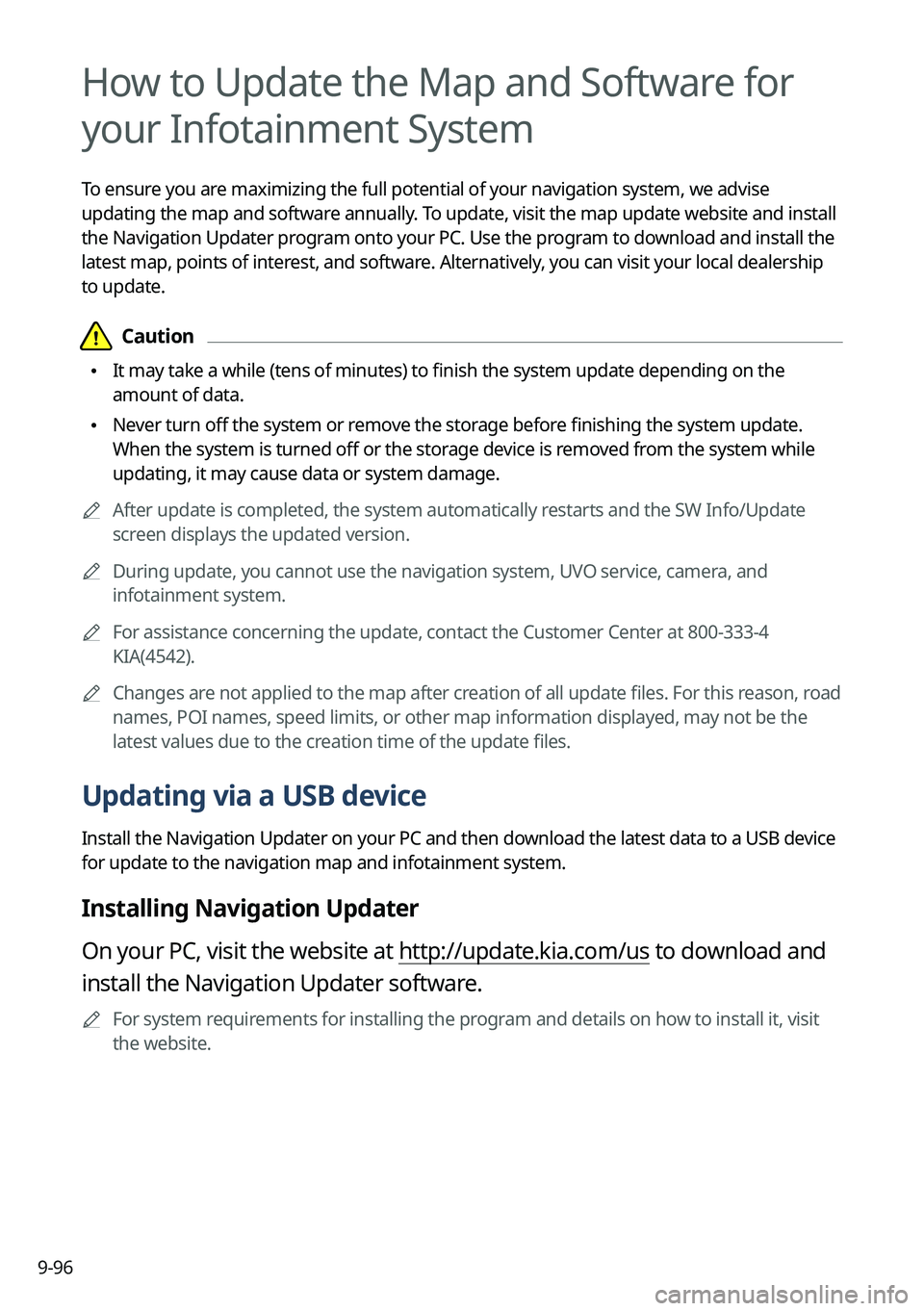
9-96
How to Update the Map and Software for
your Infotainment System
To ensure you are maximizing the full potential of your navigation system, we advise
updating the map and software annually. To update, visit the map update website and install
the Navigation Updater program onto your PC. Use the program to download and install the
latest map, points of interest, and software. Alternatively, you can visit your local dealership
to update.
\334\334Caution
\225It may take a while (tens of minutes) to finish the system update depending on the
amount of data.
\225Never turn off the system or remove the storage before finishing the system update.
When the system is turned off or the storage device is removed from the system while
updating, it may cause data or system damage.
0000
A
After update is completed, the system automatically restarts and the SW Info/Update
screen displays the updated version.
0000
A
During update, you cannot use the navigation system, UVO service, camera, and
infotainment system.
0000
A
For assistance concerning the update, contact the Customer Center at 800\
-333-4
KIA(4542).
0000
A
Changes are not applied to the map after creation of all update files. For this reason, road
names, POI names, speed limits, or other map information displayed, may \
not be the
latest values due to the creation time of the update files.
Updating via a USB device
Install the Navigation Updater on your PC and then download the latest data to a USB device
for update to the navigation map and infotainment system.
Installing Navigation Updater
On your PC, visit the website at http://update.kia.com/us to download and
install the Navigation Updater software.
0000
A
For system requirements for installing the program and details on how to install it, visit
the website.