2022 KIA STINGER change wheel
[x] Cancel search: change wheelPage 43 of 148

2-11
\333Note
\225When phone projection is active via USB,
you cannot change the USB connectivity
setting. To change the setting, remove
the USB cable from your system.
\225Depending on Google′s policies, the
icons on the main screen of Android
Auto may change.
\225Depending on Google′s policies, apps
or functions that are compatible with
Android Auto may change. To check
compatible apps, visit the Android
homepage (https://www.android.com/
auto).
\225To use phone projection in optimized
environments, update your
smartphone′s operating system to the
latest version.
\225Depending on the connected device′s
hardware, firmware, and operating
system versions, the recognition time
may vary.
\225Using phone projection may result in
mobile communication charges.
\225Depending on the network signal status,
some functions may not work correctly.
\225Avoid controlling your smartphone
while phone projection is in use.
\225While you are using Android Auto, the
following functions are unavailable:
- Searches using the control panel or
the steering wheel remote control
-Apple CarPlay
\225If your wireless connection is poor,
generate a new passkey by pressing All
Menus > Setup > Wi-Fi > Generate
New Wi-Fi Passkey, and then try again.
\333 Note
\225Even if you start phone projection
while music is playing in your
smartphone′s music player, music
playback may not automatically
switch to your system. To play music
via the system, open the music
player on the phone projection
screen and begin playback, or
press and hold the Media button
and select an appropriate phone
projection function from the media
selection window.
\225When you are using your
smartphone′s navigation via phone
projection, sounds from both the
system′s radio/media function
and the navigation will be output
through your vehicle′s speakers.
When you turn the Volume knob
while both sounds are being output,
the navigation volume is adjusted
first.
6 To end Android Auto, remove
the USB cable from your
system or disconnect the
smartphone from the phone
projection devices list.
Page 48 of 148

2-16
Rear view screen
When you shift to ″R″ (Reverse) while the
engine is running, the system screen will
automatically display the rear view and
the parking guides.
bb
cc
aa
aa
a a Driving direction lines (yellow). These
lines show the directions of the vehicle
according to the steering angle.
b b Neutral direction lines (blue). These
lines indicate your vehicle′s expected
path with the steering wheel in the
neutral position. It can help you
determine whether the vehicle is in
the correct position in a parking space
and prevent you from parking too
close to the next vehicle.
c c Crash warning lines (red). These lines
are to help prevent a collision.
You can also view the rear view screen by
pressing the [
] or [] button when
driving at less than 6 mph in ″D″ (Drive)
or ″N″ (Neutral). If you drive at 6 mph
or faster, the rear view screen will be
deactivated. (if equipped)
\333 Note
\225You can change the operation setting
for the rear view camera. On the Home
screen, press All Menus > Setup >
Advanced or Display > Extend Rear
Camera Use, and activate or deactivate
the Extend Rear Camera Use option.
If you activate the option, the rear view
screen will remain active even if you
shift to any position other than ″R″
(Reverse) after backing up. (if equipped)
\225 If an object comes too close to your
vehicle as you are parking the vehicle,
a warning beep will sound. To prevent
an accident that might result if you
do not hear the beep, you can set the
system to decrease the volume level of
any media playing automatically when
you are parking the vehicle. On the
Home screen, press All Menus > Setup
> Sound > Priority or Guidance >
Parking Safety Priority.
\225 Even when your vehicle is in ″P″ (Park),
you can check the rear view by pressing
the [
] button in your vehicle (if
equipped).
Page 58 of 148
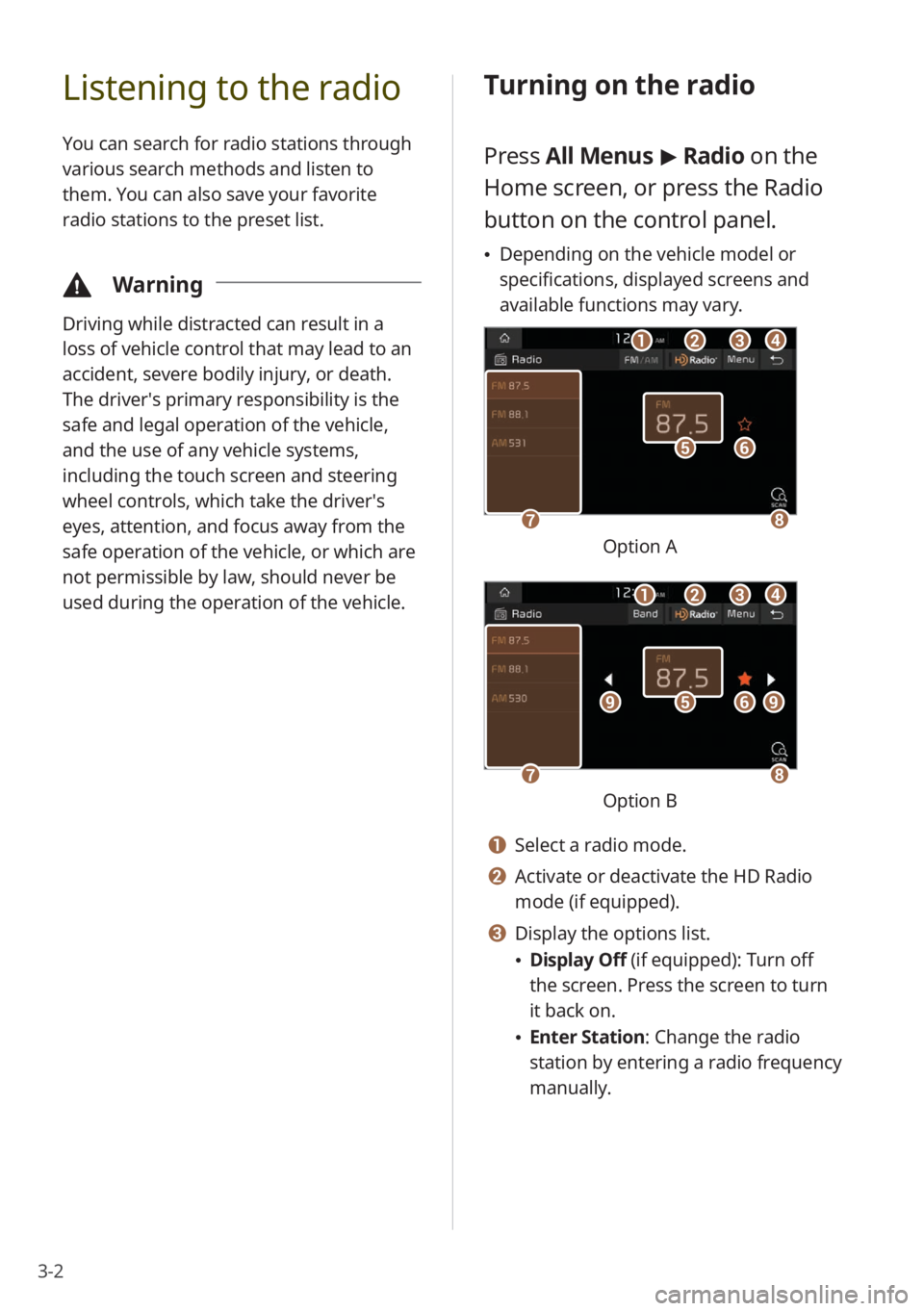
3-2
Listening to the radio
You can search for radio stations through
various search methods and listen to
them. You can also save your favorite
radio stations to the preset list.
\334Warning
Driving while distracted can result in a
loss of vehicle control that may lead to an
accident, severe bodily injury, or death.
The driver′s primary responsibility is the
safe and legal operation of the vehicle,
and the use of any vehicle systems,
including the touch screen and steering
wheel controls, which take the driver′s
eyes, attention, and focus away from the
safe operation of the vehicle, or which are
not permissible by law, should never be
used during the operation of the vehicle.
Turning on the radio
Press All Menus > Radio on the
Home screen, or press the Radio
button on the control panel.
\225 Depending on the vehicle model or
specifications, displayed screens and
available functions may vary.
ff
gghh
ee
bbaaccdd
Option A
ff
gghh
eeiiii
bbaaccdd
Option B
a a Select a radio mode.
b b Activate or deactivate the HD Radio
mode (if equipped).
c c Display the options list.
\225Display Off (if equipped): Turn off
the screen. Press the screen to turn
it back on.
\225Enter Station : Change the radio
station by entering a radio frequency
manually.
Page 61 of 148

3-5
Saving radio stations
You can save your favorite radio stations
and listen to them by selecting from the
preset list.
Press the star icon next to the
current radio station information.
\225Alternatively, press and hold an empty
slot on the preset list (if equipped).
\225You can also press Menu > Station List
and save radio stations from the list of
available radio stations.
\333 Note
\225You can save up to 40 radio stations.
\225If you select a slot that is already filled,
the station will be replaced by the
station you are listening to (if equipped).
Listening to saved radio
stations
On the radio screen, select one of
the radio stations from the preset
list.
\225Alternatively, use the Search lever/
button on the steering wheel to scroll
through the radio stations on the preset
list.
Rearranging the preset list
(if equipped)
1 On the radio screen, press
Menu > Reorder Presets .
2 Press next to the radio
station you want to move and
drag it to a desired location.
\225Your changes will be applied to the
preset list immediately.
3 Press to finish.
Deleting saved radio
stations
1 On the radio screen, press
Menu > Delete Presets.
2 Select the radio station you
want to delete and press
Delete > Yes .
\225The selected radio station will be
deleted from the preset list.
\333 Note
If you are listening to one of the saved
radio stations, press the red star icon next
to the current radio station information to
delete the radio station.
Page 70 of 148

4-4
\333Note
\225Depending on the vehicle model or
specifications, displayed screens and
available functions may vary.
\225When connecting a USB storage device,
do not use an extension cable. If you use
a USB hub or an extension cable, the
device may not be recognized.
\225Fully insert a USB connector into the
USB port. Failure to do so may cause a
communication error.
\225When you disconnect a USB device, a
distorted noise may occur.
\225The system can play only files encoded
in a standard format.
\225The following types of USB devices may
not be recognized or work correctly:
- Encrypted MP3 players
-USB devices not recognized as
removable disks
\225A USB device may not be recognized
depending on its condition.
\225Some USB devices may be incompatible
with your system.
\225Depending on the USB device's type,
capacity, or the format of files, USB
recognition time may be longer.
\225Depending on the specification, some
USB devices may not support charging
via a USB connection.
[Controlling the USB player
Use the buttons on the media player
screen to control the music playback.
Pausing/Resuming playback
Press to pause music playback. Press
to resume playback.
Rewinding/Fast forwarding
Press and hold or to rewind or
fast forward the song.
\225 Alternatively, use the Search backward
button (SEEK) or the Search forward
button (TRACK) on the control panel.
\225You can also use the Search lever/
button on the steering wheel.
\225You can change the playback position
by pressing the progress bar on the
screen. Music will begin playing from
the selected location.
Page 81 of 148

5-7
Dialing from your call
history
You can make a call by selecting one of
your call records downloaded from the
connected mobile phone.
1 On the Home screen, press All
Menus > Phone.
\225 Alternatively, press the Call/Answer
button on the steering wheel.
\225If the Bluetooth Handsfree feature
is deactivated, the device selection
pop-up window appears. Connect
a mobile phone by selecting one
from your list of paired devices or by
pairing a new one.
2 On the Bluetooth phone
screen, press
.
3 Select a call record from your
call history to make a call.
\225You can find the call record you want
by using the Search lever/button on
the steering wheel.
bbaacc
eeffgghh
dd
a a Search for and connect another
Bluetooth device (if equipped).
b b Display the options list.
\225Display Off (if equipped): Turn
off the screen. Press the screen
to turn it back on.
\225Download : Download your call
history.
\225 Privacy Mode : Activate privacy
mode to protect your personal
information. In the privacy
mode, personal data will not be
displayed.
\225 Change Device (if equipped):
Search for and connect another
Bluetooth device.
\225Bluetooth Settings : Change
the settings for Bluetooth
connections.
\225 User′s Manual on Web (QR
Code): Access the web manual
via the QR code. For safety
reasons, you can access the QR
code only when your vehicle is
stationary.
c c Return to the previous level.
d d Call records downloaded from your
mobile phone
e e View all call records.
f f View only dialed calls.
g g View only received calls.
h h View only missed calls.
4 To end the call, press End on
the call screen.
Page 83 of 148

5-9
\333Note
\225You can register up to 10 favorites for
each device.
\225To delete one of your favorites, on the
favorites screen, press Menu > Delete.
\225 When you connect a new mobile phone,
your favorites set for the previous
mobile phone will not be displayed, but
they will remain in your system until
you delete the previous phone from the
devices list.
[Making a call through the
favorites list
1 On the Home screen, press All
Menus > Phone.
\225 Alternatively, press the Call/Answer
button on the steering wheel.
\225If the Bluetooth Handsfree feature
is deactivated, the device selection
pop-up window appears. Connect
a mobile phone by selecting one
from your list of paired devices or by
pairing a new one.
2 On the Bluetooth phone
screen, press
.
3 Select a contact from your
favorites list to make a call.
\225You can find the contact you want by
using the Search lever/button on the
steering wheel.
aabbcc
dd
a a Search for and connect another
Bluetooth device (if equipped).
b b Display the options list.
\225Display Off (if equipped): Turn
off the screen. Press the screen
to turn it back on.
\225Edit: Register phone numbers
from the downloaded contacts
as your favorites or change your
favorites.
\225Delete: Delete phone numbers
from your favorites list.
\225Privacy Mode : Activate privacy
mode to protect your personal
information. In the privacy
mode, personal data will not be
displayed.
\225 Change Device (if equipped):
Search for and connect another
Bluetooth device.
\225Bluetooth Settings : Change
the settings for Bluetooth
connections.
\225 User′s Manual on Web (QR
Code): Access the web manual
via the QR code. For safety
reasons, you can access the QR
code only when your vehicle is
stationary.
c c Return to the previous level.
d d Contacts registered as your
favorites
Page 84 of 148

5-10
Dialing from your contacts
list
You can make a call by selecting one
of your contacts downloaded from the
connected mobile phone.
1 On the Home screen, press All
Menus > Phone.
\225 Alternatively, press the Call/Answer
button on the steering wheel.
\225If the Bluetooth Handsfree feature
is deactivated, the device selection
pop-up window appears. Connect
a mobile phone by selecting one
from your list of paired devices or by
pairing a new one.
2 On the Bluetooth phone
screen, press
.
3 Select a contact from the
contacts list to make a call.
\225You can find the contact you want by
using the Search lever/button on the
steering wheel.
bbaacc
ee
dd
ff
a a Search for and connect another
Bluetooth device (if equipped).
b b Display the options list.
\225Display Off (if equipped): Turn
off the screen. Press the screen
to turn it back on.
\225Download : Download your
mobile phone contacts.
\225 Search: Enter a contact's name
or phone number to search the
list.
\225Privacy Mode : Activate privacy
mode to protect your personal
information. In the privacy
mode, personal data will not be
displayed.
\225 Change Device (if equipped):
Search for and connect another
Bluetooth device.
\225Bluetooth Settings : Change
the settings for Bluetooth
connections.
\225 User′s Manual on Web (QR
Code): Access the web manual
via the QR code. For safety
reasons, you can access the QR
code only when your vehicle is
stationary.
c c Return to the previous level.
d d Enter a contact′s name or phone
number to search the list.
e e Contacts downloaded from your
mobile phone
f f Select an initial letter to find
contacts quickly.