Page 18 of 70

ADAS
ADVANCED DRIVER ASSISTANCE SYSTEMS (ADAS)
Driver Attention Warning (DAW)†7
Driver Attention Warning is designed to alert the driver if it detects inattentive driving practices and, in certain situations, can give a warning signal to take a break from driving .
•Inattentive Driving Warning: DAW will inform the driver of the driver ’s attention level and will recommend taking a break when it falls below a certain level
•Leading Vehicle Departure Alert: DAW will inform the driver when the front vehicle departs from a stop
If DAW is activated, the DAW information A will appear on the Instrument Cluster LCD when you select the Driving Assist menu in User Settings . A message, “Consider taking a break,” B appears on the LCD and a warning sounds to suggest the driver take a break when the driver ’s attention level
becomes low C .
DAW User Settings:
To turn DAW on/off, with the ignition on, press the Mode button D on the Steering Wheel and go to User Settings in the Instrument Cluster . Then go to Driver Assistance and select Driver Attention Warning .
•
Some models access settings through the Vehicle Settings in the audio head unit . Press the Setup hard key on the audio head unit, then press Vehicle on the screen to enter Vehicle Settings
REMINDERS:
•
The set-up of DAW will be maintained, as selected, when the ignition is cycled
•
When activated, DAW does not display the “Consider taking a break ” message when the total trip driving time is less than 10 minutes
•DAW will enter a standby mode if the camera does not detect the lanes
Refer to section 5 in the Owner’s Manual for more information .
Consider taking a break
Attention Level
High
Driver Attention Warning is not a substitute for safe driving and may not detect all instances of inattentive driving practices . Failure to pay attention to travel conditions and vehicle operation could result in loss of vehicle control . Always drive safely and use caution .
RESOKSET
(But ton layout on right of steering wheel)
Refer to the inside front cover for more information on QR codes .www .youtube .com/KiaFeatureVideos
Driver Attention Warning (DAW) Video
QR CODE
†LEGAL DISCL AIMERS ON BACK INSIDE COVER*IF EQUIPPED16STINGER FEATURES & FUNCTIONS GUIDE
AB
C
D
Page 32 of 70
STEERING WHEEL CONTROLS
STEERING WHEEL
CONTROLS
One-touch Lane Change Signal
To operate:
•Move lever up/down for right/left turn signal
•Slightly move lever up/down to activate one-touch lane change signal
Turn Signals
For more information on the User Settings Mode, please refer to your Owner’s Manual .
*IF EQUIPPED30STINGER FEATURES & FUNCTIONS GUIDE
REMINDERS:
•
One-touch lane change signal is activated by briefly pressing the turn signal lever slightly for less than 1 second and then releasing . The lane change signal will blink 3 times
•
To change how many times the lane change signal blinks (3/5/7), go to User Set tings in the LCD instrument cluster modes
Page 39 of 70
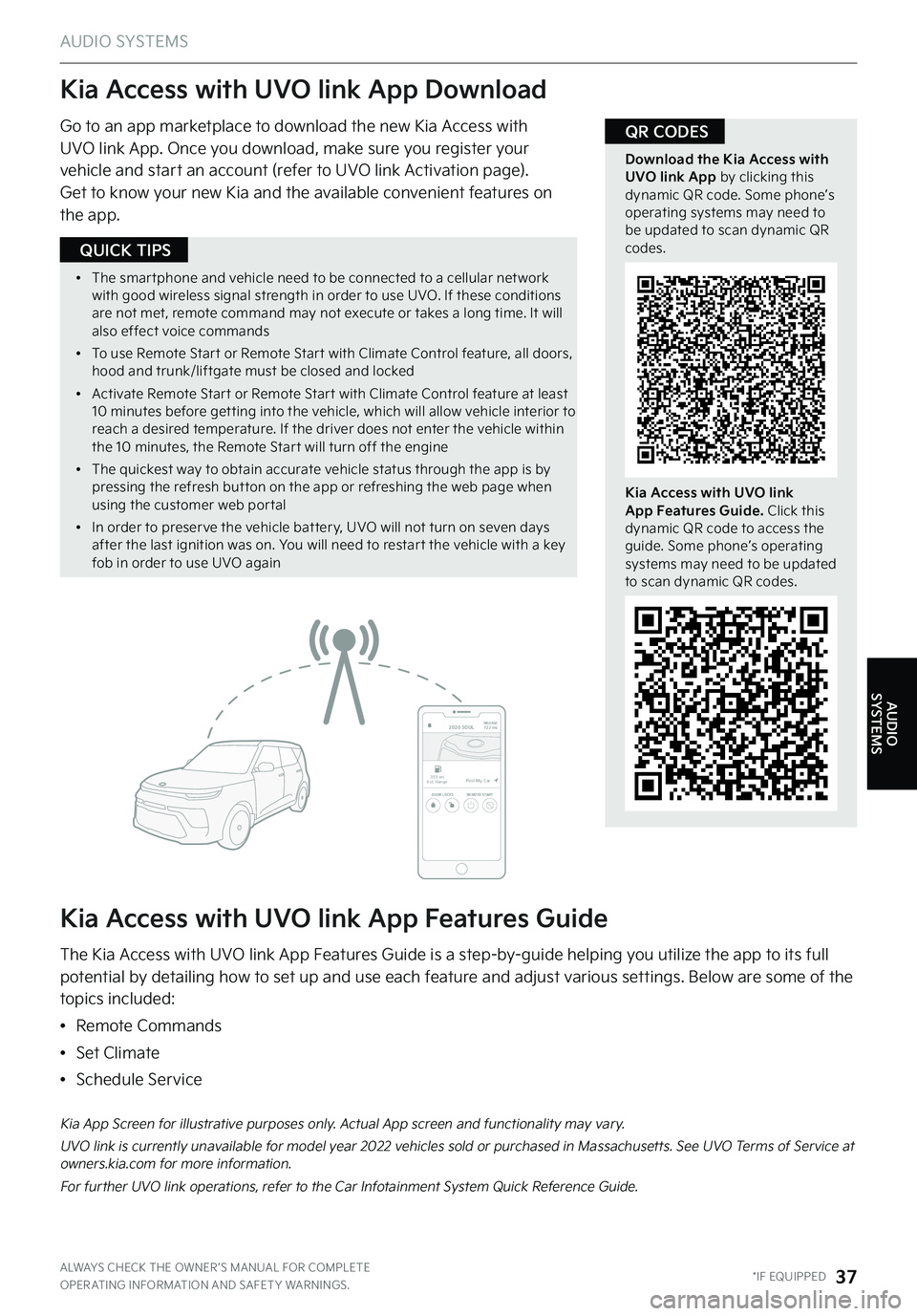
AUDIO SYSTEMS
Kia Access with UVO link App Download
Kia Access with UVO link App Features Guide
Go to an app marketplace to download the new Kia Access with UVO link App . Once you download, make sure you register your vehicle and start an account (refer to UVO link Activation page) .
Get to know your new Kia and the available convenient features on the app .
The Kia Access with UVO link App Features Guide is a step-by-guide helping you utilize the app to its full potential by detailing how to set up and use each feature and adjust various settings . Below are some of the topics included:
•Remote Commands
•Set Climate
•Schedule Service
Download the Kia Access with UVO link App by clicking this dynamic QR code . Some phone’s operating systems may need to be updated to scan dynamic QR codes .
Kia Access with UVO link App Features Guide. Click this dynamic QR code to access the guide . Some phone’s operating systems may need to be updated to scan dynamic QR codes .
2020 SOULMILEAGE722 mi.
355 miEst. RangeDOOR LOCKSREMOTE STARTFind My Car
Kia App Screen for illustrative purposes only . Actual App screen and functionality may vary .
UVO link is currently unavailable for model year 2022 vehicles sold or purchased in Massachusetts . See UVO Terms of Service at owners .kia .com for more information .
For further UVO link operations, refer to the Car Infotainment System Quick Reference Guide .
QR CODES
ALWAYS CHECK THE OWNER ’S MANUAL FOR COMPLETE OPER ATING INFORMATION AND SAFET Y WARNINGS . *IF EQUIPPED37
AUDIO SYSTEMS
•
The smar tphone and vehicle need to be connected to a cellular net work with good wireless signal strength in order to use UVO . If these conditions are not met, remote command may not execute or takes a long time . It will also effect voice commands
•
To use Remote Star t or Remote Star t with Climate Control feature, all doors, hood and trunk/liftgate must be closed and locked
•
Activate Remote Star t or Remote Star t with Climate Control feature at least 10 minutes before get ting into the vehicle, which will allow vehicle interior to reach a desired temperature . If the driver does not enter the vehicle within the 10 minutes, the Remote Star t will turn off the engine
•
The quickest way to obtain accurate vehicle status through the app is by pressing the refresh but ton on the app or refreshing the web page when using the customer web por tal
•
In order to preser ve the vehicle bat ter y, UVO will not turn on seven days after the last ignition was on . You will need to restar t the vehicle with a key fob in order to use UVO again
QUICK TIPS
Page 53 of 70

HOLD
LockUnlock
Smart Key†9
A Press to lock all doors
B Press to unlock driver ’s door . Press twice
within 4 seconds to unlock all doors
C Press and hold for more than 1 second to unlock the Liftgate and open manually (the Smart Power Liftgate* will unlock and automatically open)
REMINDERS:
•
Manual-Liftgate lid will par tially open . To fully open, lift up manually
•
The Liftgate unlocks when the Smar t Key is within close proximit y of the vehicle
D Press and hold more than a half a second for panic alarm . To turn off alarm, press any button
E Press to release mechanical key F
Remote Start G : Press for more than two (2) seconds within four (4) seconds after locking doors to start the vehicle . Press once to turn off
Driver’s Door Lock/Unlock Button H :
To unlock door(s):
•Press button once to unlock driver ’s door
•Press again within 4 seconds to unlock all doors
To lock all doors:
•Press again to lock all doors
Mechanical Key:
•Use to unlock/lock driver ’s door:
1 .
Remove door handle keyhole cover with mechanical key by pressing up into slot on bottom of cover as shown I
2 .
Insert mechanical key J and turn left to unlock driver ’s door
3 .
Insert mechanical key J and turn right to lock driver ’s door
4 .
Reinsert the Mechanical Key inside the Smart Key fob
•Use to lock and unlock glove box
See section 4 in the Owner’s Manual for more information .
OTHER KEY
FEATURES
OTHER KEY FEATURES
Refer to the inside front cover for more information on QR codes .www .youtube .com/KiaFeatureVideos
Kia Smart & Folding Key Fobs Video
Remote Start Video
QR CODES
ALWAYS CHECK THE OWNER ’S MANUAL FOR COMPLETE OPER ATING INFORMATION AND SAFET Y WARNINGS . †LEGAL DISCL AIMERS ON BACK INSIDE COVER*IF EQUIPPED51
•
If the Smar t Key bat ter y is weak or not working properly, hold the Smar t Key fob up to the Engine Star t/Stop but ton (lock but ton side closest) and press to star t engine
•
The Smar t Key ’s signal can be blocked by the normal operation of a cellular phone or smar tphone . To help prevent this, store each device separately
•
When reinser ting the mechanical key into the fob, make sure it is pushed all the way in until there is a click sound
QUICK TIPS
A
B
C
D
E
F
H
I
J
G
REMINDER: Remote but ton configuration may var y depending on vehicle options .