2022 KIA STINGER ignition
[x] Cancel search: ignitionPage 22 of 70

ADAS
ADVANCED DRIVER ASSISTANCE SYSTEMS (ADAS)
Lane Following Assist is designed to help ensure that the vehicle stays centered in its lane A by monitoring the detected lane markings ahead and adjust the steering . When driving, LFA can be switched on and off
by pressing the Driving Assist button B . When turned on, the instrument cluster indicator will initially illuminate white when turned ON . It will remain white when the system does not detect the lane markers . When LFA detects the lane markers and can assist the steering, the LFA icon will illuminate green C .
LFA will operate only when these conditions are met:
•LFA recognizes both sides of the lane markers the vehicle is traveling in
•The vehicle is traveling slower than 120 mph
LFA User Settings:
•
To go to User Settings in the Instrument Cluster, press the Mode button D on the Steering Wheel when the vehicle is at a standstill, gear shift is in Park and with the ignition on or the Engine Start/Stop button* in the ON position, and select User Settings
•
To enable LFA , when in User Settings, press the Move (OK) button E up/down and Select Driver Assistance then Driving Assist, and select Lane Following Assist . Press the OK button E
•
Some models access settings through the Vehicle Settings in the audio head unit . Press the Setup hard key on the audio head unit, then VEHICLE on the screen to enter Vehicle Settings
•
Some vehicles have a Lane Driving Assist / Lane Safety button* on the Driver ’s Panel or the Steering Wheel B . Press to activate Lane Following Assist
Lane Following Assist (LFA)†6
RESOKSET
RESOKSET
Images are for illustrative purposes only and may not reflect actual feature or operation .
LFA is supplemental . Do not solely rely on this system and always pay attention to the road and its conditions .
See section 5 in the Owner’s Manual for more detailed information, limitations and conditions .
Refer to the inside front cover for more information on QR codes .www .youtube .com/KiaFeatureVideos
Lane Following Assist (LFA) Video
QR CODE
†LEGAL DISCL AIMERS ON BACK INSIDE COVER*IF EQUIPPED20STINGER FEATURES & FUNCTIONS GUIDE
A
C
D
E
B
REMINDER: LFA is not a substitute for safe and proper driving . Always drive safely and use caution .
Page 24 of 70

ADAS
ADVANCED DRIVER ASSISTANCE SYSTEMS (ADAS)
116mi
R5643mi80°F
Rear Cross-Traffic Collision-Avoidance Assist (RCCA) is designed to warn the driver under certain conditions . It may activate the Electronic Stability Control (ESC) and temporarily apply braking if it detects cross traffic
approaching the vehicle when the vehicle is in reverse .
When the RCCA rear-corner radar sensors detect approaching vehicles from the rear left or rear right side of the vehicle A, RCCA will sound a warning, the warning indicators on the outside rearview mirror will illuminate and a message will appear on the Instrument Cluster LCD B and the audio head unit .* If RCCA detects that the collision risk has increased, RCCA automatically applies the brakes to reduce your speed, potentially helping to minimize the effects of a possible collision .
RCCA is designed to operate under the following conditions:
•When the gear shift is in Reverse
•When the vehicle is moving slower than 6 mph
RCCA User Settings:
•To go to the User Settings menu in the Instrument Cluster, press the Mode button C on the Steering Wheel when the vehicle is at a standstill, gear shift in Park and with the ignition on or the Engine Start/Stop button* in the ON position, and select User Settings
•
To turn RCCA on when in User Settings , press the Move (OK) button D up/down, select Driver Assistance, Parking Safety, Rear Cross-Traffic Safety and then press OK D
•
To set the warning timing, go to User Settings , press the Move (OK) button D up/down, then go to Driver Assistance, Warning Timing and press the OK button D
•Select one of the settings:
–
Early/Normal/Standard: Maximizes the amount of distance between the vehicles before the initial warning occurs
– L a t e : Reduces the amount of distance between the vehicles before the initial warning occurs
•The default Warning Timing is set to Normal . If the Warning Timing is changed, the warning time of other Driver Assistance systems may also change
•
Some models access settings through the Vehicle Settings in the audio head unit . Press the Setup hard key on the audio head unit, then VEHICLE on the screen to enter Vehicle Settings
Rear Cross-Traffic Collision-Avoidance Assist (RCCA)†6
RESOKSET
See section 5 in the Owner’s Manual for more information .
Refer to the inside front cover for more information on QR codes .www .youtube .com/KiaFeatureVideos
Rear Cross-Traffic Collision-Avoidance Assist (RCCA) Video
QR CODE
†LEGAL DISCL AIMERS ON BACK INSIDE COVER*IF EQUIPPED22STINGER FEATURES & FUNCTIONS GUIDE
A
B
C
D
REMINDERS:
•
The RCCA feature can be activated or deactivated in User Set tings, under Driver Assistance, Parking Safet y
•
When vehicle power is cycled, RCCA will remain in the previous state
•
When a vehicle is approaching within the sensing range, and traveling faster than 3 mph, the RCCA system will show a warning
•
RCCA is a supplemental system . Do not solely rely on this system and always pay at tention to the road and its conditions
•RCCA Warning Volume can be adjusted in the User Set tings in the Instrument Cluster or the Vehicle Set tings on the audio head unit . Go to Driver Assistance, then Warning Volume
QUICK TIP
Page 27 of 70

DRIVER’S PANEL
P
R
N
D
AUTO
HOLD
DRIVE MODE
OFF
OFF
VIEW
P
For more information on Electronic Stability Control (ESC) and its specific features and operations, please refer to section 5 in the Owner’s Manual .
Electronic Stability Control (ESC)†8 / Traction Control System (TCS)†8
Electronic Stability Control (ESC) is designed to help stabilize the vehicle during certain cornering maneuvers
. Traction Control System (TCS) can help improve traction . It is a good idea to keep both ESC and TCS turned
on for daily driving whenever possible .
Press the ESC button A to turn Traction Control System OFF/ON .
To turn both Electronic Stability Control and Traction Control System OFF, press and hold the ESC button for more than 3 seconds . Press again to turn ON .
Refer to the inside front cover for more information on QR codes .www .youtube .com/KiaFeatureVideos
Electronic Stability Control Video
QR CODE
ALWAYS CHECK THE OWNER ’S MANUAL FOR COMPLETE OPER ATING INFORMATION AND SAFET Y WARNINGS . †LEGAL DISCL AIMERS ON BACK INSIDE COVER*IF EQUIPPED25
DRIVER’S PANEL
REMINDERS:
•
ESC is active by default at vehicle star t-up . When ignition is cycled, ESC will turn ON again
•
The ESC indicator light in the instrument cluster will be lit momentarily whenever ESC is activeA
Refer to section 4 in the Owner’s Manual for more information .
Instrument Cluster Control (Instrument Panel Dimmer)
With parking lights/headlights ON, press B (+) or (-) to adjust the brightness of the Instrument panel illumination .B
Refer to section 5 in the Owner’s Manual for more information .
Hill-start Assist Control (HAC)†8
Hill-start Assist Control (HAC) is designed to prevent the vehicle from rolling backwards when accelerating from a stop while on a steep incline .
HAC automatically activates whether ESC is OFF or ON but does NOT activate when ESC has malfunctioned .
REMINDERS:
•
HAC does not operate when the gear shift is in P (Park) or N (Neutral) position
•
HAC does not replace the need to apply brakes while the vehicle is stopped on an incline
•
In the event of HAC system malfunction, see an Authorized Kia Dealer for ser vice
•When HAC is active (e .g ., during initial acceleration from a stop on an incline), you may notice that the brakes will momentarily remain engaged after you depress the accelerator . HAC does not replace the need to apply brakes while stopped on an incline
•
HAC provides a t wo-second delay before the vehicle may star t rolling backwards
QUICK TIPS
Page 33 of 70

To operate:
•Move lever up/down to change wiper modes
–MIST: Single wipe
–OFF: Wiper off
–AUTO: Auto Rain Sensing
–LO: Slow wipe
–HI: Fast wipe
•
Pull to spray and wipe
Auto Rain Sensing
The rain sensor located on the upper end of the windshield glass is designed to sense the amount of rainfall and control the wiping cycle for the proper interval . The more it rains, the faster the wiper operates . When the rain stops, the wiper stops .
To turn ON the auto rain sensing wipers, move lever up/down to AUTO .
To adjust the auto rain sensing wiper speed setting, move the speed control switch A up/down .STEERING WHEEL
CONTROLS
STEERING WHEEL CONTROLS
MIST
OFF
AUTO LOHIAUTO
Lifting Wipers (Wiper Service Mode)
To lift the windshield wipers to clean windshield, inspect or replace wiper blades or raise wipers in snow/ice conditions without damaging the hood, the blades need to be moved to the service position C .
With the ignition ON, turn the ignition OFF, and within 20 seconds move the wiper switch to the MIST position B and hold the switch for more than two seconds until the wiper blade is in the fully up position .
To return wipers to normal position, turn the ignition ON, then activate MIST .See section 4 in the Owner’s Manual for more information .
Windshield Wipers & Washers
Refer to the inside front cover for more information on QR codes .www .youtube .com/KiaFeatureVideos
Wipers and Wiper Stalk Video
Wiper Service Mode Video
QR CODES
ALWAYS CHECK THE OWNER ’S MANUAL FOR COMPLETE OPER ATING INFORMATION AND SAFET Y WARNINGS . *IF EQUIPPED31
•
When the Engine Star t/Stop but ton is in the ON position and the wiper switch is in AUTO mode, the wiper will automatically operate once to per form a self-check of the system
•
Set the wiper to the OFF position when the wiper is not in use
•
If going through a car wash, remind the at tendant to keep the vehicle in Neutral (N) and keep the engine running . Also, disable the Smar t Power Liftgate* lid control, turn off the auto rain sensing wipers and fold in the mirrors
•
Moving lever to HI increases Intermit tent wipe frequency and wipe speed . Moving lever to LO decreases frequency of wipes
•
Pressing but ton A up increases Intermit tent wipe frequency and wipe speed . Pressing but ton down decreases frequency of wipes
QUICK TIPS
A
C
B
Page 39 of 70
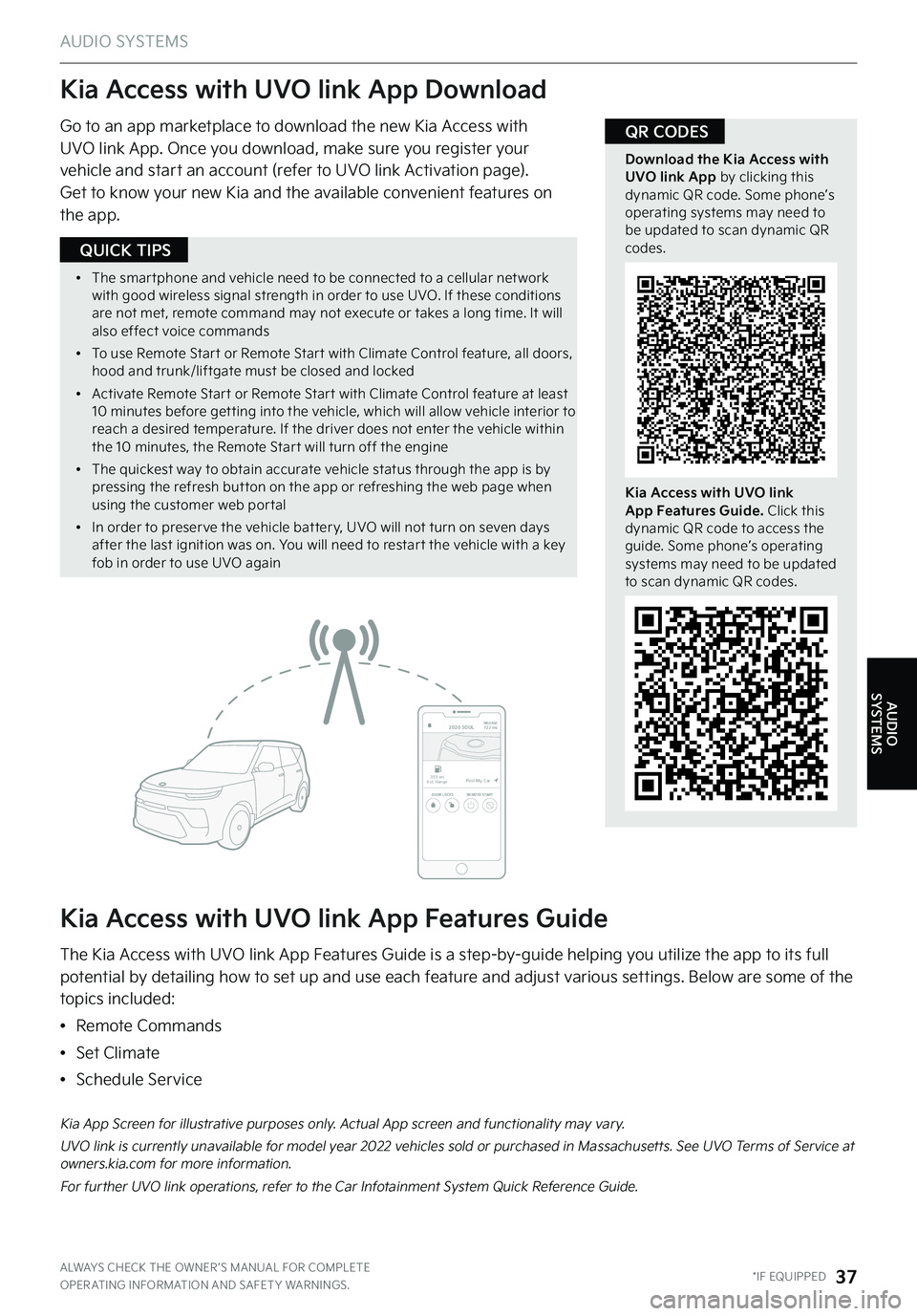
AUDIO SYSTEMS
Kia Access with UVO link App Download
Kia Access with UVO link App Features Guide
Go to an app marketplace to download the new Kia Access with UVO link App . Once you download, make sure you register your vehicle and start an account (refer to UVO link Activation page) .
Get to know your new Kia and the available convenient features on the app .
The Kia Access with UVO link App Features Guide is a step-by-guide helping you utilize the app to its full potential by detailing how to set up and use each feature and adjust various settings . Below are some of the topics included:
•Remote Commands
•Set Climate
•Schedule Service
Download the Kia Access with UVO link App by clicking this dynamic QR code . Some phone’s operating systems may need to be updated to scan dynamic QR codes .
Kia Access with UVO link App Features Guide. Click this dynamic QR code to access the guide . Some phone’s operating systems may need to be updated to scan dynamic QR codes .
2020 SOULMILEAGE722 mi.
355 miEst. RangeDOOR LOCKSREMOTE STARTFind My Car
Kia App Screen for illustrative purposes only . Actual App screen and functionality may vary .
UVO link is currently unavailable for model year 2022 vehicles sold or purchased in Massachusetts . See UVO Terms of Service at owners .kia .com for more information .
For further UVO link operations, refer to the Car Infotainment System Quick Reference Guide .
QR CODES
ALWAYS CHECK THE OWNER ’S MANUAL FOR COMPLETE OPER ATING INFORMATION AND SAFET Y WARNINGS . *IF EQUIPPED37
AUDIO SYSTEMS
•
The smar tphone and vehicle need to be connected to a cellular net work with good wireless signal strength in order to use UVO . If these conditions are not met, remote command may not execute or takes a long time . It will also effect voice commands
•
To use Remote Star t or Remote Star t with Climate Control feature, all doors, hood and trunk/liftgate must be closed and locked
•
Activate Remote Star t or Remote Star t with Climate Control feature at least 10 minutes before get ting into the vehicle, which will allow vehicle interior to reach a desired temperature . If the driver does not enter the vehicle within the 10 minutes, the Remote Star t will turn off the engine
•
The quickest way to obtain accurate vehicle status through the app is by pressing the refresh but ton on the app or refreshing the web page when using the customer web por tal
•
In order to preser ve the vehicle bat ter y, UVO will not turn on seven days after the last ignition was on . You will need to restar t the vehicle with a key fob in order to use UVO again
QUICK TIPS
Page 42 of 70

See section 4 in the Owner’s Manual for more information .
12V180WAUXUSB
(Located in center console in front of gearshift)
Multimedia Ports, Power Outlets & USB Charger Ports
Power Outlets A : Use the power outlets for mobile phones and other devices designed to operate on a 12V (180W max) power outlet
.
Multimedia Ports B : Use the Aux port to connect audio devices and the USB port to connect USB audio devices and smartphones .
USB Charger Ports C : Devices can be recharged using a USB cable . The Engine Start/Stop button needs to in the ACC/ON/START position to operate the USB Charger .
Digital Clock
Select SETUP key on audio head unit . Then scroll to and select DATE/TIME, and adjust .
Refer to the Car Multimedia System User ’s Manual for more information .
CENTER PANEL
CENTER PANEL
*IF EQUIPPED40STINGER FEATURES & FUNCTIONS GUIDE
•
The power outlets are inactive when ignition is in the OFF position
•
USB data por t is located next to the Power Outlets B . USB Charger does not suppor t data transfer
QUICK TIPSREMINDERS:
•
Using the power outlets (accessor y plugs) for prolonged periods of time with the Engine Star t/Stop but ton in the ACC position (Engine OFF) may cause the bat ter y to discharge
•
Only use manufacturer cables that came with your device as third par t y cables may cause damage to the device . It is recommended to always update your phone to the latest operating system release
REMINDERS:
•
Daylight Saving must be enabled or disabled in the Clock Set tings screen .
•
To access manual date and time set ting, turn GPS Time OFF in the Clock Set tings (UVO eSer vices with Premium Navigation*)
CBA
Page 44 of 70

CENTER PANEL
Idle, Stop and Go (ISG) System
The ISG system is designed to reduce fuel consumption by automatically shutting down the engine when the vehicle is at a standstill .
When the ISG system is ON and the vehicle is at a standstill the engine will stop, and the green AUTO STOP indicator A on the instrument cluster will illuminate .
The engine will restart when the brake pedal is released or the shift lever is moved from D (Drive) to the R (Reverse) position or to Manual Shift mode* . When the engine restarts, the green AUTO STOP indicator on the instrument cluster will turn off .
To deactivate the ISG System, press the ISG OFF button B . If you press again, the system will be activated .
For more information on Idle, Stop and Go System, refer to section 5 in the Owner ’s Manual or contact your local dealership .
Images are for illustrative purposes only and may not reflect actual feature or operation .
(Type B instrument cluster shown)
0
1 2
3
4
x1000 rpm5
6
7
8
C HE F
km/h
MPH
2030
40
10 0
10 0
80 130
160
200
230
260
290
60
40
20
10 012 0
1 4 0
1 6 0
1 8 0
50
80
60
1 0
0
EPB
AUTO
Refer to section 5 in the Owner’s Manual for more information .
Launch control aids in controlling acceleration to help the vehicle accelerate smoothly and quickly, while avoiding slipping of the drive wheels and other engine, clutch and gearbox issues .
To turn on, press and hold the ESC OFF button C for more than three seconds while DRIVE MODE D is in SPORT Mode .
To activate, with the left foot press brake firmly while gear shift is in D (Drive) and then press the accelerator pedal fully to the floor . The LCD will display a ready status .
Launch Control*
P
R
N
D
AUTO
HOLD
DRIVE MODE
OFF
OFF
PRefer to the inside front cover for more information on QR codes .www .youtube .com/KiaFeatureVideos
Idle, Stop and Go Video
Launch Control Video
QR CODES
*IF EQUIPPED42STINGER FEATURES & FUNCTIONS GUIDE
ABC
D
• The ISG system is disabled when:
–A seat belt is unfastened
–The hood or a door is opened
–Bat ter y condition is poor
–
The front or rear defroster is turned on
–
Engine coolant temperature is low
–
The outside ambient temperature is too low/high
–
Emission control devices activate
–
The vehicle is on a steep slope
QUICK TIPSREMINDERS:
•
ISG is active by default at vehicle star t-up . When ignition is cycled, ISG will turn ON again
•
Under cer tain conditions, the engine will restar t automatically even if the brake pedal is still depressed
•
If the AUTO STOP indicator is continuously blinking yellow and the ISG but ton LED is on, please contact an authorized Kia dealer
REMINDERS:
•
When launching, stop vehicle and keep steering wheel straight
•
Brake pedal, EPB and Auto Hold must be released for smooth launching
•
Always drive safely and use caution
CENTER PANEL
Page 45 of 70

CENTER PANEL
AUTOSYNCOFFCLIMATE
A/C
REAR
FRONT
Face-Level Floor-Level
Bi-Level Floor/ Defrost-Level
Auto Defogging System
Auto defogging is designed to reduce the fogging up of the inside of the windshield by automatically sensing the moisture of the inside of the windshield . The system will automatically change to defrost mode when needed .
Auto Defogging is set ON by default . To cancel Auto Defogging, press the Front Defrost button for three seconds, when the ignition is in on (ADS OFF icon will illuminate) . To turn Auto Defogging on again, press the Front Defrost button for three seconds .
Defrost Outside Windshield
1 . Set fan speed to the highest position H
2 . Set temperature to hot A
3 . Press the front defrost button B
Defog Inside Windshield
1 . Set Fan Speed to highest position
2 . Set Temperature to highest position
3 . Press the front defrost button B
See section 4 in the Owner’s Manual for more information .
Automatic Climate Control System
Front Climate Control
A AUTO (Automatic) Climate Control
button
B Front Windshield Defrost button
C Rear Window Defrost button
D Air Conditioning button
E Recirculated Air button
F Fresh Air button
G System OFF button
H Fan Speed Control buttons
I Mode Select button
J Climate Control System button
K SYNC (Synchronize All Zones) Temperature Control button
Climate Control Auto Function
Press AUTO A to select full auto operation . In AUTO mode the driver and front passenger have full control of their own temperature zones . The mode, fan speed, air intake and air conditioning will activate and adjust accordingly to achieve the temperature settings for each zone .
To set temperatures:
•Tu r n A to set the driver ’s zone temperature
•Tu r n K to set the front passenger ’s zone temperature
Dual-Zone Climate Control
Pressing the SYNC button K synchronizes both climate control zones (driver and passenger) to the driver ’s temperature control .
Air Flow Modes
To select air flow modes, press the Mode Select button I :
Refer to the inside front cover for more information on QR codes .www .youtube .com/KiaFeatureVideos
Automatic Climate Control Operation Video
Auto Defogging System (ADS) Video
QR CODES
ALWAYS CHECK THE OWNER ’S MANUAL FOR COMPLETE OPER ATING INFORMATION AND SAFET Y WARNINGS . *IF EQUIPPED43
AK
B
G
C
H
D
I
EF
J
REMINDERS:
•
Continuous use of the climate control system in the recirculated air position may allow humidit y to increase inside the vehicle which may fog the glass and obscure visibilit y
•
When in AUTO mode, Air Flow Mode and Fan Speed do not display on the Climate Control Display
•
Warm or cold outside air may flow in through vents if Recirculated Air but ton is not pressed ON (LED lit)
CENTER PANEL