2022 KIA STINGER audio
[x] Cancel search: audioPage 22 of 70

ADAS
ADVANCED DRIVER ASSISTANCE SYSTEMS (ADAS)
Lane Following Assist is designed to help ensure that the vehicle stays centered in its lane A by monitoring the detected lane markings ahead and adjust the steering . When driving, LFA can be switched on and off
by pressing the Driving Assist button B . When turned on, the instrument cluster indicator will initially illuminate white when turned ON . It will remain white when the system does not detect the lane markers . When LFA detects the lane markers and can assist the steering, the LFA icon will illuminate green C .
LFA will operate only when these conditions are met:
•LFA recognizes both sides of the lane markers the vehicle is traveling in
•The vehicle is traveling slower than 120 mph
LFA User Settings:
•
To go to User Settings in the Instrument Cluster, press the Mode button D on the Steering Wheel when the vehicle is at a standstill, gear shift is in Park and with the ignition on or the Engine Start/Stop button* in the ON position, and select User Settings
•
To enable LFA , when in User Settings, press the Move (OK) button E up/down and Select Driver Assistance then Driving Assist, and select Lane Following Assist . Press the OK button E
•
Some models access settings through the Vehicle Settings in the audio head unit . Press the Setup hard key on the audio head unit, then VEHICLE on the screen to enter Vehicle Settings
•
Some vehicles have a Lane Driving Assist / Lane Safety button* on the Driver ’s Panel or the Steering Wheel B . Press to activate Lane Following Assist
Lane Following Assist (LFA)†6
RESOKSET
RESOKSET
Images are for illustrative purposes only and may not reflect actual feature or operation .
LFA is supplemental . Do not solely rely on this system and always pay attention to the road and its conditions .
See section 5 in the Owner’s Manual for more detailed information, limitations and conditions .
Refer to the inside front cover for more information on QR codes .www .youtube .com/KiaFeatureVideos
Lane Following Assist (LFA) Video
QR CODE
†LEGAL DISCL AIMERS ON BACK INSIDE COVER*IF EQUIPPED20STINGER FEATURES & FUNCTIONS GUIDE
A
C
D
E
B
REMINDER: LFA is not a substitute for safe and proper driving . Always drive safely and use caution .
Page 23 of 70

ADAS
ADVANCED DRIVER ASSISTANCE SYSTEMS (ADAS)
Rear View Monitor (RVM)†6
Rear View Monitor is a supplemental system that displays the view behind the vehicle through the audio head unit screen while the vehicle is in Reverse .
Rear View Monitor activates when the:
•Engine Start/Stop button is in the ON position
•Gear Shift Lever is in the R (Reverse) position
REMINDERS:
•
Through normal use and after inclement weather or washing, the rear camera may become dir t y . Use a clean, microfiber cloth to remove any dir t, debris or spots that may have accumulated on the lens
•
RVM is not a substitute for proper and safe backing-up procedures
•
RVM may not display ever y object behind the vehicle
•
Always drive carefully and use caution when backing up
P
R
N
D
AUTO
HOLD
DRIVE MODEOFF
The Rear View Monitor is not a substitute for proper and safe backing-up procedures . The Rear View Monitor may not display every object behind the vehicle . Always drive safely and use caution when backing up .
Images are for illustrative purposes only and may not reflect actual feature or operation .
See section 4 in the Owner’s Manual for more information .
The Surround View Monitoring (SVM) is only a supplemental device . Drivers should not rely solely on the SVM information when parking and backing up . Drivers should always pay attention and directly check the left/right and rear .
P
R
N
D
AUTO
HOLD
DRIVE MODE
OFF
OFF
VIEW
P
Images are for illustrative purposes only and may not reflect actual feature or operation . See section 4 in the Owner’s Manual for more information .
(But ton located below gear shift)
Surround View Monitor (SVM)*†6
Surround View Monitor (SVM) is a parking support system that shows the areas around the front, rear, left and right sides of the vehicle via four cameras displayed onto the audio head unit screen
.
•
Press the Parking/ View button A to turn on Surround View Monitor . Press the button again to turn off the function
•
Other view modes can be selected by touching the view icons B on the Surround View Monitor screen
•
Surround View Monitor Auto On: With Driver Assistance > Parking Safety
> Surround View Monitor Auto On selected from the Settings menu, the front parking assist view screen is displayed when Parking Distance Warning warns the driver while driving in D (Drive)
To change the SVM settings, press the onscreen settings icon C, while SVM is operating .
Refer to the inside front cover for more information on QR codes .www .youtube .com/KiaFeatureVideos
Surround View Monitor (SVM) Video
QR CODE
ALWAYS CHECK THE OWNER ’S MANUAL FOR COMPLETE OPER ATING INFORMATION AND SAFET Y WARNINGS . †LEGAL DISCL AIMERS ON BACK INSIDE COVER*IF EQUIPPED21
A
B
CREMINDER: The SVM camera is equipped with an optical lens to provide a wider range of vision and may appear different from the actual distance .
•The Front View of SVM will turn off when the gear shift is moved into Park or Reverse or the Parking/ View but ton is pressed .
QUICK TIP
Page 24 of 70

ADAS
ADVANCED DRIVER ASSISTANCE SYSTEMS (ADAS)
116mi
R5643mi80°F
Rear Cross-Traffic Collision-Avoidance Assist (RCCA) is designed to warn the driver under certain conditions . It may activate the Electronic Stability Control (ESC) and temporarily apply braking if it detects cross traffic
approaching the vehicle when the vehicle is in reverse .
When the RCCA rear-corner radar sensors detect approaching vehicles from the rear left or rear right side of the vehicle A, RCCA will sound a warning, the warning indicators on the outside rearview mirror will illuminate and a message will appear on the Instrument Cluster LCD B and the audio head unit .* If RCCA detects that the collision risk has increased, RCCA automatically applies the brakes to reduce your speed, potentially helping to minimize the effects of a possible collision .
RCCA is designed to operate under the following conditions:
•When the gear shift is in Reverse
•When the vehicle is moving slower than 6 mph
RCCA User Settings:
•To go to the User Settings menu in the Instrument Cluster, press the Mode button C on the Steering Wheel when the vehicle is at a standstill, gear shift in Park and with the ignition on or the Engine Start/Stop button* in the ON position, and select User Settings
•
To turn RCCA on when in User Settings , press the Move (OK) button D up/down, select Driver Assistance, Parking Safety, Rear Cross-Traffic Safety and then press OK D
•
To set the warning timing, go to User Settings , press the Move (OK) button D up/down, then go to Driver Assistance, Warning Timing and press the OK button D
•Select one of the settings:
–
Early/Normal/Standard: Maximizes the amount of distance between the vehicles before the initial warning occurs
– L a t e : Reduces the amount of distance between the vehicles before the initial warning occurs
•The default Warning Timing is set to Normal . If the Warning Timing is changed, the warning time of other Driver Assistance systems may also change
•
Some models access settings through the Vehicle Settings in the audio head unit . Press the Setup hard key on the audio head unit, then VEHICLE on the screen to enter Vehicle Settings
Rear Cross-Traffic Collision-Avoidance Assist (RCCA)†6
RESOKSET
See section 5 in the Owner’s Manual for more information .
Refer to the inside front cover for more information on QR codes .www .youtube .com/KiaFeatureVideos
Rear Cross-Traffic Collision-Avoidance Assist (RCCA) Video
QR CODE
†LEGAL DISCL AIMERS ON BACK INSIDE COVER*IF EQUIPPED22STINGER FEATURES & FUNCTIONS GUIDE
A
B
C
D
REMINDERS:
•
The RCCA feature can be activated or deactivated in User Set tings, under Driver Assistance, Parking Safet y
•
When vehicle power is cycled, RCCA will remain in the previous state
•
When a vehicle is approaching within the sensing range, and traveling faster than 3 mph, the RCCA system will show a warning
•
RCCA is a supplemental system . Do not solely rely on this system and always pay at tention to the road and its conditions
•RCCA Warning Volume can be adjusted in the User Set tings in the Instrument Cluster or the Vehicle Set tings on the audio head unit . Go to Driver Assistance, then Warning Volume
QUICK TIP
Page 35 of 70

AUDIO SYSTEMS
AUDIO SYSTEMS
MODE MODE
Audio Controls† 24
A Audio System MODE button: Press to cycle through FM/AM/SiriusXM®†2 3/Media/Bluetooth®†5 Audio Audio System ON/OFF: Press to turn power on; Press and hold to turn power off . Press and hold to go to Advanced Setting / Steering Wheel mode (UVO link with Navigation)
B Seek/Preset buttons:
•FM/AM/SiriusXM® Mode: Press to advance through preset stations . Press and hold to auto seek
•Media Modes: Press to move track up/down . Press and hold to fast forward/rewind (except for Bluetooth® Audio)
C
Volume buttons: Press up/down arrows to raise/lower volume Mute button: Press to mute all audio (Media pauses in some Media modes when pressed)
ALWAYS CHECK THE OWNER ’S MANUAL FOR COMPLETE OPER ATING INFORMATION AND SAFET Y WARNINGS . †LEGAL DISCL AIMERS ON BACK INSIDE COVER*IF EQUIPPED33
C
A
B
•Pressing the Audio System Mode but ton for more than 1 second will turn Audio Mode ON/OFF .
QUICK TIP
REMINDERS:
•
Your vehicle’s steering wheel but tons may differ from those in the images . See your Owner ’s Manual for more details
•
Driving while distracted is dangerous and should be avoided . Drivers should remain at tentive to driving and always exercise caution when using the steering-wheel-mounted controls while driving
•
To help minimize driver distraction, some audio system functionalities have been modified while the vehicle is in Drive, Reverse or moved out of Park
Driving while distracted is dangerous and should be avoided . Drivers should remain attentive to driving and always exercise caution when using the steering-wheel-mounted controls while driving . To help minimize driver distraction, some audio system functionalities have been modified while the vehicle is in Drive, Reverse or moved out of Park .
For more information, refer to the Car Infotainment System User’s Manual . For other audio system information, refer to pages 34-39 .
Page 36 of 70

MODE MODE
Bluetooth® Wireless Technology†5
A Volume button: Press up/down to raise/lower speaker volume Mute button: Press to mute the microphone during a call and to mute the audio system speakers, or to pause Bluetooth® streaming media
B Talk button: Press to activate voice recognition / bring up menus/place calls with minimal voice command prompts from the system . Press and hold to exit voice recognition
C Receive/Place Call button: Press to place/receive/answer incoming calls . Press to pair a phone if not phone is paired
D
End Call button: Press to end a call or cancel a function
Your vehicle’s steering wheel buttons may differ from those in the image . See your Owner’s Manual for more details .
Driving while distracted is dangerous and should be avoided . Drivers should remain attentive to driving and always exercise caution when using the steering wheel mounted controls while driving .
For more information, refer to the Car Multimedia System User's Manual . For Bluetooth® wireless technology FAQs, go to www .kia .com, Owners section .
AUDIO SYSTEMS
AUDIOSYSTEMS
†LEGAL DISCL AIMERS ON BACK INSIDE COVER*IF EQUIPPED34STINGER FEATURES & FUNCTIONS GUIDE
CD
A
B
•When using the voice command feature, wait for the system BEEP before speaking the command
•
Phone book transfer upload time varies by phone model and with number of phone book entries
•
Because of differences in phone qualit y, ser vice providers and Bluetooth® wireless technology chip programming, functionalit y may differ from one phone to another
•
Bluetooth® Wireless Technology audio and calling functions are suppor ted when connected to a Bluetooth® enabled device
QUICK TIPS
Page 37 of 70

Pairing a Phone
For instructions on how to pair a phone, refer to the audio system’s user ’s
guide .
How to Place a Call
There are two options for placing a call:
•Option 1: Press the Receive/Place Call button C to place a call using the touchscreen
•Option 2: Press on the Talk button B . Then say the command “Call {name}” or “Dial {number}”
When using the voice command feature, wait for the system BEEP before speaking the command .
Voice Recognition and Phone Contact Tips
The system may have difficulty understanding some accents or uncommon names . Improve the per formance by making a few simple changes to your phone contacts, listed below . To help optimize the Bluetooth® Wireless Technology Voice Recognition system, see other tips and reminders under Quick Tips .
•Use full names (first and last names) vs . short or single-syllable names (“John Smith” vs .“Dad,” “Smith Residence” vs .“Home”)
•Avoid using special characters, emojis or hyphenated names (@, &, #, /, -, *, +, etc .)
•Avoid using acronyms (“In Case of Emergency” vs .“ICE”) or words with all capital letters
•Spell words completely, no abbreviations (“Doctor Smith” vs .“Dr . Smith”)
Bluetooth® Wireless Technology†5 (Continued)
AUDIO SYSTEMS
Refer to the inside front cover for more information on QR codes .www .youtube .com/KiaFeatureVideos
Voice Recognition Tips Video
QR CODE
ALWAYS CHECK THE OWNER ’S MANUAL FOR COMPLETE OPER ATING INFORMATION AND SAFET Y WARNINGS . †LEGAL DISCL AIMERS ON BACK INSIDE COVER*IF EQUIPPED35
AUDIO SYSTEMS •
The system can register or pair multiple Bluetooth® devices . See the Car Multimedia System User ’s Manual for more information on setup and limitations
•
During the pairing process, be sure to accept the connection requests on the phone for phone book download and to allow acceptance of all future Bluetooth® connection requests
•When placing a call, speak in a natural, moderate tone, with clear pronunciation . The system may have trouble recognizing commands if you speak too softly or too loudly
•
Always wait for the beep before speaking any commands
•
Close windows and sunroof and turn off A /C; open windows, sunroof, weather (wind/rain), or an A /C fan operating at higher speeds can inter fere with Voice Recognition
•
Press the talk but ton and say “Help” to get a list of available commands
QUICK TIPS
Page 38 of 70

AUDIO SYSTEMS
UVO link Activation*†1
Follow these steps to activate your UVO link system:
1 . Enter the activation screen on your vehicle’s head unit:
a . Press SETUP key
b . Press UVO icon
c . Press Activate UVO
2 . Read and agree to Terms of Service and Privacy Policy and press SUBMIT
3 . Enter number or email address to receive a verification code, then press SUBMIT
4 . Follow these steps to receive your verification code using your phone text message or e mail:
a . Check your phone text message or email for verification code
b . Open the link in your text message or email . A page will open requesting that you create your account
Note: If you already have a Kia Owners Portal account using the email or phone number as your login ID, you will need to provide your password prior to receiving the verification code
c . Enter your first name, last name, email, phone number, and account password, and click CREATE ACCOUNT . A page will open displaying your verification code
d . Enter the code in the head unit and press ACTIVATE
e . Go back to the page with your verification code and press “I have entered my verification code .” A link will be provided to download the Kia Access with UVO link app from your app store . After installing the app, log in and enjoy
REMINDER: This vehicle is not equipped with over-the-air system updates
UVO Assistance*
UVO Voice Local Search A – Press to connect to the search function to find points of interest or other locations, like “cafe”
Roadside Assist B – Press to connect to a Roadside Assistant where you can request vehicle towing services
For more information, refer to the Car Infotainment System Quick Reference Guide .
Driving while distracted can result in a loss of vehicle control that may lead to an accident, severe bodily injury, and death . The driver’s primary responsibility is in the safe and legal operation of a vehicle, and any handheld devices, other equipment, or vehicle systems which take the driver’s eyes, attention and focus away from the safe operation of a vehicle or which are not permissible by law should never be used during operation of the vehicle .
UVO link is currently unavailable for model year 2022 vehicles sold or purchased in Massachusetts . See UVO Terms of Service at owners .kia .com for more information . For further UVO link operations, refer to the Car Infotainment System Quick Reference Guide .
(But tons located on the overhead room lamp console area)
Refer to the inside front cover for more information on QR codes .www .youtube .com/KiaFeatureVideos
Kia Access with UVO link App Video
UVO Assistance Video
QR CODES
†LEGAL DISCL AIMERS ON BACK INSIDE COVER*IF EQUIPPED36STINGER FEATURES & FUNCTIONS GUIDE
AUDIOSYSTEMS
BA
Page 39 of 70
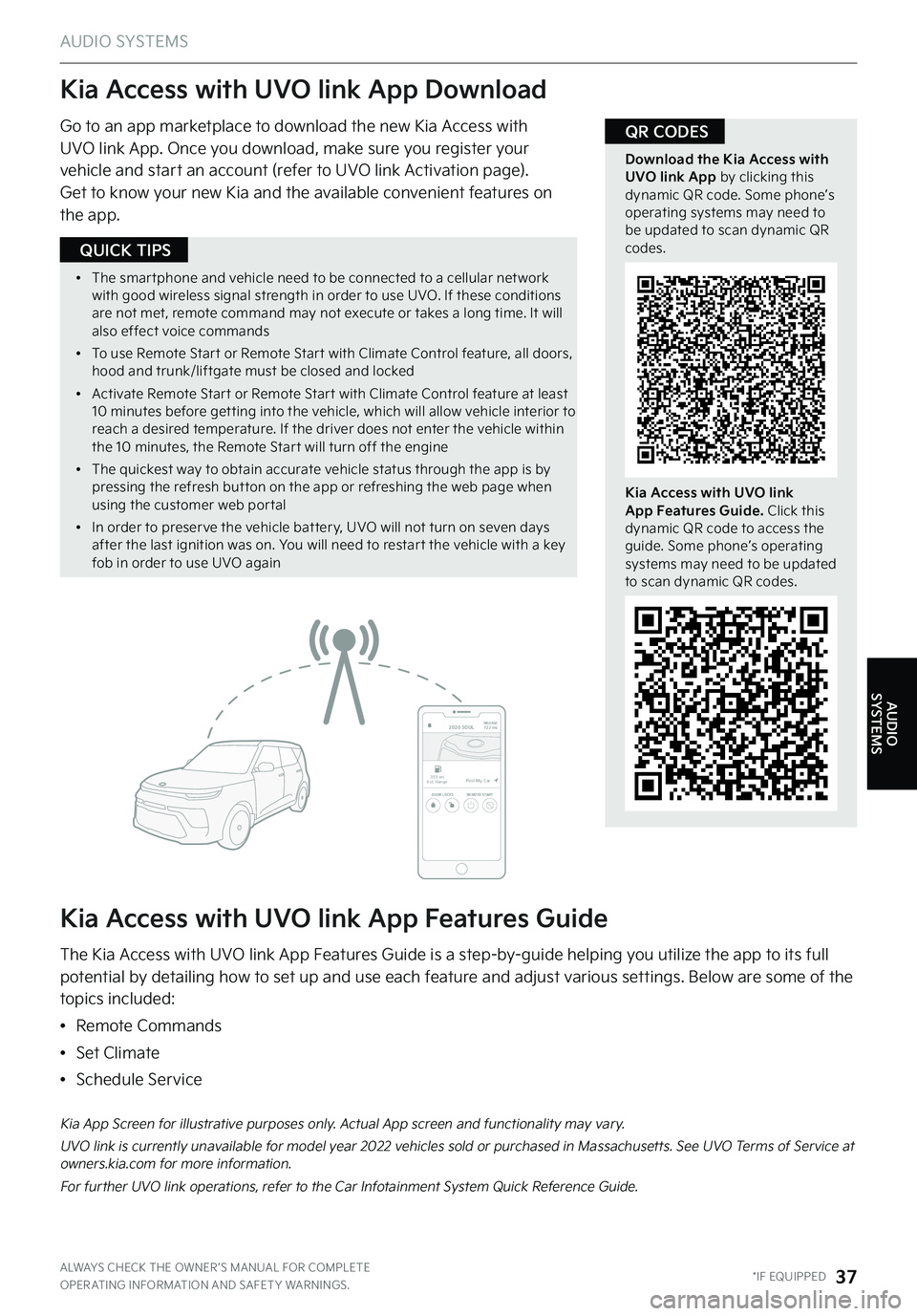
AUDIO SYSTEMS
Kia Access with UVO link App Download
Kia Access with UVO link App Features Guide
Go to an app marketplace to download the new Kia Access with UVO link App . Once you download, make sure you register your vehicle and start an account (refer to UVO link Activation page) .
Get to know your new Kia and the available convenient features on the app .
The Kia Access with UVO link App Features Guide is a step-by-guide helping you utilize the app to its full potential by detailing how to set up and use each feature and adjust various settings . Below are some of the topics included:
•Remote Commands
•Set Climate
•Schedule Service
Download the Kia Access with UVO link App by clicking this dynamic QR code . Some phone’s operating systems may need to be updated to scan dynamic QR codes .
Kia Access with UVO link App Features Guide. Click this dynamic QR code to access the guide . Some phone’s operating systems may need to be updated to scan dynamic QR codes .
2020 SOULMILEAGE722 mi.
355 miEst. RangeDOOR LOCKSREMOTE STARTFind My Car
Kia App Screen for illustrative purposes only . Actual App screen and functionality may vary .
UVO link is currently unavailable for model year 2022 vehicles sold or purchased in Massachusetts . See UVO Terms of Service at owners .kia .com for more information .
For further UVO link operations, refer to the Car Infotainment System Quick Reference Guide .
QR CODES
ALWAYS CHECK THE OWNER ’S MANUAL FOR COMPLETE OPER ATING INFORMATION AND SAFET Y WARNINGS . *IF EQUIPPED37
AUDIO SYSTEMS
•
The smar tphone and vehicle need to be connected to a cellular net work with good wireless signal strength in order to use UVO . If these conditions are not met, remote command may not execute or takes a long time . It will also effect voice commands
•
To use Remote Star t or Remote Star t with Climate Control feature, all doors, hood and trunk/liftgate must be closed and locked
•
Activate Remote Star t or Remote Star t with Climate Control feature at least 10 minutes before get ting into the vehicle, which will allow vehicle interior to reach a desired temperature . If the driver does not enter the vehicle within the 10 minutes, the Remote Star t will turn off the engine
•
The quickest way to obtain accurate vehicle status through the app is by pressing the refresh but ton on the app or refreshing the web page when using the customer web por tal
•
In order to preser ve the vehicle bat ter y, UVO will not turn on seven days after the last ignition was on . You will need to restar t the vehicle with a key fob in order to use UVO again
QUICK TIPS