2022 KIA SPORTAGE engine
[x] Cancel search: enginePage 15 of 58
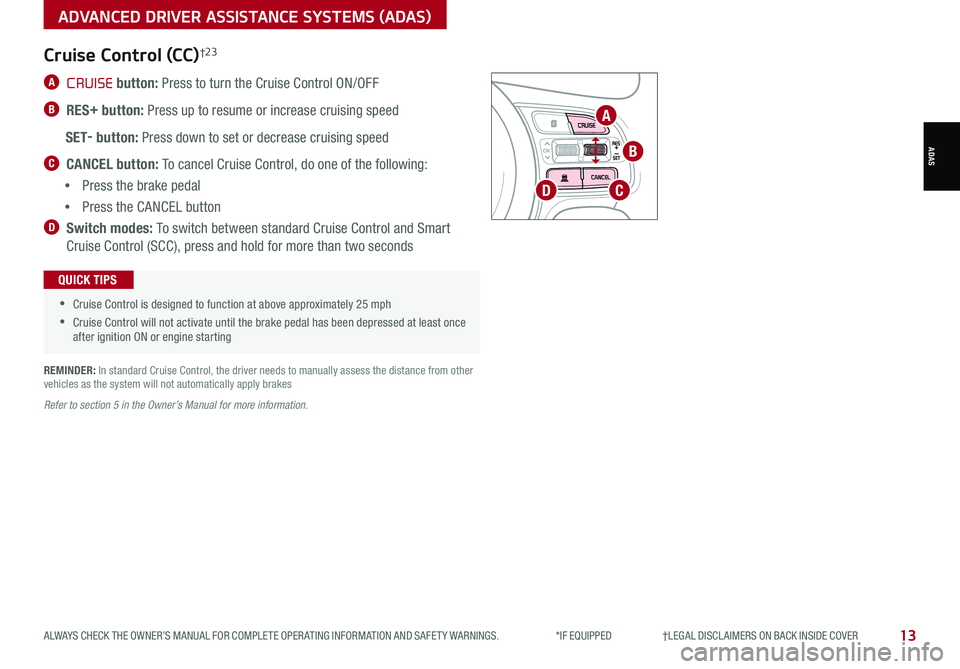
13ALWAYS CHECK THE OWNER’S MANUAL FOR COMPLETE OPER ATING INFORMATION AND SAFET Y WARNINGS. *IF EQUIPPED †LEGAL DISCL AIMERS ON BACK INSIDE COVER
ADVANCED DRIVER ASSISTANCE SYSTEMS (ADAS)
ADAS
A CRUISE button: Press to turn the Cruise Control ON/OFF
B RES+ button: Press up to resume or increase cruising speed
SET- button: Press down to set or decrease cruising speed
C CANCEL button: To cancel Cruise Control, do one of the following:
•Press the brake pedal
•Press the CANCEL button
D Switch modes: To switch between standard Cruise Control and Smart
Cruise Control (SCC), press and hold for more than two seconds
Cruise Control (CC)†2 3
•
•Cruise Control is designed to function at above approximately 25 mph
•Cruise Control will not activate until the brake pedal has been depressed at least once after ignition ON or engine starting
QUICK TIPS
REMINDER: In standard Cruise Control, the driver needs to manually assess the distance from other vehicles as the system will not automatically apply brakes
Refer to section 5 in the Owner’s Manual for more information.
OK
A
B
CD
Page 17 of 58

15ALWAYS CHECK THE OWNER’S MANUAL FOR COMPLETE OPER ATING INFORMATION AND SAFET Y WARNINGS. *IF EQUIPPED †LEGAL DISCL AIMERS ON BACK INSIDE COVER
ADVANCED DRIVER ASSISTANCE SYSTEMS (ADAS)
RCCW is a supplemental system. Do not solely rely on this system and always pay attention to the road and its conditions.
Images are for illustrative purposes only and may not reflect actual operation.
Refer to section 5 in the Owner’s Manual for more information.
Rear Cross-Traffic Collision Warning
(RCCW)*†6
If RCCW detects approaching vehicles on the rear left
or rear right side of the vehicle A, RCCW will sound
an audible alert, the warning indicators on the outside
rearview mirror will illuminate and a message will appear
on the LCD screen B.
RCCW User Settings: To turn RCCW on, go to User
Settings in the Instrument Cluster by pressing the
Mode button C on the Steering Wheel. Select Driver
Assistance then Rear Cross-Traffic Collision Warning by
pressing the OK button D.
RCCW is designed to operate under these following
conditions:
•When the gear shift is in Reverse
•When the vehicle is moving slower than 6 mph
REMINDERS:
•
RCCW can be turned OFF/ON in User Settings from the LCD Instrument Cluster modes
•
In certain situations when vehicle power is cycled, the RCCW will remain in the previous state
•
When a vehicle is approaching within the sensing range, and traveling between 2.5 and 22 mph, RCCW will show a warning
•Warning sound can be adjusted in User Settings
ADAS
Refer to the inside front cover for more information on QR codes.www.youtube.com/KiaFeatureVideos
QR CODE
Blind-Spot Collision Warning w/ RCCW Video
REMINDERS:
• Through normal use and after inclement weather or washing, the rear camera may become dirty. Use a clean, microfiber cloth to remove any dirt, debris or spots that may have accumulated on the lens
• While Rear View Monitor is active the volume will be lowered on all audio modes
• The screen image above is for illustrative purposes only. The actual image or graphics may differ in your vehicle
(Rear Camera View)
(Rear Display)
P
R
N
DSHIFTL OCK
RELEASE
Rear View Monitor (RVM)†6
Rear View Monitor is a supplemental system that displays the
view behind the vehicle through the audio head unit screens while
the vehicle is in Reverse.
Rear View Monitor activates when the:
1. Engine Start /Stop* button is in the ON (Red light) position
2.
Gear Shift Lever is in the R (Reverse) position
Always drive carefully and use caution when backing up.
The Rear View Monitor is not a substitute for proper and safe backing-up procedures. Always drive safely and use caution when backing up. The Rear View Monitor may not display every object behind the vehicle.
Refer to section 4 in the Owner’s Manual for more information.
OK
C
A
D
( Type A; Controls located on Steering Wheel)
B
Page 21 of 58

DRIVER'S PANEL
19ALWAYS CHECK THE OWNER’S MANUAL FOR COMPLETE OPER ATING INFORMATION AND SAFET Y WARNINGS. *IF EQUIPPED †LEGAL DISCL AIMERS ON BACK INSIDE COVER
Engine Start/Stop Button*†9
To start the engine:
1. Depress the brake pedal
2.
Press the Engine Start /Stop button while the gear shift is in P (Park)
or N (Neutral)
To turn the engine OFF, press the Engine Start /Stop button.
To use the Engine Start /Stop button, you must have the Smart Key fob on
your person or inside the vehicle.
To use electrical accessories:
ACC position
•When in the OFF position and without depressing the brake pedal, press the Engine Start /Stop button once (amber light A )
On position
•When already in the ACC position (amber light A ) and without depressing the brake pedal, press the Engine Start /Stop button again (red light B )
•When in the OFF position (no light) and without depressing the brake pedal, press the ENGINE START/STOP button twice (reddish-orange light A)
Keeping the vehicle in ACC or the ON position for extended periods of time without turning the engine on may discharge the vehicle’s battery
QUICK TIPS
REMINDERS:
•
In an emergency situation while the vehicle is in motion, you are able to turn the engine off and to the ACC position by pressing the Engine Start /Stop button for more than 2 seconds or 3 times successively within 3 seconds
•
If Smart Key fob battery is dead, with the lock button facing the Engine Start /Stop button, hold the fob up against the Engine Start /Stop button and press and hold until the engine starts
For illustrative purposes only. Your actual display, buttons and/or features may vary.
Refer to section 5 in the Owner’s Manual for more information.
AB
DRIVER’SPANEL
Refer to the inside front cover for more information on QR codes.www.youtube.com/KiaFeatureVideos
QR CODE
Engine Start/Stop Button Video
Page 22 of 58

Headlight ON position
Parking light position
AUTOAuto Light* / DRL / HBA
OFFLights OFF
AUTO
OF F
OFF
Headlights & High Beams
To o p e r a t e :
•Rotate lever to change the Headlight function
•Push lever to turn High Beams ON
•Pull lever to flash Headlights / High Beams
AUTO Light* — When the light switch is in the AUTO Light position, the
tail lights and headlights will turn ON/OFF automatically, depending on
the amount of light outside the vehicle.
Refer to section 4 in the Owner’s Manual for more information.
Daytime Running Lights (DRL)
DRL may help others to see the front of your vehicle during the day. The
lights will be on automatically when the ignition or Engine Start /Stop
button is ON and the headlight switch is in the AUTO position, unless one
of the following occurs:
•Headlights are on
•Parking brake is applied
•Fog lights are on
•Engine is turned off
•Switch is in the OFF position
REMINDER: DRL only operates during the daytime.
High Beam Assist (HBA)
High Beam Assist is designed to automatically adjust the headlight range
by switching between high and low beams based on light detected from
other vehicles and road conditions.
To enable HBA, toggle the light switch to the AUTO Light position and turn
on the high beams by pushing the lever away from you. The High
Beam Assist indicator will illuminate.
REMINDERS:
• HBA will operate when vehicle speed exceeds 25 mph
• If the lever is pushed away from you while HBA is operational, HBA will turn off and the high beams will be on continuously
• If the light switch is switched to the headlight position, HBA will turn off and the low beams will be on continuously
Refer to section 4 in the Owner’s Manual for more information.
STEERING WHEEL CONTROLS
STEERING WHEEL CONTROLS
20*IF EQUIPPED SPORTAGE FEATURES & FUNCTIONS GUIDE
Page 24 of 58

22SPORTAGE FEATURES & FUNCTIONS GUIDE*IF EQUIPPED †LEGAL DISCL AIMERS ON BACK INSIDE COVER
STEERING WHEEL CONTROLS
STEERING WHEEL CONTROLS
Do not adjust the steering wheel while driving as this may cause you to lose control of the vehicle.
Refer to section 4 in the Owner’s Manual for more information.
It may be helpful to pull/push bottom of Steering Wheel towards/away from you to adjust desired distance prior to adjusting the angle
QUICK TIP
Tilt/Telescoping Steering Wheel
To adjust the Steering Wheel, press the lock-release lever A down and
adjust to the desired angle B and then the distance C.
When finished, pull the lock-release lever A up to lock Steering Wheel
in place.
B
C
A
(Located on center panel)
REMINDER: If the steering wheel becomes too warm, turn the system off. The heated steering wheel may cause burns even at low temperatures, especially if used for long periods of time.
Heated Steering Wheel*
While the Engine Start /Stop button is in the ON position, press the Heated
Steering Wheel button C to turn the steering wheel heater ON/OFF. The
steering wheel heater will turn off automatically in 30 minutes, or when
button C is pressed again to deactivate.
•
If ignition is cycled, the Heated Steering Wheel turns OFF. Press button again to turn ON
QUICK TIP
Refer to section 4 in the Owner’s Manual for more information.
C
Page 29 of 58
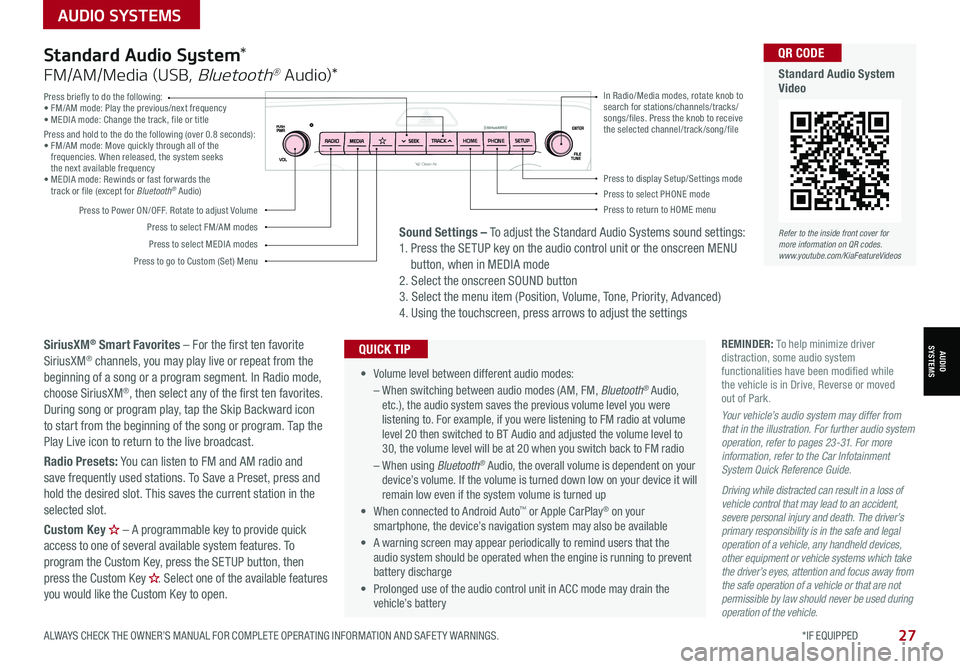
AUDIO SYSTEMS
ALWAYS CHECK THE OWNER’S MANUAL FOR COMPLETE OPER ATING INFORMATION AND SAFET Y WARNINGS. *IF EQUIPPED
AUDIOSYSTEMS
27
Press briefly to do the following:• FM/AM mode: Play the previous/next frequency• MEDIA mode: Change the track, file or titlePress and hold to the do the following (over 0.8 seconds):• FM/AM mode: Move quickly through all of the frequencies. When released, the system seeks the next available frequency• MEDIA mode: Rewinds or fast forwards the track or file (except for Bluetooth® Audio)
Press to Power ON/OFF. Rotate to adjust Volume
Press to select FM/AM modes
Press to select MEDIA modes
Press to display Setup/Settings modePress to select PHONE modePress to return to HOME menu
Press to go to Custom (Set) Menu
In Radio/Media modes, rotate knob to search for stations/channels/tracks/songs/files. Press the knob to receive the selected channel/track /song/fileHOME PHONE
• Volume level between different audio modes:
– When switching between audio modes (AM, FM, Bluetooth® Audio, etc.), the audio system saves the previous volume level you were listening to. For example, if you were listening to FM radio at volume level 20 then switched to BT Audio and adjusted the volume level to 30, the volume level will be at 20 when you switch back to FM radio
– When using Bluetooth® Audio, the overall volume is dependent on your device’s volume. If the volume is turned down low on your device it will remain low even if the system volume is turned up
• When connected to Android Auto™ or Apple CarPlay® on your smartphone, the device’s navigation system may also be available
•
A warning screen may appear periodically to remind users that the audio system should be operated when the engine is running to prevent battery discharge
• Prolonged use of the audio control unit in ACC mode may drain the vehicle’s battery
QUICK TIP
Standard Audio System*
FM/AM/Media (USB, Bluetooth® Au dio)*
SiriusXM® Smart Favorites – For the first ten favorite SiriusXM® channels, you may play live or repeat from the beginning of a song or a program segment. In Radio mode, choose SiriusXM®, then select any of the first ten favorites. During song or program play, tap the Skip Backward icon to start from the beginning of the song or program. Tap the Play Live icon to return to the live broadcast.
Radio Presets: You can listen to FM and AM radio and save frequently used stations. To Save a Preset, press and hold the desired slot. This saves the current station in the selected slot.
Custom Key H
Page 31 of 58
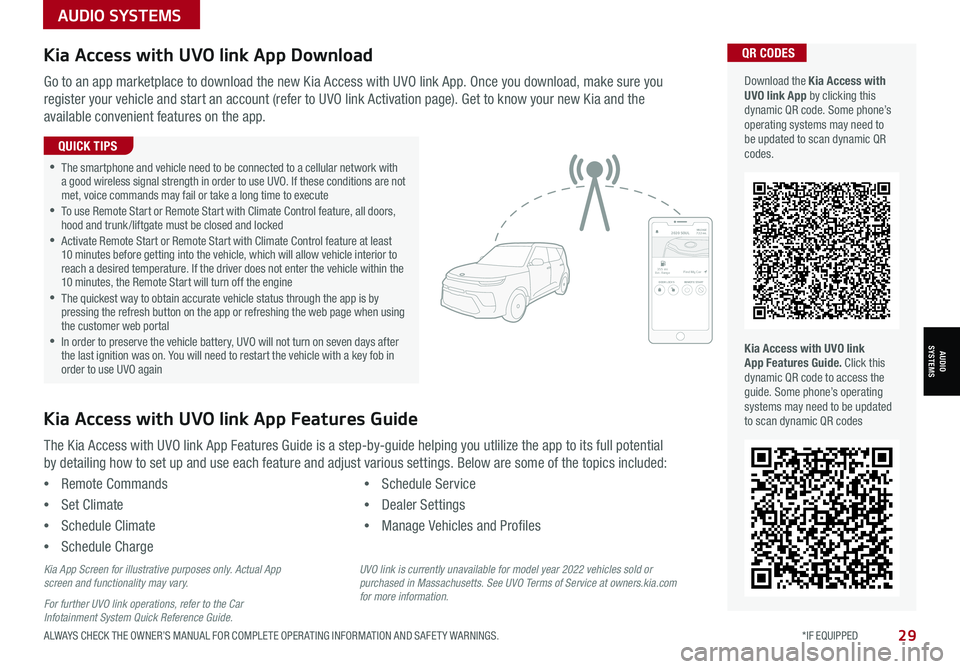
AUDIO SYSTEMS
AUDIOSYSTEMS
29ALWAYS CHECK THE OWNER’S MANUAL FOR COMPLETE OPER ATING INFORMATION AND SAFET Y WARNINGS. *IF EQUIPPED
Kia Access with UVO link App DownloadQR CODES
Kia Access with UVO link App Features Guide. Click this dynamic QR code to access the guide. Some phone’s operating systems may need to be updated to scan dynamic QR codes
Download the Kia Access with UVO link App by clicking this dynamic QR code. Some phone’s operating systems may need to be updated to scan dynamic QR codes.
Go to an app marketplace to download the new Kia Access with UVO link App. Once you download, make sure you
register your vehicle and start an account (refer to UVO link Activation page). Get to know your new Kia and the
available convenient features on the app.
The Kia Access with UVO link App Features Guide is a step-by-guide helping you utlilize the app to its full potential
by detailing how to set up and use each feature and adjust various settings. Below are some of the topics included:
•Remote Commands
•Set Climate
•Schedule Climate
•Schedule Charge
•Schedule Service
•Dealer Settings
•Manage Vehicles and Profiles
Kia Access with UVO link App Features Guide
2020 SOULMILEAGE722 mi.
355 miEst. RangeDOOR LOCKSREMOTE STARTFind My Car
•The smartphone and vehicle need to be connected to a cellular network with a good wireless signal strength in order to use UVO. If these conditions are not met, voice commands may fail or take a long time to execute •
To use Remote Start or Remote Start with Climate Control feature, all doors, hood and trunk /liftgate must be closed and locked •
Activate Remote Start or Remote Start with Climate Control feature at least 10 minutes before getting into the vehicle, which will allow vehicle interior to reach a desired temperature. If the driver does not enter the vehicle within the 10 minutes, the Remote Start will turn off the engine •
The quickest way to obtain accurate vehicle status through the app is by pressing the refresh button on the app or refreshing the web page when using the customer web portal •In order to preserve the vehicle battery, UVO will not turn on seven days after the last ignition was on. You will need to restart the vehicle with a key fob in order to use UVO again
QUICK TIPS
Kia App Screen for illustrative purposes only. Actual App screen and functionality may vary.
For further UVO link operations, refer to the Car Infotainment System Quick Reference Guide.
UVO link is currently unavailable for model year 2022 vehicles sold or purchased in Massachusetts. See UVO Terms of Service at owners.kia.com for more information.
Page 32 of 58
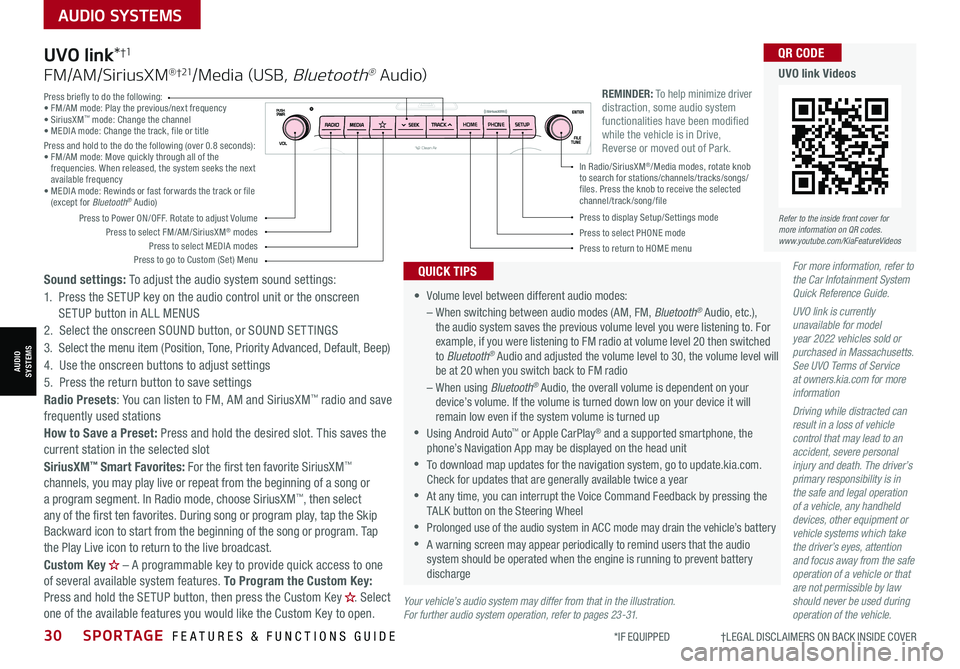
30SPORTAGE FEATURES & FUNCTIONS GUIDE
AUDIO SYSTEMS
*IF EQUIPPED †LEGAL DISCL AIMERS ON BACK INSIDE COVER
AUDIOSYSTEMS
For more information, refer to the Car Infotainment System Quick Reference Guide.
UVO link is currently unavailable for model year 2022 vehicles sold or purchased in Massachusetts. See UVO Terms of Service at owners.kia.com for more information
Driving while distracted can result in a loss of vehicle control that may lead to an accident, severe personal injury and death. The driver’s primary responsibility is in the safe and legal operation of a vehicle, any handheld devices, other equipment or vehicle systems which take the driver’s eyes, attention and focus away from the safe operation of a vehicle or that are not permissible by law should never be used during operation of the vehicle.
•
Volume level between different audio modes:
– When switching between audio modes (AM, FM, Bluetooth® Audio, etc.), the audio system saves the previous volume level you were listening to. For example, if you were listening to FM radio at volume level 20 then switched to Bluetooth® Audio and adjusted the volume level to 30, the volume level will be at 20 when you switch back to FM radio
– When using Bluetooth® Audio, the overall volume is dependent on your device’s volume. If the volume is turned down low on your device it will remain low even if the system volume is turned up
•Using Android Auto™ or Apple CarPlay® and a supported smartphone, the phone’s Navigation App may be displayed on the head unit
•To download map updates for the navigation system, go to update.kia.com. Check for updates that are generally available twice a year
•At any time, you can interrupt the Voice Command Feedback by pressing the TALK button on the Steering Wheel
•Prolonged use of the audio system in ACC mode may drain the vehicle’s battery
•A warning screen may appear periodically to remind users that the audio system should be operated when the engine is running to prevent battery discharge
QUICK TIPS
UVO link*†1
FM/AM/SiriusXM® †21/Media (USB, Bluetooth® Au dio)
Sound settings: To adjust the audio system sound settings:
1. Press the SETUP key on the audio control unit or the onscreen SETUP button in ALL MENUS
2. Select the onscreen SOUND button, or SOUND SET TINGS
3. Select the menu item (Position, Tone, Priority Advanced, Default, Beep)
4. Use the onscreen buttons to adjust settings
5. Press the return button to save settings
Radio Presets: You can listen to FM, AM and SiriusXM™ radio and save frequently used stations
How to Save a Preset: Press and hold the desired slot. This saves the current station in the selected slot
SiriusXM™ Smart Favorites: For the first ten favorite SiriusXM™ channels, you may play live or repeat from the beginning of a song or a program segment. In Radio mode, choose SiriusXM™, then select any of the first ten favorites. During song or program play, tap the Skip Backward icon to start from the beginning of the song or program. Tap the Play Live icon to return to the live broadcast.
Custom Key H