2022 KIA SPORTAGE buttons
[x] Cancel search: buttonsPage 23 of 58

STEERING WHEEL CONTROLS
STEERING WHEEL CONTROLS
*IF EQUIPPED 21ALWAYS CHECK THE OWNER’S MANUAL FOR COMPLETE OPER ATING INFORMATION AND SAFET Y WARNINGS.
LO and HI sets wiper speed. No intermittent wipe function is available on rear wipers
QUICK TIP
Windshield Wipers & Washers
Front Wiper & Washer
To operate front wipers and washers:
•Rotate switch to adjust Wiper mode
•Move lever Up/Down to change Wiper modes
•Press INT switch B up/down to adjust Intermittent Wipe Speed
•Pull lever to spray and wipe
• Moving switch B up increases intermittent wipe frequency and wipe speed. Moving switch B down decreases frequency of wipes
• Set the wiper to OFF position when the wiper is not in use
QUICK TIPS
Rear Wiper & Washer*
To operate rear wipers and washers:
•Rotate Rear Wiper switch to change Wiper modes
•Push lever to spray and wipe
PUSH
PULL
PUSH
PULL
QUIC K T IP
M I S T: Single wipeOFF: Wiper offI N T: Intermittent Wipe
LO: Slow Wiper SpeedHI: High Wiper Speed
PUSH
PULL
PUSH
PULL
QUIC K T IPHI: Continuous wipeLO: Slow wipeOFF: Wiper off
Turn Signals & Fog Lights*
To o p e r a t e :
•Turn Signals - Move lever Up/Down for
Right /Left Turn Signal
•Slightly move lever up/down to activate
One-Touch Lane Change Signal
•Fog Lights - Press switch A up/down to
turn Fog Lights ON/OFF REMINDER: Headlights must be ON for fog light operation.
One-Touch Lane Change Signal is activated
by briefly pressing the Turn Signal Lever up/
down slightly for less than 1 second and then
releasing. The lane change signal will blink
3 times.
To change how many times (3/5/7) the Lane
Change Signal blinks, go to the User Settings
Mode in the LCD Instrument Cluster and
select Lights, then One-Touch Turn Signal.
For illustrative purposes only. Your actual display, buttons and/or features may vary.
For more information on the User Settings Mode, please refer to section 4 in the Owner’s Manual.
Refer to section 4 in the Owner’s Manual for more information.
.
O ne -To u ch Lane Change
A
BRefer to the inside front cover for more information on QR codes.www.youtube.com/KiaFeatureVideos
QR CODE
Wipers and Wiper Stalk Video
Page 25 of 58
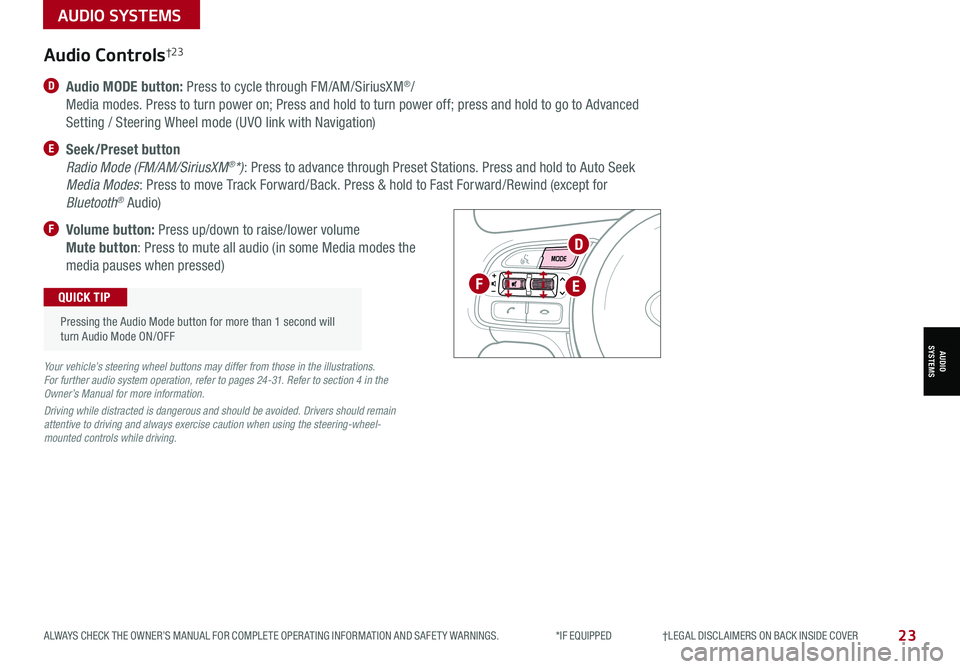
23ALWAYS CHECK THE OWNER’S MANUAL FOR COMPLETE OPER ATING INFORMATION AND SAFET Y WARNINGS. *IF EQUIPPED †LEGAL DISCL AIMERS ON BACK INSIDE COVER
D Audio MODE button: Press to cycle through FM/AM/SiriusXM®/
Media modes. Press to turn power on; Press and hold to turn power off; press and hold to go to Advanced
Setting / Steering Wheel mode (UVO link with Navigation)
E Seek/Preset button
Radio Mode (FM/AM/SiriusXM®*): Press to advance through Preset Stations. Press and hold to Auto Seek
Media Modes: Press to move Track Forward/Back. Press & hold to Fast Forward/Rewind (except for
Bluetooth® Audio)
F Volume button: Press up/down to raise/lower volume
Mute button: Press to mute all audio (in some Media modes the
media pauses when pressed)
OK
Audio Controls†2 3
Your vehicle’s steering wheel buttons may differ from those in the illustrations. For further audio system operation, refer to pages 24-31. Refer to section 4 in the Owner’s Manual for more information.
Driving while distracted is dangerous and should be avoided. Drivers should remain attentive to driving and always exercise caution when using the steering-wheel-mounted controls while driving.
Pressing the Audio Mode button for more than 1 second will turn Audio Mode ON/OFF
QUICK TIPF
D
E
AUDIO SYSTEMS
AUDIOSYSTEMS
Page 26 of 58
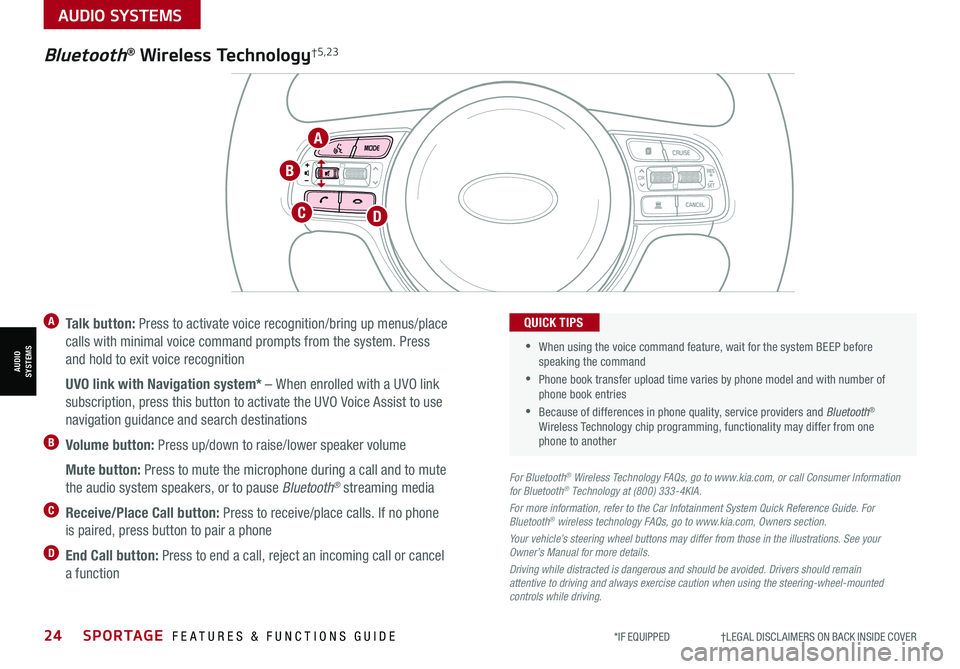
24SPORTAGE FEATURES & FUNCTIONS GUIDE*IF EQUIPPED †LEGAL DISCL AIMERS ON BACK INSIDE COVER
AUDIO SYSTEMS
AUDIOSYSTEMS
TH E S YSTE M
OK
A Talk button: Press to activate voice recognition/bring up menus/place
calls with minimal voice command prompts from the system. Press
and hold to exit voice recognition
UVO link with Navigation system* – When enrolled with a UVO link
subscription, press this button to activate the UVO Voice Assist to use
navigation guidance and search destinations
B Volume button: Press up/down to raise/lower speaker volume
Mute button: Press to mute the microphone during a call and to mute
the audio system speakers, or to pause Bluetooth® streaming media
C Receive/Place Call button: Press to receive/place calls. If no phone
is paired, press button to pair a phone
D End Call button: Press to end a call, reject an incoming call or cancel
a function
For Bluetooth® Wireless Technology FAQs, go to www.kia.com, or call Consumer Information for Bluetooth® Technology at (800) 333-4KIA.
For more information, refer to the Car Infotainment System Quick Reference Guide. For Bluetooth® wireless technology FAQs, go to www.kia.com, Owners section.
Your vehicle’s steering wheel buttons may differ from those in the illustrations. See your Owner’s Manual for more details.
Driving while distracted is dangerous and should be avoided. Drivers should remain attentive to driving and always exercise caution when using the steering-wheel-mounted controls while driving.
•
•
When using the voice command feature, wait for the system BEEP before speaking the command
•Phone book transfer upload time varies by phone model and with number of phone book entries
•Because of differences in phone quality, service providers and Bluetooth® Wireless Technology chip programming, functionality may differ from one phone to another
QUICK TIPS
Bluetooth® Wireless Technology†5,23
DC
A
B
Page 30 of 58
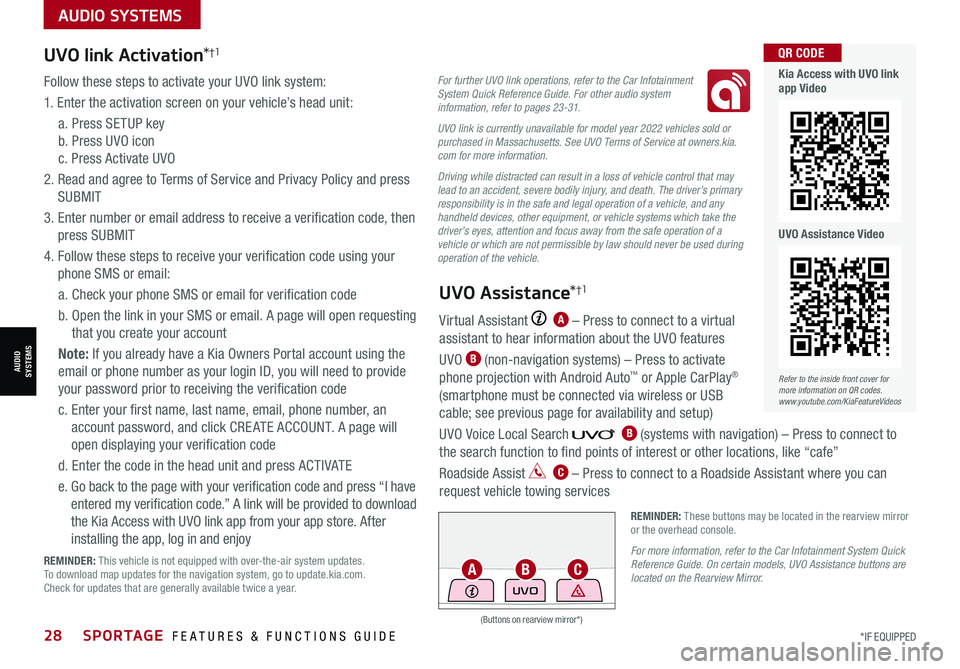
AUDIO SYSTEMS
AUDIOSYSTEMS
(Buttons on rearview mirror*)
UVO
REMINDER: These buttons may be located in the rearview mirror or the overhead console.
For more information, refer to the Car Infotainment System Quick Reference Guide. On certain models, UVO Assistance buttons are located on the Rearview Mirror.
28SPORTAGE FEATURES & FUNCTIONS GUIDE*IF EQUIPPED
UVO link Activation*†1
Follow these steps to activate your UVO link system:
1. Enter the activation screen on your vehicle’s head unit:
a. Press SETUP key
b. Press UVO icon
c. Press Activate UVO
2. Read and agree to Terms of Service and Privacy Policy and press
SUBMIT
3. Enter number or email address to receive a verification code, then
press SUBMIT
4. Follow these steps to receive your verification code using your
phone SMS or email:
a. Check your phone SMS or email for verification code
b. Open the link in your SMS or email. A page will open requesting
that you create your account
Note: If you already have a Kia Owners Portal account using the
email or phone number as your login ID, you will need to provide
your password prior to receiving the verification code
c. Enter your first name, last name, email, phone number, an
account password, and click CRE ATE ACCOUNT. A page will
open displaying your verification code
d. Enter the code in the head unit and press ACTIVATE
e. Go back to the page with your verification code and press “I have
entered my verification code.” A link will be provided to download
the Kia Access with UVO link app from your app store. After
installing the app, log in and enjoy
REMINDER: This vehicle is not equipped with over-the-air system updates. To download map updates for the navigation system, go to update.kia.com. Check for updates that are generally available twice a year.
For further UVO link operations, refer to the Car Infotainment System Quick Reference Guide. For other audio system information, refer to pages 23-31.
UVO link is currently unavailable for model year 2022 vehicles sold or purchased in Massachusetts. See UVO Terms of Service at owners.kia.com for more information.
Driving while distracted can result in a loss of vehicle control that may lead to an accident, severe bodily injury, and death. The driver’s primary responsibility is in the safe and legal operation of a vehicle, and any handheld devices, other equipment, or vehicle systems which take the driver’s eyes, attention and focus away from the safe operation of a vehicle or which are not permissible by law should never be used during operation of the vehicle.
Virtual Assistant A – Press to connect to a virtual
assistant to hear information about the UVO features
UVO B (non-navigation systems) – Press to activate
phone projection with Android Auto™ or Apple CarPlay®
(smartphone must be connected via wireless or USB
cable; see previous page for availability and setup)
UVO Voice Local Search B (systems with navigation) – Press to connect to
the search function to find points of interest or other locations, like “cafe”
Roadside Assist C – Press to connect to a Roadside Assistant where you can
request vehicle towing services
UVO Assistance*†1
ACB
Refer to the inside front cover for more information on QR codes.www.youtube.com/KiaFeatureVideos
QR CODE
Kia Access with UVO link app Video
UVO Assistance Video
Page 32 of 58
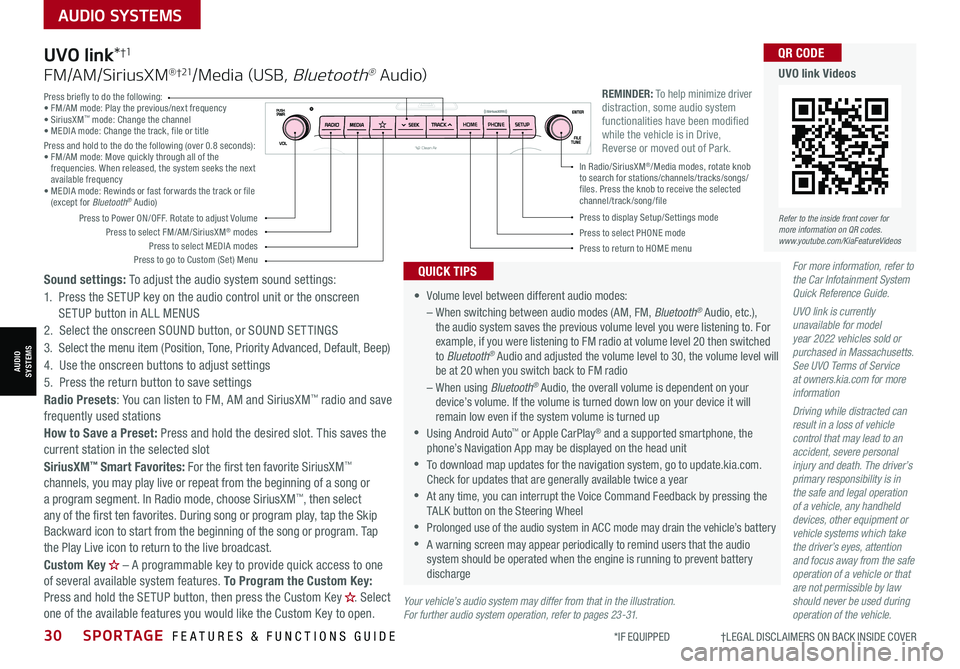
30SPORTAGE FEATURES & FUNCTIONS GUIDE
AUDIO SYSTEMS
*IF EQUIPPED †LEGAL DISCL AIMERS ON BACK INSIDE COVER
AUDIOSYSTEMS
For more information, refer to the Car Infotainment System Quick Reference Guide.
UVO link is currently unavailable for model year 2022 vehicles sold or purchased in Massachusetts. See UVO Terms of Service at owners.kia.com for more information
Driving while distracted can result in a loss of vehicle control that may lead to an accident, severe personal injury and death. The driver’s primary responsibility is in the safe and legal operation of a vehicle, any handheld devices, other equipment or vehicle systems which take the driver’s eyes, attention and focus away from the safe operation of a vehicle or that are not permissible by law should never be used during operation of the vehicle.
•
Volume level between different audio modes:
– When switching between audio modes (AM, FM, Bluetooth® Audio, etc.), the audio system saves the previous volume level you were listening to. For example, if you were listening to FM radio at volume level 20 then switched to Bluetooth® Audio and adjusted the volume level to 30, the volume level will be at 20 when you switch back to FM radio
– When using Bluetooth® Audio, the overall volume is dependent on your device’s volume. If the volume is turned down low on your device it will remain low even if the system volume is turned up
•Using Android Auto™ or Apple CarPlay® and a supported smartphone, the phone’s Navigation App may be displayed on the head unit
•To download map updates for the navigation system, go to update.kia.com. Check for updates that are generally available twice a year
•At any time, you can interrupt the Voice Command Feedback by pressing the TALK button on the Steering Wheel
•Prolonged use of the audio system in ACC mode may drain the vehicle’s battery
•A warning screen may appear periodically to remind users that the audio system should be operated when the engine is running to prevent battery discharge
QUICK TIPS
UVO link*†1
FM/AM/SiriusXM® †21/Media (USB, Bluetooth® Au dio)
Sound settings: To adjust the audio system sound settings:
1. Press the SETUP key on the audio control unit or the onscreen SETUP button in ALL MENUS
2. Select the onscreen SOUND button, or SOUND SET TINGS
3. Select the menu item (Position, Tone, Priority Advanced, Default, Beep)
4. Use the onscreen buttons to adjust settings
5. Press the return button to save settings
Radio Presets: You can listen to FM, AM and SiriusXM™ radio and save frequently used stations
How to Save a Preset: Press and hold the desired slot. This saves the current station in the selected slot
SiriusXM™ Smart Favorites: For the first ten favorite SiriusXM™ channels, you may play live or repeat from the beginning of a song or a program segment. In Radio mode, choose SiriusXM™, then select any of the first ten favorites. During song or program play, tap the Skip Backward icon to start from the beginning of the song or program. Tap the Play Live icon to return to the live broadcast.
Custom Key H
Page 33 of 58

31ALWAYS CHECK THE OWNER’S MANUAL FOR COMPLETE OPER ATING INFORMATION AND SAFET Y WARNINGS. *IF EQUIPPED †LEGAL DISCL AIMERS ON BACK INSIDE COVER
AUDIO SYSTEMS
AUDIOSYSTEMS
REMINDER: To help minimize driver distraction, some audio system functionalities have been modified while the vehicle is in Drive, Reverse or moved out of Park.
Your vehicle’s audio system may differ from that in the illustration. For further audio system operation, refer to pages 23-30. For more information, refer to the Car Infotainment System Quick Reference Guide.
UVO link is currently unavailable for model year 2022 vehicles sold or purchased in Massachusetts. See UVO Terms of Service at owners.kia.com for more information.
Driving while distracted can result in a loss of vehicle control that may lead to an accident, severe personal injury and death. The driver’s primary responsibility is in the safe and legal operation of a vehicle, any handheld devices, other equipment or vehicle systems which take the driver’s eyes, attention and focus away from the safe operation of a vehicle or that are not permissible by law should never be used during operation of the vehicle.
• The system can register or pair multiple Bluetooth® devices
•
Volume level between different audio modes:
– When switching between audio modes (AM, FM, Bluetooth® Audio, etc.), the audio system saves the previous volume level you were listening to. For example, if you were listening to FM radio at volume level 20 then switched to Bluetooth® Audio and adjusted the volume level to 30, the volume level will be at 20 when you switch back to FM radio
– When using Bluetooth® Audio, the overall volume is dependent on your device’s volume. If the volume is turned down low on your device it will remain low even if the system volume is turned up
•To download map updates for the navigation system, go to update.kia.com. Check for updates that are generally available twice a year
•Prolonged use of the audio system in ACC mode may drain the vehicle’s battery
•A warning screen may appear periodically to remind users that the navigation system should be operated when the engine is running to prevent battery discharge
•At any time, you can interrupt the Voice Command Feedback by pressing the TALK button on the steering wheel
QUICK TIPS
UVO link†1 with Navigation*†1 4
FM/AM/SiriusXM® †21/Media (USB, Bluetooth® Au dio)
To adjust the sound settings (Position, Volume Tone, Priority, Navigation Volume, Advanced, Default, Beep) from any audio mode:
1. Press the SETUP key on the audio control unit or the onscreen SETUP button in ALL MENUS 2. Select the onscreen SOUND button, or SOUND SET TINGS. Select the menu item to change settings3. Use the onscreen buttons to adjust settings. Press the Return button to save settings
Radio Presets: You can listen to FM, AM and SiriusXM™ radio and save frequently used stations. How to Save a Preset: Press and hold the desired slot. This saves the current station in the selected slot
SiriusXM™ Smart Favorites: For the first ten favorite SiriusXM™ channels, you may play live or repeat from the beginning of a song or a program segment. In Radio mode, choose SiriusXM™, then select any of the first six favorites. During song or program play, tap the Skip Backward icon to start from the beginning of the song or program. Tap the Play Live icon to return to the live broadcast
Custom Key H
Page 34 of 58

32*IF EQUIPPED SPORTAGE FEATURES & FUNCTIONS GUIDE
CENTER PANEL
CENTER PANEL
Power Outlets A: Use the power outlets for mobile phones and other devices designed to operate
on a 12V (180W max) power outlet
Multimedia USB Port B: Use Multimedia USB port to connect USB audio devices and smartphones
USB Charger Port C: Devices can be recharged using a USB cable. The Engine Start /Stop button
needs to in the ACC/ON/START position to operate the USB Charger Port • When needed, Daylight Savings must be enabled in the Clock Settings screen
• To access manual date and time setting, turn GPS time OFF in the Clock Settings (UVO link with Navigation*)
QUICK TIPS
• The power outlets are inactive when ignition is in the OFF position
• The Multimedia USB data port is located next to the Power Outlets. The USB Charger Port does not support data transfer
• The Multimedia USB Port in the center panel charges slower than the USB Charger Ports throughout the vehicle
QUICK TIPS
REMINDERS:
•
Using the power outlets and the USB ports for prolonged periods of time with the Engine Start /Stop button in the ACC position (Engine OFF ) could cause the battery to discharge
•
Kia recommends that you only use USB cables made by your device’s manufacturer. Third-party USB cables may cause damage to your device
(Located on center panel; power ports may be configured differently on your vehicle)
(Located on back of center console)
Digital Clock
Press the SETUP key on the audio head unit, then
press the onscreen Date/ Time button to enter the
clock settings. Then use the onscreen buttons to
navigate through setup and return to exit.
Multimedia USB Port, Power Outlets & USB Charger Port
For more information on the Aux/USB Ports and Power Outlets, refer to section 4 in the Owner's Manual.
For more information, refer to the Car Infotainment System Quick Reference Guide.
C
AA
A
B
Page 35 of 58

33ALWAYS CHECK THE OWNER’S MANUAL FOR COMPLETE OPER ATING INFORMATION AND SAFET Y WARNINGS. *IF EQUIPPED
CENTER PANEL
1. Enable Wireless Charging in the User Settings in the Instrument Cluster
or the Vehicle Settings* in the audio head unit, select Convenience then
Wireless Charging System
2. All doors must be closed
3. Place a compatible smartphone on the center of the charging pad
4. Indicator light A may change to amber once wireless charging begins
5. Once charging is complete, the amber light may change to green
Wireless Smartphone Charging System*
• For wireless charging to occur, all doors (excluding rear hatch) must be closed and the Smart Key Fob must be detected inside the vehicle
• For best results, place smart-phone on the center of the charging pad
• If wireless charging does not work, move smartphone around the pad until the charging indicator turns amber.
• Avoid placing other metal items in the bin while charging as to not impede the charging area
QUICK TIPS
REMINDERS:
•The smartphone must be a compatible phone with QI function available
•Avoid placing other metal items in the bin while charging as to not impede the charging area
•
This vehicle is equipped with wireless charging technology which allows for a device to be charged using inductive charging; however, device compatibility varies.
•
Inductive charging systems are less ef ficient than conventional charging through cable. As a result, higher device operating temperatures may be experienced during use
•
Charging Performance – Your device’s position on the wireless charging system can affect charging performance. Other factors that may affect the charging rate include foreign objects, such as coins or pens, and phone case thickness
•If driver door is opened, charging will be disabled
12V 180W
12V 180W
USB
For illustrative purposes only. Your actual display, buttons and/or features may vary.
Refer to section 4 in the Owner’s Manual for more information.
CENTER PANEL
A
Refer to the inside front cover for more information on QR codes.www.youtube.com/KiaFeatureVideos
QR CODE
Wireless Charging Video