2022 KIA SPORTAGE ECO mode
[x] Cancel search: ECO modePage 15 of 58
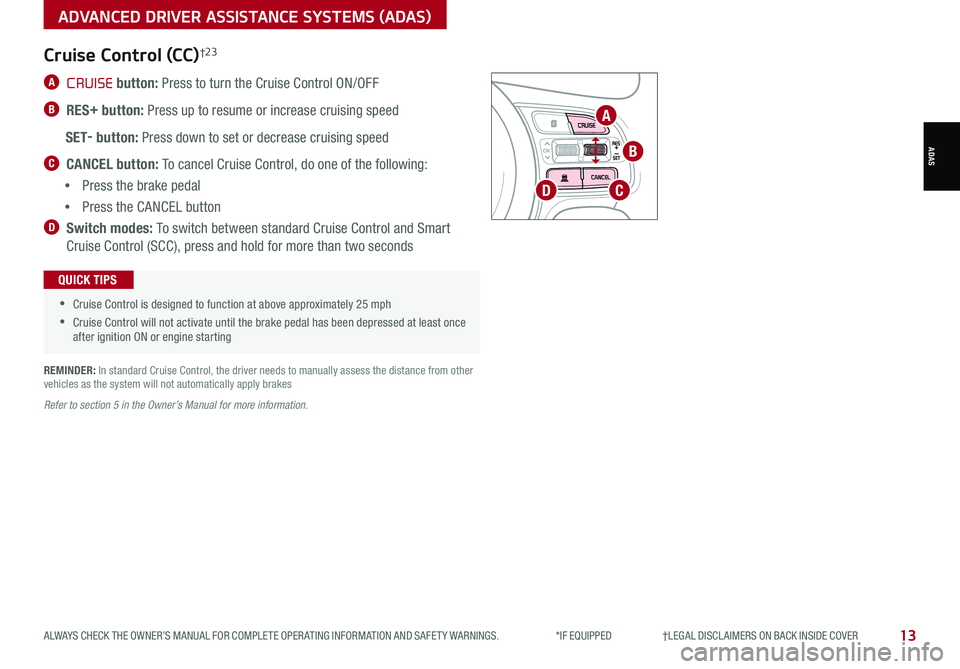
13ALWAYS CHECK THE OWNER’S MANUAL FOR COMPLETE OPER ATING INFORMATION AND SAFET Y WARNINGS. *IF EQUIPPED †LEGAL DISCL AIMERS ON BACK INSIDE COVER
ADVANCED DRIVER ASSISTANCE SYSTEMS (ADAS)
ADAS
A CRUISE button: Press to turn the Cruise Control ON/OFF
B RES+ button: Press up to resume or increase cruising speed
SET- button: Press down to set or decrease cruising speed
C CANCEL button: To cancel Cruise Control, do one of the following:
•Press the brake pedal
•Press the CANCEL button
D Switch modes: To switch between standard Cruise Control and Smart
Cruise Control (SCC), press and hold for more than two seconds
Cruise Control (CC)†2 3
•
•Cruise Control is designed to function at above approximately 25 mph
•Cruise Control will not activate until the brake pedal has been depressed at least once after ignition ON or engine starting
QUICK TIPS
REMINDER: In standard Cruise Control, the driver needs to manually assess the distance from other vehicles as the system will not automatically apply brakes
Refer to section 5 in the Owner’s Manual for more information.
OK
A
B
CD
Page 16 of 58
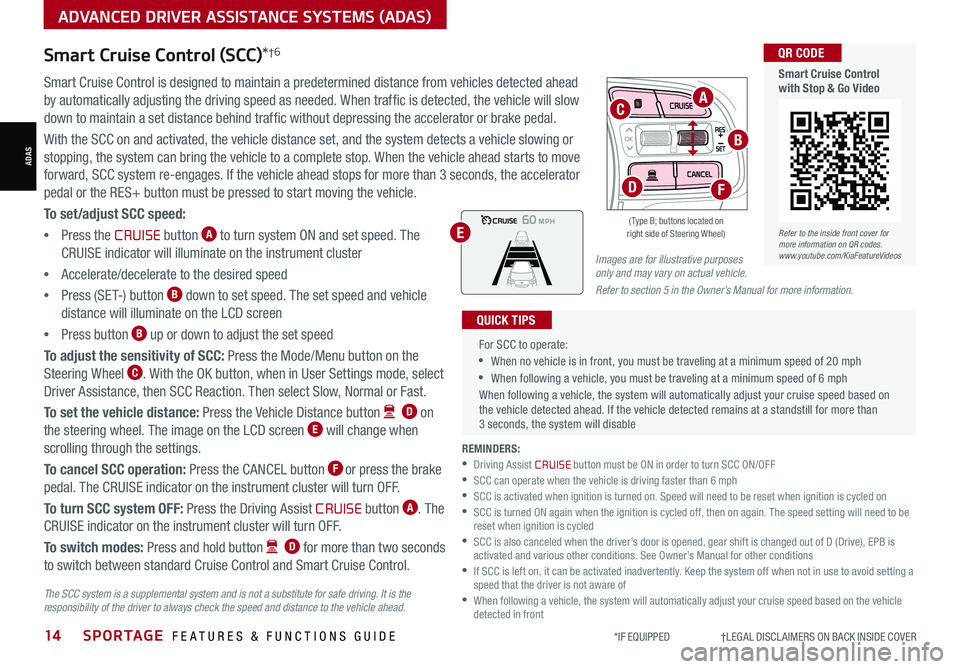
14SPORTAGE FEATURES & FUNCTIONS GUIDE*IF EQUIPPED †LEGAL DISCL AIMERS ON BACK INSIDE COVER
ADVANCED DRIVER ASSISTANCE SYSTEMS (ADAS)
ADAS
Smart Cruise Control (SCC)*†6
Smart Cruise Control is designed to maintain a predetermined distance from vehicles detected ahead
by automatically adjusting the driving speed as needed. When traffic is detected, the vehicle will slow
down to maintain a set distance behind traffic without depressing the accelerator or brake pedal.
With the SCC on and activated, the vehicle distance set, and the system detects a vehicle slowing or
stopping, the system can bring the vehicle to a complete stop. When the vehicle ahead starts to move
forward, SCC system re-engages. If the vehicle ahead stops for more than 3 seconds, the accelerator
pedal or the RES+ button must be pressed to start moving the vehicle.
To set/adjust SCC speed:
•Press the CRUISE button A to turn system ON and set speed. The
CRUISE indicator will illuminate on the instrument cluster
•Accelerate/decelerate to the desired speed
•Press (SET-) button B down to set speed. The set speed and vehicle
distance will illuminate on the LCD screen
•Press button B up or down to adjust the set speed
To adjust the sensitivity of SCC: Press the Mode/Menu button on the
Steering Wheel C. With the OK button, when in User Settings mode, select
Driver Assistance, then SCC Reaction. Then select Slow, Normal or Fast.
To set the vehicle distance: Press the Vehicle Distance button D on
the steering wheel. The image on the LCD screen E will change when
scrolling through the settings.
To cancel SCC operation: Press the CANCEL button F or press the brake
pedal. The CRUISE indicator on the instrument cluster will turn OFF.
To turn SCC system OFF: Press the Driving Assist CRUISE button A. The
CRUISE indicator on the instrument cluster will turn OFF.
To switch modes: Press and hold button D for more than two seconds
to switch between standard Cruise Control and Smart Cruise Control.
Images are for illustrative purposes only and may vary on actual vehicle.
Refer to section 5 in the Owner’s Manual for more information.
60
60
60
60
( Type B; buttons located on right side of Steering Wheel)
OK
D
C
E
A
B
F
REMINDERS: •Driving Assist CRUISE button must be ON in order to turn SCC ON/OFF •SCC can operate when the vehicle is driving faster than 6 mph •
SCC is activated when ignition is turned on. Speed will need to be reset when ignition is cycled on •
SCC is turned ON again when the ignition is cycled off, then on again. The speed setting will need to be reset when ignition is cycled •
SCC is also canceled when the driver’s door is opened, gear shift is changed out of D (Drive), EPB is activated and various other conditions. See Owner’s Manual for other conditions •
If SCC is left on, it can be activated inadvertently. Keep the system off when not in use to avoid setting a speed that the driver is not aware of •
When following a vehicle, the system will automatically adjust your cruise speed based on the vehicle detected in front
For SCC to operate:
•When no vehicle is in front, you must be traveling at a minimum speed of 20 mph
•When following a vehicle, you must be traveling at a minimum speed of 6 mph
When following a vehicle, the system will automatically adjust your cruise speed based on the vehicle detected ahead. If the vehicle detected remains at a standstill for more than 3 seconds, the system will disable
QUICK TIPS
Refer to the inside front cover for more information on QR codes.www.youtube.com/KiaFeatureVideos
QR CODE
Smart Cruise Control with Stop & Go Video
The SCC system is a supplemental system and is not a substitute for safe driving. It is the responsibility of the driver to always check the speed and distance to the vehicle ahead.
Page 17 of 58

15ALWAYS CHECK THE OWNER’S MANUAL FOR COMPLETE OPER ATING INFORMATION AND SAFET Y WARNINGS. *IF EQUIPPED †LEGAL DISCL AIMERS ON BACK INSIDE COVER
ADVANCED DRIVER ASSISTANCE SYSTEMS (ADAS)
RCCW is a supplemental system. Do not solely rely on this system and always pay attention to the road and its conditions.
Images are for illustrative purposes only and may not reflect actual operation.
Refer to section 5 in the Owner’s Manual for more information.
Rear Cross-Traffic Collision Warning
(RCCW)*†6
If RCCW detects approaching vehicles on the rear left
or rear right side of the vehicle A, RCCW will sound
an audible alert, the warning indicators on the outside
rearview mirror will illuminate and a message will appear
on the LCD screen B.
RCCW User Settings: To turn RCCW on, go to User
Settings in the Instrument Cluster by pressing the
Mode button C on the Steering Wheel. Select Driver
Assistance then Rear Cross-Traffic Collision Warning by
pressing the OK button D.
RCCW is designed to operate under these following
conditions:
•When the gear shift is in Reverse
•When the vehicle is moving slower than 6 mph
REMINDERS:
•
RCCW can be turned OFF/ON in User Settings from the LCD Instrument Cluster modes
•
In certain situations when vehicle power is cycled, the RCCW will remain in the previous state
•
When a vehicle is approaching within the sensing range, and traveling between 2.5 and 22 mph, RCCW will show a warning
•Warning sound can be adjusted in User Settings
ADAS
Refer to the inside front cover for more information on QR codes.www.youtube.com/KiaFeatureVideos
QR CODE
Blind-Spot Collision Warning w/ RCCW Video
REMINDERS:
• Through normal use and after inclement weather or washing, the rear camera may become dirty. Use a clean, microfiber cloth to remove any dirt, debris or spots that may have accumulated on the lens
• While Rear View Monitor is active the volume will be lowered on all audio modes
• The screen image above is for illustrative purposes only. The actual image or graphics may differ in your vehicle
(Rear Camera View)
(Rear Display)
P
R
N
DSHIFTL OCK
RELEASE
Rear View Monitor (RVM)†6
Rear View Monitor is a supplemental system that displays the
view behind the vehicle through the audio head unit screens while
the vehicle is in Reverse.
Rear View Monitor activates when the:
1. Engine Start /Stop* button is in the ON (Red light) position
2.
Gear Shift Lever is in the R (Reverse) position
Always drive carefully and use caution when backing up.
The Rear View Monitor is not a substitute for proper and safe backing-up procedures. Always drive safely and use caution when backing up. The Rear View Monitor may not display every object behind the vehicle.
Refer to section 4 in the Owner’s Manual for more information.
OK
C
A
D
( Type A; Controls located on Steering Wheel)
B
Page 23 of 58

STEERING WHEEL CONTROLS
STEERING WHEEL CONTROLS
*IF EQUIPPED 21ALWAYS CHECK THE OWNER’S MANUAL FOR COMPLETE OPER ATING INFORMATION AND SAFET Y WARNINGS.
LO and HI sets wiper speed. No intermittent wipe function is available on rear wipers
QUICK TIP
Windshield Wipers & Washers
Front Wiper & Washer
To operate front wipers and washers:
•Rotate switch to adjust Wiper mode
•Move lever Up/Down to change Wiper modes
•Press INT switch B up/down to adjust Intermittent Wipe Speed
•Pull lever to spray and wipe
• Moving switch B up increases intermittent wipe frequency and wipe speed. Moving switch B down decreases frequency of wipes
• Set the wiper to OFF position when the wiper is not in use
QUICK TIPS
Rear Wiper & Washer*
To operate rear wipers and washers:
•Rotate Rear Wiper switch to change Wiper modes
•Push lever to spray and wipe
PUSH
PULL
PUSH
PULL
QUIC K T IP
M I S T: Single wipeOFF: Wiper offI N T: Intermittent Wipe
LO: Slow Wiper SpeedHI: High Wiper Speed
PUSH
PULL
PUSH
PULL
QUIC K T IPHI: Continuous wipeLO: Slow wipeOFF: Wiper off
Turn Signals & Fog Lights*
To o p e r a t e :
•Turn Signals - Move lever Up/Down for
Right /Left Turn Signal
•Slightly move lever up/down to activate
One-Touch Lane Change Signal
•Fog Lights - Press switch A up/down to
turn Fog Lights ON/OFF REMINDER: Headlights must be ON for fog light operation.
One-Touch Lane Change Signal is activated
by briefly pressing the Turn Signal Lever up/
down slightly for less than 1 second and then
releasing. The lane change signal will blink
3 times.
To change how many times (3/5/7) the Lane
Change Signal blinks, go to the User Settings
Mode in the LCD Instrument Cluster and
select Lights, then One-Touch Turn Signal.
For illustrative purposes only. Your actual display, buttons and/or features may vary.
For more information on the User Settings Mode, please refer to section 4 in the Owner’s Manual.
Refer to section 4 in the Owner’s Manual for more information.
.
O ne -To u ch Lane Change
A
BRefer to the inside front cover for more information on QR codes.www.youtube.com/KiaFeatureVideos
QR CODE
Wipers and Wiper Stalk Video
Page 25 of 58
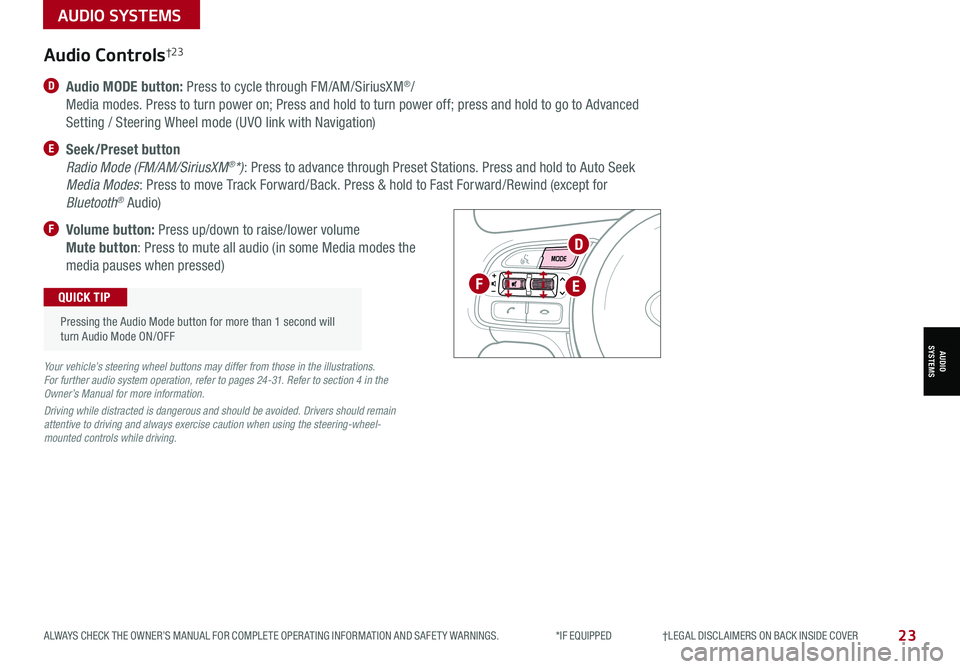
23ALWAYS CHECK THE OWNER’S MANUAL FOR COMPLETE OPER ATING INFORMATION AND SAFET Y WARNINGS. *IF EQUIPPED †LEGAL DISCL AIMERS ON BACK INSIDE COVER
D Audio MODE button: Press to cycle through FM/AM/SiriusXM®/
Media modes. Press to turn power on; Press and hold to turn power off; press and hold to go to Advanced
Setting / Steering Wheel mode (UVO link with Navigation)
E Seek/Preset button
Radio Mode (FM/AM/SiriusXM®*): Press to advance through Preset Stations. Press and hold to Auto Seek
Media Modes: Press to move Track Forward/Back. Press & hold to Fast Forward/Rewind (except for
Bluetooth® Audio)
F Volume button: Press up/down to raise/lower volume
Mute button: Press to mute all audio (in some Media modes the
media pauses when pressed)
OK
Audio Controls†2 3
Your vehicle’s steering wheel buttons may differ from those in the illustrations. For further audio system operation, refer to pages 24-31. Refer to section 4 in the Owner’s Manual for more information.
Driving while distracted is dangerous and should be avoided. Drivers should remain attentive to driving and always exercise caution when using the steering-wheel-mounted controls while driving.
Pressing the Audio Mode button for more than 1 second will turn Audio Mode ON/OFF
QUICK TIPF
D
E
AUDIO SYSTEMS
AUDIOSYSTEMS
Page 26 of 58
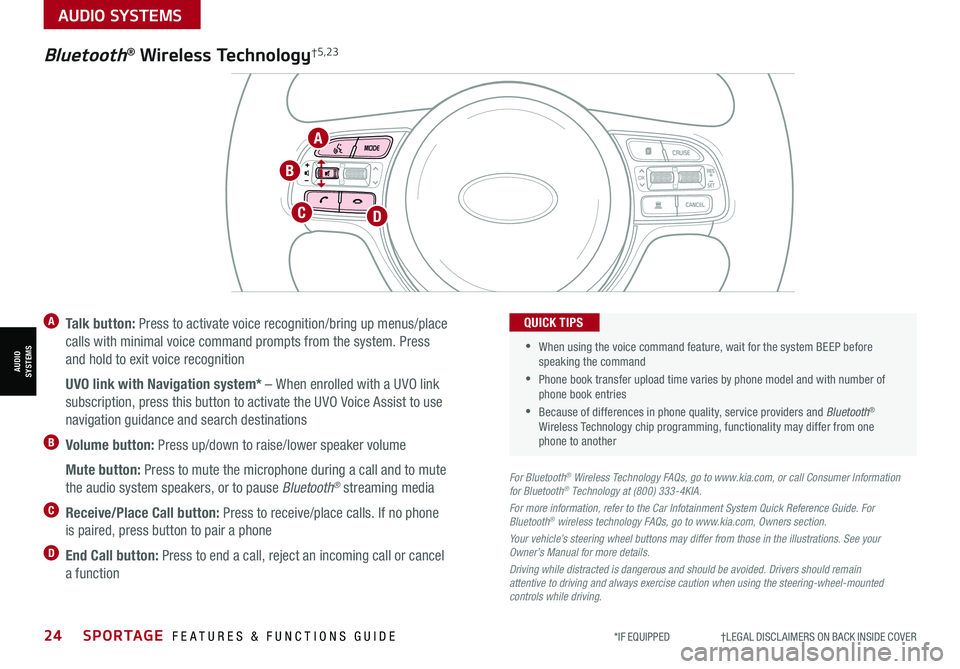
24SPORTAGE FEATURES & FUNCTIONS GUIDE*IF EQUIPPED †LEGAL DISCL AIMERS ON BACK INSIDE COVER
AUDIO SYSTEMS
AUDIOSYSTEMS
TH E S YSTE M
OK
A Talk button: Press to activate voice recognition/bring up menus/place
calls with minimal voice command prompts from the system. Press
and hold to exit voice recognition
UVO link with Navigation system* – When enrolled with a UVO link
subscription, press this button to activate the UVO Voice Assist to use
navigation guidance and search destinations
B Volume button: Press up/down to raise/lower speaker volume
Mute button: Press to mute the microphone during a call and to mute
the audio system speakers, or to pause Bluetooth® streaming media
C Receive/Place Call button: Press to receive/place calls. If no phone
is paired, press button to pair a phone
D End Call button: Press to end a call, reject an incoming call or cancel
a function
For Bluetooth® Wireless Technology FAQs, go to www.kia.com, or call Consumer Information for Bluetooth® Technology at (800) 333-4KIA.
For more information, refer to the Car Infotainment System Quick Reference Guide. For Bluetooth® wireless technology FAQs, go to www.kia.com, Owners section.
Your vehicle’s steering wheel buttons may differ from those in the illustrations. See your Owner’s Manual for more details.
Driving while distracted is dangerous and should be avoided. Drivers should remain attentive to driving and always exercise caution when using the steering-wheel-mounted controls while driving.
•
•
When using the voice command feature, wait for the system BEEP before speaking the command
•Phone book transfer upload time varies by phone model and with number of phone book entries
•Because of differences in phone quality, service providers and Bluetooth® Wireless Technology chip programming, functionality may differ from one phone to another
QUICK TIPS
Bluetooth® Wireless Technology†5,23
DC
A
B
Page 27 of 58
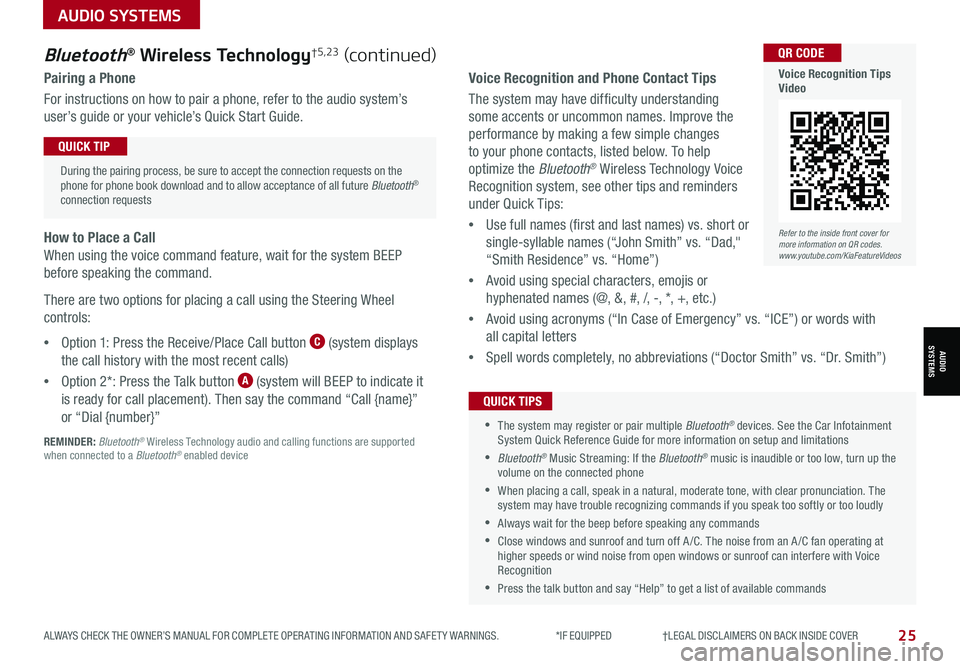
25ALWAYS CHECK THE OWNER’S MANUAL FOR COMPLETE OPER ATING INFORMATION AND SAFET Y WARNINGS. *IF EQUIPPED †LEGAL DISCL AIMERS ON BACK INSIDE COVER
AUDIO SYSTEMS
AUDIOSYSTEMS
Voice Recognition and Phone Contact Tips
The system may have difficulty understanding
some accents or uncommon names. Improve the
performance by making a few simple changes
to your phone contacts, listed below. To help
optimize the Bluetooth® Wireless Technology Voice
Recognition system, see other tips and reminders
under Quick Tips:
•Use full names (first and last names) vs. short or
single-syllable names (“John Smith” vs. “Dad,"
“Smith Residence” vs. “Home”)
•Avoid using special characters, emojis or
hyphenated names (@, &, #, /, -, *, +, etc.)
•Avoid using acronyms (“In Case of Emergency” vs. “ICE”) or words with
all capital letters
•Spell words completely, no abbreviations (“Doctor Smith” vs. “Dr. Smith”)
•The system may register or pair multiple Bluetooth® devices. See the Car Infotainment System Quick Reference Guide for more information on setup and limitations
•Bluetooth® Music Streaming: If the Bluetooth® music is inaudible or too low, turn up the volume on the connected phone
•When placing a call, speak in a natural, moderate tone, with clear pronunciation. The system may have trouble recognizing commands if you speak too softly or too loudly
•Always wait for the beep before speaking any commands
•Close windows and sunroof and turn off A /C. The noise from an A /C fan operating at higher speeds or wind noise from open windows or sunroof can interfere with Voice Recognition
•Press the talk button and say “Help” to get a list of available commands
QUICK TIPS
Bluetooth® Wireless Technology†5,23 (continued)
Pairing a Phone
For instructions on how to pair a phone, refer to the audio system’s
user’s guide or your vehicle’s Quick Start Guide.
During the pairing process, be sure to accept the connection requests on the phone for phone book download and to allow acceptance of all future Bluetooth® connection requests
QUICK TIP
How to Place a Call
When using the voice command feature, wait for the system BEEP
before speaking the command.
There are two options for placing a call using the Steering Wheel
controls:
•Option 1: Press the Receive/Place Call button C (system displays
the call history with the most recent calls)
•Option 2*: Press the Talk button A (system will BEEP to indicate it
is ready for call placement). Then say the command “Call {name}”
or “Dial {number}”
REMINDER: Bluetooth® Wireless Technology audio and calling functions are supported when connected to a Bluetooth® enabled device
Refer to the inside front cover for more information on QR codes.www.youtube.com/KiaFeatureVideos
QR CODE
Voice Recognition Tips Video
Page 29 of 58
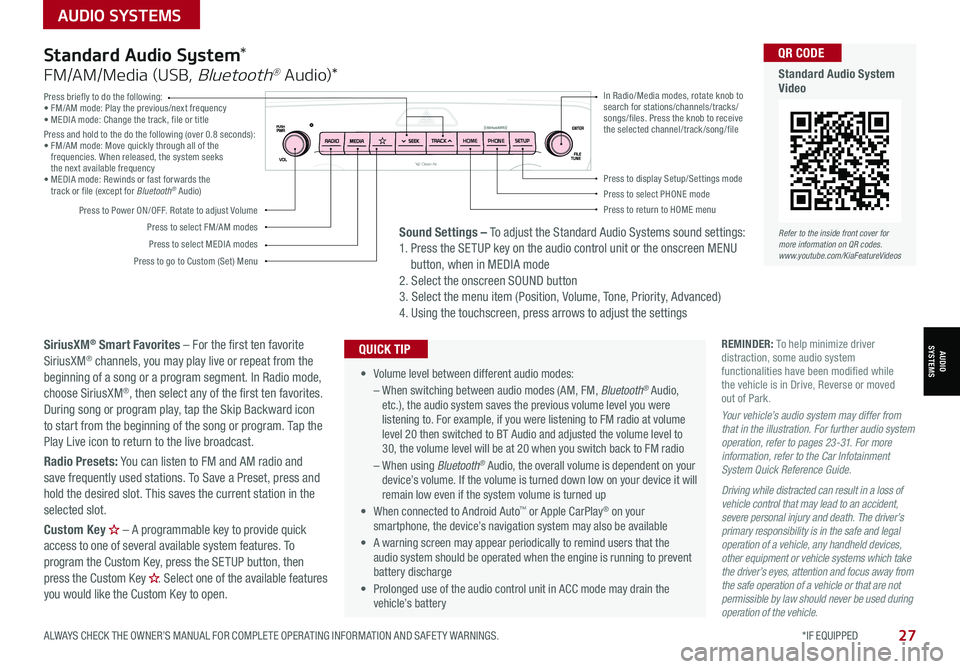
AUDIO SYSTEMS
ALWAYS CHECK THE OWNER’S MANUAL FOR COMPLETE OPER ATING INFORMATION AND SAFET Y WARNINGS. *IF EQUIPPED
AUDIOSYSTEMS
27
Press briefly to do the following:• FM/AM mode: Play the previous/next frequency• MEDIA mode: Change the track, file or titlePress and hold to the do the following (over 0.8 seconds):• FM/AM mode: Move quickly through all of the frequencies. When released, the system seeks the next available frequency• MEDIA mode: Rewinds or fast forwards the track or file (except for Bluetooth® Audio)
Press to Power ON/OFF. Rotate to adjust Volume
Press to select FM/AM modes
Press to select MEDIA modes
Press to display Setup/Settings modePress to select PHONE modePress to return to HOME menu
Press to go to Custom (Set) Menu
In Radio/Media modes, rotate knob to search for stations/channels/tracks/songs/files. Press the knob to receive the selected channel/track /song/fileHOME PHONE
• Volume level between different audio modes:
– When switching between audio modes (AM, FM, Bluetooth® Audio, etc.), the audio system saves the previous volume level you were listening to. For example, if you were listening to FM radio at volume level 20 then switched to BT Audio and adjusted the volume level to 30, the volume level will be at 20 when you switch back to FM radio
– When using Bluetooth® Audio, the overall volume is dependent on your device’s volume. If the volume is turned down low on your device it will remain low even if the system volume is turned up
• When connected to Android Auto™ or Apple CarPlay® on your smartphone, the device’s navigation system may also be available
•
A warning screen may appear periodically to remind users that the audio system should be operated when the engine is running to prevent battery discharge
• Prolonged use of the audio control unit in ACC mode may drain the vehicle’s battery
QUICK TIP
Standard Audio System*
FM/AM/Media (USB, Bluetooth® Au dio)*
SiriusXM® Smart Favorites – For the first ten favorite SiriusXM® channels, you may play live or repeat from the beginning of a song or a program segment. In Radio mode, choose SiriusXM®, then select any of the first ten favorites. During song or program play, tap the Skip Backward icon to start from the beginning of the song or program. Tap the Play Live icon to return to the live broadcast.
Radio Presets: You can listen to FM and AM radio and save frequently used stations. To Save a Preset, press and hold the desired slot. This saves the current station in the selected slot.
Custom Key H