Page 60 of 332
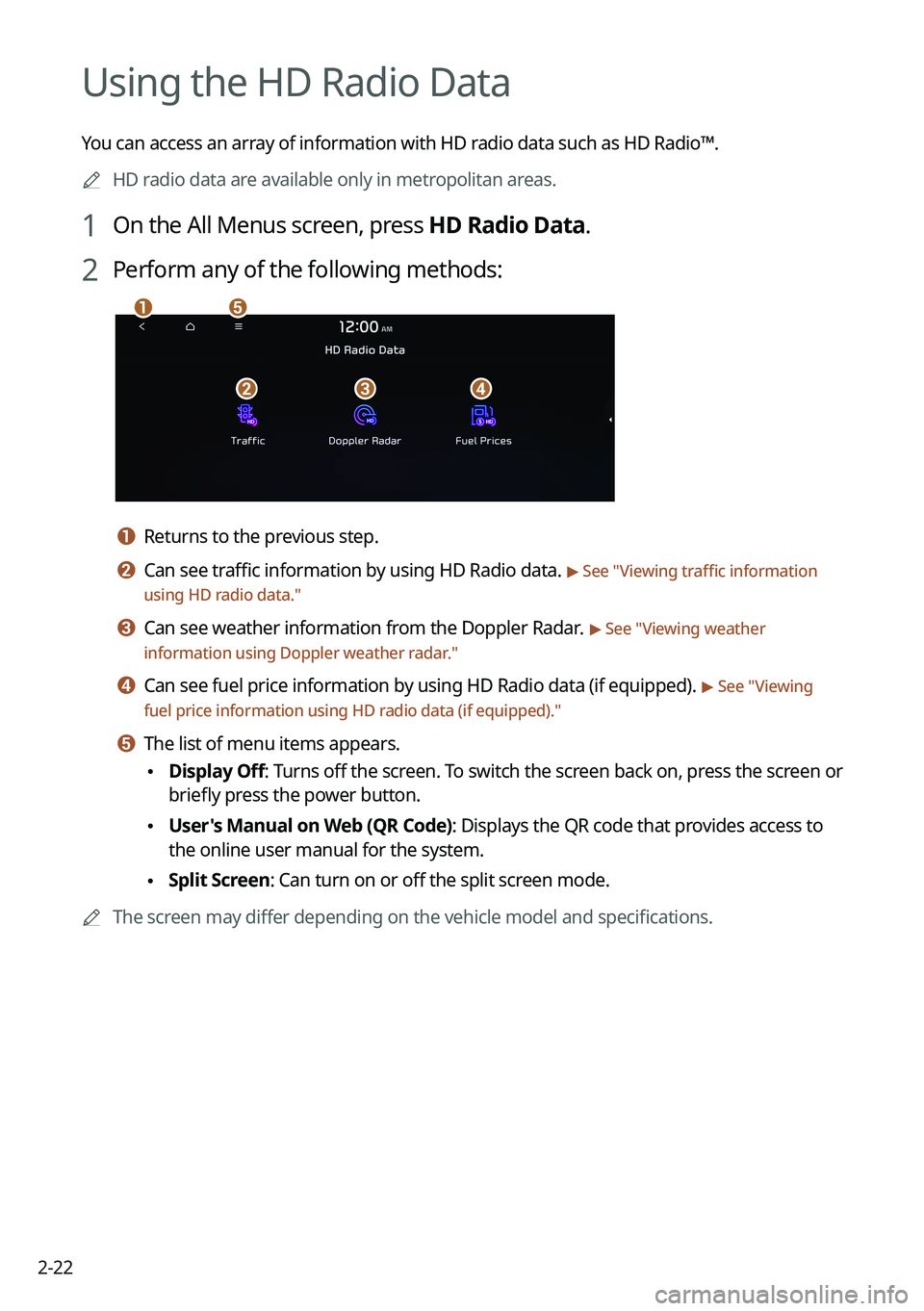
2-22
Using the HD Radio Data
You can access an array of information with HD radio data such as HD Radio™.0000
A
HD radio data are available only in metropolitan areas.
1 On the All Menus screen, press HD Radio Data.
2 Perform any of the following methods:
\037
\036\035\034
\033
a a Returns to the previous step.
b b Can see traffic information by using HD Radio data. > See "Viewing traffic information
using HD radio data."
c c Can see weather information from the Doppler Radar. > See "Viewing weather
information using Doppler weather radar ."
d d Can see fuel price information by using HD Radio data (if equipped). > See "Viewing
fuel price information using HD radio data (if equipped)."
e e The list of menu items appears.
\225 Display Off
: Turns off the screen. To switch the screen back on, press the screen or
briefly press the power button.
\225 User's Manual on Web (QR Code): Displays the QR code that provides access to
the online user manual for the system.
\225Split Screen: Can turn on or off the split screen mode.
0000
A
The screen may differ depending on the vehicle model and specifications.
Page 63 of 332
2-25
Viewing the driving information (if equipped)
You can analyze the driving patterns by checking the driving information such as driving
time, distance, idle time, and vehicle speed distribution. Use this info\
rmation to ensure safe
and economical driving.0000
A
This function is available only when your vehicle is stationary with the vehicle started.
1 On the All Menus screen, press Driving Info.
2 Check the driving information of your vehicle.
0000
A
To see the latest information, press .
0000
A
To access the online user's manual on the Driving Info screen, press Menu >
User's
Manual on Web (QR Code) and then scan the displayed QR code.
Page 64 of 332
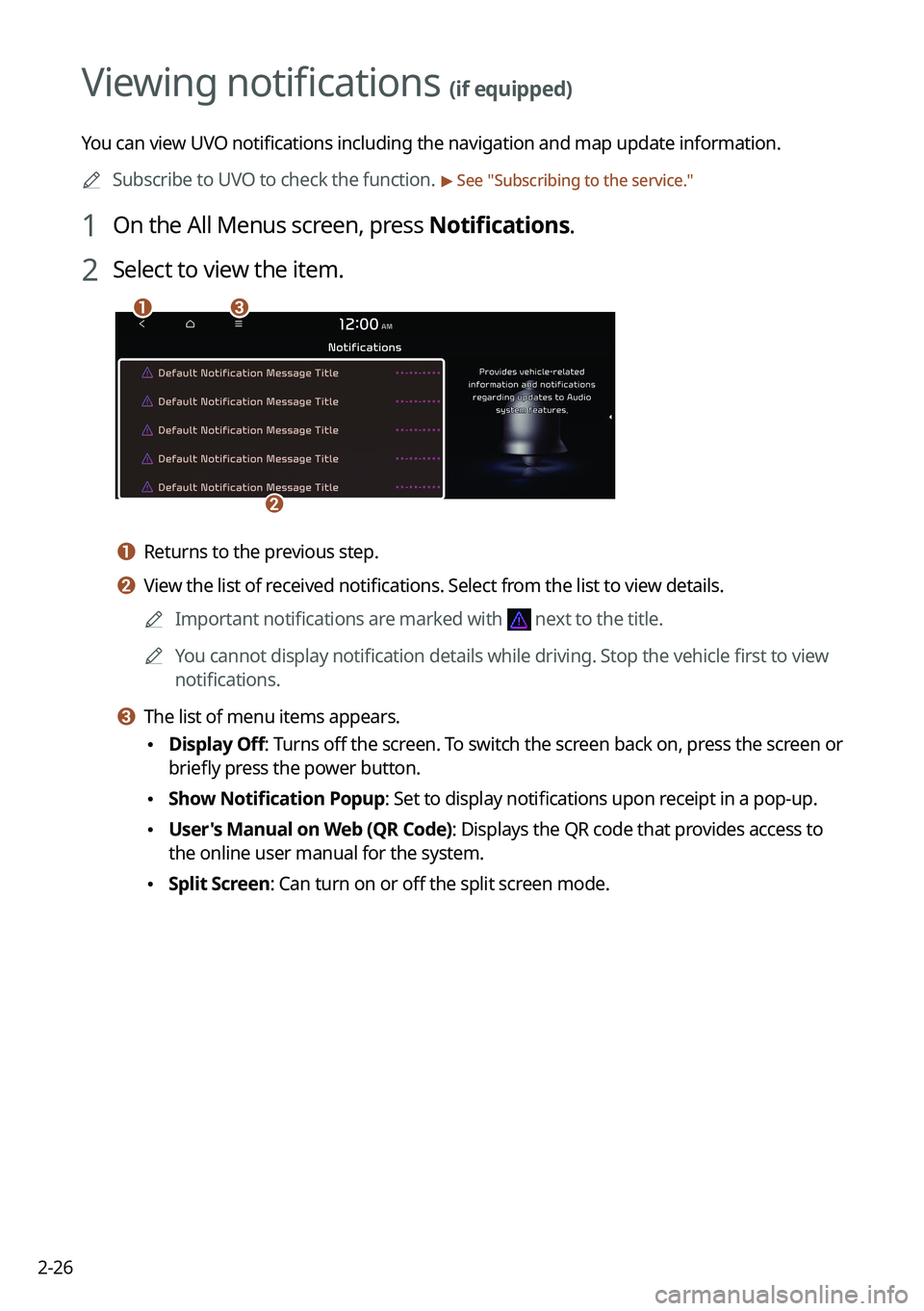
2-26
Viewing notifications (if equipped)
You can view UVO notifications including the navigation and map update information.0000
A
Subscribe to UVO to check the function.
> See "Subscribing to the service."
1 On the All Menus screen, press Notifications.
2 Select to view the item.
\037\036
\035
a a Returns to the previous step.
b b View the list of received notifications. Select from the list to view details.
0000
A
Important notifications are marked with
next to the title.
0000
A
You cannot display notification details while driving. Stop the vehicle first to view
notifications.
c c The list of menu items appears.
\225Display Off
: Turns off the screen. To switch the screen back on, press the screen or
briefly press the power button.
\225 Show Notification Popup: Set to display notifications upon receipt in a pop-up.
\225User's Manual on Web (QR Code): Displays the QR code that provides access to
the online user manual for the system.
\225Split Screen: Can turn on or off the split screen mode.
Page 65 of 332
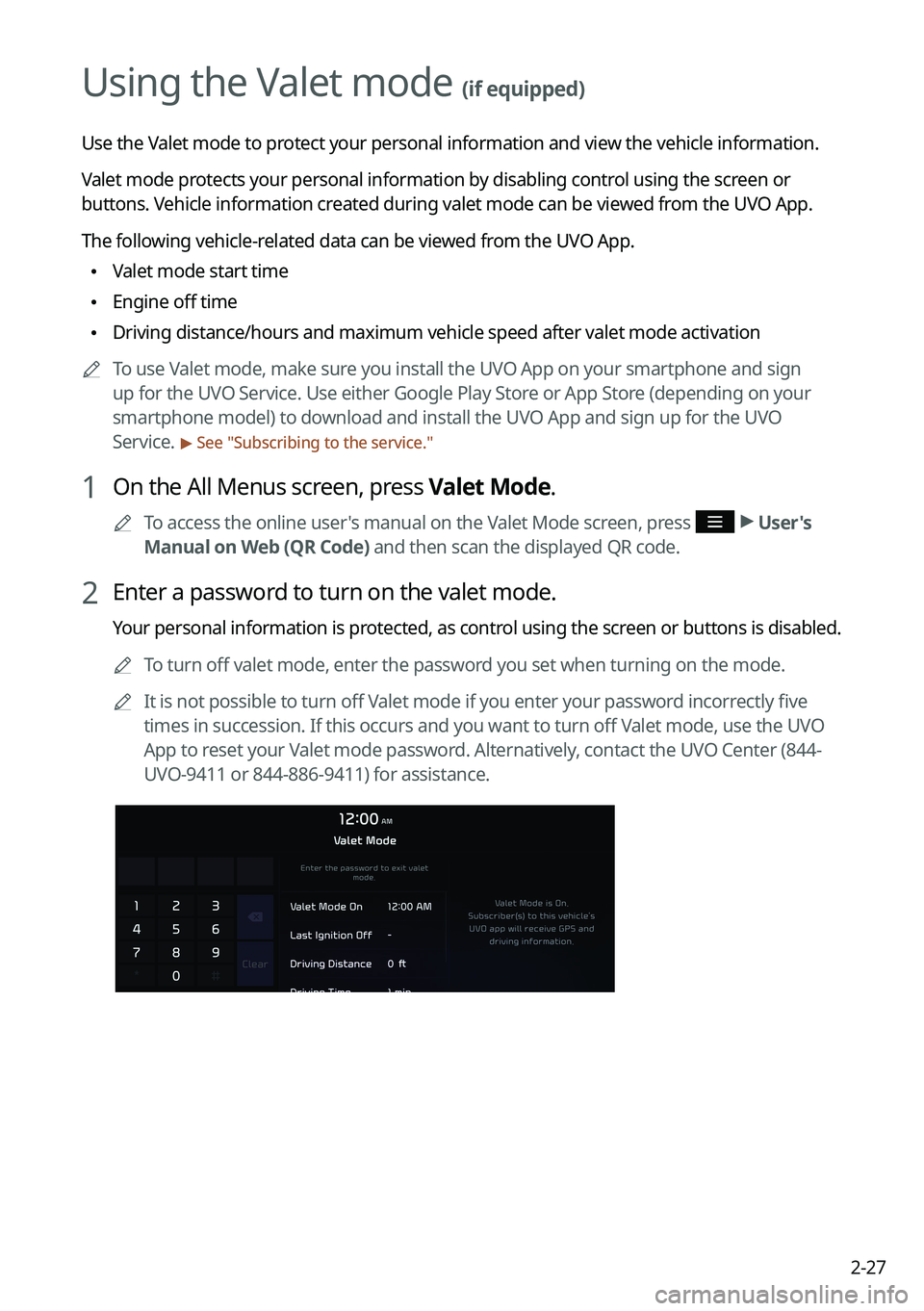
2-27
Using the Valet mode (if equipped)
Use the Valet mode to protect your personal information and view the vehicle information.
Valet mode protects your personal information by disabling control using the screen or
buttons. Vehicle information created during valet mode can be viewed from the UVO App.
The following vehicle-related data can be viewed from the UVO App.
\225Valet mode start time
\225Engine off time
\225Driving distance/hours and maximum vehicle speed after valet mode activa\
tion
0000
A
To use Valet mode, make sure you install the UVO App on your smartphone and sign
up for the UVO Service. Use either Google Play Store or App Store (depending on your
smartphone model) to download and install the UVO App and sign up for the UVO
Service.
> See "Subscribing to the service."
1 On the All Menus screen, press Valet Mode.
0000
A
To access the online user's manual on the Valet Mode screen, press >
User's
Manual on Web (QR Code) and then scan the displayed QR code.
2 Enter a password to turn on the valet mode.
Your personal information is protected, as control using the screen or buttons is disabled.
0000
A
To turn off valet mode, enter the password you set when turning on the mode.
0000
A
It is not possible to turn off Valet mode if you enter your password incorrectly five
times in succession. If this occurs and you want to turn off Valet mode, use the UVO
App to reset your Valet mode password. Alternatively, contact the UVO Center (844-
UVO-9411 or 844-886-9411) for assistance.
Page 66 of 332
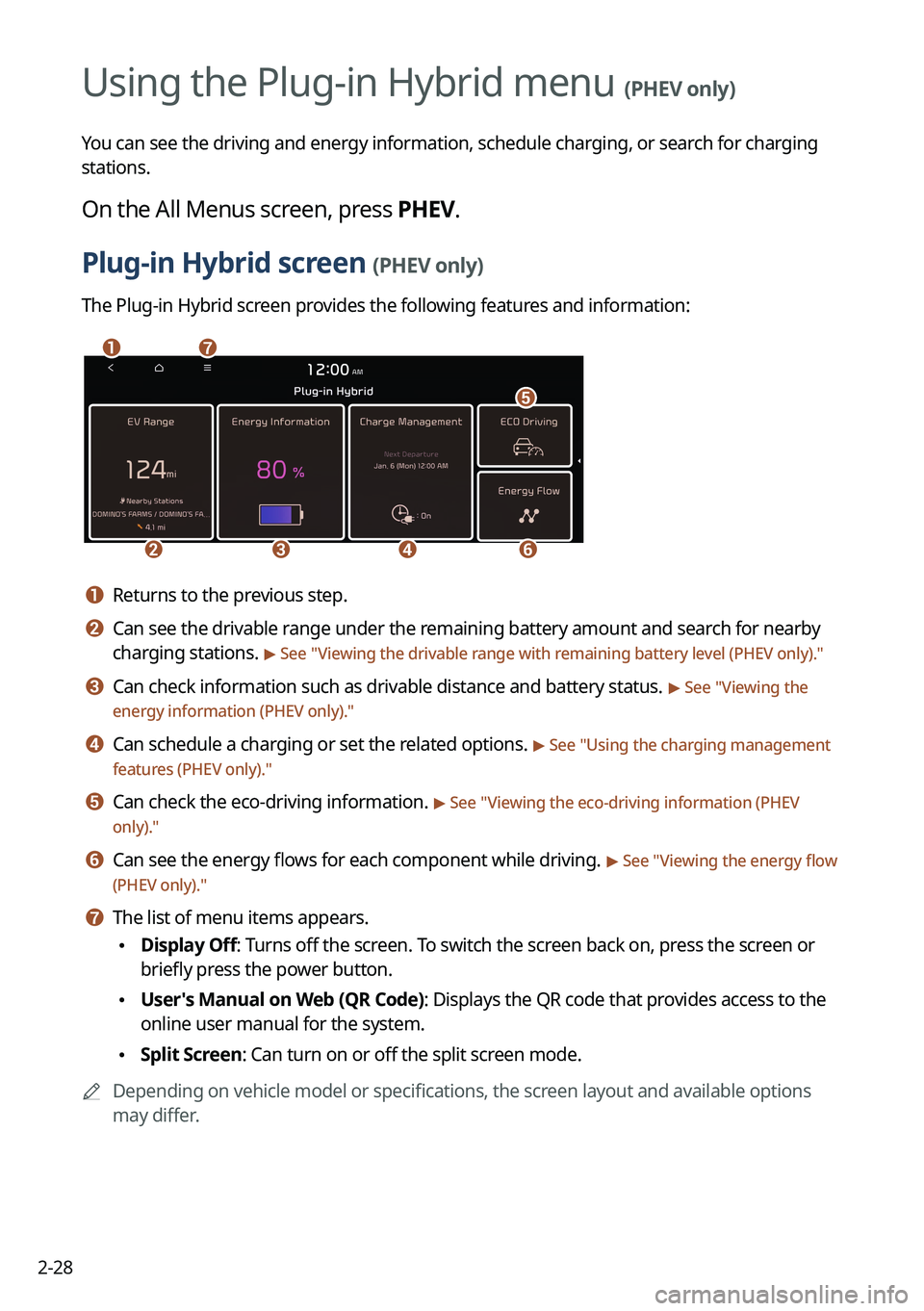
2-28
Using the Plug-in Hybrid menu (PHEV only)
You can see the driving and energy information, schedule charging, or search for charging
stations.
On the All Menus screen, press PHEV.
Plug-in Hybrid screen (PHEV only)
The Plug-in Hybrid screen provides the following features and information:
\037\036
\035\034\033
\032
\031
a a Returns to the previous step.
b b Can see the drivable range under the remaining battery amount and search for nearby
charging stations.
> See "Viewing the drivable range with remaining battery level (PHEV only) ."
c c Can check information such as drivable distance and battery status. > See "Viewing the
energy information (PHEV only)."
d d Can schedule a charging or set the related options. > See " Using the charging management
features (PHEV only)."
e e Can check the eco-driving information. > See " Viewing the eco-driving information (PHEV
only)."
f f Can see the energy flows for each component while driving. > See " Viewing the energy flow
(PHEV only)."
g g The list of menu items appears.
\225 Display Off: Turns off the screen. To switch the screen back on, press the screen or
briefly press the power button.
\225User's Manual on Web (QR Code): Displays the QR code that provides access to the
online user manual for the system.
\225Split Screen: Can turn on or off the split screen mode.
0000
A
Depending on vehicle model or specifications, the screen layout and available options
may differ.
Plug-in Hybrid
Page 67 of 332
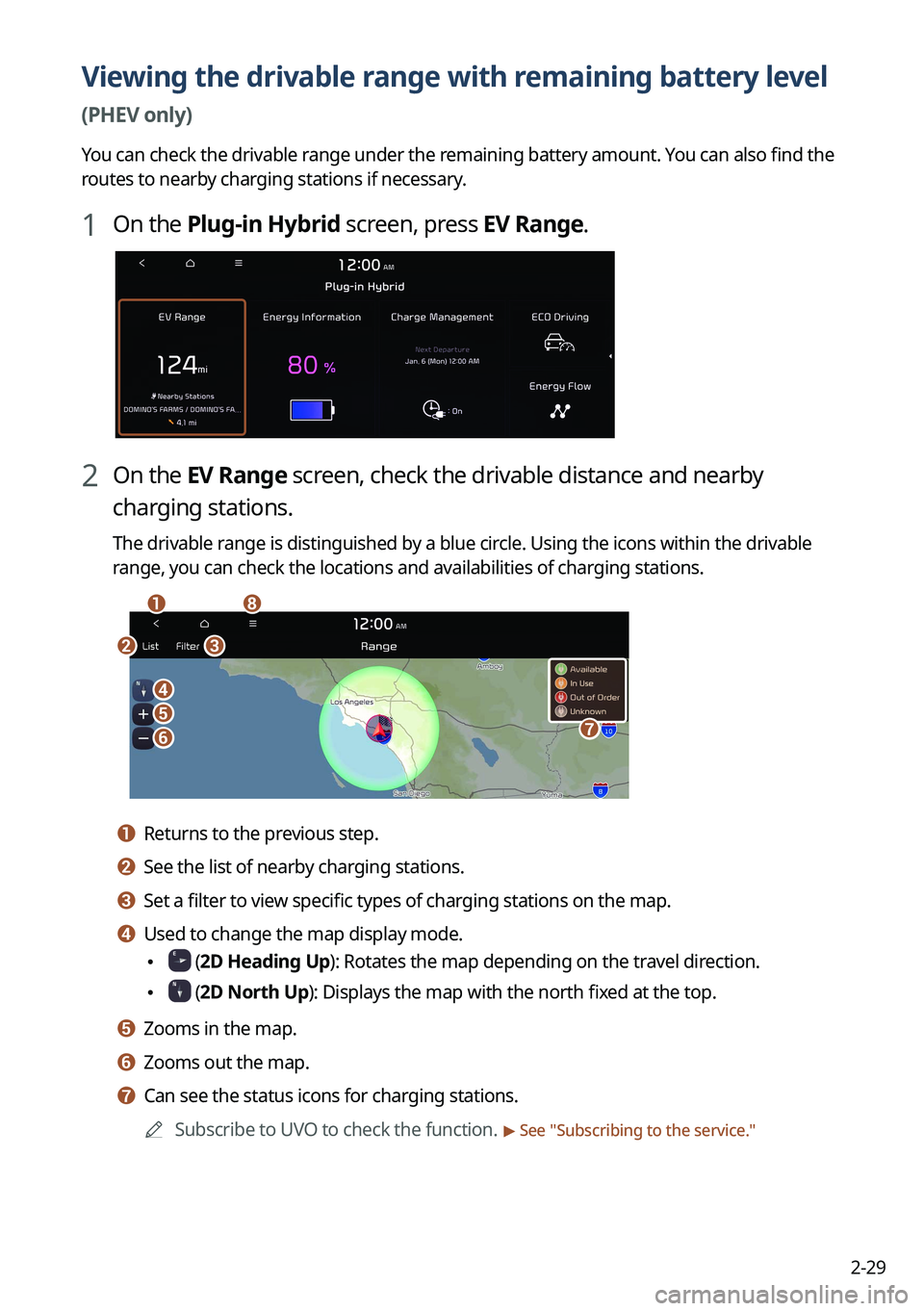
2-29
Viewing the drivable range with remaining battery level
(PHEV only)
You can check the drivable range under the remaining battery amount. You can also find the
routes to nearby charging stations if necessary.
1 On the Plug-in Hybrid screen, press EV Range.
2 On the EV Range screen, check the drivable distance and nearby
charging stations.
The drivable range is distinguished by a blue circle. Using the icons within the drivable
range, you can check the locations and availabilities of charging stations.
\037
\036
\035\034
\033
\032
\031
\030
a a Returns to the previous step.
b b See the list of nearby charging stations.
c c Set a filter to view specific types of charging stations on the map.
d d Used to change the map display mode.
\225 (2D Heading Up): Rotates the map depending on the travel direction.
\225 (2D North Up): Displays the map with the north fixed at the top.
e e Zooms in the map.
f f Zooms out the map.
g g Can see the status icons for charging stations.0000
A
Subscribe to UVO to check the function.
> See "Subscribing to the service."
Page 68 of 332
2-30
h h The list of menu items appears.
\225Display Off
: Turns off the screen. To switch the screen back on, press the screen or
briefly press the power button.
\225 User's Manual on Web (QR Code): Displays the QR code that provides access to
the online user manual for the system.
\225Split Screen: Can turn on or off the split screen mode.
Searching for nearby charging stations (PHEV only)
When you want to drive beyond the drivable range, you can search for charging stations
within the range and start route guidance to a selected charging station.
1 On the Plug-in Hybrid screen, press EV Range.
2 On the EV Range screen, press List.
Page 70 of 332
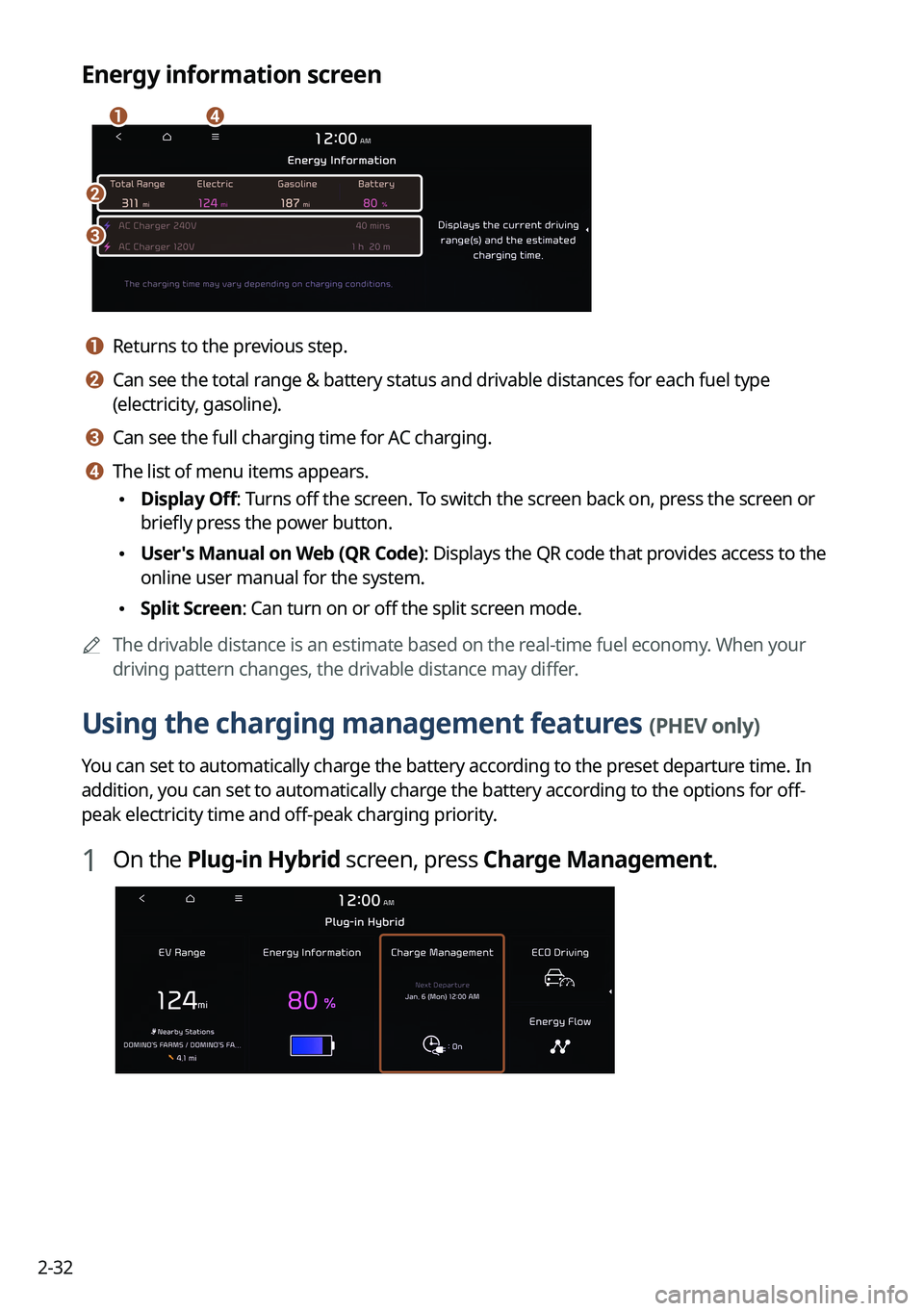
2-32
Energy information screen
\037
\036
\035\034
a a Returns to the previous step.
b b Can see the total range & battery status and drivable distances for each fuel type
(electricity, gasoline).
c c Can see the full charging time for AC charging.
d d The list of menu items appears.
\225Display Off: Turns off the screen. To switch the screen back on, press the screen or
briefly press the power button.
\225User's Manual on Web (QR Code): Displays the QR code that provides access to the
online user manual for the system.
\225Split Screen: Can turn on or off the split screen mode.
0000
A
The drivable distance is an estimate based on the real-time fuel economy. When your
driving pattern changes, the drivable distance may differ.
Using the charging management features (PHEV only)
You can set to automatically charge the battery according to the preset departure time. In
addition, you can set to automatically charge the battery according to the options for off-
peak electricity time and off-peak charging priority.
1 On the Plug-in Hybrid screen, press Charge Management.