Page 60 of 324

2-22
Using the HD Radio Data
You can access an array of information with HD radio data such as HD Radio™.0000
A
HD radio data are available only in metropolitan areas.
1 On the All Menus screen, press HD Radio Data.
2 Perform any of the following methods:
\037
\036\035\034
\033
a a Returns to the previous step.
b b Can see traffic information by using HD Radio data. > See "Viewing traffic information
using HD radio data."
c c Can see weather information from the Doppler Radar. > See "Viewing weather
information using Doppler weather radar ."
d d Can see fuel price information by using HD Radio data (if equipped). > See "Viewing
fuel price information using HD radio data (if equipped)."
e e The list of menu items appears.
\225 Display Off
: Turns off the screen. To switch the screen back on, press the screen or
briefly press the power button.
\225 User's Manual on Web (QR Code): Displays the QR code that provides access to
the online user manual for the system.
\225Split Screen: Can turn on or off the split screen mode.
0000
A
The screen may differ depending on the vehicle model and specifications.
Page 63 of 324
2-25
Viewing the driving information (if equipped)
You can analyze the driving patterns by checking the driving information such as driving
time, distance, idle time, and vehicle speed distribution. Use this info\
rmation to ensure safe
and economical driving.0000
A
This function is available only when your vehicle is stationary with the vehicle started.
1 On the All Menus screen, press Driving Info.
2 Check the driving information of your vehicle.
0000
A
To see the latest information, press .
0000
A
To access the online user's manual on the Driving Info screen, press Menu >
User's
Manual on Web (QR Code) and then scan the displayed QR code.
Page 64 of 324

2-26
Viewing notifications (if equipped)
You can view UVO notifications including the navigation and map update information.0000
A
Subscribe to UVO to check the function.
> See "Subscribing to the service."
1 On the All Menus screen, press Notifications.
2 Select to view the item.
\037\036
\035
a a Returns to the previous step.
b b View the list of received notifications. Select from the list to view details.
0000
A
Important notifications are marked with
next to the title.
0000
A
You cannot display notification details while driving. Stop the vehicle first to view
notifications.
c c The list of menu items appears.
\225Display Off
: Turns off the screen. To switch the screen back on, press the screen or
briefly press the power button.
\225 Show Notification Popup: Set to display notifications upon receipt in a pop-up.
\225User's Manual on Web (QR Code): Displays the QR code that provides access to
the online user manual for the system.
\225Split Screen: Can turn on or off the split screen mode.
Page 65 of 324
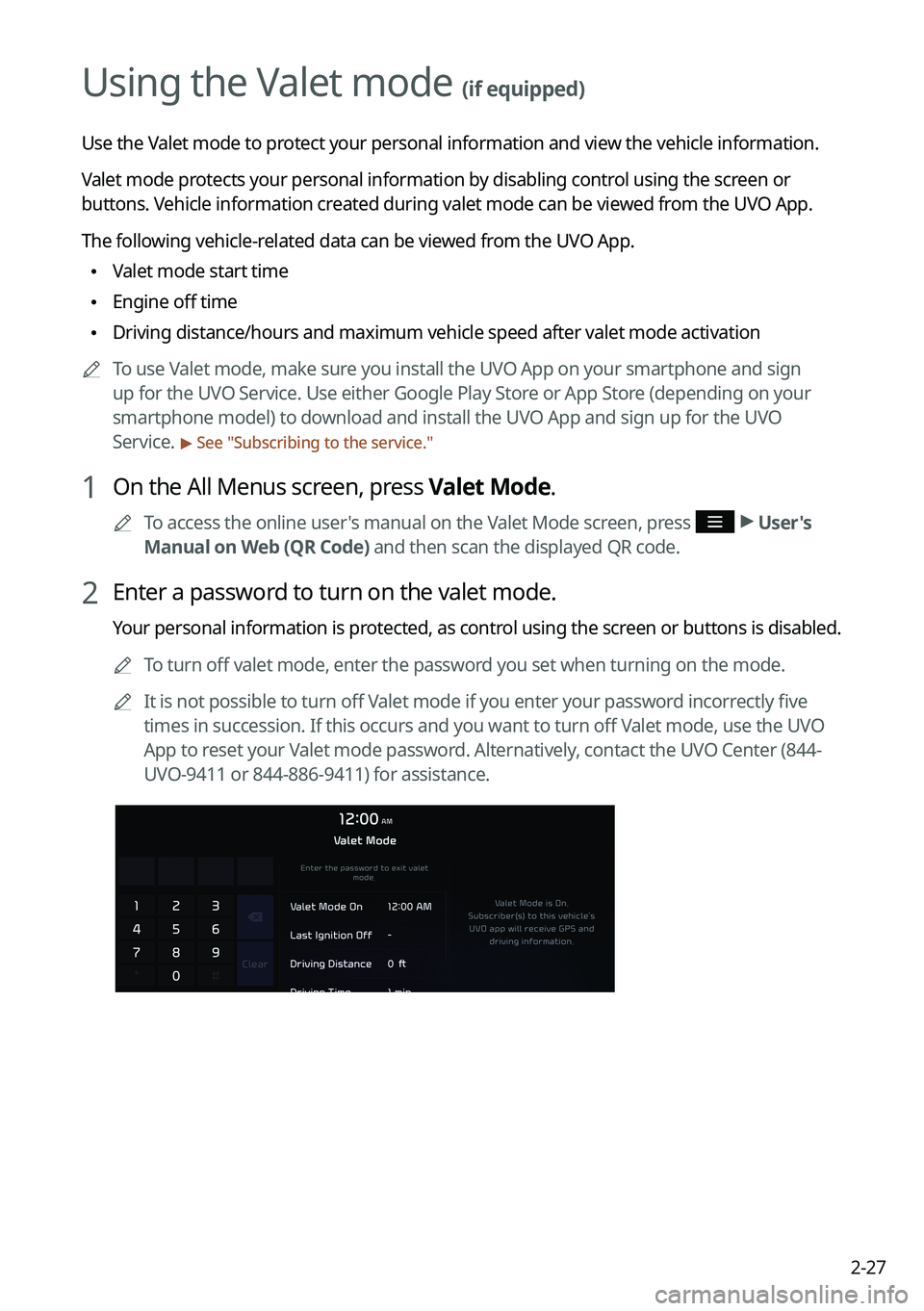
2-27
Using the Valet mode (if equipped)
Use the Valet mode to protect your personal information and view the vehicle information.
Valet mode protects your personal information by disabling control using the screen or
buttons. Vehicle information created during valet mode can be viewed from the UVO App.
The following vehicle-related data can be viewed from the UVO App.
\225Valet mode start time
\225Engine off time
\225Driving distance/hours and maximum vehicle speed after valet mode activa\
tion
0000
A
To use Valet mode, make sure you install the UVO App on your smartphone and sign
up for the UVO Service. Use either Google Play Store or App Store (depending on your
smartphone model) to download and install the UVO App and sign up for the UVO
Service.
> See "Subscribing to the service."
1 On the All Menus screen, press Valet Mode.
0000
A
To access the online user's manual on the Valet Mode screen, press >
User's
Manual on Web (QR Code) and then scan the displayed QR code.
2 Enter a password to turn on the valet mode.
Your personal information is protected, as control using the screen or buttons is disabled.
0000
A
To turn off valet mode, enter the password you set when turning on the mode.
0000
A
It is not possible to turn off Valet mode if you enter your password incorrectly five
times in succession. If this occurs and you want to turn off Valet mode, use the UVO
App to reset your Valet mode password. Alternatively, contact the UVO Center (844-
UVO-9411 or 844-886-9411) for assistance.
Page 66 of 324
2-28
Using the Hybrid menu (HEV only)
You can see the fuel economy and energy flows of the vehicle.
On the All Menus screen, press Hybrid.
Hybrid screen (HEV only)
The Hybrid screen provides the following features and information:
\037\036
\035\034
a a Returns to the previous step.
b b Can see the average fuel economy and electric motor usage of the vehicle. > See "Viewing
the fuel economy information (HEV only)."
c c Can see the energy flows for each component while driving. > See " Viewing the energy flow
(HEV only)."
d d The list of menu items appears.
\225 Display Off: Turns off the screen. To switch the screen back on, press the screen or
briefly press the power button.
\225User's Manual on Web (QR Code): Displays the QR code that provides access to the
online user manual for the system.
\225Split Screen: Can turn on or off the split screen mode.
0000
A
Depending on vehicle model or specifications, the screen layout and available options
may differ.
Hybrid
Page 67 of 324
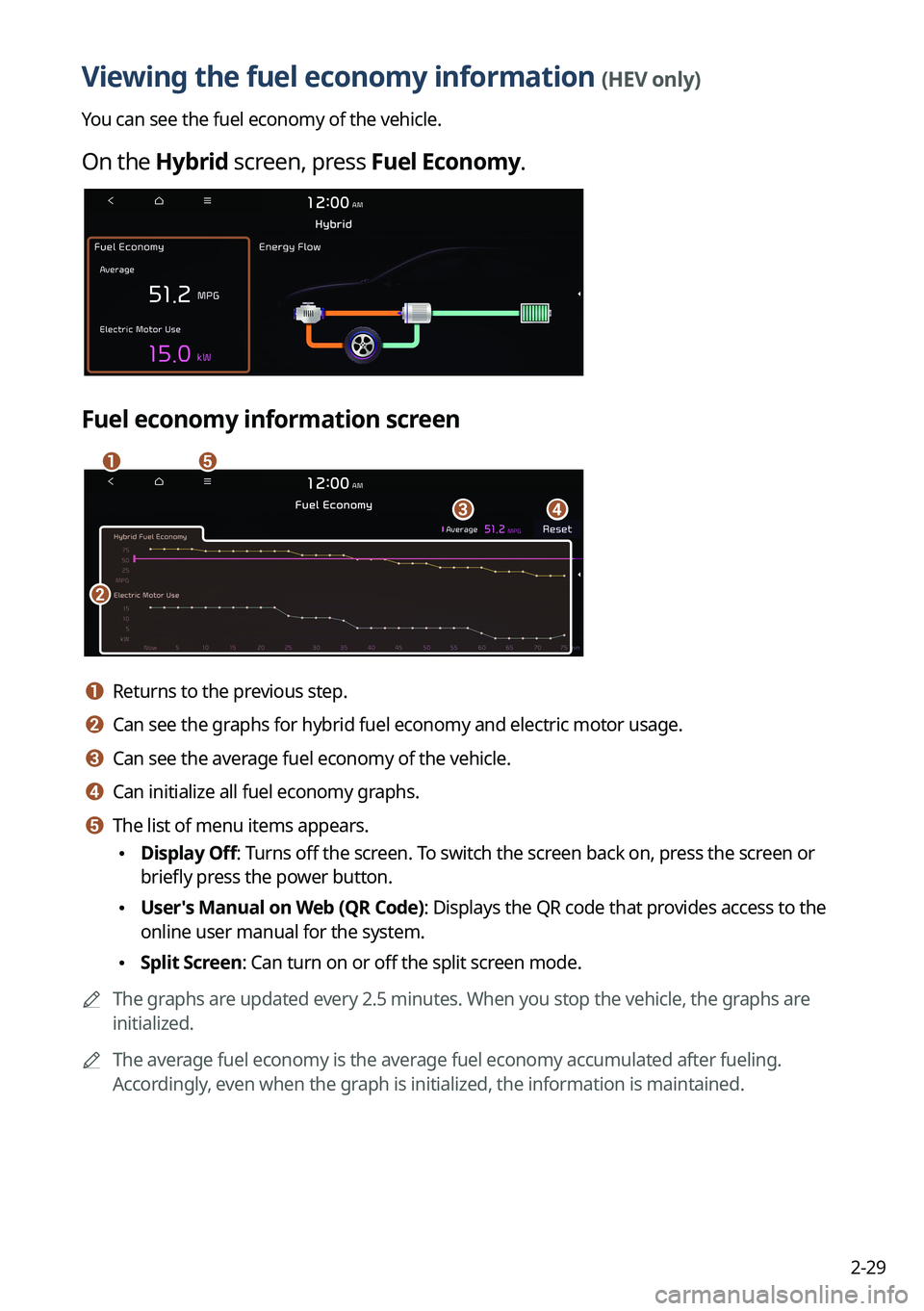
2-29
Viewing the fuel economy information (HEV only)
You can see the fuel economy of the vehicle.
On the Hybrid screen, press Fuel Economy.
Fuel economy information screen
\037\036
\035
\034\033
a a Returns to the previous step.
b b Can see the graphs for hybrid fuel economy and electric motor usage.
c c Can see the average fuel economy of the vehicle.
d d Can initialize all fuel economy graphs.
e e The list of menu items appears.
\225Display Off: Turns off the screen. To switch the screen back on, press the screen or
briefly press the power button.
\225User's Manual on Web (QR Code): Displays the QR code that provides access to the
online user manual for the system.
\225Split Screen: Can turn on or off the split screen mode.
0000
A
The graphs are updated every 2.5 minutes. When you stop the vehicle, the graphs are
initialized.
0000
A
The average fuel economy is the average fuel economy accumulated after fueling.
Accordingly, even when the graph is initialized, the information is maintained.
Page 68 of 324
2-30
Viewing the energy flow (HEV only)
You can see the energy flows of the vehicle.
On the Hybrid screen, press Energy Flow.
Energy flows screen
\037
\036
\035
\034
a a Returns to the previous step.
b b Can see the driving status of the vehicle.
c c Can see the energy flows among the engine, motor, and battery.
d d The list of menu items appears.
\225Display Off: Turns off the screen. To switch the screen back on, press the screen or
briefly press the power button.
\225User's Manual on Web (QR Code): Displays the QR code that provides access to the
online user manual for the system.
\225Split Screen: Can turn on or off the split screen mode.
Page 72 of 324
3-2
Turning on the radio
You can scan radio channels by using various options. Save your favorite channels to the
presets list.
Perform any of the following methods:
\225On the All Menus screen, press Radio.
\225On the control panel, press the [
RADIO] button.
0000
A
When multiple media are connected, press the [RADIO] or [MEDIA] button once more
and then press the desired media source from the Radio/Media selection window (if
equipped).
Type1
Type2
0000
A
The displayed screen or menu items may differ, depending on the vehicle model
and features. Check the screen type for your vehicle model and view the appropriate
instructions.