Page 183 of 324
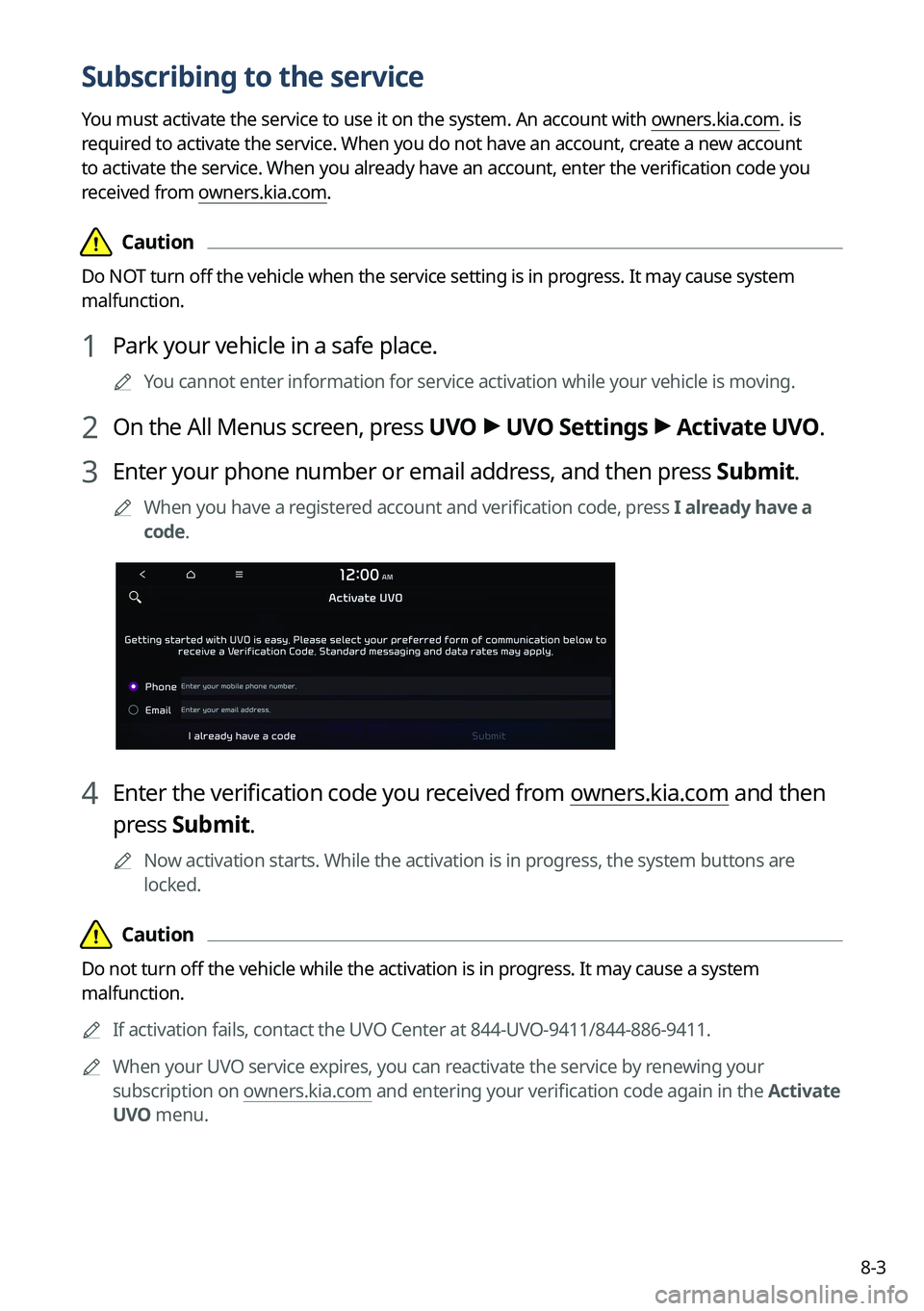
8-3
Subscribing to the service
You must activate the service to use it on the system. An account with owners.kia.com. is
required to activate the service. When you do not have an account, create a new account
to activate the service. When you already have an account, enter the verification code you
received from owners.kia.com.
\334\334Caution
Do NOT turn off the vehicle when the service setting is in progress. It may cause system
malfunction.
1 Park your vehicle in a safe place.
0000
A
You cannot enter information for service activation while your vehicle is\
moving.
2 On the All Menus screen, press UVO >
UVO Settings >
Activate UVO.
3 Enter your phone number or email address, and then press Submit.
0000
A
When you have a registered account and verification code, press I already have a
code.
4 Enter the verification code you received from owners.kia.com and then
press Submit.
0000
A
Now activation starts. While the activation is in progress, the system buttons are
locked.
\334\334Caution
Do not turn off the vehicle while the activation is in progress. It may cause a system
malfunction.
0000
A
If activation fails, contact the UVO Center at 844-UVO-9411/844-886-9411.
0000
A
When your UVO service expires, you can reactivate the service by renewing your
subscription on owners.kia.com and entering your verification code again in the Activate
UVO menu.
Page 234 of 324
9-42
Custom Button ☆
You can set the frequently used functions by pressing the custom button on the control
panel. Set the frequently used functions as custom buttons to access them easily.
0000
A
The screen may differ depending on the vehicle model and specifications.
Steering Wheel MODE Button
You can select the media mode to run when the [ MODE] button on the steering wheel is
pressed.
0000
A
The screen may differ depending on the vehicle model and specifications.
Home Screen
You can change the layout of the Home screen.
Page 236 of 324
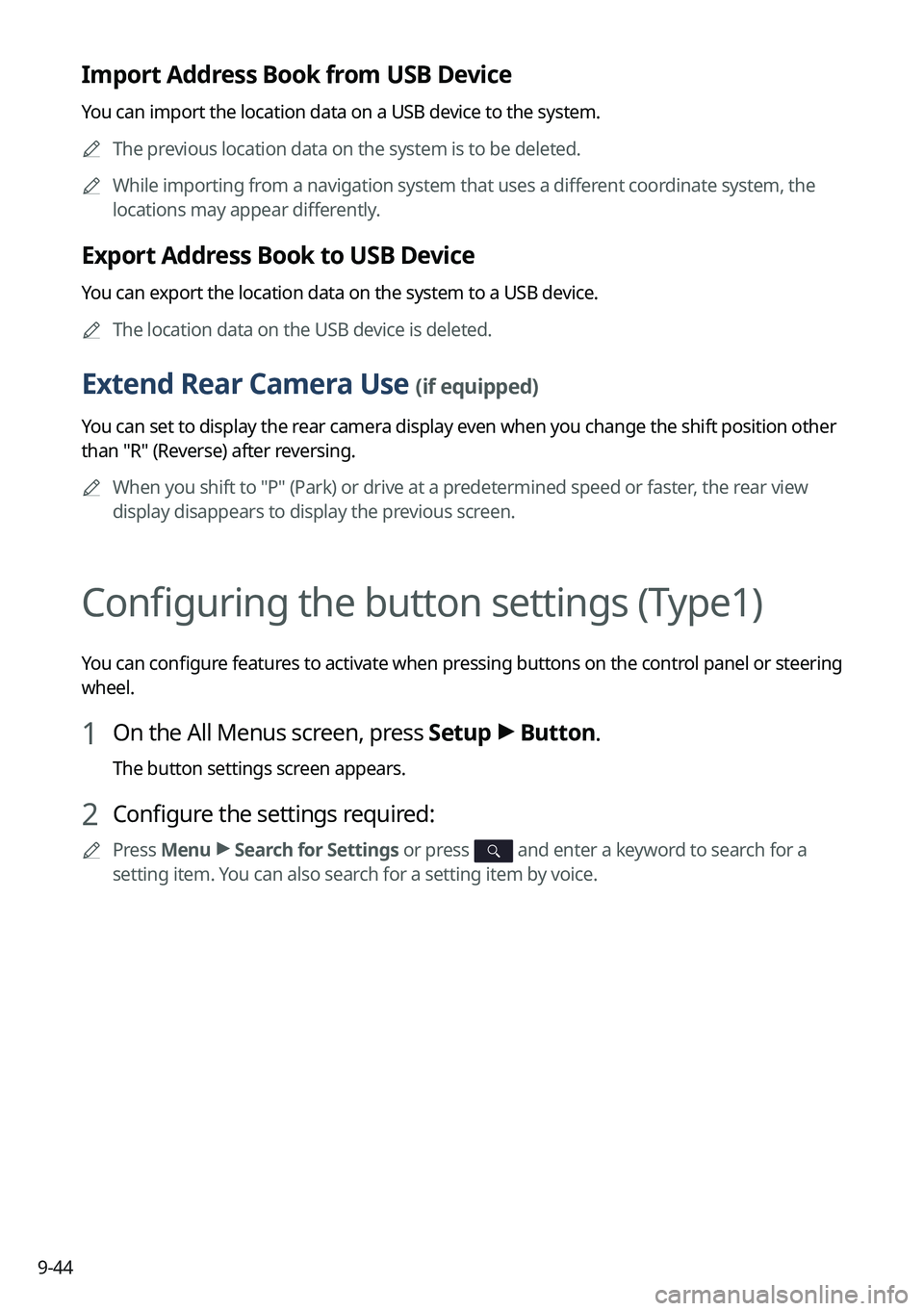
9-44
Import Address Book from USB Device
You can import the location data on a USB device to the system.0000
A
The previous location data on the system is to be deleted.
0000
A
While importing from a navigation system that uses a different coordinate system, the
locations may appear differently.
Export Address Book to USB Device
You can export the location data on the system to a USB device.
0000
A
The location data on the USB device is deleted.
Extend Rear Camera Use (if equipped)
You can set to display the rear camera display even when you change the shift position other
than "R" (Reverse) after reversing.
0000
A
When you shift to "P" (Park) or drive at a predetermined speed or faster, the rear view
display disappears to display the previous screen.
Configuring the button settings (Type1)
You can configure features to activate when pressing buttons on the control panel or steering
wheel.
1 On the All Menus screen, press Setup >
Button.
The button settings screen appears.
2 Configure the settings required:
0000
A
Press Menu >
Search for Settings or press and enter a keyword to search for a
setting item. You can also search for a setting item by voice.
Page 237 of 324
9-45
TUNE Knob Function
You can change the Search knob's function on the map.
Changes Stations, Tracks, etc., in the Audio System
You can search music or adjust the radio frequency by using the Search knob on the map.
Zooms In/Out on the Map
You can zoom in or out the map by using the Search knob on the map.
Custom Button ☆
You can set the frequently used functions by pressing the custom button on the control
panel. Set the frequently used functions as custom buttons to access them easily.
0000
A
The screen may differ depending on the vehicle model and specifications.
Page 238 of 324
9-46
Steering Wheel MODE Button
You can select the media mode to run when the [MODE] button on the steering wheel is
pressed.
0000
A
The screen may differ depending on the vehicle model and specifications.
Configuring the button settings (Type2)
You can configure features to activate when pressing buttons on the control panel or steering
wheel.
1 On the All Menus screen, press Setup >
Button.
The button settings screen appears.
2 Configure the settings required:
0000
A
Press >
Search for Settings or press and enter a keyword to search for a
setting item. You can also search for a setting item by voice.
Custom Button ☆ (Navigation) (if equipped)
You can set the frequently used functions by pressing the custom button on the control
panel. Set the frequently used functions as custom buttons to access them easily.
0000
A
The screen may differ depending on the vehicle model and specifications.
Page 239 of 324
9-47
Custom Button ★ (Steering Wheel) (if equipped)
Specify the functions that can be activated by pressing the user button on the steering wheel.
Set the frequently used functions as custom buttons to access them easily.
0000
A
The screen may differ depending on the vehicle model and specifications.
MODE Button (Steering Wheel)
You can select the media mode to run when the [ MODE] button on the steering wheel is
pressed.
0000A The screen may differ depending on the vehicle model and specifications.
VOL/TUNE Knob (if equipped)
You can switch the functions of the Volume and Tune knobs.
0000
A
The screen may differ depending on the vehicle model and specifications.
Page 245 of 324
9-53
Bass Boost (if equipped)
Provides magnificent and dynamic sound by amplifying the bass.
Quantum Logic Surround (if equipped)
Provides the surround sound that can give spatial depth of field as on an actual stage.
Centerpoint® Surround Technology (if equipped)
Provides rich surround sound after converting the sound sources such as digital files and
satellite radio to stereophonic sound.
Position
You can select a position where sound is more audible in the vehicle. By pressing the desired
point on the seat image or pressing the arrow buttons, you can finely adjust the position. To
concentrate the sound to the center of the vehicle, press
.
Tone
You can adjust the sound by adjusting the strengths (output levels) for each audio band: Bass,
Midrange, and Treble.0000
A
To reset all audio settings to the default values, press Center.