Page 89 of 156
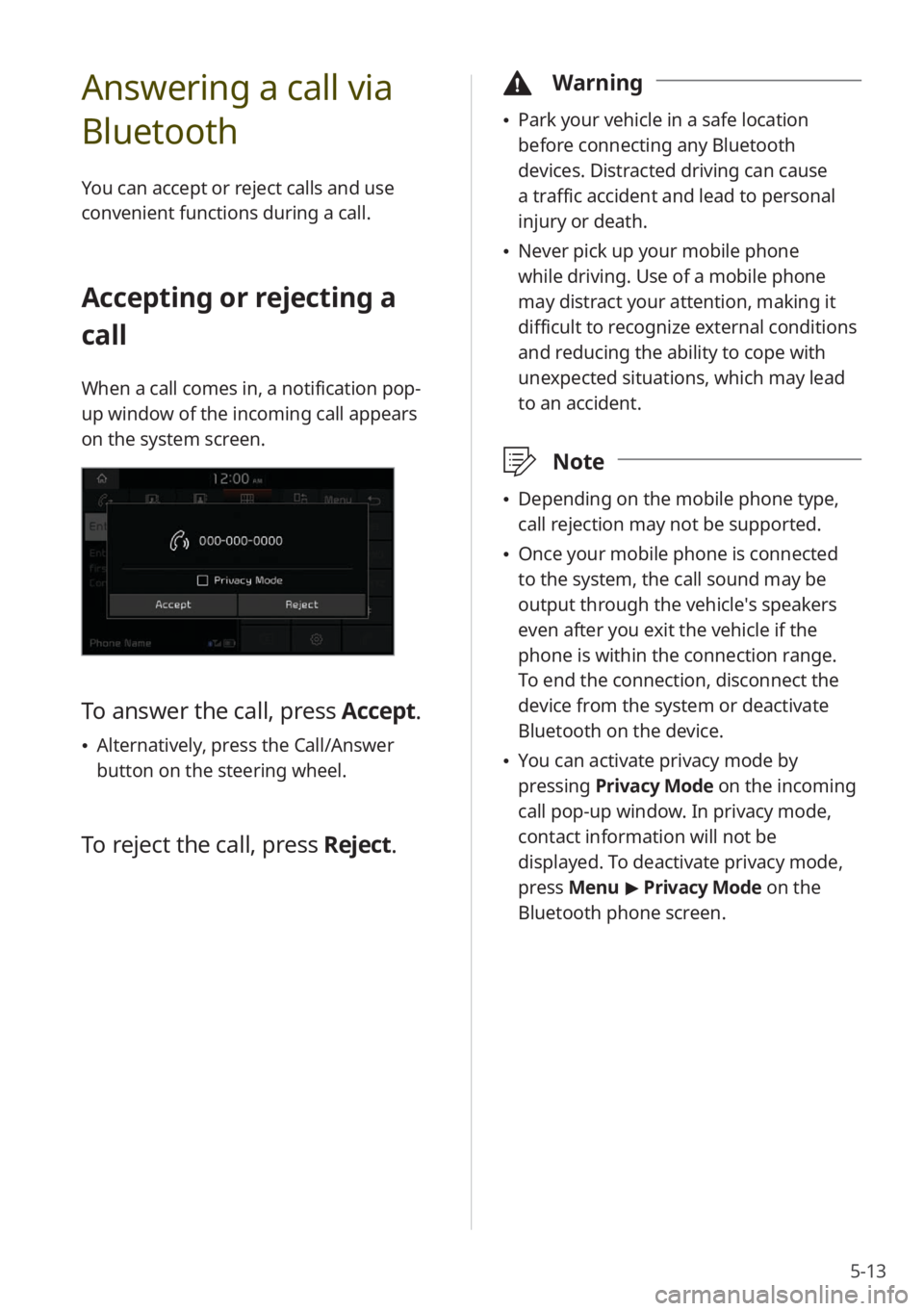
5-13
Answering a call via
Bluetooth
You can accept or reject calls and use
convenient functions during a call.
Accepting or rejecting a
call
When a call comes in, a notification pop-
up window of the incoming call appears
on the system screen.
To answer the call, press Accept.
\225Alternatively, press the Call/Answer
button on the steering wheel.
To reject the call, press Reject.
\334Warning
\225Park your vehicle in a safe location
before connecting any Bluetooth
devices. Distracted driving can cause
a traffic accident and lead to personal
injury or death.
\225Never pick up your mobile phone
while driving. Use of a mobile phone
may distract your attention, making it
difficult to recognize external conditions
and reducing the ability to cope with
unexpected situations, which may lead
to an accident.
\333 Note
\225Depending on the mobile phone type,
call rejection may not be supported.
\225Once your mobile phone is connected
to the system, the call sound may be
output through the vehicle′s speakers
even after you exit the vehicle if the
phone is within the connection range.
To end the connection, disconnect the
device from the system or deactivate
Bluetooth on the device.
\225You can activate privacy mode by
pressing Privacy Mode on the incoming
call pop-up window. In privacy mode,
contact information will not be
displayed. To deactivate privacy mode,
press Menu > Privacy Mode on the
Bluetooth phone screen.
Page 90 of 156
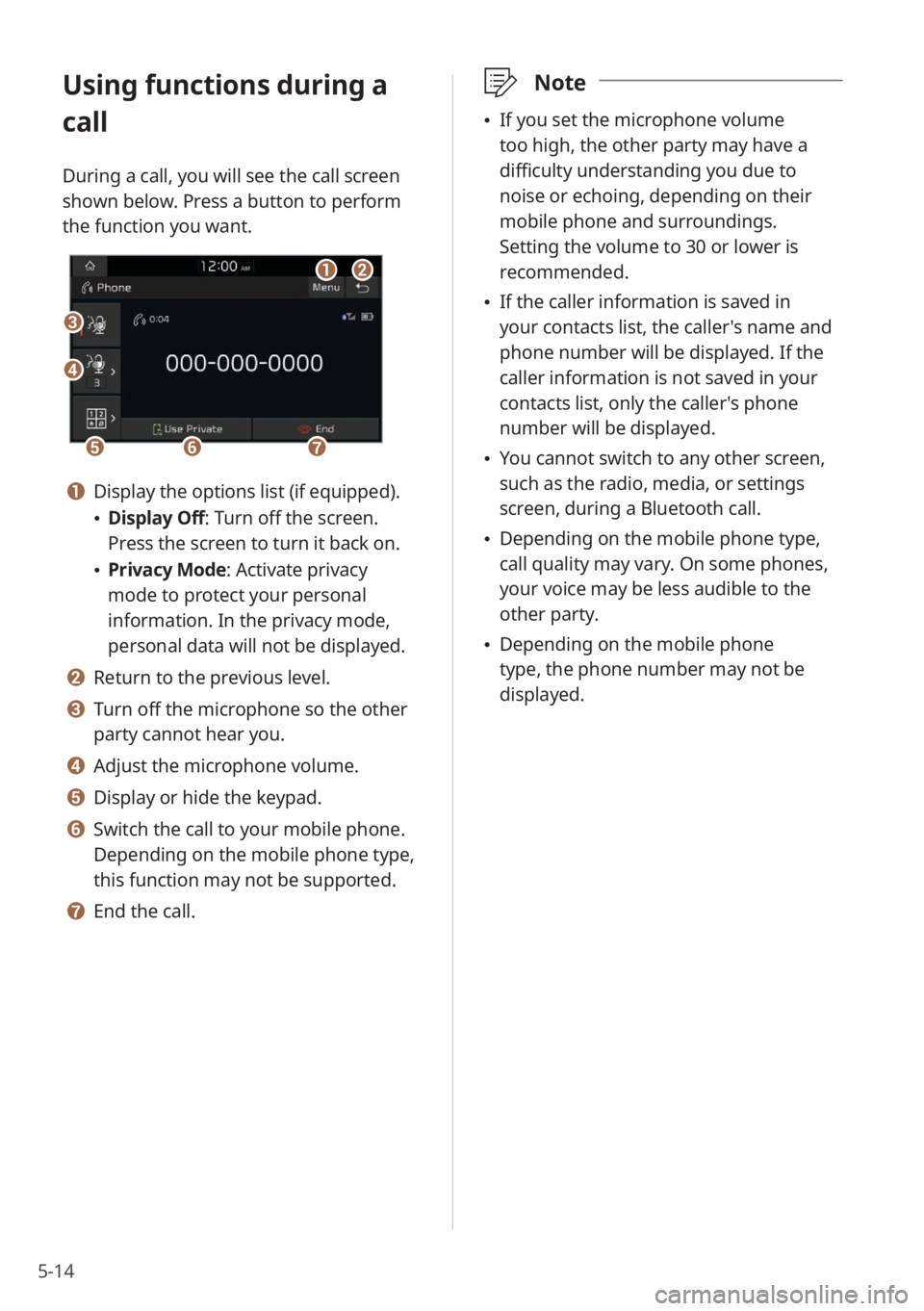
5-14
Using functions during a
call
During a call, you will see the call screen
shown below. Press a button to perform
the function you want.
cc
bbaa
eeffgg
dd
a a Display the options list (if equipped).
\225Display Off: Turn off the screen.
Press the screen to turn it back on.
\225Privacy Mode : Activate privacy
mode to protect your personal
information. In the privacy mode,
personal data will not be displayed.
b b Return to the previous level.
c c Turn off the microphone so the other
party cannot hear you.
d d Adjust the microphone volume.
e e Display or hide the keypad.
f f Switch the call to your mobile phone.
Depending on the mobile phone type,
this function may not be supported.
g g End the call.
\333 Note
\225If you set the microphone volume
too high, the other party may have a
difficulty understanding you due to
noise or echoing, depending on their
mobile phone and surroundings.
Setting the volume to 30 or lower is
recommended.
\225If the caller information is saved in
your contacts list, the caller's name and
phone number will be displayed. If the
caller information is not saved in your
contacts list, only the caller's phone
number will be displayed.
\225You cannot switch to any other screen,
such as the radio, media, or settings
screen, during a Bluetooth call.
\225Depending on the mobile phone type,
call quality may vary. On some phones,
your voice may be less audible to the
other party.
\225Depending on the mobile phone
type, the phone number may not be
displayed.
Page 103 of 156
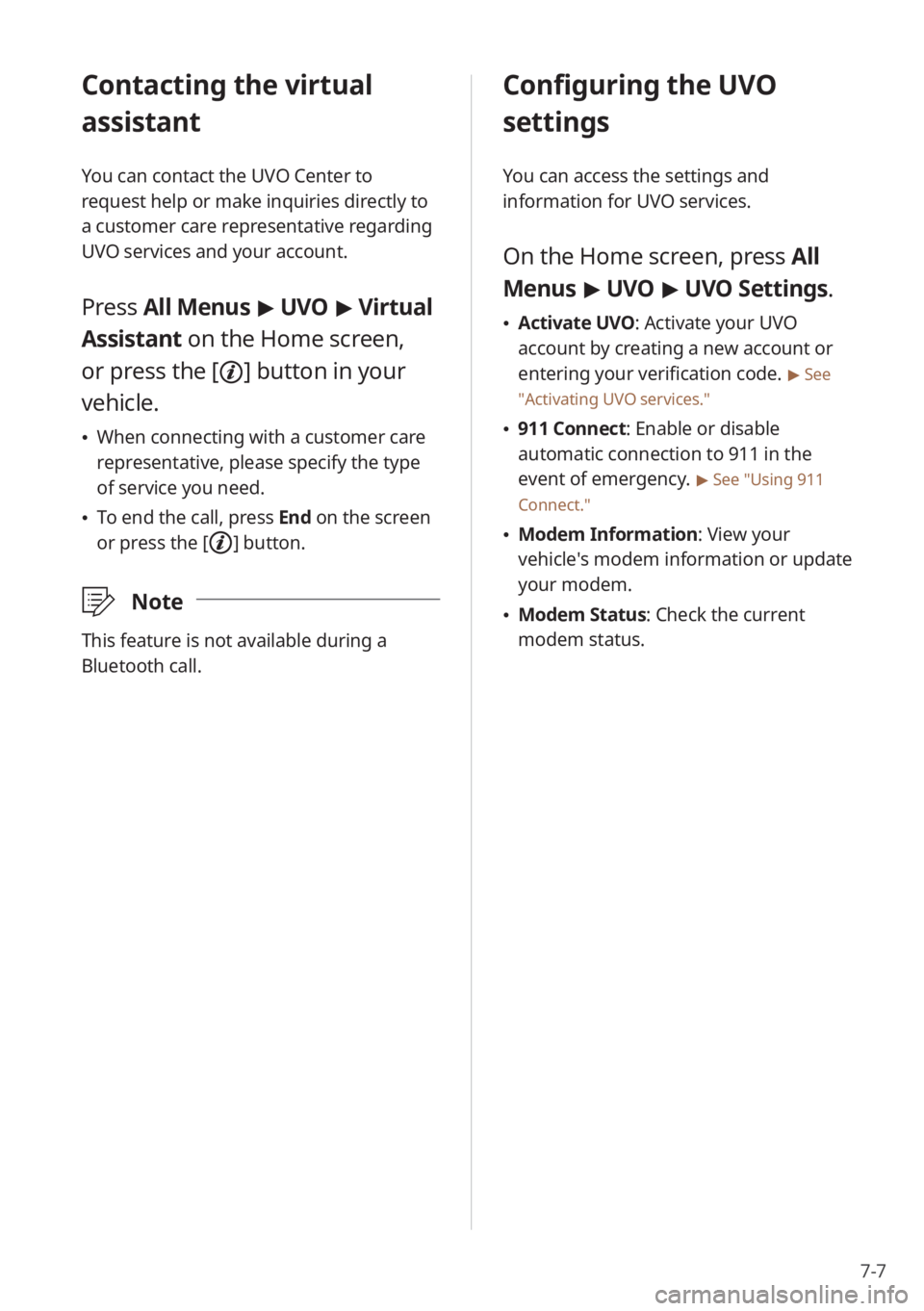
7-7
Contacting the virtual
assistant
You can contact the UVO Center to
request help or make inquiries directly to
a customer care representative regarding
UVO services and your account.
Press All Menus > UVO > Virtual
Assistant on the Home screen,
or press the [
] button in your
vehicle.
\225 When connecting with a customer care
representative, please specify the type
of service you need.
\225To end the call, press End on the screen
or press the [
] button.
\333 Note
This feature is not available during a
Bluetooth call.
Configuring the UVO
settings
You can access the settings and
information for UVO services.
On the Home screen, press All
Menus > UVO > UVO Settings.
\225 Activate UVO: Activate your UVO
account by creating a new account or
entering your verification code.
> See
″ Activating UVO services .″
\225911 Connect: Enable or disable
automatic connection to 911 in the
event of emergency.
> See ″Using 911
Connect.″
\225 Modem Information : View your
vehicle′s modem information or update
your modem.
\225 Modem Status: Check the current
modem status.
Page 110 of 156
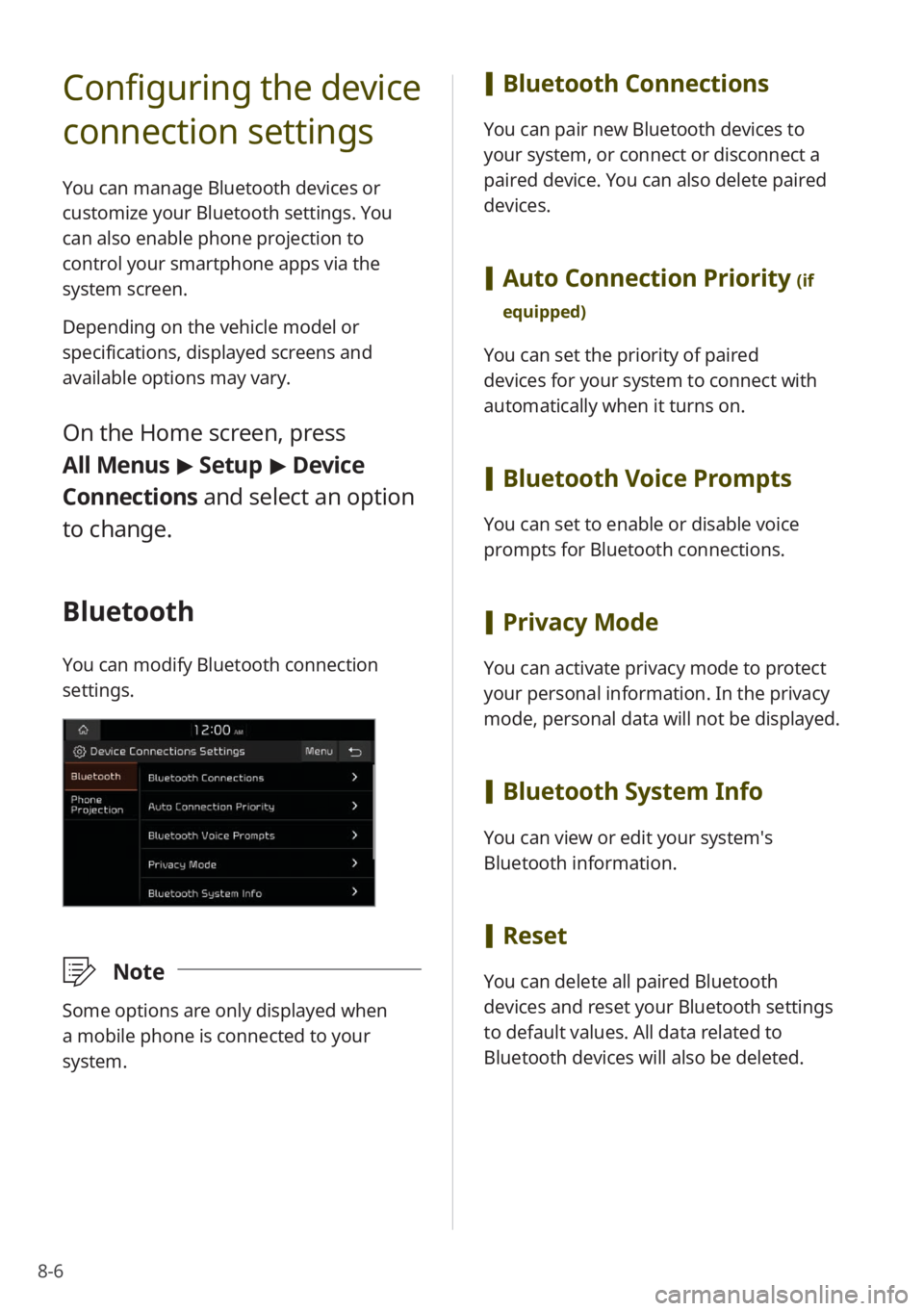
8-6
Configuring the device
connection settings
You can manage Bluetooth devices or
customize your Bluetooth settings. You
can also enable phone projection to
control your smartphone apps via the
system screen.
Depending on the vehicle model or
specifications, displayed screens and
available options may vary.
On the Home screen, press
All Menus > Setup > Device
Connections and select an option
to change.
Bluetooth
You can modify Bluetooth connection
settings.
\333 Note
Some options are only displayed when
a mobile phone is connected to your
system.
[Bluetooth Connections
You can pair new Bluetooth devices to
your system, or connect or disconnect a
paired device. You can also delete paired
devices.
[Auto Connection Priority (if
equipped)
You can set the priority of paired
devices for your system to connect with
automatically when it turns on.
[ Bluetooth Voice Prompts
You can set to enable or disable voice
prompts for Bluetooth connections.
[Privacy Mode
You can activate privacy mode to protect
your personal information. In the privacy
mode, personal data will not be displayed.
[Bluetooth System Info
You can view or edit your system′s
Bluetooth information.
[Reset
You can delete all paired Bluetooth
devices and reset your Bluetooth settings
to default values. All data related to
Bluetooth devices will also be deleted.
Page 129 of 156
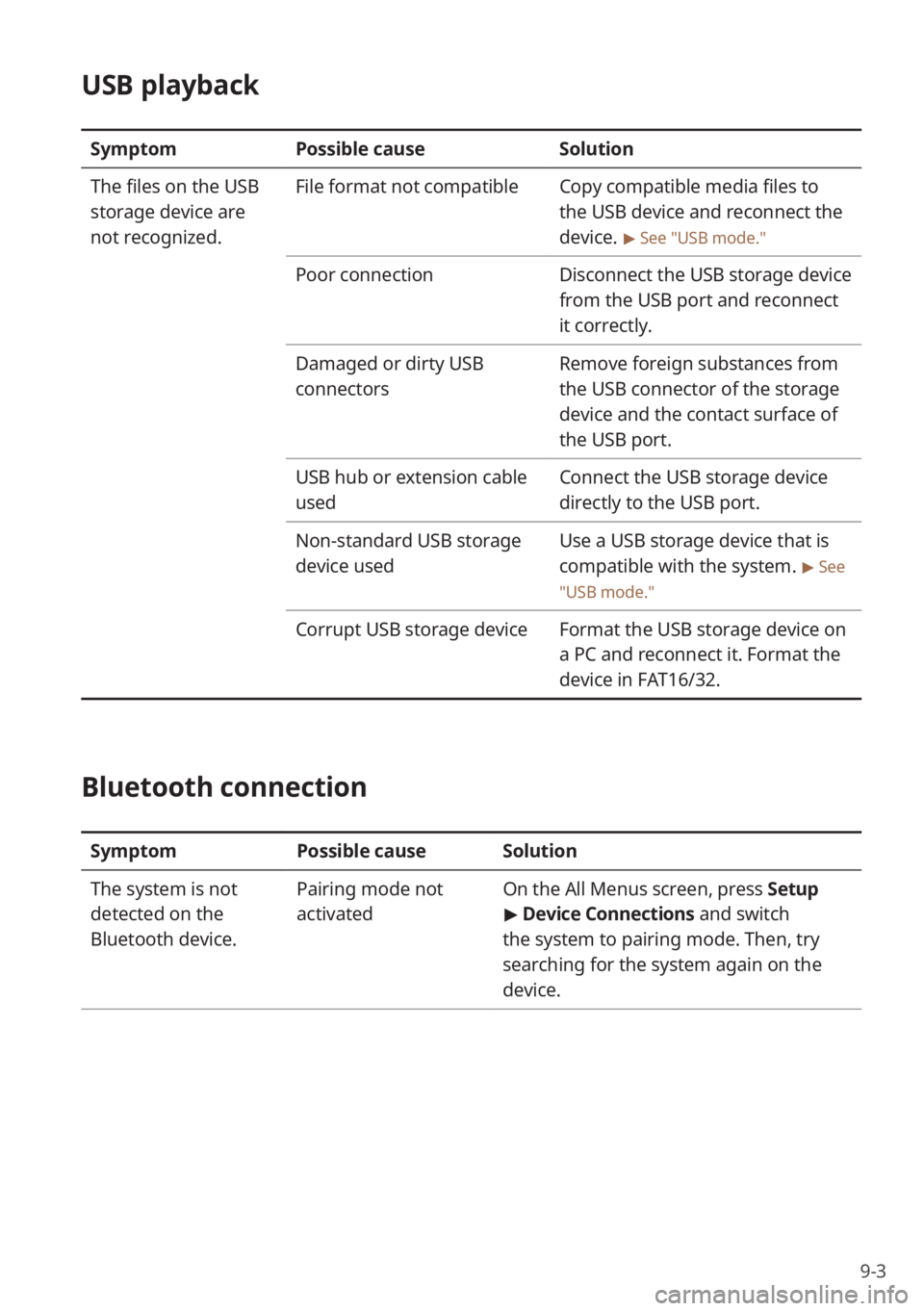
9-3
USB playback
SymptomPossible cause Solution
The files on the USB
storage device are
not recognized. File format not compatible
Copy compatible media files to
the USB device and reconnect the
device.
> See ″USB mode.″
Poor connectionDisconnect the USB storage device
from the USB port and reconnect
it correctly.
Damaged or dirty USB
connectors Remove foreign substances from
the USB connector of the storage
device and the contact surface of
the USB port.
USB hub or extension cable
used Connect the USB storage device
directly to the USB port.
Non-standard USB storage
device used Use a USB storage device that is
compatible with the system.
> See
″ USB mode.″
Corrupt USB storage device Format the USB storage device on
a PC and reconnect it. Format the
device in FAT16/32.
Bluetooth connection
SymptomPossible causeSolution
The system is not
detected on the
Bluetooth device. Pairing mode not
activated
On the
All Menus screen, press Setup
> Device Connections and switch
the system to pairing mode. Then, try
searching for the system again on the
device.
Page 130 of 156
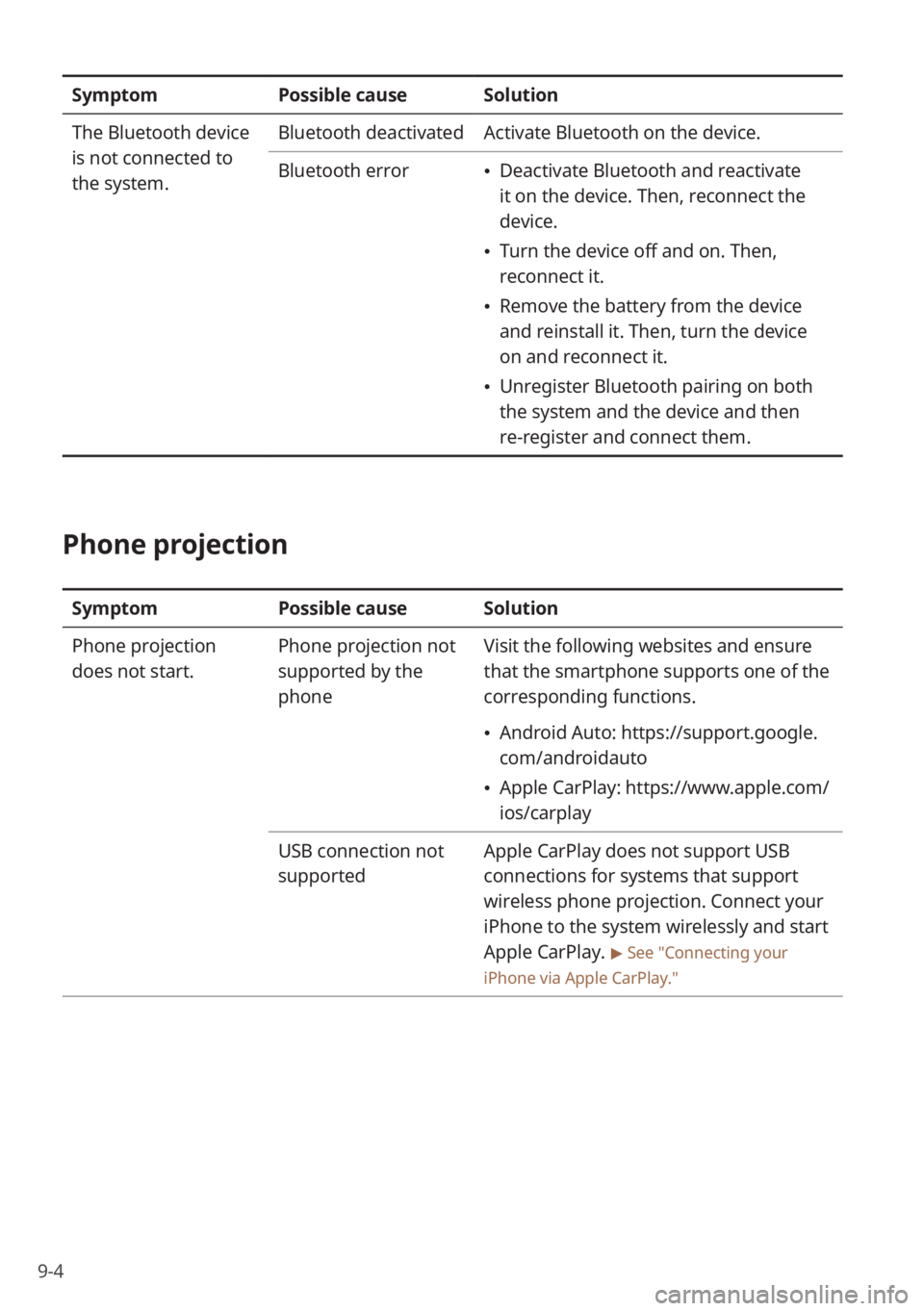
9-4
SymptomPossible causeSolution
The Bluetooth device
is not connected to
the system. Bluetooth deactivated
Activate Bluetooth on the device.
Bluetooth error
\225 Deactivate Bluetooth and reactivate
it on the device. Then, reconnect the
device.
\225Turn the device off and on. Then,
reconnect it.
\225Remove the battery from the device
and reinstall it. Then, turn the device
on and reconnect it.
\225Unregister Bluetooth pairing on both
the system and the device and then
re-register and connect them.
Phone projection
Symptom Possible causeSolution
Phone projection
does not start. Phone projection not
supported by the
phoneVisit the following websites and ensure
that the smartphone supports one of the
corresponding functions.
\225
Android Auto: https://support.google.
com/androidauto
\225Apple CarPlay: https://www.apple.com/
ios/carplay
USB connection not
supported Apple CarPlay does not support USB
connections for systems that support
wireless phone projection. Connect your
iPhone to the system wirelessly and start
Apple CarPlay.
> See ″Connecting your
iPhone via Apple CarPlay .″
Page 133 of 156
9-7
Downloading contacts and call
history from a mobile phone
connected via Bluetooth to the
system
[UVO (if equipped)
UVO network signal strength
UVO network signal strength
(roaming)
UVO service expired or not
subscribed
UVO call in progress
911 Connect activated
[Rear seat status (if
equipped)
Quiet mode activated
\333 Note
Depending on the vehicle model or
specifications, some status icons may not
be displayed.
System status icons
Status icons appear at the top right of
the screen to display the current system
status.
Familiarize yourself with the status icons
that appear when you perform certain
actions or functions and their meanings.
[Mute and voice
recording
Radio and media muted
Voice memo recording
[Bluetooth
Mobile phone connected via
Bluetooth
Audio device connected via
Bluetooth
Mobile phone and audio device
connected via Bluetooth
Bluetooth call in progress
Microphone turned off during
Bluetooth call
Page 134 of 156
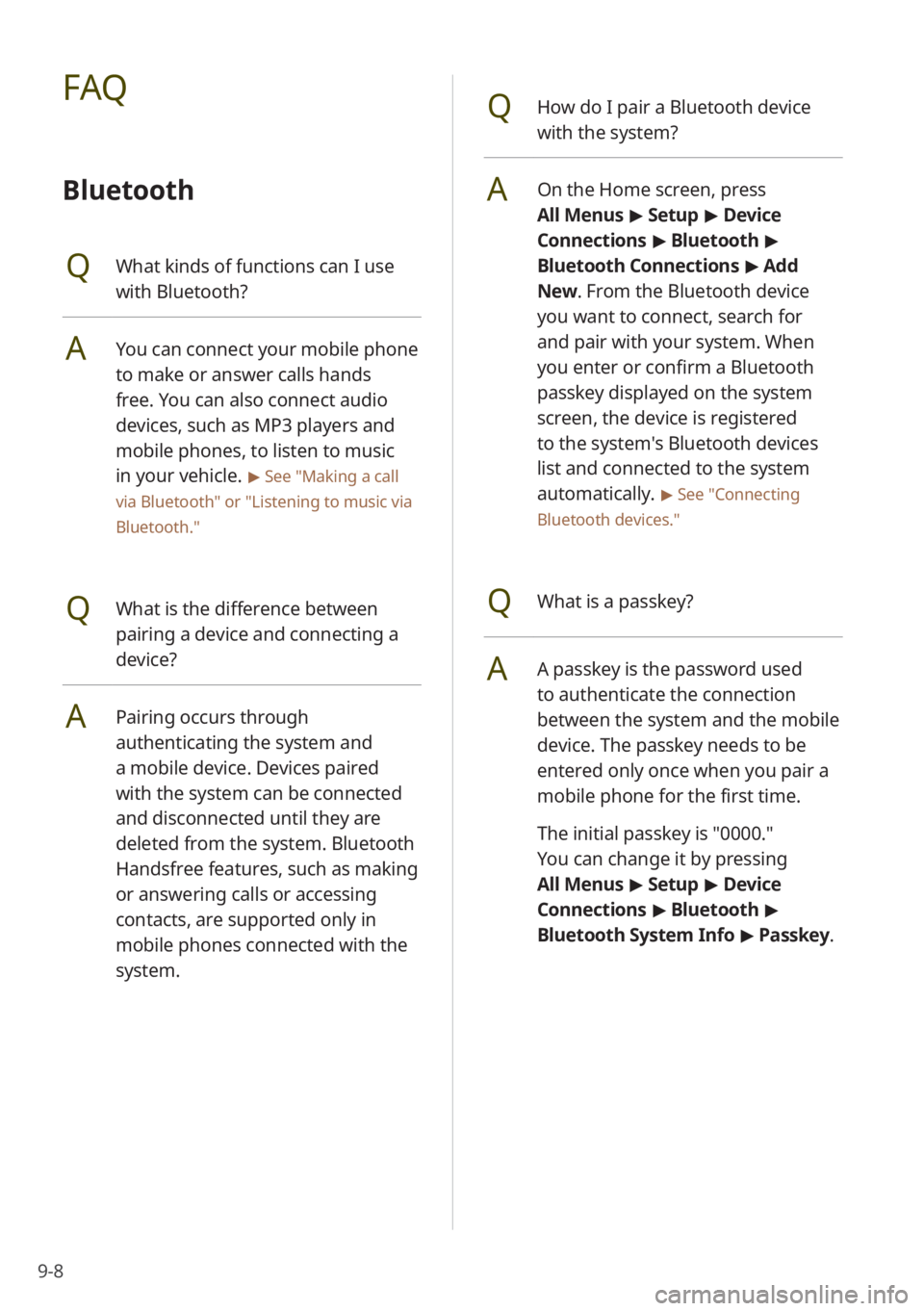
9-8
QHow do I pair a Bluetooth device
with the system?
AOn the Home screen, press
All Menus > Setup > Device
Connections > Bluetooth >
Bluetooth Connections > Add
New . From the Bluetooth device
you want to connect, search for
and pair with your system. When
you enter or confirm a Bluetooth
passkey displayed on the system
screen, the device is registered
to the system's Bluetooth devices
list and connected to the system
automatically.
> See ″Connecting
Bluetooth devices .″
QWhat is a passkey?
AA passkey is the password used
to authenticate the connection
between the system and the mobile
device. The passkey needs to be
entered only once when you pair a
mobile phone for the first time.
The initial passkey is ″0000.″
You can change it by pressing
All Menus > Setup > Device
Connections > Bluetooth >
Bluetooth System Info > Passkey.
FAQ
Bluetooth
QWhat kinds of functions can I use
with Bluetooth?
AYou can connect your mobile phone
to make or answer calls hands
free. You can also connect audio
devices, such as MP3 players and
mobile phones, to listen to music
in your vehicle.
> See ″Making a call
via Bluetooth ″ or
″Listening to music via
Bluetooth.″
QWhat is the difference between
pairing a device and connecting a
device?
APairing occurs through
authenticating the system and
a mobile device. Devices paired
with the system can be connected
and disconnected until they are
deleted from the system. Bluetooth
Handsfree features, such as making
or answering calls or accessing
contacts, are supported only in
mobile phones connected with the
system.