Page 102 of 156

7-6
Contacting roadside
assistance
If you encounter a disabled vehicle or
other problems while on the road, you
can contact the UVO Center directly for
roadside assistance, vehicle towing or
service.
Press All Menus > UVO >
Roadside Assist on the Home
screen, or press the [
] button in
your vehicle.
\225 When connecting with a roadside
assistance representative, please specify
the type of service you need.
\225To end the call, press End on the screen
or press the [
] button.
\333 Note
Depending on the network connection,
this feature may not work correctly.
Checking maintenance
service intervals
You can view the service intervals
between your last and next scheduled
maintenance. This feature will help you
maintain your vehicle on a regular basis.
1 On the Home screen,
press All Menus > UVO >
Maintenance .
2 View maintenance information.
\225You can view the driving distance
and the number of days left until
your next maintenance service.
aabb
cc
a a Display the options list.
\225User′s Manual on Web (QR
Code): Access the web manual
via the QR code. For safety
reasons, you can access the QR
code only when your vehicle is
stationary.
b b Return to the previous level.
c c Reset your maintenance
information.
Page 107 of 156

8-3
\225AWD : Select a four-wheel drive mode.
-ECO : This drive mode is for optimum
fuel efficiency.
- NORMAL: This drive mode is
optimized for a comfortable ride.
-SPORT: This drive mode is optimized
for dynamic driving.
[Drive Mode Change Alert (if
equipped)
You can set to display a notification when
you change your vehicle′s drive mode.
\225 Detailed Alert: When you change the
drive mode, a detailed notification will
be displayed with the vehicle image.
\225Simple Alert: When you change the
drive mode, a brief notification will be
displayed at the top of the screen.
\225Off: When you change the drive mode,
no notification will be displayed.
[Coasting (if equipped)
You can set the vehicle to disengage
the engine from the transmission while
coasting in ECO or SMART mode to save
fuel.
[ECO (if equipped)
This is a drive mode for increasing the
vehicle′s energy efficiency. You can
change the climate control mode, the
active coast energy regeneration level,
and other settings.
[NORMAL (if equipped)
This is a drive mode focused on the driver
and passenger′s comfort. You can change
the climate control mode and the active
coast energy regeneration level.
[SPORT (if equipped)
This drive mode enables a more dynamic
driving performance. You can change the
climate control mode and the active coast
energy regeneration level.
[Reset ECO/NORMAL/SPORT (if
equipped)
Reset your drive mode settings to the
default values.
\333 Note
You can view how to improve ECO
potential by pressing Help. If the ECO
potential improves, the drivable distance
will be longer. (electric vehicles only)
Page 110 of 156
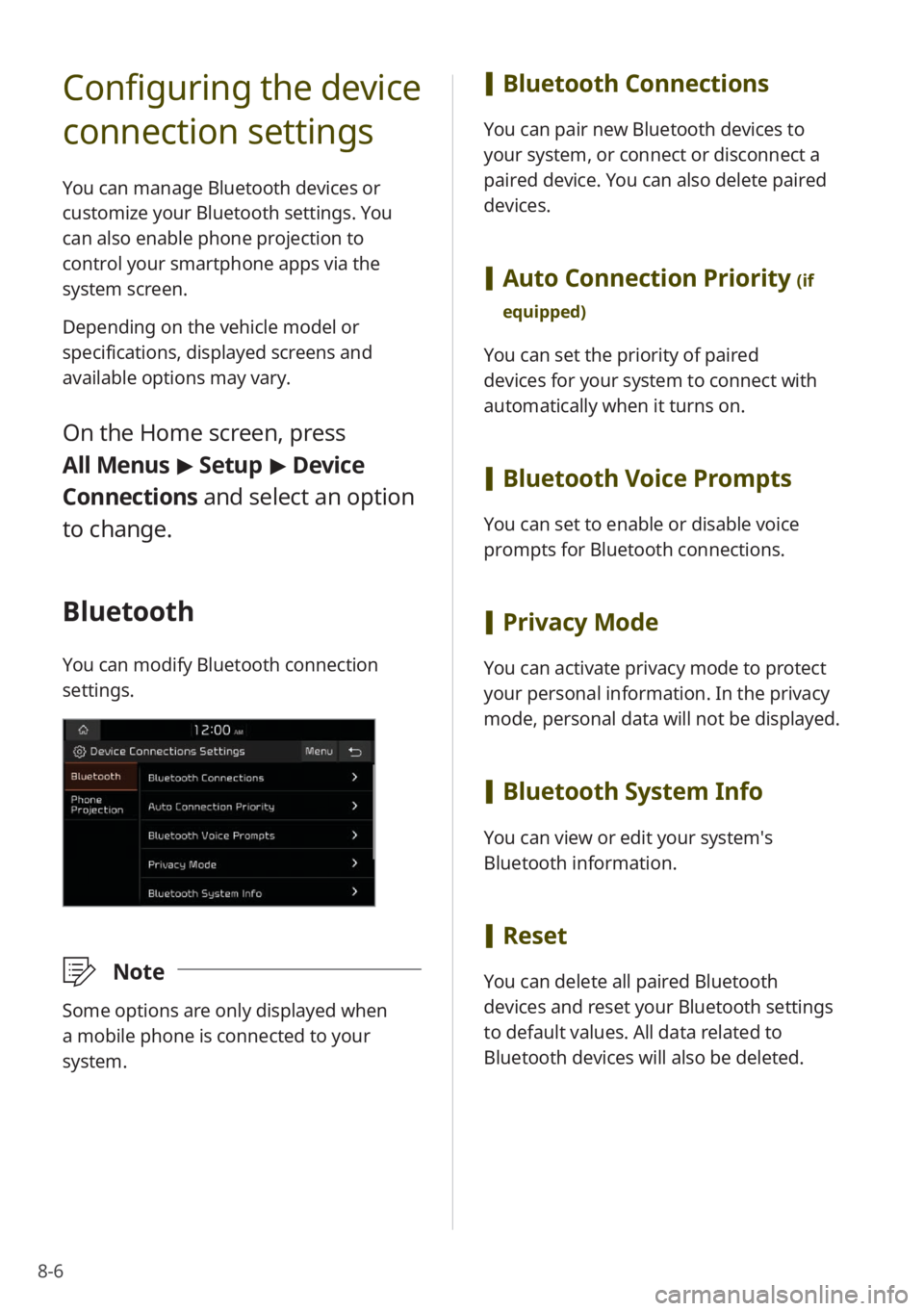
8-6
Configuring the device
connection settings
You can manage Bluetooth devices or
customize your Bluetooth settings. You
can also enable phone projection to
control your smartphone apps via the
system screen.
Depending on the vehicle model or
specifications, displayed screens and
available options may vary.
On the Home screen, press
All Menus > Setup > Device
Connections and select an option
to change.
Bluetooth
You can modify Bluetooth connection
settings.
\333 Note
Some options are only displayed when
a mobile phone is connected to your
system.
[Bluetooth Connections
You can pair new Bluetooth devices to
your system, or connect or disconnect a
paired device. You can also delete paired
devices.
[Auto Connection Priority (if
equipped)
You can set the priority of paired
devices for your system to connect with
automatically when it turns on.
[ Bluetooth Voice Prompts
You can set to enable or disable voice
prompts for Bluetooth connections.
[Privacy Mode
You can activate privacy mode to protect
your personal information. In the privacy
mode, personal data will not be displayed.
[Bluetooth System Info
You can view or edit your system′s
Bluetooth information.
[Reset
You can delete all paired Bluetooth
devices and reset your Bluetooth settings
to default values. All data related to
Bluetooth devices will also be deleted.
Page 114 of 156
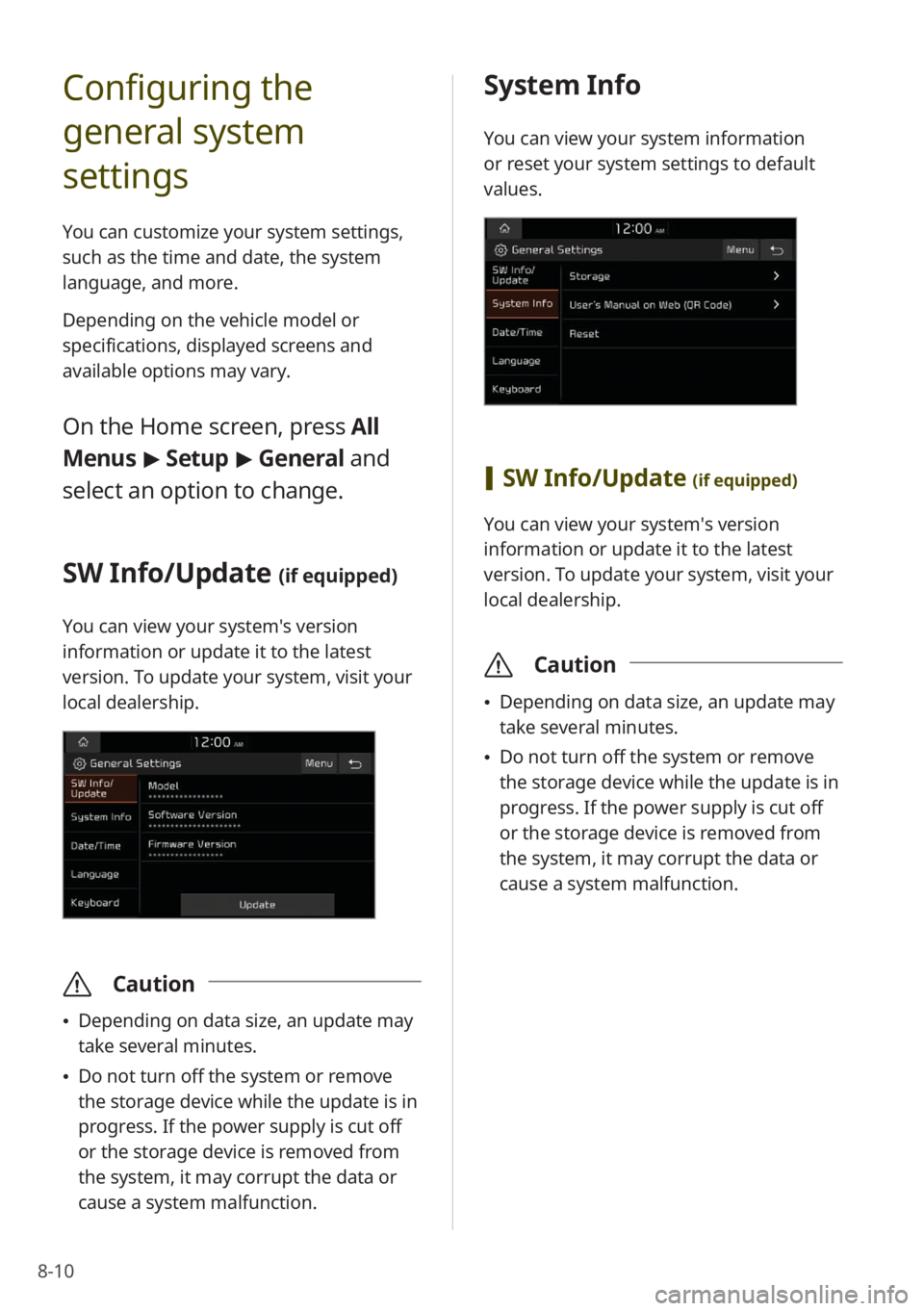
8-10
Configuring the
general system
settings
You can customize your system settings,
such as the time and date, the system
language, and more.
Depending on the vehicle model or
specifications, displayed screens and
available options may vary.
On the Home screen, press All
Menus > Setup > General and
select an option to change.
SW Info/Update (if equipped)
You can view your system′s version
information or update it to the latest
version. To update your system, visit your
local dealership.
\335 Caution
\225Depending on data size, an update may
take several minutes.
\225Do not turn off the system or remove
the storage device while the update is in
progress. If the power supply is cut off
or the storage device is removed from
the system, it may corrupt the data or
cause a system malfunction.
System Info
You can view your system information
or reset your system settings to default
values.
[SW Info/Update (if equipped)
You can view your system′s version
information or update it to the latest
version. To update your system, visit your
local dealership.
\335 Caution
\225Depending on data size, an update may
take several minutes.
\225Do not turn off the system or remove
the storage device while the update is in
progress. If the power supply is cut off
or the storage device is removed from
the system, it may corrupt the data or
cause a system malfunction.
Page 115 of 156
8-11
[Storage
You can view your system′s memory
storage information.
[User′s Manual on Web (QR
Code)
You can access the web manual of the
system by scanning the QR code with your
smartphone.
\334 Warning
Park your vehicle in a safe location before
scanning the QR code. For safety reasons,
you are not able to access QR codes from
the system′s screen while the vehicle is
moving.
[Reset
You can reset your system settings to
default values. All user data stored in the
system will also be deleted.
Date/Time
You can set the current time and date or
change the time display format.
[GPS Time
You can set the system to receive time
information from the GPS. When you
deactivate this option, you can set the
time and date manually.
[Time Zone
You can select your time zone.
[Daylight Saving Time
You can apply daylight saving time.
[24 Hours
You can set the time in the 24 hour
format.
Page 118 of 156
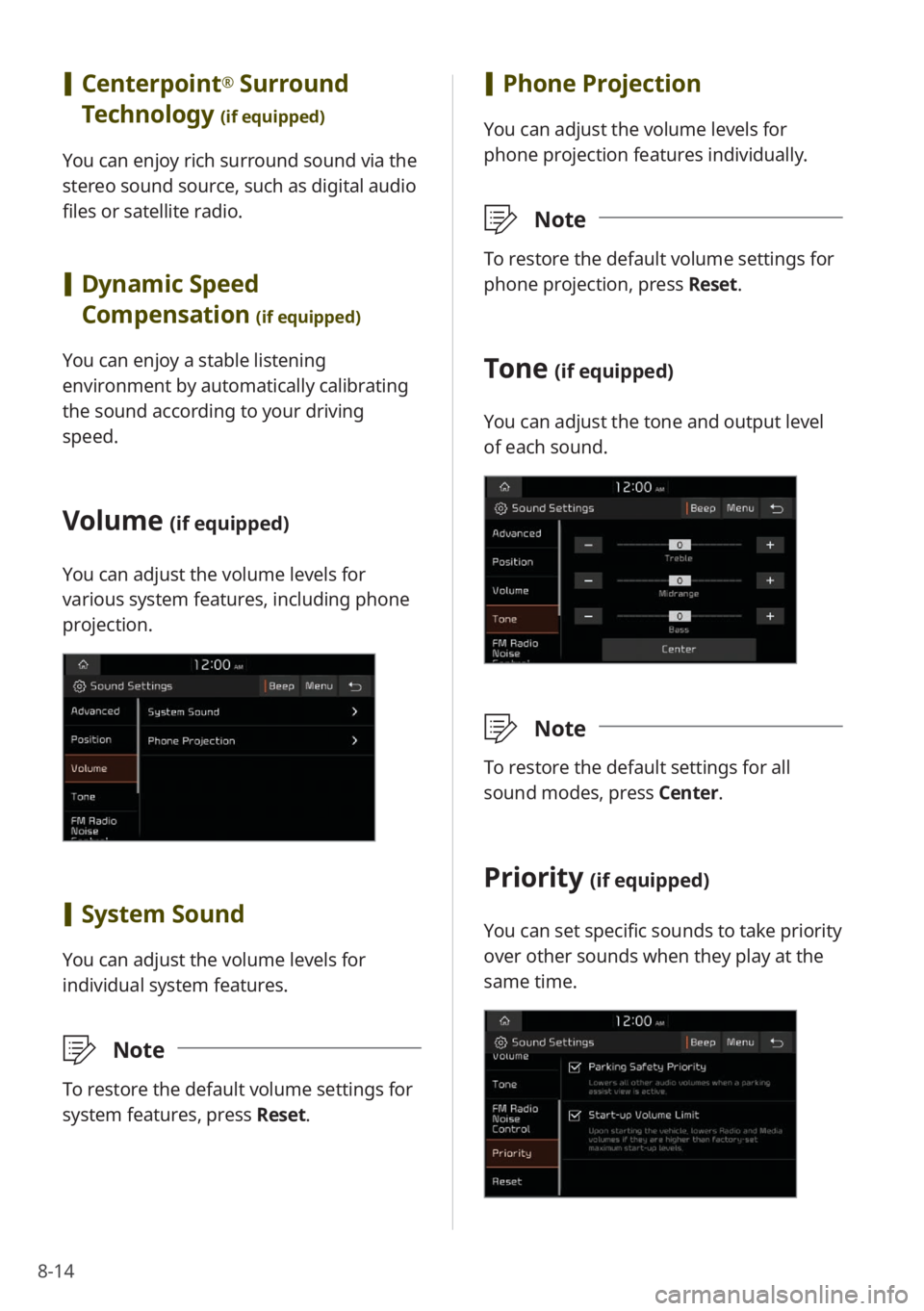
8-14
[Phone Projection
You can adjust the volume levels for
phone projection features individually.
\333 Note
To restore the default volume settings for
phone projection, press Reset.
Tone (if equipped)
You can adjust the tone and output level
of each sound.
\333Note
To restore the default settings for all
sound modes, press Center.
Priority (if equipped)
You can set specific sounds to take priority
over other sounds when they play at the
same time.
[Centerpoint® Surround
Technology
(if equipped)
You can enjoy rich surround sound via the
stereo sound source, such as digital audio
files or satellite radio.
[ Dynamic Speed
Compensation
(if equipped)
You can enjoy a stable listening
environment by automatically calibrating
the sound according to your driving
speed.
Volume (if equipped)
You can adjust the volume levels for
various system features, including phone
projection.
[System Sound
You can adjust the volume levels for
individual system features.
\333 Note
To restore the default volume settings for
system features, press Reset.
Page 120 of 156
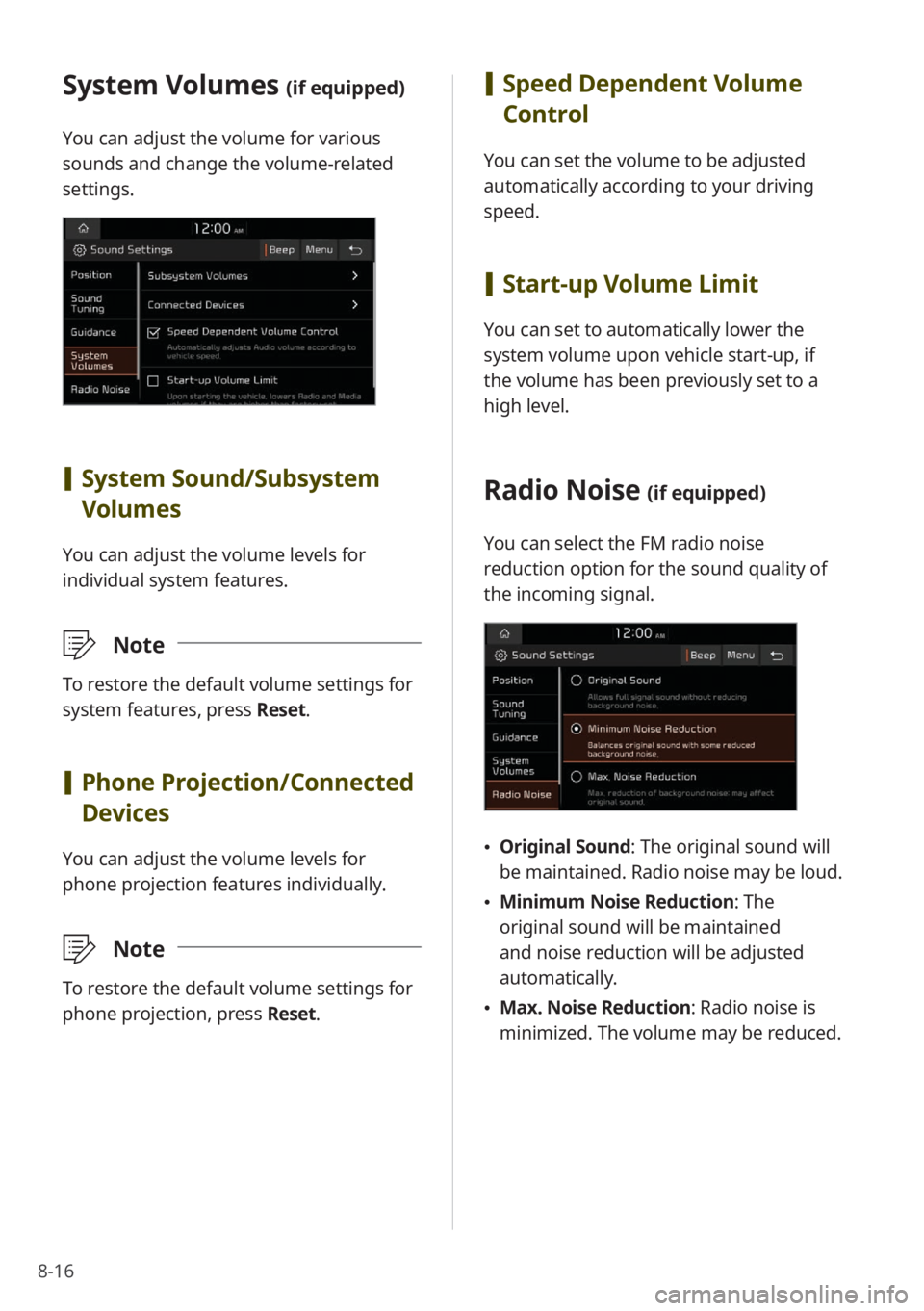
8-16
System Volumes (if equipped)
You can adjust the volume for various
sounds and change the volume-related
settings.
[System Sound /Subsystem
Volumes
You can adjust the volume levels for
individual system features.
\333 Note
To restore the default volume settings for
system features, press Reset.
[Phone Projection /Connected
Devices
You can adjust the volume levels for
phone projection features individually.
\333 Note
To restore the default volume settings for
phone projection, press Reset.
[Speed Dependent Volume
Control
You can set the volume to be adjusted
automatically according to your driving
speed.
[Start-up Volume Limit
You can set to automatically lower the
system volume upon vehicle start-up, if
the volume has been previously set to a
high level.
Radio Noise (if equipped)
You can select the FM radio noise
reduction option for the sound quality of
the incoming signal.
\225 Original Sound : The original sound will
be maintained. Radio noise may be loud.
\225 Minimum Noise Reduction : The
original sound will be maintained
and noise reduction will be adjusted
automatically.
\225 Max. Noise Reduction : Radio noise is
minimized. The volume may be reduced.
Page 121 of 156
8-17
Configuring the
display settings
You can change the settings for the screen
display.
Depending on the vehicle model or
specifications, displayed screens and
available options may vary.
On the Home screen, press All
Menus > Setup > Display and
select an option to change.
Mode
You can set the screen brightness mode.
Reset
You can reset your sound settings to
default values.
Touch sound ( Beep)
You can turn the touch sound on or off
by pressing Beep on the sound settings
screen.