2022 KIA NIRO audio
[x] Cancel search: audioPage 29 of 164
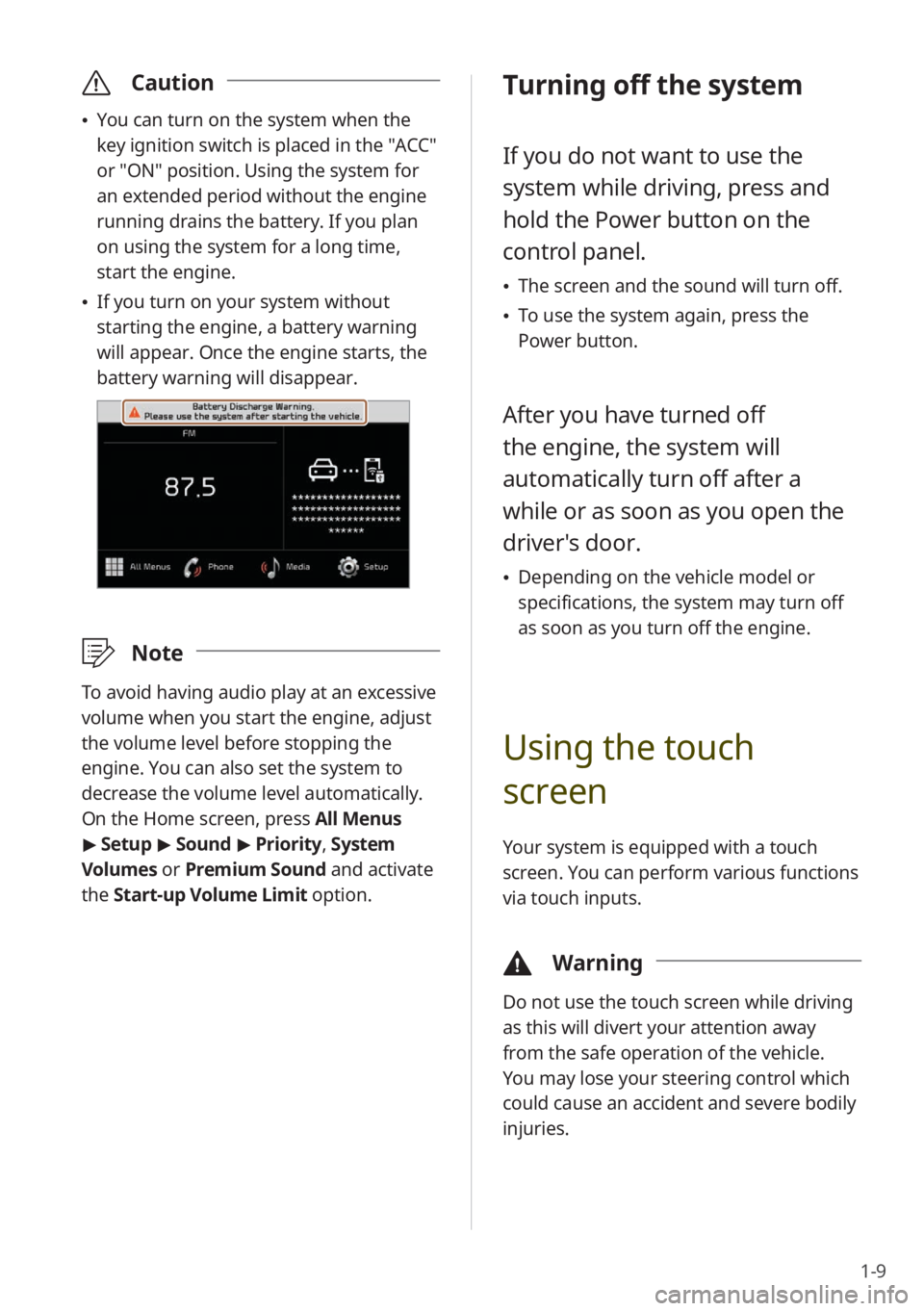
1-9
\335Caution
\225You can turn on the system when the
key ignition switch is placed in the ″ACC″
or ″ON″ position. Using the system for
an extended period without the engine
running drains the battery. If you plan
on using the system for a long time,
start the engine.
\225If you turn on your system without
starting the engine, a battery warning
will appear. Once the engine starts, the
battery warning will disappear.
\333 Note
To avoid having audio play at an excessive
volume when you start the engine, adjust
the volume level before stopping the
engine. You can also set the system to
decrease the volume level automatically.
On the Home screen, press All Menus
> Setup > Sound > Priority , System
Volumes or Premium Sound and activate
the Start-up Volume Limit option.
Turning off the system
If you do not want to use the
system while driving, press and
hold the Power button on the
control panel.
\225 The screen and the sound will turn off.
\225To use the system again, press the
Power button.
After you have turned off
the engine, the system will
automatically turn off after a
while or as soon as you open the
driver's door.
\225Depending on the vehicle model or
specifications, the system may turn off
as soon as you turn off the engine.
Using the touch
screen
Your system is equipped with a touch
screen. You can perform various functions
via touch inputs.
\334 Warning
Do not use the touch screen while driving
as this will divert your attention away
from the safe operation of the vehicle.
You may lose your steering control which
could cause an accident and severe bodily
injuries.
Page 60 of 164
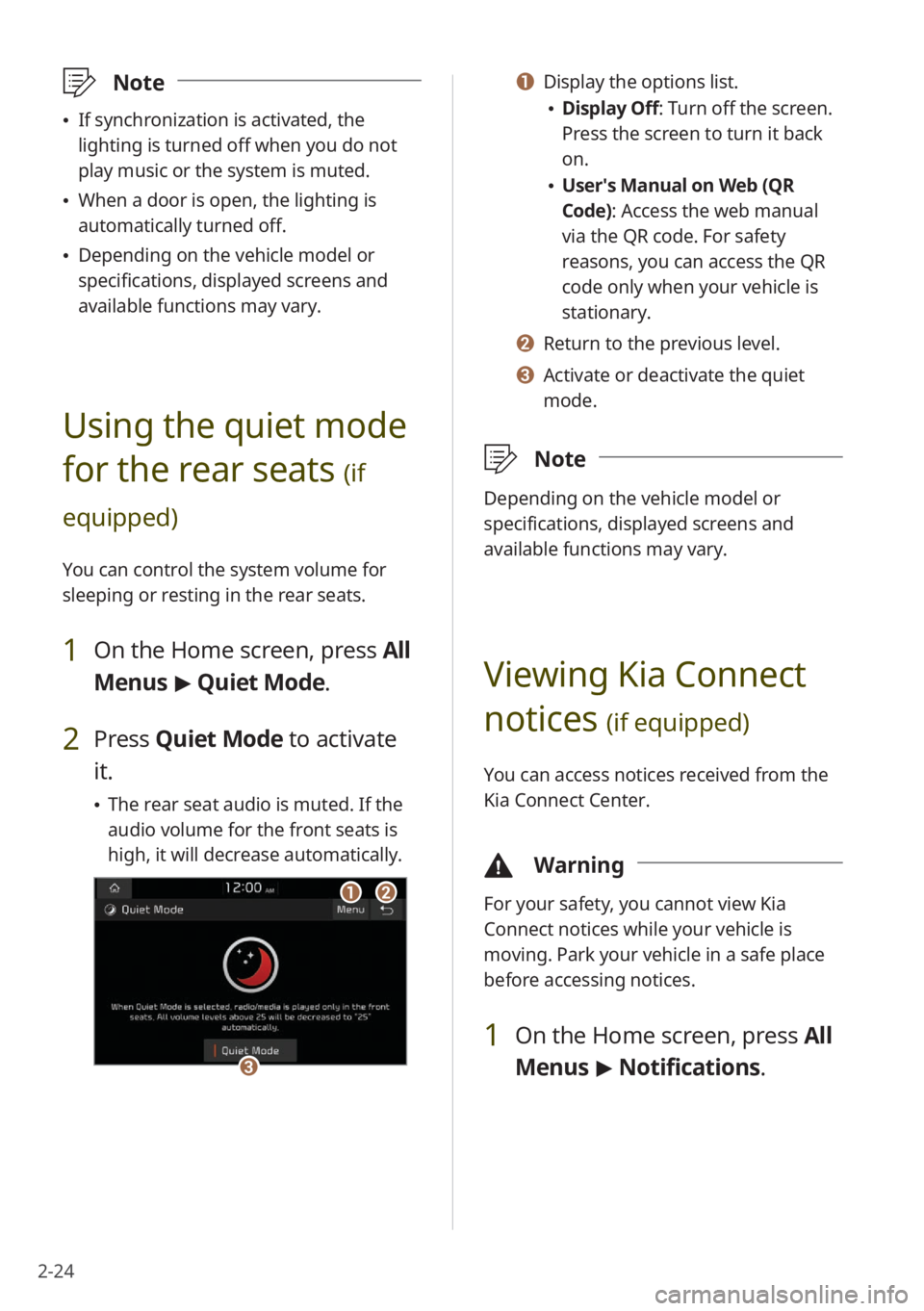
2-24
a a Display the options list.
\225Display Off: Turn off the screen.
Press the screen to turn it back
on.
\225User′s Manual on Web (QR
Code): Access the web manual
via the QR code. For safety
reasons, you can access the QR
code only when your vehicle is
stationary.
b b Return to the previous level.
c c Activate or deactivate the quiet
mode.
\333 Note
Depending on the vehicle model or
specifications, displayed screens and
available functions may vary.
Viewing Kia Connect
notices
(if equipped)
You can access notices received from the
Kia Connect Center.
\334Warning
For your safety, you cannot view Kia
Connect notices while your vehicle is
moving. Park your vehicle in a safe place
before accessing notices.
1 On the Home screen, press All
Menus > Notifications .
\333Note
\225If synchronization is activated, the
lighting is turned off when you do not
play music or the system is muted.
\225When a door is open, the lighting is
automatically turned off.
\225Depending on the vehicle model or
specifications, displayed screens and
available functions may vary.
Using the quiet mode
for the rear seats
(if
equipped)
You can control the system volume for
sleeping or resting in the rear seats.
1 On the Home screen, press All
Menus > Quiet Mode.
2 Press Quiet Mode to activate
it.
\225 The rear seat audio is muted. If the
audio volume for the front seats is
high, it will decrease automatically.
aabb
cc
Page 75 of 164

4-7
Listening to SiriusXM™
radio
(if equipped)
You can listen to radio channels provided
by SiriusXM, a satellite radio service.
Various kinds of channels, such as music,
sports, and news, are available via
streaming or live broadcast.
Starting SiriusXM radio
1 Press All Menus > Radio on
the Home screen, or press the
Radio button on the control
panel.
2 On the radio screen, press
Band > SiriusXM.
dd
ff
ee
gg
aabbcc
iijjkkhh
Program Info: Presents song name,
artist, station IDs, and other relevant data
streams.
Digital, CD-quality sound. HD Radio™
Technology enables local radio stations
to broadcast a clean digital signal. AM
sounds like today′s FM and FM sounds
like a CD.
FM stations can provide additional digital-
only audio programming on HD2/HD3
Channels.
Page 84 of 164
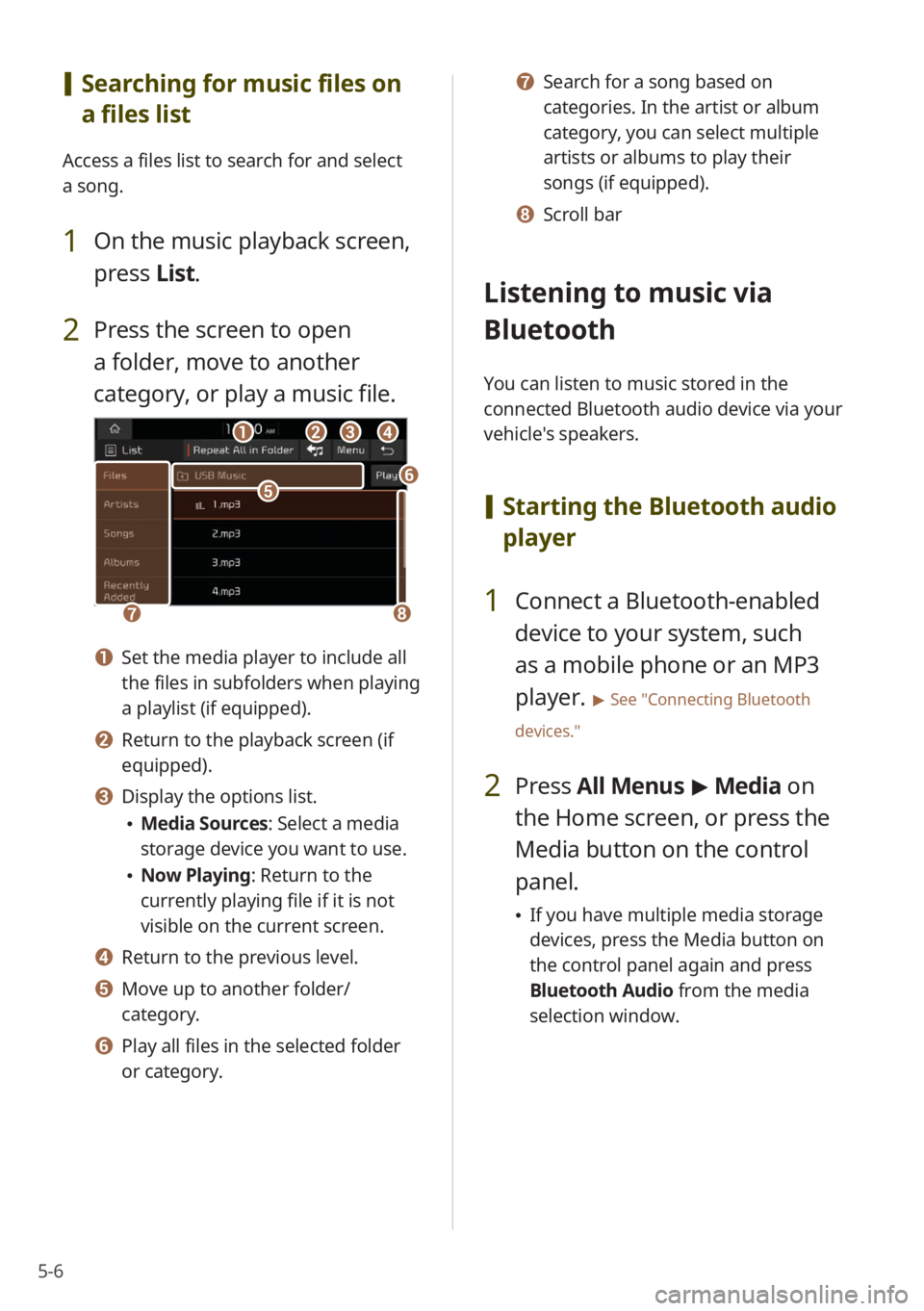
5-6
[Searching for music files on
a files list
Access a files list to search for and select
a song.
1 On the music playback screen,
press List.
2 Press the screen to open
a folder, move to another
category, or play a music file.
ccddbbaa
gghh
eeff
a a Set the media player to include all
the files in subfolders when playing
a playlist (if equipped).
b b Return to the playback screen (if
equipped).
c c Display the options list.
\225Media Sources: Select a media
storage device you want to use.
\225Now Playing: Return to the
currently playing file if it is not
visible on the current screen.
d d Return to the previous level.
e e Move up to another folder/
category.
f f Play all files in the selected folder
or category.
g g Search for a song based on
categories. In the artist or album
category, you can select multiple
artists or albums to play their
songs (if equipped).
h h Scroll bar
Listening to music via
Bluetooth
You can listen to music stored in the
connected Bluetooth audio device via your
vehicle's speakers.
[ Starting the Bluetooth audio
player
1 Connect a Bluetooth-enabled
device to your system, such
as a mobile phone or an MP3
player.
> See ″Connecting Bluetooth
devices.″
2 Press All Menus > Media on
the Home screen, or press the
Media button on the control
panel.
\225 If you have multiple media storage
devices, press the Media button on
the control panel again and press
Bluetooth Audio from the media
selection window.
Page 85 of 164
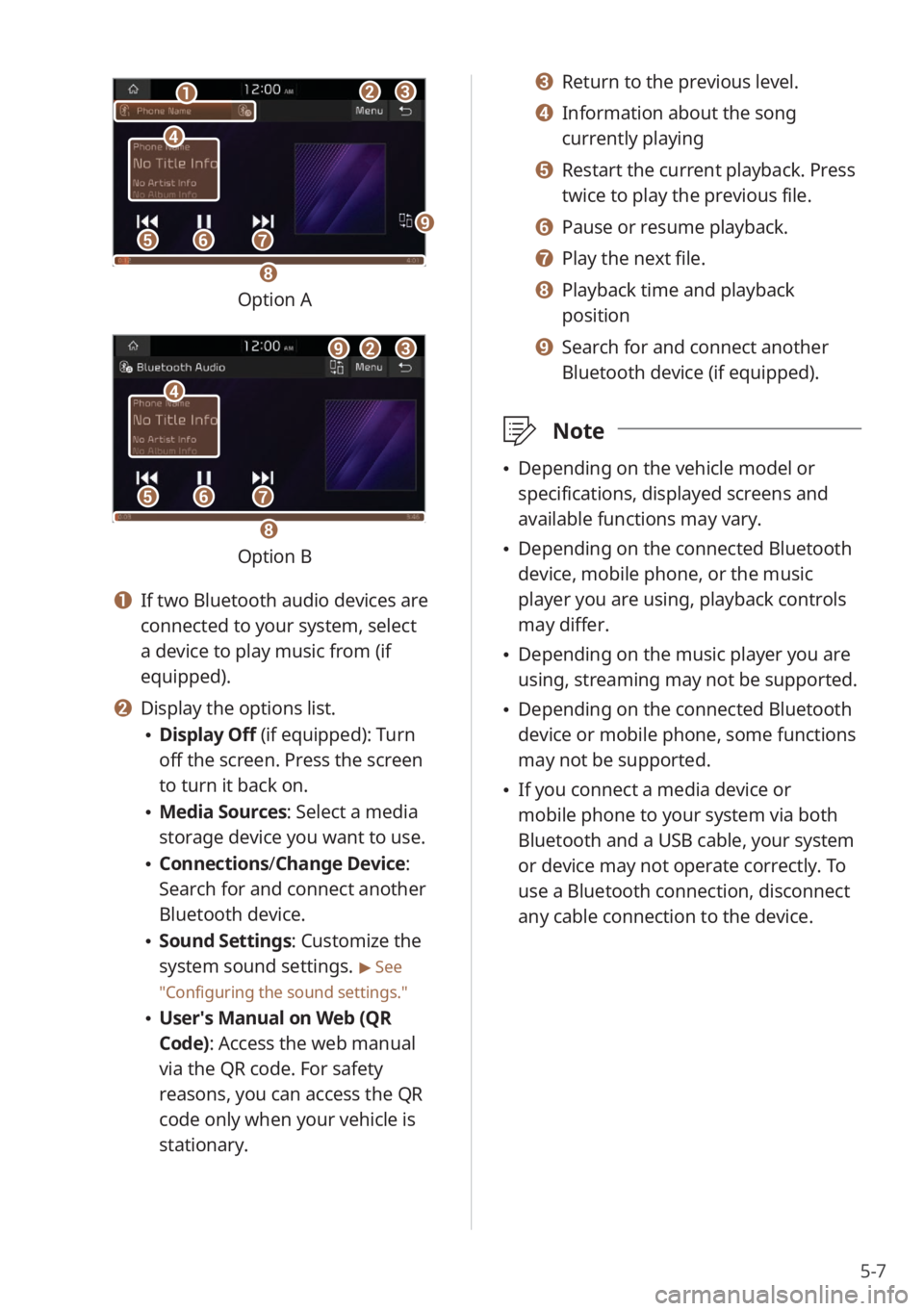
5-7
bbcc
eeffgg
dd
aa
hh
ii
Option A
bbcc
eeffgg
dd
ii
hh
Option B
a a If two Bluetooth audio devices are
connected to your system, select
a device to play music from (if
equipped).
b b Display the options list.
\225Display Off (if equipped): Turn
off the screen. Press the screen
to turn it back on.
\225Media Sources: Select a media
storage device you want to use.
\225Connections /Change Device:
Search for and connect another
Bluetooth device.
\225 Sound Settings: Customize the
system sound settings.
> See
″ Configuring the sound settings.″
\225 User′s Manual on Web (QR
Code): Access the web manual
via the QR code. For safety
reasons, you can access the QR
code only when your vehicle is
stationary.
c c Return to the previous level.
d d Information about the song
currently playing
e e Restart the current playback. Press
twice to play the previous file.
f f Pause or resume playback.
g g Play the next file.
h h Playback time and playback
position
i i Search for and connect another
Bluetooth device (if equipped).
\333 Note
\225Depending on the vehicle model or
specifications, displayed screens and
available functions may vary.
\225Depending on the connected Bluetooth
device, mobile phone, or the music
player you are using, playback controls
may differ.
\225Depending on the music player you are
using, streaming may not be supported.
\225Depending on the connected Bluetooth
device or mobile phone, some functions
may not be supported.
\225If you connect a media device or
mobile phone to your system via both
Bluetooth and a USB cable, your system
or device may not operate correctly. To
use a Bluetooth connection, disconnect
any cable connection to the device.
Page 86 of 164
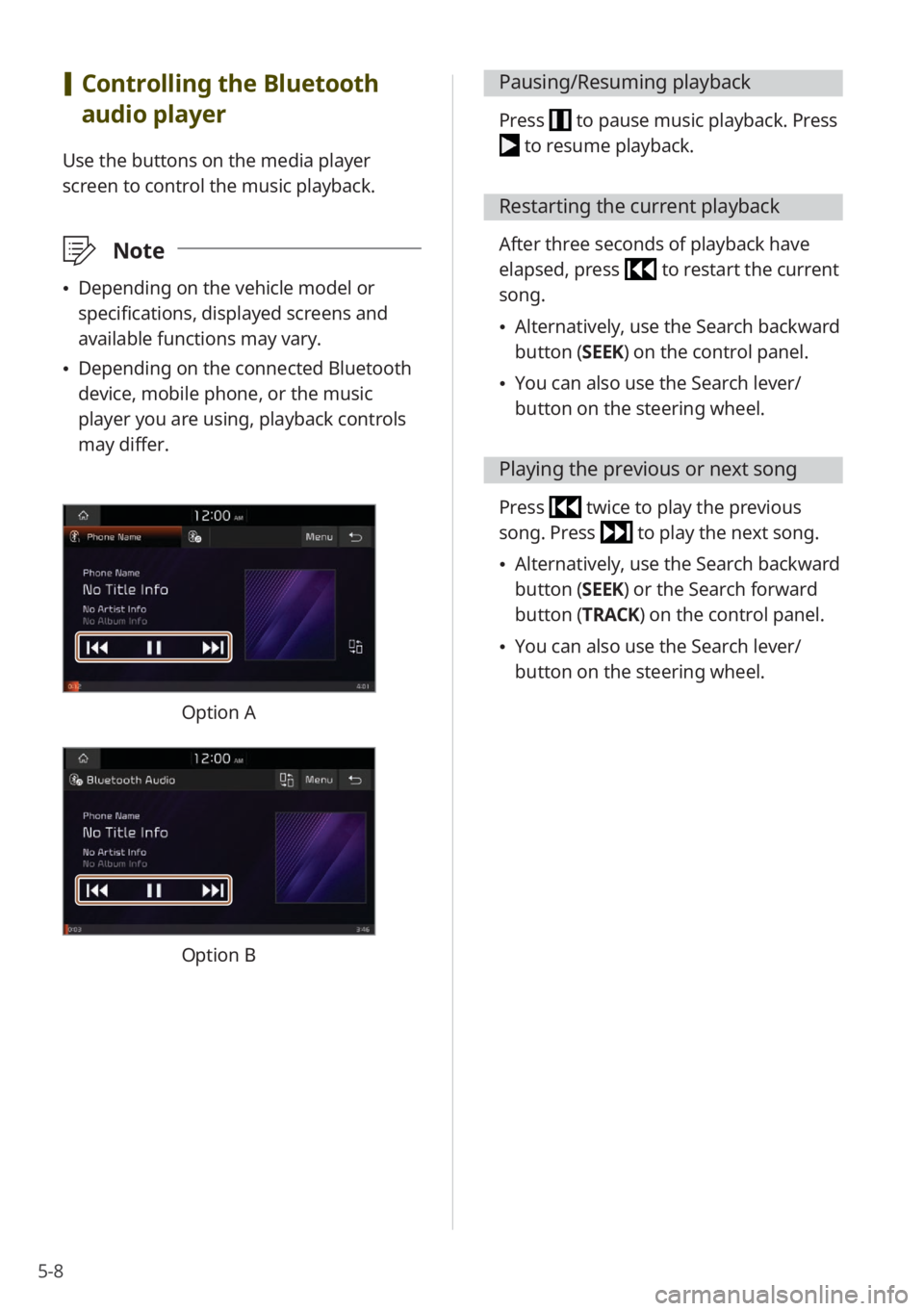
5-8
[Controlling the Bluetooth
audio player
Use the buttons on the media player
screen to control the music playback.
\333 Note
\225Depending on the vehicle model or
specifications, displayed screens and
available functions may vary.
\225Depending on the connected Bluetooth
device, mobile phone, or the music
player you are using, playback controls
may differ.
Option A
Option B
Pausing/Resuming playback
Press to pause music playback. Press
to resume playback.
Restarting the current playback
After three seconds of playback have
elapsed, press
to restart the current
song.
\225 Alternatively, use the Search backward
button (SEEK) on the control panel.
\225You can also use the Search lever/
button on the steering wheel.
Playing the previous or next song
Press twice to play the previous
song. Press
to play the next song.
\225 Alternatively, use the Search backward
button (SEEK) or the Search forward
button (TRACK) on the control panel.
\225You can also use the Search lever/
button on the steering wheel.
Page 88 of 164
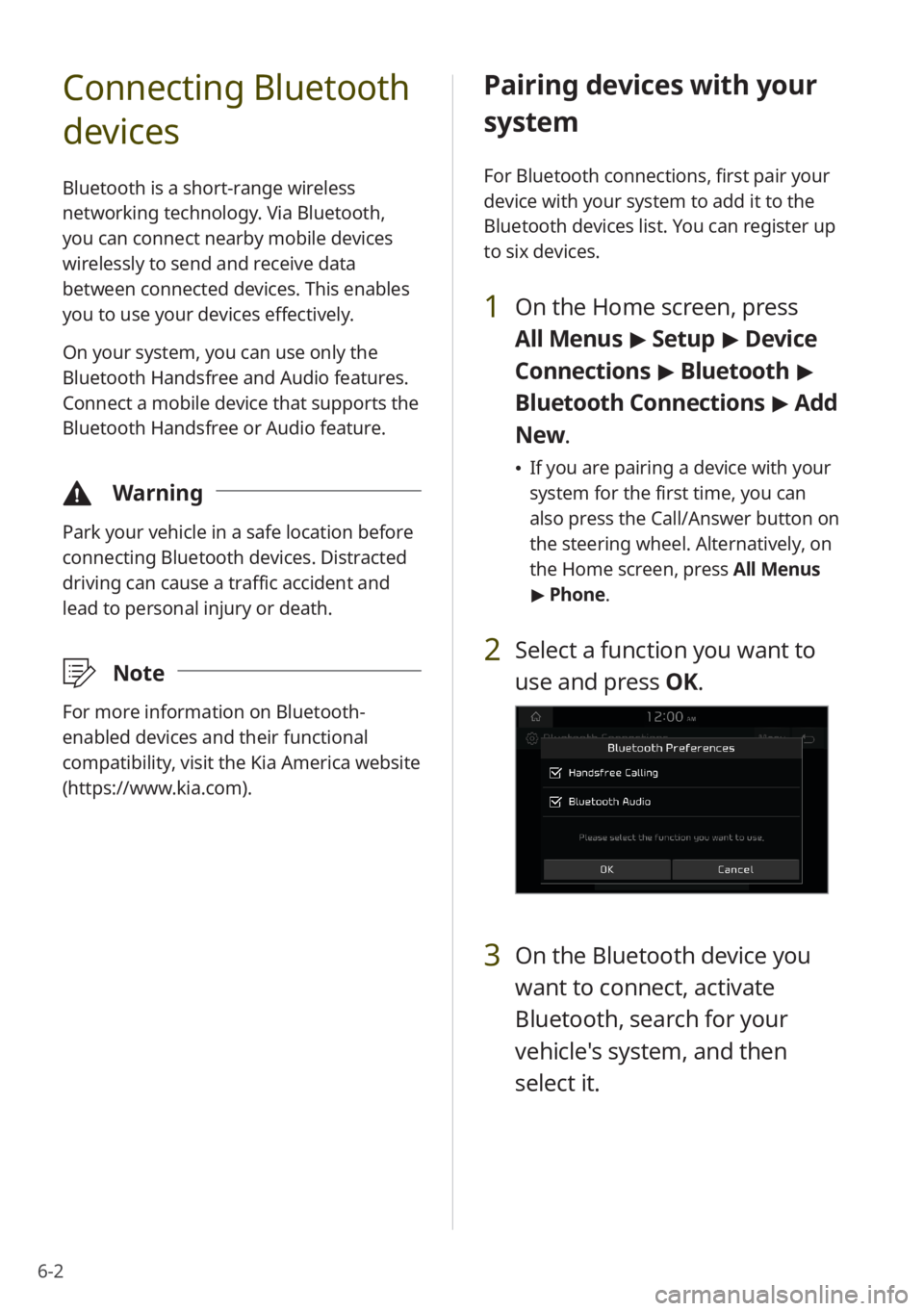
6-2
Connecting Bluetooth
devices
Bluetooth is a short-range wireless
networking technology. Via Bluetooth,
you can connect nearby mobile devices
wirelessly to send and receive data
between connected devices. This enables
you to use your devices effectively.
On your system, you can use only the
Bluetooth Handsfree and Audio features.
Connect a mobile device that supports the
Bluetooth Handsfree or Audio feature.
\334Warning
Park your vehicle in a safe location before
connecting Bluetooth devices. Distracted
driving can cause a traffic accident and
lead to personal injury or death.
\333Note
For more information on Bluetooth-
enabled devices and their functional
compatibility, visit the Kia America website
(https://www.kia.com).
Pairing devices with your
system
For Bluetooth connections, first pair your
device with your system to add it to the
Bluetooth devices list. You can register up
to six devices.
1 On the Home screen, press
All Menus > Setup > Device
Connections > Bluetooth >
Bluetooth Connections > Add
New .
\225If you are pairing a device with your
system for the first time, you can
also press the Call/Answer button on
the steering wheel. Alternatively, on
the Home screen, press All Menus
> Phone.
2 Select a function you want to
use and press OK.
3 On the Bluetooth device you
want to connect, activate
Bluetooth, search for your
vehicle's system, and then
select it.
Page 89 of 164
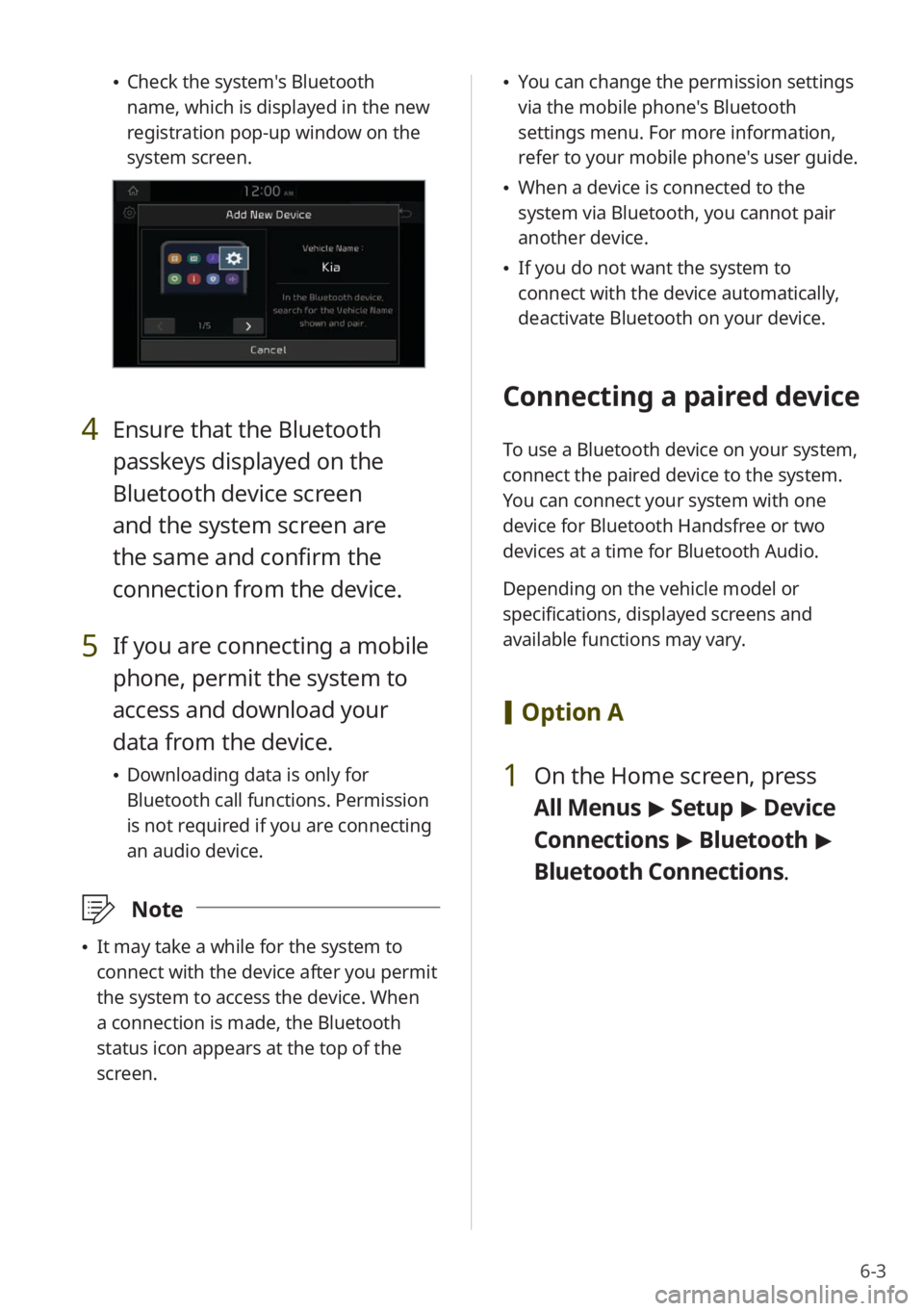
6-3
\225Check the system's Bluetooth
name, which is displayed in the new
registration pop-up window on the
system screen.
4 Ensure that the Bluetooth
passkeys displayed on the
Bluetooth device screen
and the system screen are
the same and confirm the
connection from the device.
5 If you are connecting a mobile
phone, permit the system to
access and download your
data from the device.
\225Downloading data is only for
Bluetooth call functions. Permission
is not required if you are connecting
an audio device.
\333 Note
\225It may take a while for the system to
connect with the device after you permit
the system to access the device. When
a connection is made, the Bluetooth
status icon appears at the top of the
screen.
\225You can change the permission settings
via the mobile phone's Bluetooth
settings menu. For more information,
refer to your mobile phone's user guide.
\225When a device is connected to the
system via Bluetooth, you cannot pair
another device.
\225If you do not want the system to
connect with the device automatically,
deactivate Bluetooth on your device.
Connecting a paired device
To use a Bluetooth device on your system,
connect the paired device to the system.
You can connect your system with one
device for Bluetooth Handsfree or two
devices at a time for Bluetooth Audio.
Depending on the vehicle model or
specifications, displayed screens and
available functions may vary.
[Option A
1 On the Home screen, press
All Menus > Setup > Device
Connections > Bluetooth >
Bluetooth Connections .