Page 58 of 164

2-26
Deactivating the valet
mode
To deactivate the valet mode, enter your
password.
\333Note
If you enter an incorrect password five
times in a row, you cannot deactivate
the valet mode on the system. Reset the
valet mode password on the UVO app or
contact the UVO Center (844-UVO-9411
or 844-886-9411) to deactivate the valet
mode.
a a Display the options list.
\225Display Off: Turn off the screen.
Press the screen to turn it back
on.
\225User′s Manual on Web (QR
Code): Access the web manual
via the QR code. For safety
reasons, you can access the QR
code only when your vehicle is
stationary.
b b Return to the previous level.
c c Delete the last digit you entered.
d d Enter your password by using the
keypad.
e e Clear all digits you entered.
\333 Note
Once the valet mode is activated, you
can view your vehicle′s information via
the UVO app. The following types of
information are available:
\225The time when you activated the valet
mode
\225The time when your vehicle′s engine
stopped
\225The driving distance, driving duration,
and highest speed since you activated
the valet mode
Page 64 of 164

3-6
Viewing the energy flow
(PHEV only)
You can view the energy flow between the
engine, the electric motor, and the battery
according to your vehicle′s driving status.
1 On the Home screen, press
All Menus > PHEV > Energy
Flow.
2 View the current energy flow
according to the vehicle′s
driving status.
cc
aabb
dd
a a Display the options list.
\225 User′s Manual on Web (QR
Code): Access the web manual
via the QR code. For safety
reasons, you can access the QR
code only when your vehicle is
stationary.
b b Return to the previous level.
c c Your vehicle′s driving status
d d The energy delivery direction
between the engine, the electric
motor, and the battery
c c View your fuel economy
displayed in a graph as well as
your accumulated average fuel
economy according to your driving
pattern.
d d Reset the fuel efficiency graphs to
the default values.
e e View the records of your previous
drives, such as the date, driving
distance, and fuel efficiency.
f f The record with the best fuel
efficiency
\333 Note
\225The fuel efficiency graphs will be
updated every two and a half minutes.
\225When the engine is stopped, the
fuel efficiency graphs will be reset
automatically. However, the average
fuel efficiency value will not be reset.
Page 65 of 164
3-7
\225Charging the battery and driving the
vehicle with the engine′s power
\225Charging the battery with the engine′s
power and driving the vehicle with the
motor′s power
Decelerating
\225Charging the battery with the
deceleration energy from braking and
the engine′s power
\225Charging the battery with the
deceleration energy from braking
Starting the vehicle
\225Starting the vehicle with the motor′s
power
Driving
\225Driving the vehicle with the engine′s
power and the motor′s power
\225Driving the vehicle with the engine′s
power
\225Driving the vehicle with the motor′s
power
Page 66 of 164
3-8
\225Reducing the engine′s power for
slowing down the vehicle and charging
the battery with the deceleration
energy from the engine′s power
\225Reducing the engine′s power for
slowing down the vehicle
Idle mode
\225Idle mode without delivering any
power
\225Charging the battery with the engine′s
power while the vehicle is in idle mode
Page 79 of 164

5-3
a a Access the files list.
b b Display the options list.
\225Display Off (if equipped): Turn
off the screen. Press the screen
to turn it back on.
\225Media Sources: Select a media
storage device you want to use.
\225Songs by this Artist: Move to
the list of songs by the artist
currently playing.
\225Songs from this Album: Move to
the list of songs from the album
currently playing.
\225Hide Current File: Hide the
current file.
\225Sound Settings: Customize the
system sound settings.
> See
″ Configuring the sound settings.″
\225 User′s Manual on Web (QR
Code): Access the web manual
via the QR code. For safety
reasons, you can access the QR
code only when your vehicle is
stationary.
c c Return to the previous level.
d d Information about the song
currently playing. Press a song′s
artist or album information to
access a list of songs by the artist
or from the album playing.
e e Current file number and total
number of files
f f Change the repeat play mode.
g g Activate or deactivate the shuffle
play mode.
h h Restart the current playback or
play the previous file. Press and
hold to rewind.
i i Pause or resume playback.
j j Play the next file. Press and hold to
fast forward.
k k Playback time and playback
position
\335 Caution
\225Start the engine of your vehicle before
connecting a USB device to your system.
Starting the engine with a USB device
connected to the system may damage
the USB device.
\225Be careful of static electricity when
connecting or disconnecting a USB
device. A static discharge may cause a
system malfunction.
\225Be careful not to let your body or
external objects contact the USB port.
Doing so may cause an accident or a
system malfunction.
\225Do not connect and disconnect a USB
connector repeatedly in a short time.
Doing so may cause an error in the
device or a system malfunction.
\225Do not use a USB device for purposes
other than playing files. Using USB
accessories for charging or heating may
cause poor performance or a system
malfunction.
Page 107 of 164
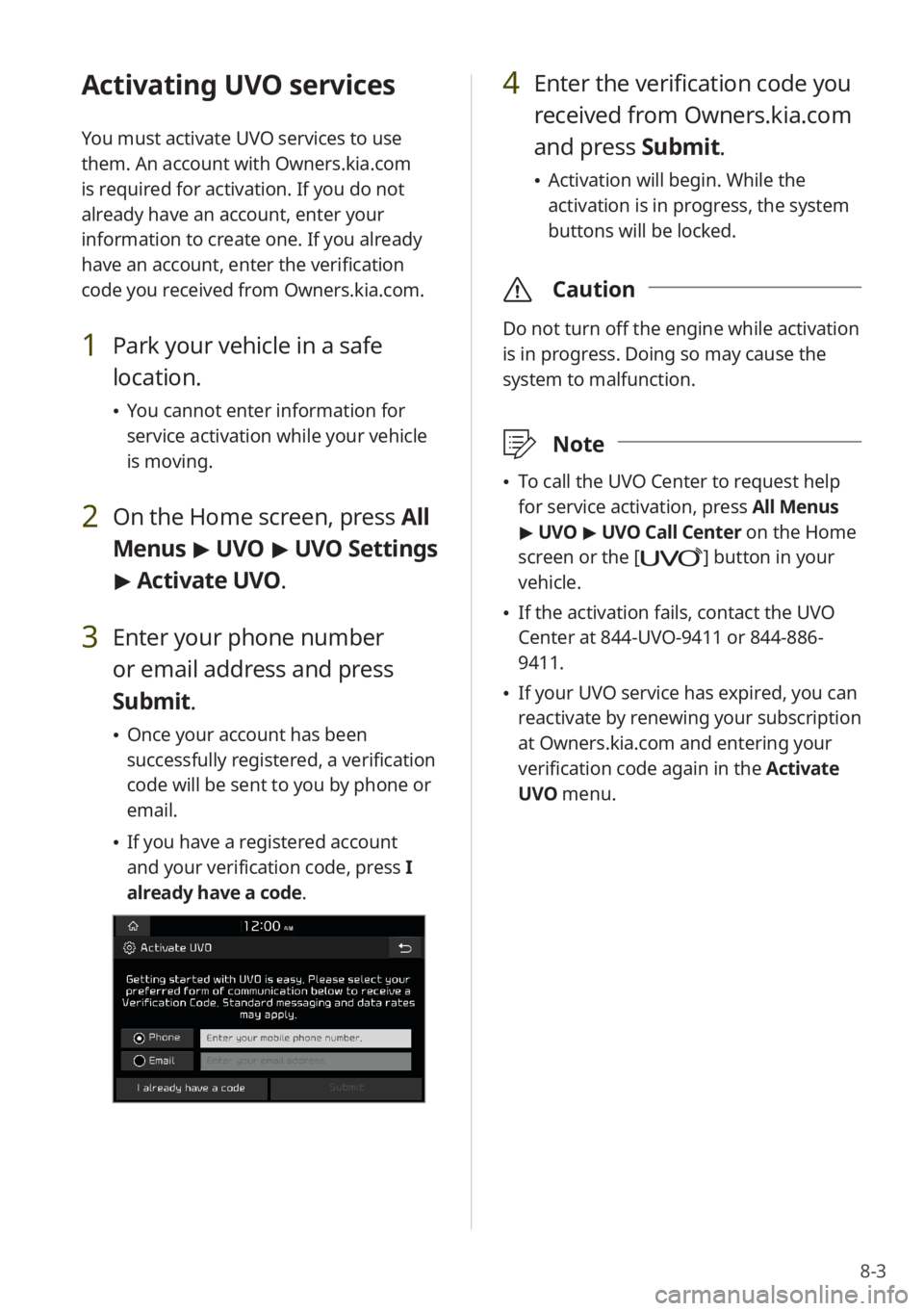
8-3
Activating UVO services
You must activate UVO services to use
them. An account with Owners.kia.com
is required for activation. If you do not
already have an account, enter your
information to create one. If you already
have an account, enter the verification
code you received from Owners.kia.com.
1 Park your vehicle in a safe
location.
\225You cannot enter information for
service activation while your vehicle
is moving.
2 On the Home screen, press All
Menus > UVO > UVO Settings
> Activate UVO.
3 Enter your phone number
or email address and press
Submit.
\225 Once your account has been
successfully registered, a verification
code will be sent to you by phone or
email.
\225If you have a registered account
and your verification code, press I
already have a code .
4 Enter the verification code you
received from Owners.kia.com
and press Submit.
\225 Activation will begin. While the
activation is in progress, the system
buttons will be locked.
\335 Caution
Do not turn off the engine while activation
is in progress. Doing so may cause the
system to malfunction.
\333Note
\225To call the UVO Center to request help
for service activation, press All Menus
> UVO > UVO Call Center on the Home
screen or the [
] button in your
vehicle.
\225 If the activation fails, contact the UVO
Center at 844-UVO-9411 or 844-886-
9411.
\225If your UVO service has expired, you can
reactivate by renewing your subscription
at Owners.kia.com and entering your
verification code again in the Activate
UVO menu.
Page 108 of 164

8-4
Using the UVO menu
You can use UVO services via the UVO
menu in your system.
Starting the UVO menu
On the Home screen, press All
Menus > UVO .
aa
gg
bb
eeccffdd
hh
a a Display the options list.
\225Display Off (if equipped): Turn off
the screen. Press the screen to turn
it back on.
\225User′s Manual on Web (QR Code) :
Access the web manual via the QR
code. For safety reasons, you can
access the QR code only when your
vehicle is stationary.
b b Return to the previous level.
c c Call the UVO Center for vehicle towing
and other services.
> See ″Contacting
roadside assistance.″
d d Check your vehicle for any issues and
view the diagnosis.
> See ″Diagnosing
your vehicle .″
e e View maintenance service intervals
for your last and next scheduled
maintenance.
> See ″Checking
maintenance service intervals .″
f f Call the UVO Center to request help
or make inquiries while using UVO
services or your account.
> See
″ Contacting the virtual assistant .″
g g Call the UVO Center to request help
or make inquiries regarding service
activation and UVO services.
h h Access UVO services to use it in your
system, activate the automatic 911
connection feature, or access modem
information.
> See ″Configuring the UVO
settings.″
\334 Warning
Distracted driving can result in a loss of
vehicle control, leading to an accident,
severe bodily injury, or death. The driver′s
primary responsibility is the safe and
legal operation of the vehicle, and the
use of any vehicle systems, including the
touch screen and steering wheel controls,
which take the driver′s eyes, attention,
and focus away from the safe operation of
the vehicle, or which are not permissible
by law, should never be used during the
operation of the vehicle.
\333Note
Use the UVO features in the system when
your vehicle is parked with the engine
running.
Page 114 of 164

9-2
Configuring the
vehicle settings
(if
equipped)
You can change the settings related
to driving or the interior and exterior
environment of your vehicle.
Depending on the vehicle model or
specifications, displayed screens and
available options may vary.
On the Home screen, press All
Menus > Setup > Vehicle and
select an option to change.
\335 Caution
For your safety, park your vehicle in a safe
location before changing the settings.
\333Note
You can change the vehicle settings only
when the engine is running.
Drive Mode (if equipped)
You can change the settings related to
driving environment of your vehicle.
Option A
Option B
[CUSTOM (if equipped)
You can set the drive modes by individual
parts, such as the engine.
\225 Powertrain: Select a powertrain mode.
- ECO : This drive mode is for optimum
fuel efficiency.
- NORMAL: This drive mode is
optimized for a comfortable ride.
-SPORT: This drive mode is optimized
for dynamic driving.
\225Steering: Select a steering mode.
- NORMAL: This drive mode is for
smooth steering.
-SPORT: This drive mode is for agile
steering.