Page 106 of 164
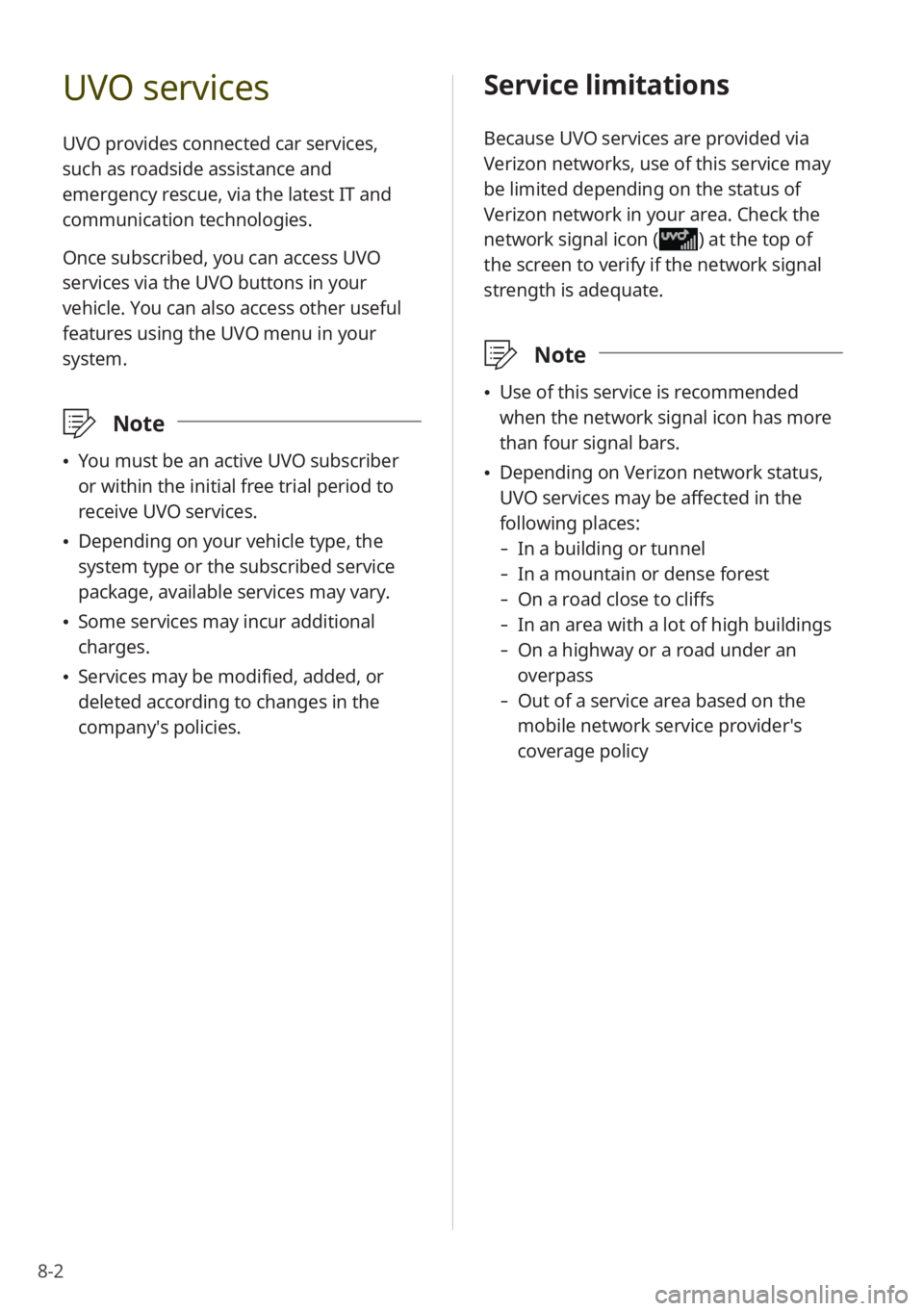
8-2
UVO services
UVO provides connected car services,
such as roadside assistance and
emergency rescue, via the latest IT and
communication technologies.
Once subscribed, you can access UVO
services via the UVO buttons in your
vehicle. You can also access other useful
features using the UVO menu in your
system.
\333 Note
\225You must be an active UVO subscriber
or within the initial free trial period to
receive UVO services.
\225Depending on your vehicle type, the
system type or the subscribed service
package, available services may vary.
\225Some services may incur additional
charges.
\225Services may be modified, added, or
deleted according to changes in the
company′s policies.
Service limitations
Because UVO services are provided via
Verizon networks, use of this service may
be limited depending on the status of
Verizon network in your area. Check the
network signal icon (
) at the top of
the screen to verify if the network signal
strength is adequate.
\333 Note
\225Use of this service is recommended
when the network signal icon has more
than four signal bars.
\225Depending on Verizon network status,
UVO services may be affected in the
following places:
- In a building or tunnel
-In a mountain or dense forest
-On a road close to cliffs
-In an area with a lot of high buildings
-On a highway or a road under an
overpass
-Out of a service area based on the
mobile network service provider′s
coverage policy
Page 107 of 164
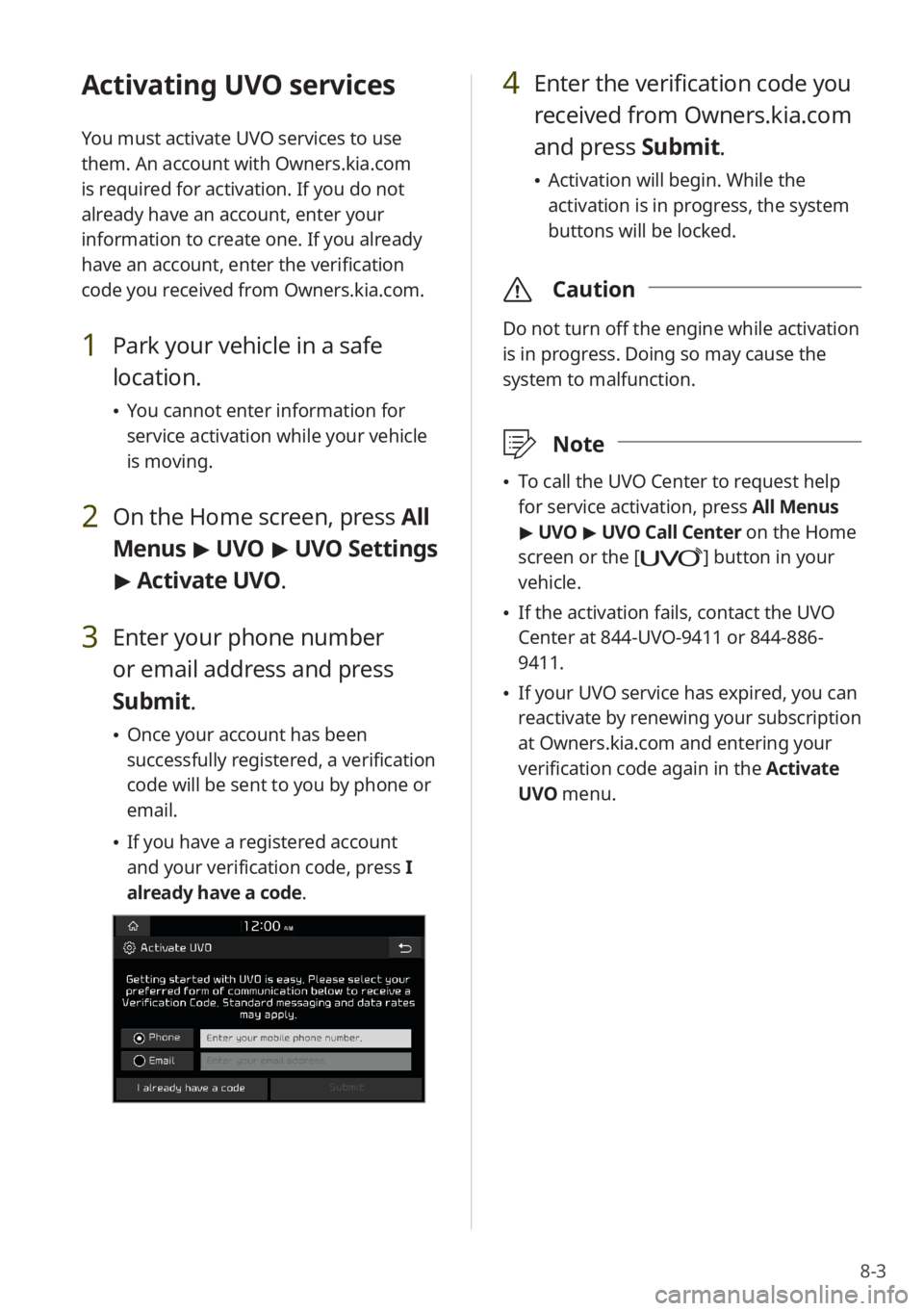
8-3
Activating UVO services
You must activate UVO services to use
them. An account with Owners.kia.com
is required for activation. If you do not
already have an account, enter your
information to create one. If you already
have an account, enter the verification
code you received from Owners.kia.com.
1 Park your vehicle in a safe
location.
\225You cannot enter information for
service activation while your vehicle
is moving.
2 On the Home screen, press All
Menus > UVO > UVO Settings
> Activate UVO.
3 Enter your phone number
or email address and press
Submit.
\225 Once your account has been
successfully registered, a verification
code will be sent to you by phone or
email.
\225If you have a registered account
and your verification code, press I
already have a code .
4 Enter the verification code you
received from Owners.kia.com
and press Submit.
\225 Activation will begin. While the
activation is in progress, the system
buttons will be locked.
\335 Caution
Do not turn off the engine while activation
is in progress. Doing so may cause the
system to malfunction.
\333Note
\225To call the UVO Center to request help
for service activation, press All Menus
> UVO > UVO Call Center on the Home
screen or the [
] button in your
vehicle.
\225 If the activation fails, contact the UVO
Center at 844-UVO-9411 or 844-886-
9411.
\225If your UVO service has expired, you can
reactivate by renewing your subscription
at Owners.kia.com and entering your
verification code again in the Activate
UVO menu.
Page 127 of 164
9-15
[Parking Safety Priority
You can set to give priority to the
proximity warning feature and lower all
other sounds when parking your vehicle.
[Start-up Volume Limit
You can set to automatically lower the
system volume upon vehicle start-up, if
the volume has been previously set to a
high level.
Position (if equipped)
You can select where you would like
sound to be concentrated in your vehicle.
Press a desired location on the seat image
or use the arrow buttons to adjust. To
center the sound in your vehicle, press
.
[Phone Projection
You can adjust the volume levels for
phone projection features individually.
\333 Note
To restore the default volume settings for
phone projection, press Reset.
Tone (if equipped)
You can adjust the tone and output level
of each sound.
\333Note
To restore the default settings for all
sound modes, press Center.
Priority (if equipped)
You can set specific sounds to take priority
over other sounds when they play at the
same time.