2022 KIA NIRO PHEV remote control
[x] Cancel search: remote controlPage 8 of 332

6
Steering wheel remote control
AThe system shape and menu arrangement may differ depending on the vehicle model
and specifications.
a a Voice Recognition button
•Press to start voice recognition.
•Press and hold to start voice recognition of a connected smartphone via phone
projection. (The button's operation may vary depending on smartphone
specifications.)
b b MODE button
•
Press the button repeatedly to change the system mode (radio, media, etc.).
•Press and hold the button to display the function settings screen.
c c Volume lever/button
•Adjust the volume.
•Press the button to mute or unmute the volume (except for navigation sound).
•Press the button to pause or resume playback.
d d Move lever
•While listening to the radio, switch between the stations on the preset list. Press
and hold to search for a station.
•While playing media, change the track/file. Press and hold to rewind or fast forward
(except for the Bluetooth audio mode).
e e Call button
•Before connection of Bluetooth: Press to display the Bluetooth connection window.
•After connection of Bluetooth: Press to display the recent calls list. To redial the last
call number, press and hold the button. When a call comes in, press to answer the
call.
•During a Bluetooth call: Press to switch to Call Waiting. Press and hold to switch
between the system and mobile phone.
f f End Call button
•After connection of Bluetooth: When a call comes in, press to reject the call.
•During a Bluetooth call: Press to end a call.
Page 26 of 332

1-4
Steering wheel remote control
A
The shape may differ depending on the vehicle model and specifications. For more
information, see "Quick Reference Guide" that is separately provided.
Voice Recognition
button
(
)
• Press to start voice recognition.
•Press and hold to start voice recognition of a connected
smartphone via phone projection. (The button's operation
may vary depending on smartphone specifications.)
MODE button
• Press the button repeatedly to change the system mode
(radio, media, etc.).
•Press and hold the button to display the function settings
screen.
Volume lever/
button
(+/-)
• Adjust the volume.
Mute button
(
)
• Press the button to mute or unmute the volume (except
for navigation sound).
•Press the button to pause or resume playback.
Move lever/
button
(
/)
• While listening to the radio, switch between the stations
on the preset list. Press and hold to search for a station.
•While playing media, change the track/file. Press and hold
to rewind or fast forward (except for the Bluetooth audio
mode).
Option A
Call button
(
)
• Before connection of Bluetooth: Press to display the
Bluetooth connection window.
•After connection of Bluetooth: Press to display the
recent calls list. To redial the last call number, press and
hold the button. When a call comes in, press to answer
the call.
•During a Bluetooth call: Press to switch to Call Waiting.
Press and hold to switch between the system and
mobile phone.
End Call button
(
)
(if equipped)
• After connection of Bluetooth: When a call comes in,
press to reject the call.
•During a Bluetooth call: Press to end a call.
Page 44 of 332

2-6
Using the Android Auto
1 On the All Menus screen, press Android Auto.
2 Perform the desired function.
•To run the functions for phone, music, or navigation on the smartphone, press the
corresponding app icon.
A
When you are using your smartphone′s navigation via phone projection, sounds
from both the system′s radio/media function and the navigation will be output
through your vehicle′s speakers. When you use the Volume knob while both
sounds are being output, the navigation volume is adjusted first.
•To use the Google voice recognition, press and hold the Voice Recognition button on
the steering wheel.
A
By pressing the [ MODE] button on the steering wheel, you can run the media App on
your smartphone as well as the Radio/Media mode of the system.
A
To specify which functions to run when the [ MODE] button on the steering wheel is
pressed, press and hold the [ MODE] button to display the settings screen.
A
By pressing the Call button on the steering wheel, you can make a call via Bl\
uetooth
connection.
A
When phone projection is active, you cannot change the phone projection settings. To
change the settings, remove the USB cable from your system.
A
The icons on the screen are subject to change according to the policy of Google
Corporation.
A
Apps or functions used through Android Auto are subject to change according to the
policy of Google Corporation. For supportable functions, visit the Android website at
https://www.android.com/auto.
A
To use the functions on your smartphone with the minimized system settings, update the
smartphone OS to the latest version.
A
The recognition time may differ depending on the device type, firmware, and OS version.
A
Charges may apply for any mobile data used while Android Auto is running.
A
Some functions may not work properly depending on the network signal strength.
A
Avoid interacting with the smartphone while using Android Auto.
A
You cannot use the following functions when Android Auto is in use.
USB mode
Apple CarPlay
Searches using the control panel or the steering wheel remote control
Page 312 of 332

10-10
UVO
Talking with a UVO phone
UVO phone's microphone off
UVO network's signal strength
911 Connect activated
System update
Scheduling the update
Updating
Available functions in the rear seat (if equipped)
Rear-seat remote control locked
Rear-seat sleep mode On
Front-seat driver is having a conversation with a rear-seat occupant
Wireless charging
Wireless charging in progress
Wireless charging complete
Wireless charging failure
A
Some icons may not appear depending on the vehicle model and specifications.
Page 321 of 332
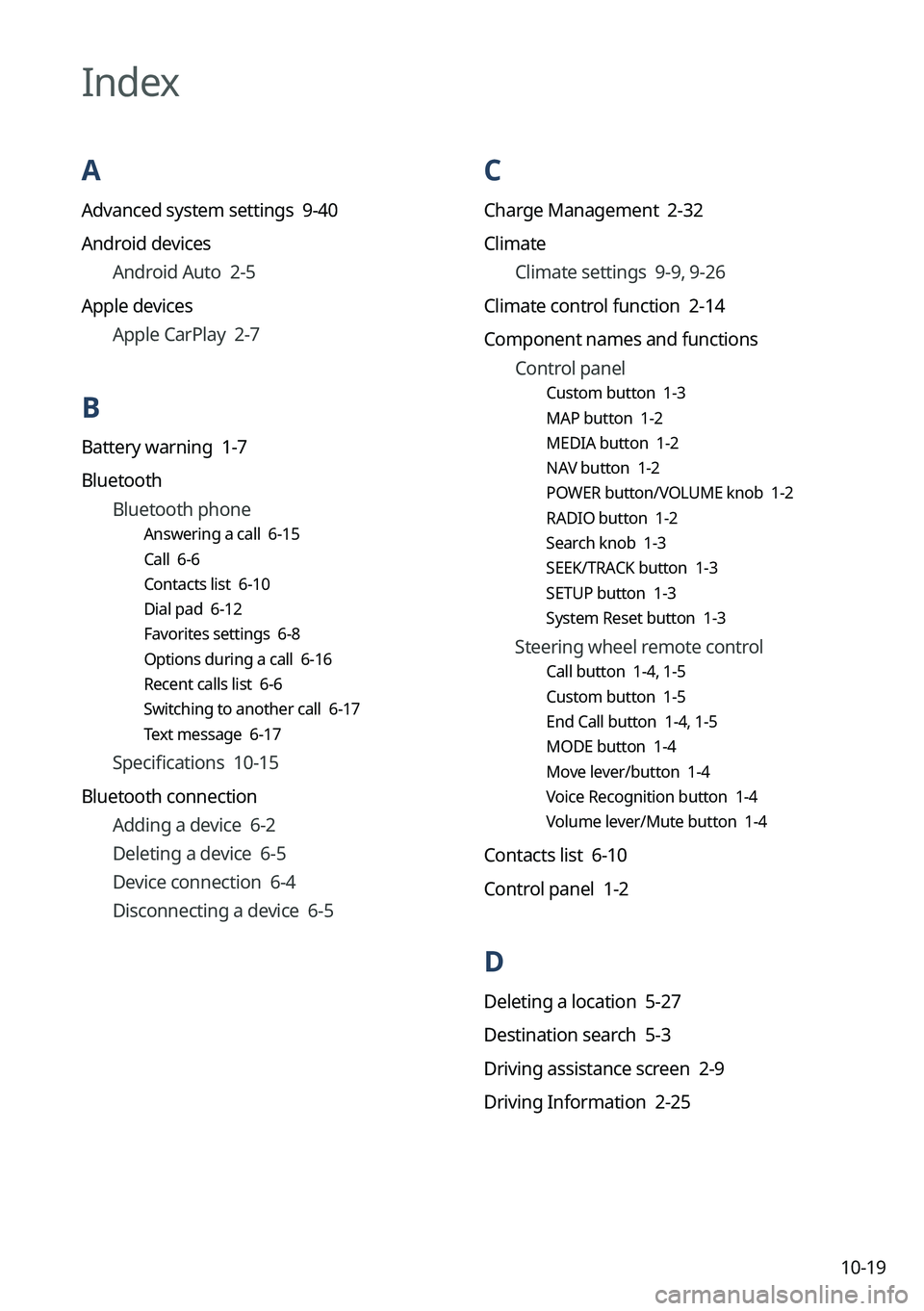
10-19
C
Charge Management 2-32
ClimateClimate settings 9-9, 9-26
Climate control function 2-14
Component names and functions Control panel
Custom button 1-3
MAP button 1-2
MEDIA button 1-2
NAV button 1-2
POWER button/VOLUME knob 1-2
RADIO button 1-2
Search knob 1-3
SEEK/TRACK button 1-3
SETUP button 1-3
System Reset button 1-3
Steering wheel remote control
Call button 1-4, 1-5
Custom button 1-5
End Call button 1-4, 1-5
MODE button 1-4
Move lever/button 1-4
Voice Recognition button 1-4
Volume lever/Mute button 1-4
Contacts list 6-10
Control panel 1-2
D
Deleting a location 5-27
Destination search 5-3
Driving assistance screen 2-9
Driving Information 2-25
Index
A
Advanced system settings 9-40
Android devices
Android Auto 2-5
Apple devices Apple CarPlay 2-7
B
Battery warning 1-7
BluetoothBluetooth phone
Answering a call 6-15
Call 6-6
Contacts list 6-10
Dial pad 6-12
Favorites settings 6-8
Options during a call 6-16
Recent calls list 6-6
Switching to another call 6-17
Text message 6-17
Specifications 10-15
Bluetooth connection Adding a device 6-2
Deleting a device 6-5
Device connection 6-4
Disconnecting a device 6-5
Page 323 of 332
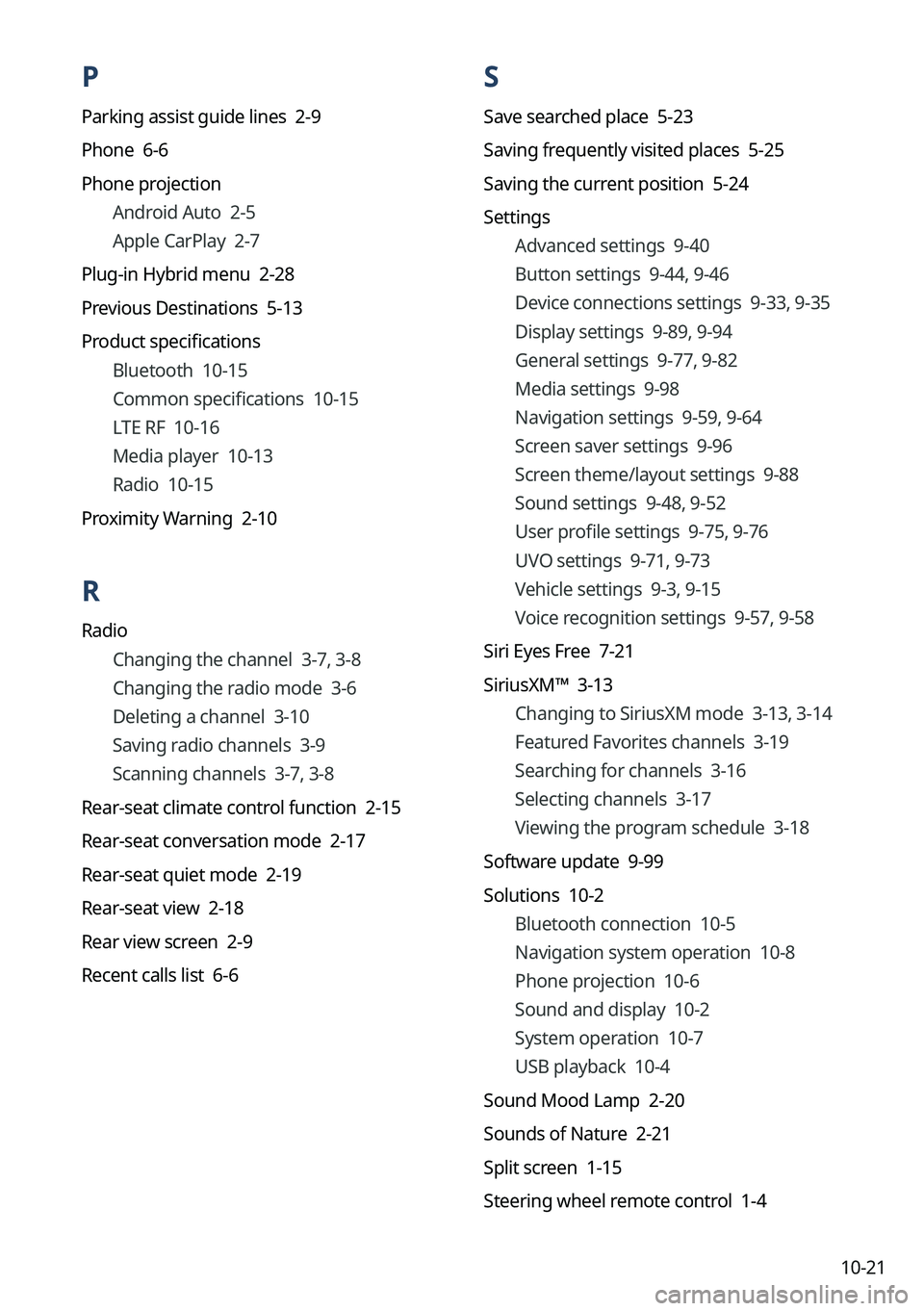
10-21
P
Parking assist guide lines 2-9
Phone 6-6
Phone projectionAndroid Auto 2-5
Apple CarPlay 2-7
Plug-in Hybrid menu 2-28
Previous Destinations 5-13
Product specifications Bluetooth 10-15
Common specifications 10-15
LTE RF 10-16
Media player 10-13
Radio 10-15
Proximity Warning 2-10
R
Radio Changing the channel 3-7, 3-8
Changing the radio mode 3-6
Deleting a channel 3-10
Saving radio channels 3-9
Scanning channels 3-7, 3-8
Rear-seat climate control function 2-15
Rear-seat conversation mode 2-17
Rear-seat quiet mode 2-19
Rear-seat view 2-18
Rear view screen 2-9
Recent calls list 6-6
S
Save searched place 5-23
Saving frequently visited places 5-25
Saving the current position 5-24
Settings Advanced settings 9-40
Button settings 9-44, 9-46
Device connections settings 9-33, 9-35
Display settings 9-89, 9-94
General settings 9-77, 9-82
Media settings 9-98
Navigation settings 9-59, 9-64
Screen saver settings 9-96
Screen theme/layout settings 9-88
Sound settings 9-48, 9-52
User profile settings 9-75, 9-76
UVO settings 9-71, 9-73
Vehicle settings 9-3, 9-15
Voice recognition settings 9-57, 9-58
Siri Eyes Free 7-21
SiriusXM™ 3-13 Changing to SiriusXM mode 3-13, 3-14
Featured Favorites channels 3-19
Searching for channels 3-16
Selecting channels 3-17
Viewing the program schedule 3-18
Software update 9-99
Solutions 10-2 Bluetooth connection 10-5
Navigation system operation 10-8
Phone projection 10-6
Sound and display 10-2
System operation 10-7
USB playback 10-4
Sound Mood Lamp 2-20
Sounds of Nature 2-21
Split screen 1-15
Steering wheel remote control 1-4