2022 KIA NIRO PHEV control
[x] Cancel search: controlPage 117 of 332

5-9
Adjusting the navigation volume
You can adjust the volume of navigation or GPS warning sound.
On the map screen, press and then press or , or use the control bar
to adjust the volume.
A
To have the navigation sound always output first over media sound, check Navigation
Volume Priority.
A
To turn off the navigation voice, press
and then press .
A
To turn off the navigation sound effects, press and then press .
Canceling the route guidance
To cancel route guidance, press Cancel Route. Alternatively, press
Navigation Menu >
Cancel Route on the All Menus screen.
The destination displayed at the bottom of the screen disappears and changes to .
A
Press to search for the target destination to obtain an optimum route.
A
To maintain the specified destination and stop the route guidance, press and hold Cancel
Route at the bottom of the screen. The guidance stops and the Resume Route button
appears. You can use the button to search for a previous destination and resume route
guidance.
Page 119 of 332

5-11
Various ways to find routes
On the Navigation menu, you can set the destination by using various searches, such as
entering the location information or selecting from recent destinations or categorized places.
Perform any of the following methods:
•On the All Menus screen, press Navigation Menu.
•On the control panel, press the [
NAV] button.
A
Available icons and their arrangement may differ depending on the vehicle model and
specifications.
Searching by keyword
Enter a name, address, phone number and other search words and then select a destination
from the search result.
1 On the Navigation Menu screen, press Places.
AAvailable icons and their arrangement may differ depending on the vehicle model
and specifications.
Page 141 of 332

5-33
Third-Party Copyright Notices. The third-party sourced data has been incorporated into
or made a part of the Product and is being sublicensed to you subject to the terms and
conditions of this EULA. In this regard, you shall not remove or tamper with any intellectual
property rights notice attached or used in relation to data supplied by the Licensors.
Entire Agreement.
This EULA is the entire agreement between COMPANY (and the Licensors)
and you pertaining to the subject matter hereof, and supersedes in their entirety any and all
previous written or oral communications or documents (including, if you are obtaining an
update, any agreement that may have been included with an earlier version of the Product)
with respect to such subject matter.
Governing Law. This EULA shall be governed by the laws of the jurisdiction in which you
reside at the date of acquisition of the Product. Should you at that moment reside outside
the European Union or Switzerland, the law of the jurisdiction within the European Union
or Switzerland where you acquired the Product shall apply. In all other cases, or if the
jurisdiction where you acquired the Product cannot be defined, the laws of the Republic of
Korea shall apply. This EULA will not be governed by the U.N. Convention on Contracts for
the International Sale of Goods. The courts competent at your place of residence at the time
you acquired the Product shall have jurisdiction over any dispute arising out of, or relating to
this EULA, without prejudice to COMPANY's right to bring claims at your then current place of
residence.
Export Control. You agree not to export or re-export from anywhere any part of the Product
in any form except in compliance with applicable export laws, rules and regulations, including
but not limited to the laws, rules and regulations administered by the Office of Foreign Assets
Control of the U.S. Department of Commerce and the Bureau of Industry and Security of the
U.S. Department of Commerce.
Miscellaneous. If any provision of this EULA is found to be invalid or unenforceable, it will be
enforced to the extent permissible and the remainder of this EULA will remain in full force and
effect. Failure by COMPANY to prosecute any right with respect to a default hereunder will
not constitute a waiver by COMPANY of the right to enforce rights with respect to the same or
any other breach. No refunds or replacements will be permitted on damaged Product.
Page 142 of 332

5-34U.S. Government End Users. If the Product is being acquired by or on behalf of the United
States Government or any other entity seeking or applying rights similar to those customarily
claimed by the United States Government, this Product and related documentation are
"Commercial Items" as that term is defined at 48 C.F.R. ("FAR") 2.101. This Product and
related documentation are licensed to the United States Government end users (a) only as
"Commercial Items" and (b) with only those rights as are granted to all other end users in
accordance with this EULA, and each copy of Product delivered or otherwise furnished shall
be marked and embedded as appropriate with the following "Notice of Use," and shall be
treated in accordance with such Notice:
NOTICE OF USE
CONTRACTOR (MANUFACTURER/ SUPPLIER) NAME: Hyundai Autoever, CORP.
CONTRACTOR (MANUFACTURER/SUPPLIER) ADDRESS: 510, Teheran-ro, Gangnam-gu, Seoul, Republic of Korea
This Product and related documentation are commercial items as defined in FAR 2.101 and is subject to this EULA under which this Product is provided.
© 2021 Hyundai Autoever. All rights reserved
If the Contracting Officer, federal government agency, or any federal official refuses to use
the legend provided herein, the Contracting Officer, federal government agency, or any
federal official must notify COMPANY prior to seeking additional or alternative rights in the
Product.
End-User Terms Required by HERE. The Product utilizes map data that COMPANY licenses
from HERE and the following copyright notices apply to such map data (the "HERE Data"): ©
2021 HERE. All rights reserved.
The HERE Data for areas of Canada includes information taken with permission from
Canadian authorities, including: © Her Majesty the Queen in Right of Canada, © Queen's
Printer for Ontario, © Canada Post Corporation, GeoBase
®, © Department of Natural
Resources Canada. All rights reserved.
HERE holds a non-exclusive license from the United States Postal Service
® to publish and sell
ZIP+4® information.
©United States Postal Service
® 2021. Prices are not established, controlled or approved by
the United States Postal Service®.
The following trademarks and registrations are owned by the USPS: United States Postal
Service, USPS, and ZIP+4.
Page 146 of 332

6-2
Connecting a Bluetooth device
Bluetooth is a short-range wireless networking technology. The Bluetooth communication
function allows you to exchange data by connecting a Bluetooth device to another
neighboring Bluetooth device without a cable connection. With this function, you can use
different types of devices more efficiently.
To make a phone call or play audio from a Bluetooth device, check the following first:
•For a device that is not registered to the system, > see "
Registering a device."
• A registered device will automatically connect to the system when you bring it near
the system. If it does not automatically connect,
> see "
Connecting a registered device ",
" Disconnecting a registered device."
ÝWarning
• Driving while distracted can result in a loss of vehicle control that may lead to an accident,
severe bodily injury, or death. The driver's primary responsibility is the safe and legal
operation of the vehicle, and the use of any vehicle systems, including the \
touch screen
and steering wheel controls, which take the driver's eyes, attention, and focus away from
the safe operation of the vehicle, or which are not permissible by law, should never be
used during the operation of the vehicle.
•Park the vehicle at a safe place before connecting a Bluetooth device to the system. It
may take the driver attention off the road and cause a traffic accident which can result in
damages, injuries, and/or death.
A
The Bluetooth connection function supports only the hands-free and audio related
functions. Connect your mobile phone, MP3 player, or device that supports the hands-
free or audio function.
A
For more information on Bluetooth-enabled devices and their functional compatibility,
visit the KIA America website (https://www.kia.com).
Registering a device
To connect a Bluetooth device to the system, first add the device to the list of Bluetooth
devices on the system.
A
The screen may differ depending on the vehicle model and specifications.
1 On the All Menus screen, press Setup >
Device Connections >
Device
Connections >
Add New.
A
To register a device for the first time, press the Call button on the steering wheel or by
pressing Phone on the All Menus screen.
Page 168 of 332

7-4
d d Ends the voice recognition.
e e Displays the voice recognition help.
f f The list of menu items appears.
•Split Screen: Can turn on or off the split screen mode.
Adjusting the voice guidance volume
Adjust the voice guidance volume when the system volume is so low or high and it interferes
with your driving.
When the voice recognition is active, use the Volume knob on the control
panel.
Viewing the voice recognition help
You can see more details on how to perform various functions by voice commands.
Page 172 of 332
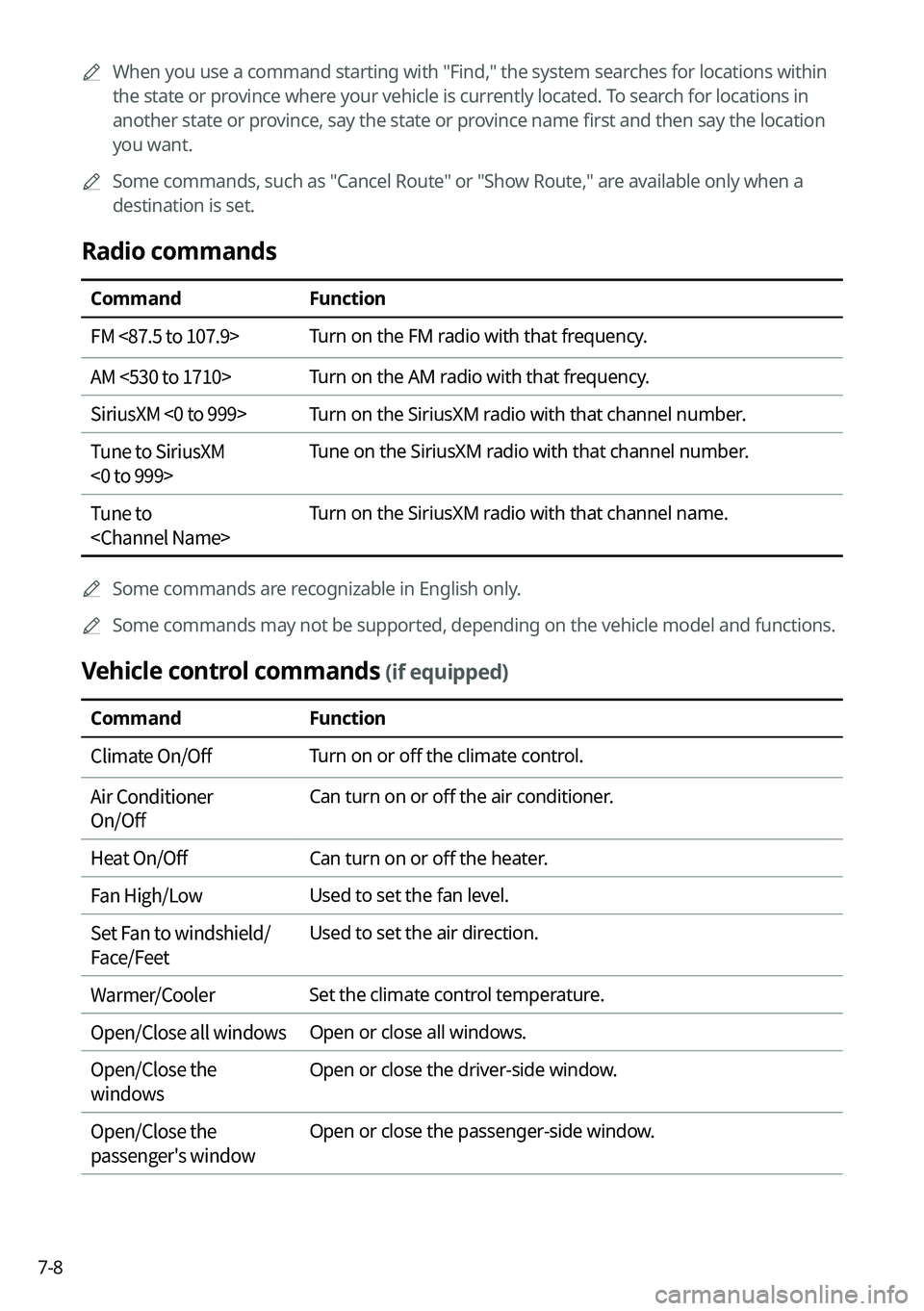
7-8
A
When you use a command starting with "Find," the system searches for locations within
the state or province where your vehicle is currently located. To search for locations in
another state or province, say the state or province name first and then say the location
you want.
A
Some commands, such as "Cancel Route " or "Show Route," are available only when a
destination is set.
Radio commands
Command Function
FM <87.5 to 107.9> Turn on the FM radio with that frequency.
AM <530 to 1710> Turn on the AM radio with that frequency.
SiriusXM <0 to 999> Turn on the SiriusXM radio with that channel number.
Tune to SiriusXM
<0 to 999> Tune on the SiriusXM radio with that channel number.
Tune to
A
Some commands are recognizable in English only.
A
Some commands may not be supported, depending on the vehicle model and f\
unctions.
Vehicle control commands (if equipped)
Command Function
Climate On/Off Turn on or off the climate control.
Air Conditioner
On/Off Can turn on or off the air conditioner.
Heat On/Off Can turn on or off the heater.
Fan High/Low Used to set the fan level.
Set Fan to windshield/
Face/Feet Used to set the air direction.
Warmer/Cooler Set the climate control temperature.
Open/Close all windows Open or close all windows.
Open/Close the
windows Open or close the driver-side window.
Open/Close the
passenger's window Open or close the passenger-side window.
Page 174 of 332
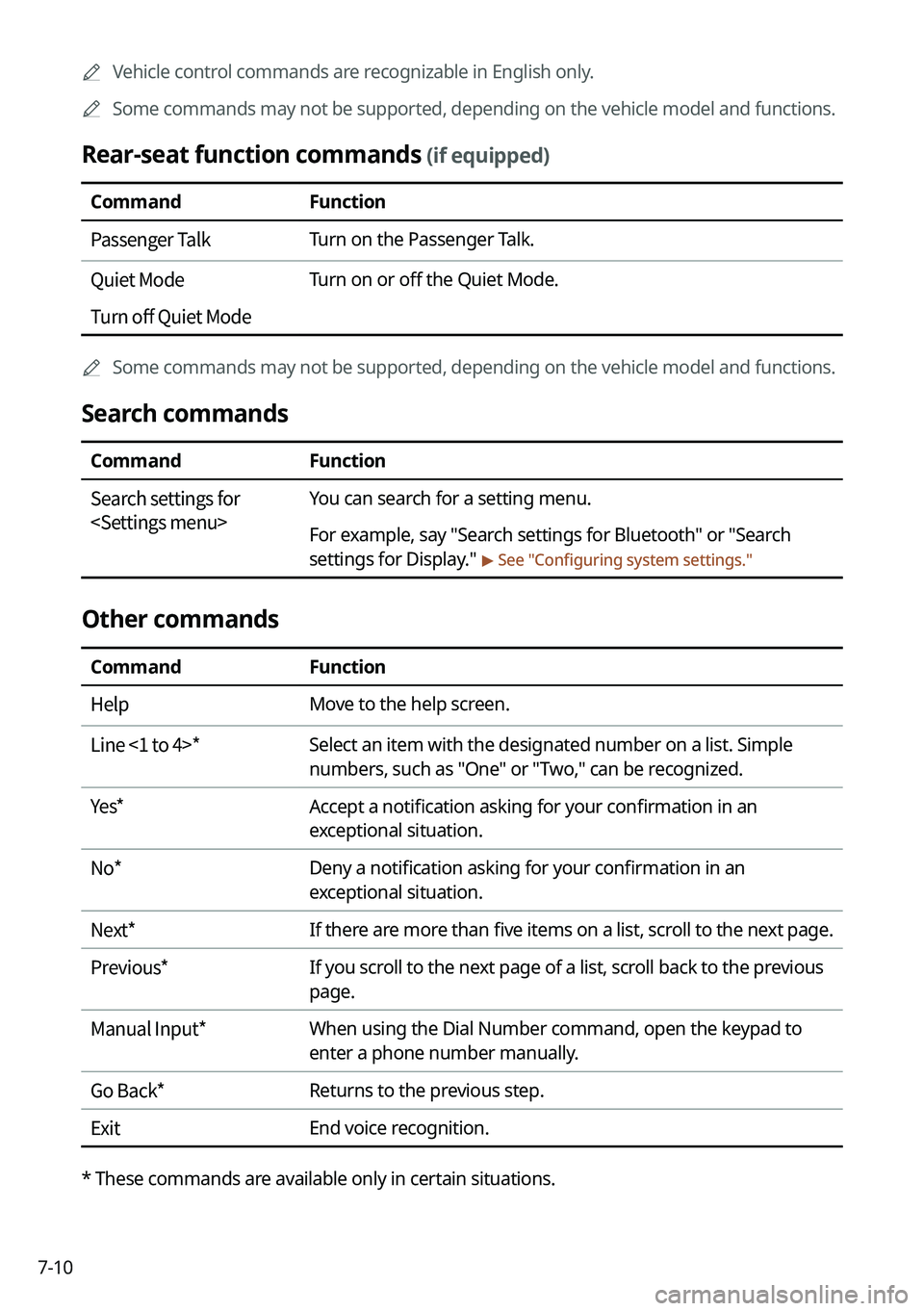
7-10
A
Vehicle control commands are recognizable in English only.
A
Some commands may not be supported, depending on the vehicle model and f\
unctions.
Rear-seat function commands (if equipped)
Command Function
Passenger Talk Turn on the Passenger Talk.
Quiet Mode
Turn off Quiet Mode Turn on or off the Quiet Mode.
A
Some commands may not be supported, depending on the vehicle model and f\
unctions.
Search commands
Command Function
Search settings for
For example, say "Search settings for Bluetooth" or "Search
settings for Display."
> See "Configuring system settings."
Other commands
Command
Function
Help Move to the help screen.
Line <1 to 4>* Select an item with the designated number on a list. Simple
numbers, such as "One" or "Two," can be recognized.
Yes * Accept a notification asking for your confirmation in an
exceptional situation.
No * Deny a notification asking for your confirmation in an
exceptional situation.
Next * If there are more than five items on a list, scroll to the next page.
Previous * If you scroll to the next page of a list, scroll back to the previous
page.
Manual Input* When using the Dial Number command, open the keypad to
enter a phone number manually.
Go Back * Returns to the previous step.
Exit End voice recognition.
* These commands are available only in certain situations.