2022 KIA NIRO PHEV control
[x] Cancel search: controlPage 290 of 332
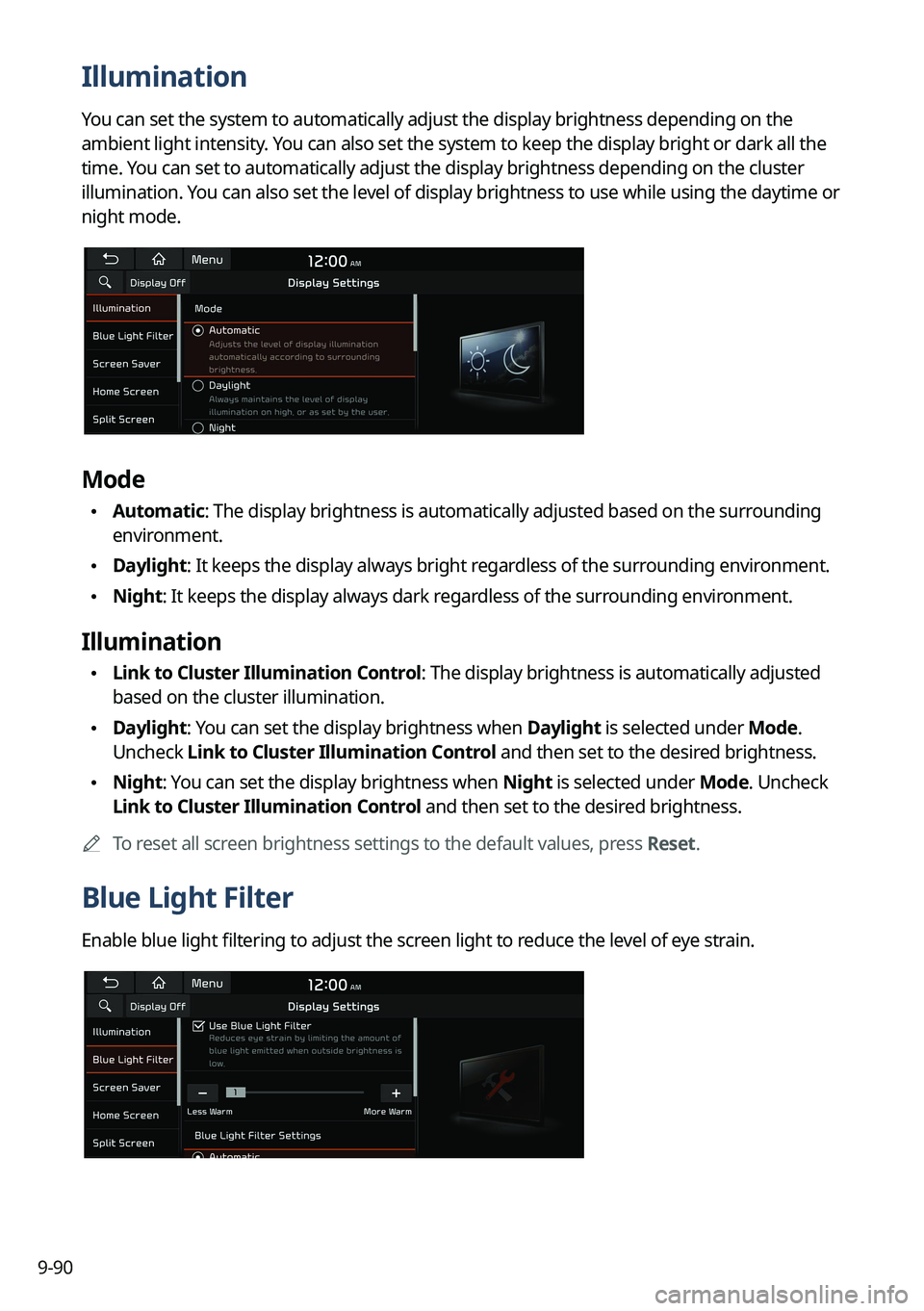
9-90
Illumination
You can set the system to automatically adjust the display brightness depending on the
ambient light intensity. You can also set the system to keep the display bright or dark all the
time. You can set to automatically adjust the display brightness depending on the cluster
illumination. You can also set the level of display brightness to use while using the daytime or
night mode.
Mode
•Automatic: The display brightness is automatically adjusted based on the surrounding
environment.
•Daylight: It keeps the display always bright regardless of the surrounding environment.
•Night: It keeps the display always dark regardless of the surrounding environment.
Illumination
•Link to Cluster Illumination Control: The display brightness is automatically adjusted
based on the cluster illumination.
•Daylight: You can set the display brightness when Daylight is selected under Mode.
Uncheck Link to Cluster Illumination Control and then set to the desired brightness.
•Night: You can set the display brightness when Night is selected under Mode. Uncheck
Link to Cluster Illumination Control and then set to the desired brightness.
A
To reset all screen brightness settings to the default values, press Reset.
Blue Light Filter
Enable blue light filtering to adjust the screen light to reduce the level of eye strain.
Page 295 of 332

9-95
Illumination (if equipped)
•Link to Cluster Illumination Control: The display brightness is automatically adjusted
based on the cluster illumination.
•Daylight: You can set the display brightness when Daylight is selected under Mode.
Uncheck Link to Cluster Illumination Control and then set to the desired brightness.
•Night: You can set the display brightness when Night is selected under Mode. Uncheck
Link to Cluster Illumination Control and then set to the desired brightness.
A
To reset all screen brightness settings to the default values, press Reset.
Blue Light Filter
Enable blue light filtering to adjust the screen light to reduce the level of eye strain.
Use Blue Light Filter
Enable or disable blue light filtering.
Blue Light Filter Settings
Set to activate blue light filtering automatically based on the ambient light or pick the time
range manually.
•Automatic: Enable blue light filtering based on the ambient light.
•Scheduled Time: Enable blue light filtering during the set time range.
Extend Rear Camera Use
You can set to display the rear camera display even when you change the shift position other
than "R" (Reverse) after reversing.
A
When you shift to "P" (Park) or drive at a predetermined speed or faster, the rear view
display disappears to display the previous screen.
Page 304 of 332

10-2
Solutions
Before reporting a malfunctioning system, refer to the following table and see if you can
identify and fix the problem. If the problem persists or you are unable to locate your specific
need, contact your place of purchase or dealer.
Sound and display
SymptomPossible causeSolution
A blank screen
appears and sound
is not audible. The system is turned
off.
•
Check that the start switch is in "ACC" or
"ON."
•Press the Power button on the control
panel to turn on the system.
Sound volume is too
low. Use the Volume knob on the control panel to
adjust the volume.
Sound is muted. Press the Mute button on the steering wheel
to unmute.
Sound is audible
from only one side
of the speakers. Sound is
imbalanced.
On the All Menus screen, navigate to Setup
>
Sound and use the settings menu to
adjust the sound balance.
The sound is cut off
or noise is heard. Vibration occurs in
the system.When the system vibrates, the sound may
be cut off or noise may occur. This is not a
system failure. The system is restored as
soon as the vibration stops.
Page 312 of 332

10-10
UVO
Talking with a UVO phone
UVO phone's microphone off
UVO network's signal strength
911 Connect activated
System update
Scheduling the update
Updating
Available functions in the rear seat (if equipped)
Rear-seat remote control locked
Rear-seat sleep mode On
Front-seat driver is having a conversation with a rear-seat occupant
Wireless charging
Wireless charging in progress
Wireless charging complete
Wireless charging failure
A
Some icons may not appear depending on the vehicle model and specifications.
Page 319 of 332
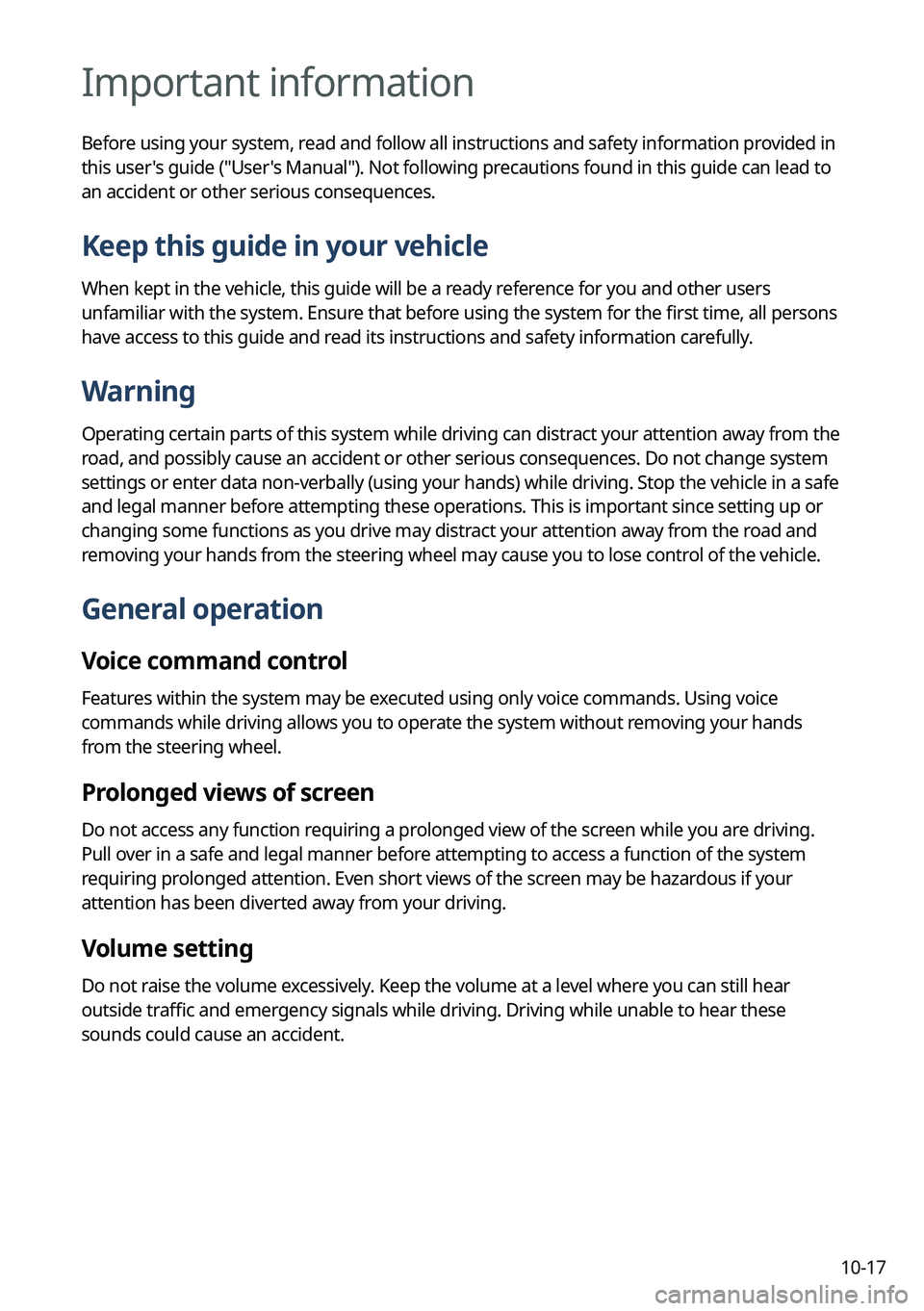
10-17
Important information
Before using your system, read and follow all instructions and safety information provided in
this user's guide ("User's Manual"). Not following precautions found in this guide can lead to
an accident or other serious consequences.
Keep this guide in your vehicle
When kept in the vehicle, this guide will be a ready reference for you and other users
unfamiliar with the system. Ensure that before using the system for the first time, all persons
have access to this guide and read its instructions and safety information carefully.
Warning
Operating certain parts of this system while driving can distract your attention away from the
road, and possibly cause an accident or other serious consequences. Do not change system
settings or enter data non-verbally (using your hands) while driving. Stop the vehicle in a safe
and legal manner before attempting these operations. This is important since setting up or
changing some functions as you drive may distract your attention away from the road and
removing your hands from the steering wheel may cause you to lose control of the vehicle.
General operation
Voice command control
Features within the system may be executed using only voice commands. Using voice
commands while driving allows you to operate the system without removing your hands
from the steering wheel.
Prolonged views of screen
Do not access any function requiring a prolonged view of the screen while you are driving.
Pull over in a safe and legal manner before attempting to access a function of the system
requiring prolonged attention. Even short views of the screen may be hazardous if your
attention has been diverted away from your driving.
Volume setting
Do not raise the volume excessively. Keep the volume at a level where you can still hear
outside traffic and emergency signals while driving. Driving while unable to hear these
sounds could cause an accident.
Page 320 of 332

10-18
Navigation features
Navigation features included in the system are intended to provide detailed instructions to
get you to a desired destination. Ensure that all persons using this system carefully read and
follow all instructions on safety information.
Distraction hazard
Some navigation features may require manual (non-verbal) setup. Attempting to perform
such setup or inputting data while driving can seriously distract your attention and could
cause an accident. Stop the vehicle in a safe and legal manner before attempting these
operations.
Let your judgment prevail
Any navigation features are provided only as an aid. Make your driving decisions based on
your observations of local conditions and existing traffic regulations. Any such feature is not
a substitute for your personal judgment. Any route suggestions made by this system should
never replace any local traffic regulations or your personal judgment or knowledge of safe
driving practices.
Route safety
Do not follow the route suggestions if doing so would result in an unsafe or illegal maneuver,
if you would be placed in an unsafe situation, or if you would be directed into an area that
you consider unsafe. The driver is ultimately responsible for the safe operation of the vehicle
and must evaluate whether it is safe to follow the suggested directions.
Potential map inaccuracy
Maps used by this system may be inaccurate because of changes in roads, traffic controls
or driving conditions. Always use good judgment and common sense when following the
suggested routes.
Emergency services
Do not rely on any navigation features included in the system to direct you to emergency
services. Ask local authorities or an emergency services operator for these locations. Not all
emergency services such as police, fire stations, hospitals and clinics are contained in the
map database for navigation features.
Use of speech recognition functions
Speech recognition software is inherently a statistical process which is subject to errors. It is
your responsibility to monitor any speech recognition functions included in the system and
address any errors.
Page 321 of 332
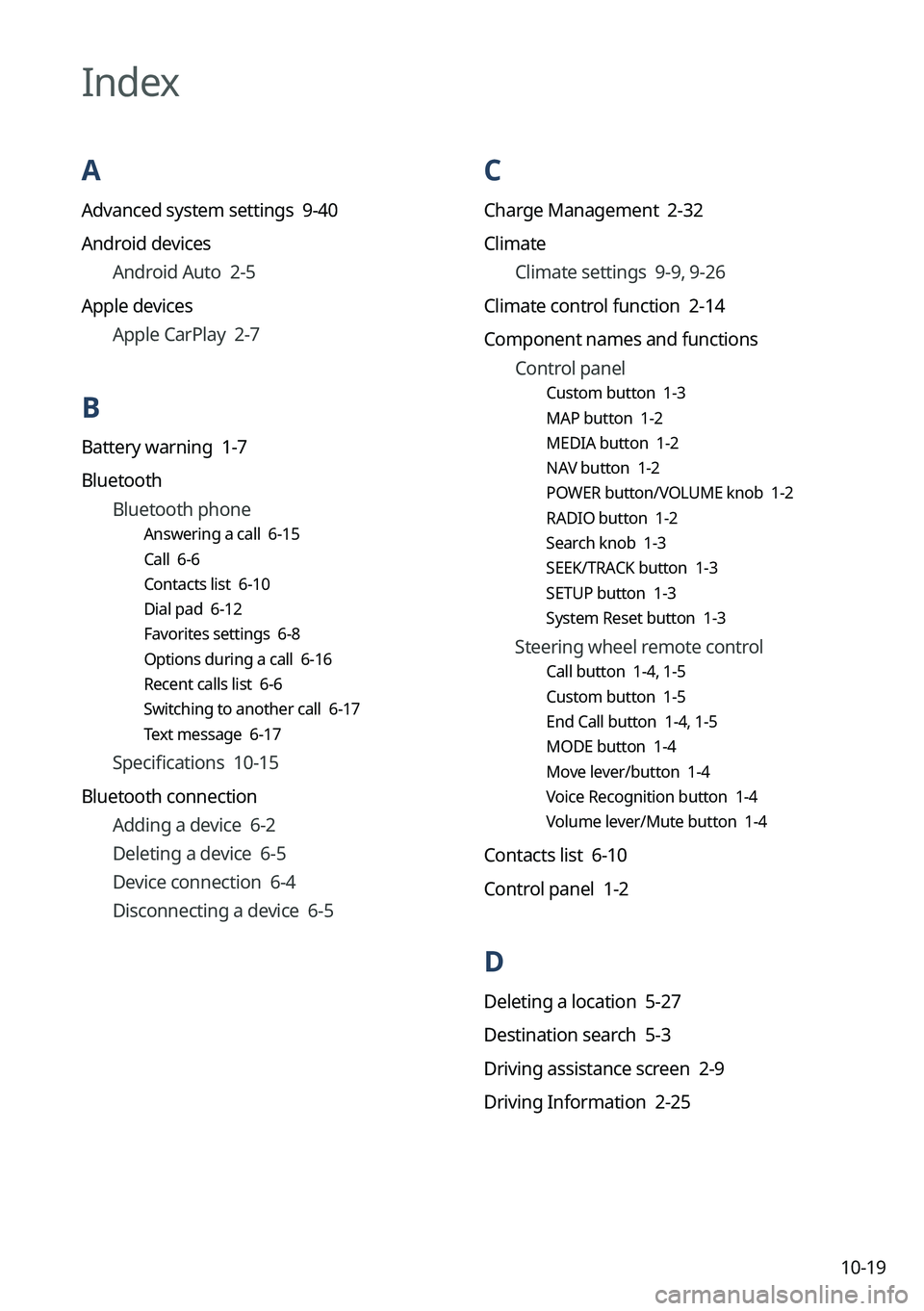
10-19
C
Charge Management 2-32
ClimateClimate settings 9-9, 9-26
Climate control function 2-14
Component names and functions Control panel
Custom button 1-3
MAP button 1-2
MEDIA button 1-2
NAV button 1-2
POWER button/VOLUME knob 1-2
RADIO button 1-2
Search knob 1-3
SEEK/TRACK button 1-3
SETUP button 1-3
System Reset button 1-3
Steering wheel remote control
Call button 1-4, 1-5
Custom button 1-5
End Call button 1-4, 1-5
MODE button 1-4
Move lever/button 1-4
Voice Recognition button 1-4
Volume lever/Mute button 1-4
Contacts list 6-10
Control panel 1-2
D
Deleting a location 5-27
Destination search 5-3
Driving assistance screen 2-9
Driving Information 2-25
Index
A
Advanced system settings 9-40
Android devices
Android Auto 2-5
Apple devices Apple CarPlay 2-7
B
Battery warning 1-7
BluetoothBluetooth phone
Answering a call 6-15
Call 6-6
Contacts list 6-10
Dial pad 6-12
Favorites settings 6-8
Options during a call 6-16
Recent calls list 6-6
Switching to another call 6-17
Text message 6-17
Specifications 10-15
Bluetooth connection Adding a device 6-2
Deleting a device 6-5
Device connection 6-4
Disconnecting a device 6-5
Page 323 of 332
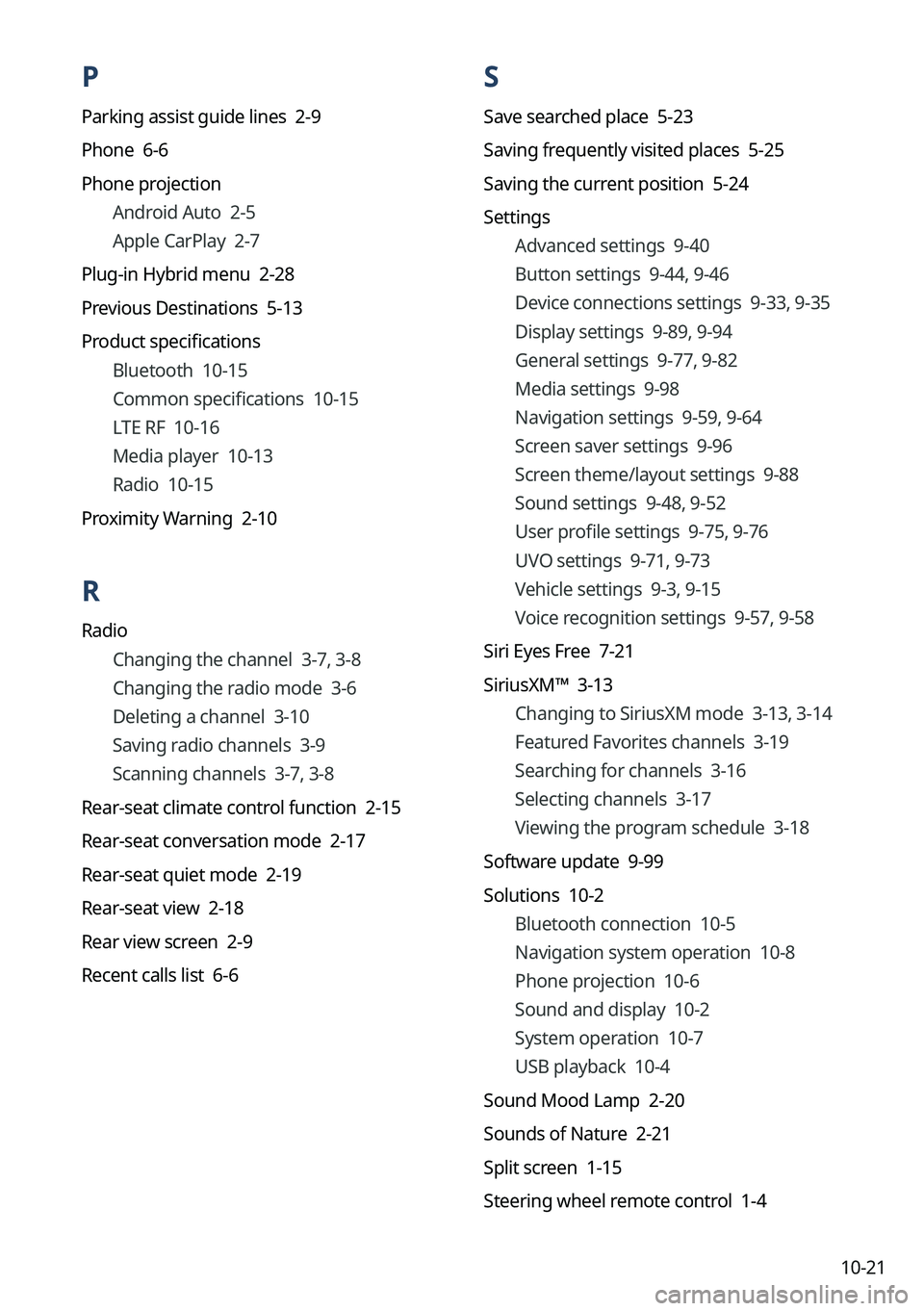
10-21
P
Parking assist guide lines 2-9
Phone 6-6
Phone projectionAndroid Auto 2-5
Apple CarPlay 2-7
Plug-in Hybrid menu 2-28
Previous Destinations 5-13
Product specifications Bluetooth 10-15
Common specifications 10-15
LTE RF 10-16
Media player 10-13
Radio 10-15
Proximity Warning 2-10
R
Radio Changing the channel 3-7, 3-8
Changing the radio mode 3-6
Deleting a channel 3-10
Saving radio channels 3-9
Scanning channels 3-7, 3-8
Rear-seat climate control function 2-15
Rear-seat conversation mode 2-17
Rear-seat quiet mode 2-19
Rear-seat view 2-18
Rear view screen 2-9
Recent calls list 6-6
S
Save searched place 5-23
Saving frequently visited places 5-25
Saving the current position 5-24
Settings Advanced settings 9-40
Button settings 9-44, 9-46
Device connections settings 9-33, 9-35
Display settings 9-89, 9-94
General settings 9-77, 9-82
Media settings 9-98
Navigation settings 9-59, 9-64
Screen saver settings 9-96
Screen theme/layout settings 9-88
Sound settings 9-48, 9-52
User profile settings 9-75, 9-76
UVO settings 9-71, 9-73
Vehicle settings 9-3, 9-15
Voice recognition settings 9-57, 9-58
Siri Eyes Free 7-21
SiriusXM™ 3-13 Changing to SiriusXM mode 3-13, 3-14
Featured Favorites channels 3-19
Searching for channels 3-16
Selecting channels 3-17
Viewing the program schedule 3-18
Software update 9-99
Solutions 10-2 Bluetooth connection 10-5
Navigation system operation 10-8
Phone projection 10-6
Sound and display 10-2
System operation 10-7
USB playback 10-4
Sound Mood Lamp 2-20
Sounds of Nature 2-21
Split screen 1-15
Steering wheel remote control 1-4