2022 KIA NIRO PHEV start stop button
[x] Cancel search: start stop buttonPage 10 of 66
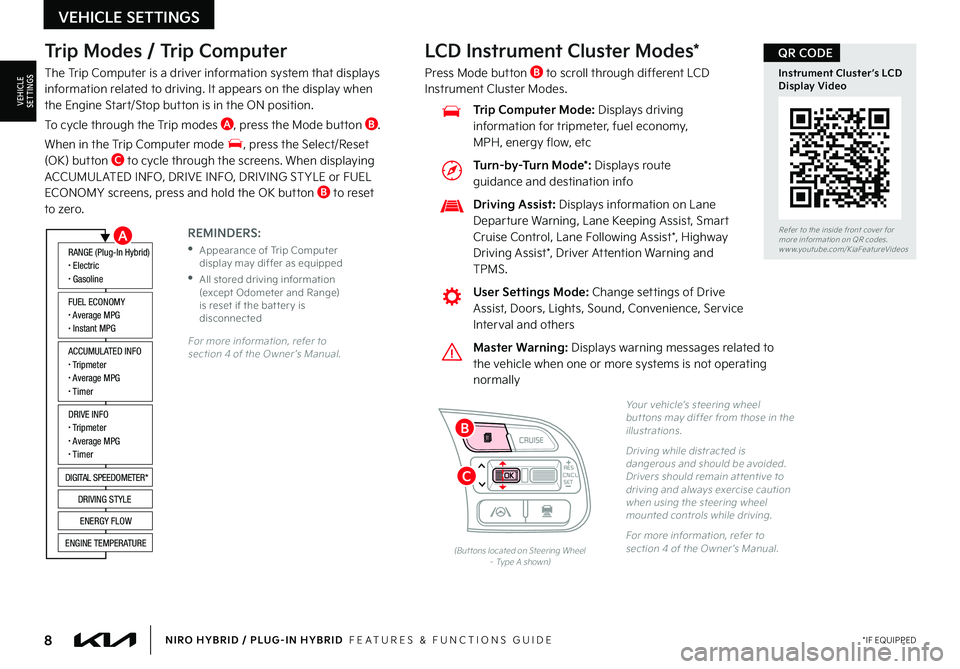
8*IF EQUIPPEDNIRO HYBRID / PLUG-IN HYBRID FEATURES & FUNCTIONS GUIDE
Trip Modes / Trip Computer
The Trip Computer is a driver information system that displays information related to driving It appears on the display when the Engine Start/Stop button is in the ON position
To cycle through the Trip modes A, press the Mode button B
When in the Trip Computer mode , press the Select/Reset (OK) button C to cycle through the screens When displaying ACCUMUL ATED INFO, DRIVE INFO, DRIVING ST YLE or FUEL ECONOMY screens, press and hold the OK button B to reset to zero
For more information, refer to section 4 of the Owner ’s Manual
REMINDERS:
•
Appearance of Trip Computer display may differ as equipped
•
All stored driving information (except Odometer and Range) is reset if the bat ter y is disconnected
ACCUMULATED INFO• Tripmeter• Average MPG• T imer
RANGE (Plug-In Hybrid)• Electric• Gasoline
FUEL ECONOMY• Average MPG• Instant MPG
DRIVE INFO• Tripmeter• Average MPG• T imer
DIGITAL SPEEDOMETER*
DRIVING STYLE
ENERGY FLOW
ENGINE TEMPERATURE
LCD Instrument Cluster Modes*
Press Mode button B to scroll through different LCD Instrument Cluster Modes
Yo u r vehicle’s steering wheel but tons may differ from those in the illustrations
Driving while distracted is dangerous and should be avoided Drivers should remain at tentive to driving and always exercise caution when using the steering wheel mounted controls while driving
For more information, refer to section 4 of the Owner ’s Manual (But tons located on Steering Wheel – Type A shown)
CNCLRES
CRUISE
SETCNCLRES
CRUISE
SET
Refer to the inside front cover for more information on QR codes
www youtube com/KiaFeatureVideos
Instrument Cluster’s LCD Display Video
QR CODE
Master Warning: Displays warning messages related to the vehicle when one or more systems is not operating normally
User Settings Mode: Change settings of Drive Assist, Doors, Lights, Sound, Convenience, Service Interval and others
Driving Assist: Displays information on Lane Departure Warning, Lane Keeping Assist, Smart Cruise Control, Lane Following Assist*, Highway
Driving Assist*, Driver Attention Warning and TPMS
Trip Computer Mode: Displays driving information for tripmeter, fuel economy, MPH, energy flow, etc
VEHICLE SETTINGS
VEHICLESETTINGS
A
C
B
Turn-by-Turn Mode*: Displays route guidance and destination info
Page 11 of 66
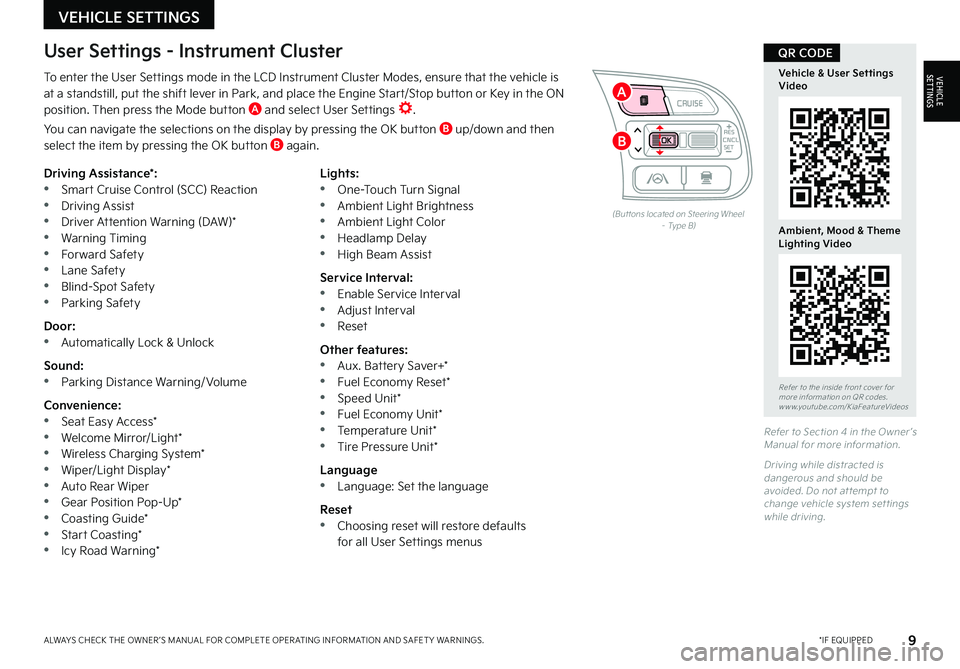
9*IF EQUIPPEDALWAYS CHECK THE OWNER ’S MANUAL FOR COMPLETE OPER ATING INFORMATION AND SAFET Y WARNINGS
To enter the User Settings mode in the LCD Instrument Cluster Modes, ensure that the vehicle is at a standstill, put the shift lever in Park, and place the Engine Start/Stop button or Key in the ON position Then press the Mode button A and select User Settings
You can navigate the selections on the display by pressing the OK button B up/down and then select the item by pressing the OK button B again
Driving Assistance*: •Smart Cruise Control (SCC) Reaction •Driving Assist •Driver Attention Warning (DAW)* •Warning Timing •Forward Safety •Lane Safety •Blind-Spot Safety •Parking Safety
Door: •Automatically Lock & Unlock
Sound: •Parking Distance Warning/ Volume
Convenience: •Seat Easy Access* •Welcome Mirror/Light* •Wireless Charging System* •Wiper/Light Display* •Auto Rear Wiper •Gear Position Pop-Up* •Coasting Guide* •Start Coasting* •Icy Road Warning*
Lights: •One-Touch Turn Signal •Ambient Light Brightness •Ambient Light Color •Headlamp Delay •High Beam Assist
Service Interval: •Enable Service Interval •Adjust Interval •Reset
Other features: •Aux Battery Saver+* •Fuel Economy Reset* •Speed Unit* •Fuel Economy Unit* •Temperature Unit* •Tire Pressure Unit*
Language •Language: Set the language
Reset •Choosing reset will restore defaults for all User Settings menus
(But tons located on Steering Wheel – Type B)
Refer to Section 4 in the Owner ’s Manual for more information
Driving while distracted is dangerous and should be avoided Do not at tempt to change vehicle system set tings while driving
Refer to the inside front cover for more information on QR codes www youtube com/KiaFeatureVideos
Vehicle & User Settings Video
Ambient, Mood & Theme Lighting Video
QR CODEUser Settings - Instrument Cluster
CNCLRES
CRUISE
SETCNCLRES
CRUISE
SET
VEHICLE SETTINGS
VEHICLESETTINGS
B
A
Page 17 of 66
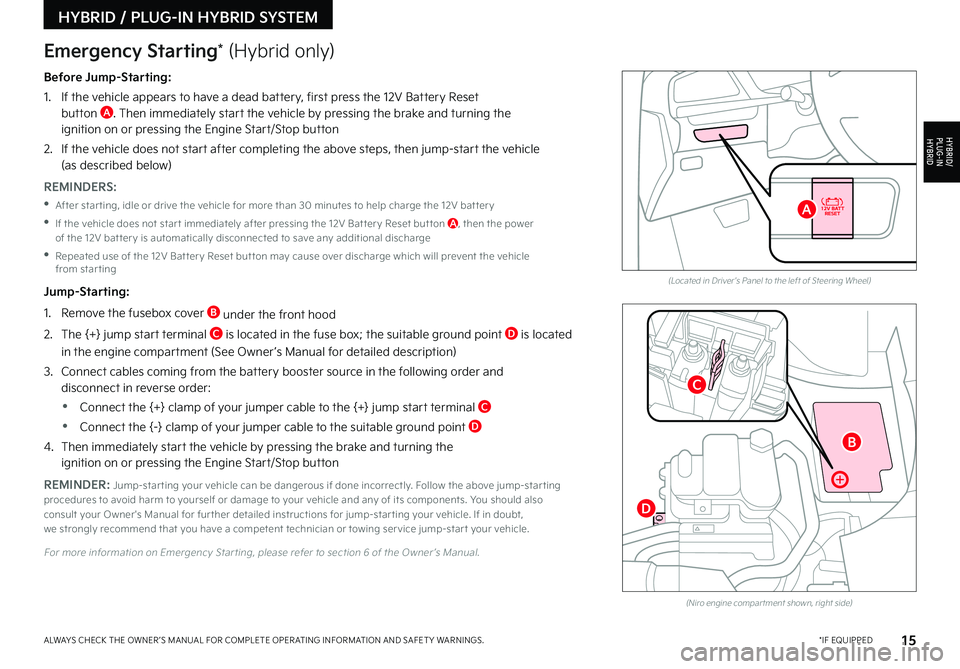
15*IF EQUIPPEDALWAYS CHECK THE OWNER ’S MANUAL FOR COMPLETE OPER ATING INFORMATION AND SAFET Y WARNINGS
Before Jump-Starting:
1
If the vehicle appears to have a dead battery, first press the 12V Battery Reset button A Then immediately start the vehicle by pressing the brake and turning the ignition on or pressing the Engine Start/Stop button
2
If the vehicle does not start after completing the above steps, then jump-start the vehicle (as described below)
REMINDERS:
•After star ting, idle or drive the vehicle for more than 30 minutes to help charge the 12V bat ter y
•
If the vehicle does not star t immediately after pressing the 12V Bat ter y Reset but ton A, then the power of the 12V bat ter y is automatically disconnected to save any additional discharge
•
Repeated use of the 12V Bat ter y Reset but ton may cause over discharge which will prevent the vehicle from star ting
Jump-Starting:
1 Remove the fusebox cover B under the front hood
2 The {+} jump start terminal C is located in the fuse box; the suitable ground point D is located
in the engine compartment (See Owner ’s Manual for detailed description)
3
Connect cables coming from the battery booster source in the following order and disconnect in reverse order:
•Connect the {+} clamp of your jumper cable to the {+} jump start terminal C
•Connect the {-} clamp of your jumper cable to the suitable ground point D
4
Then immediately start the vehicle by pressing the brake and turning the ignition on or pressing the Engine Start/Stop button
REMINDER: Jump-star ting your vehicle can be dangerous if done incorrectly Follow the above jump-star ting procedures to avoid harm to yourself or damage to your vehicle and any of its components You should also consult your Owner's Manual for fur ther detailed instructions for jump-star ting your vehicle If in doubt, we strongly recommend that you have a competent technician or towing ser vice jump-star t your vehicle
For more information on Emergency Star ting, please refer to section 6 of the Owner ’s Manual
(Located in Driver's Panel to the left of Steering Wheel)
(Niro engine compar tment shown, right side)
Emergency Starting* (Hybrid only)
HYBRID / PLUG-IN HYBRID SYSTEM
HYBRID/PLUG-IN
HYBRID
B
A
C
D
Page 21 of 66
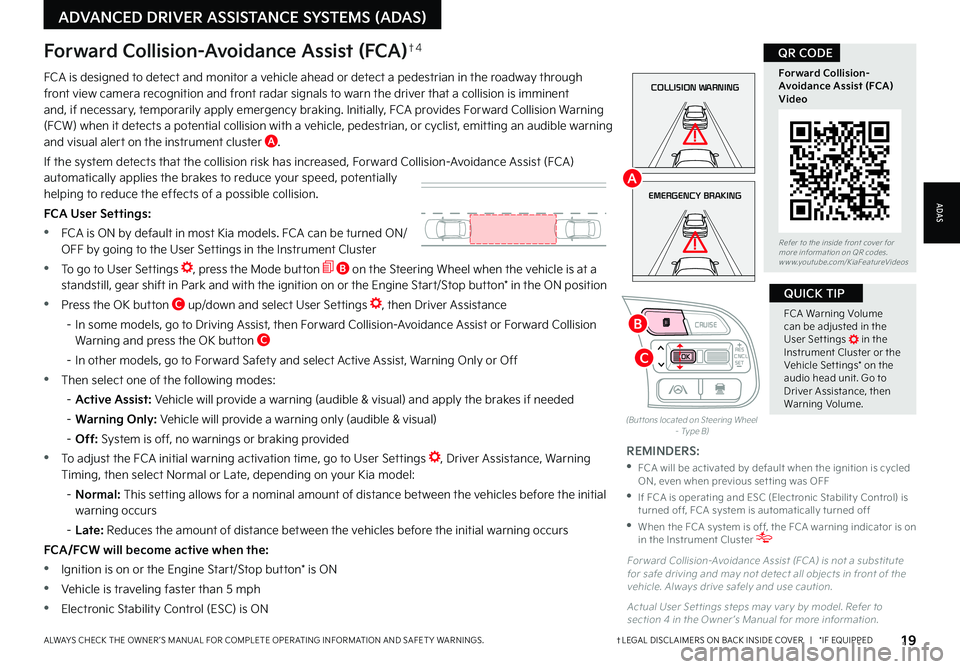
19†LEGAL DISCL AIMERS ON BACK INSIDE COVER | *IF EQUIPPEDALWAYS CHECK THE OWNER ’S MANUAL FOR COMPLETE OPER ATING INFORMATION AND SAFET Y WARNINGS
FCA Warning Volume can be adjusted in the User Set tings in the Instrument Cluster or the Vehicle Set tings* on the audio head unit Go to Driver Assistance, then Warning Volume
QUICK TIP
(But tons located on Steering Wheel – Type B)
EMERGENCY BRAKING
COLLISION WARNINGFCA is designed to detect and monitor a vehicle ahead or detect a pedestrian in the roadway through front view camera recognition and front radar signals to warn the driver that a collision is imminent and, if necessary, temporarily apply emergency braking Initially, FCA provides Forward Collision Warning (FCW) when it detects a potential collision with a vehicle, pedestrian, or cyclist, emitting an audible warning and visual alert on the instrument cluster A
If the system detects that the collision risk has increased, Forward Collision-Avoidance Assist (FCA) automatically applies the brakes to reduce your speed, potentially helping to reduce the effects of a possible collision
FCA User Settings:
•FCA is ON by default in most Kia models FCA can be turned ON/ OFF by going to the User Settings in the Instrument Cluster
•To go to User Settings , press the Mode button B on the Steering Wheel when the vehicle is at a standstill, gear shift in Park and with the ignition on or the Engine Start/Stop button* in the ON position
•Press the OK button C up/down and select User Settings , then Driver Assistance
– In some models, go to Driving Assist, then Forward Collision-Avoidance Assist or Forward Collision Warning and press the OK button C
– In other models, go to Forward Safety and select Active Assist, Warning Only or Off
•Then select one of the following modes:
– Active Assist: Vehicle will provide a warning (audible & visual) and apply the brakes if needed
– Warning Only: Vehicle will provide a warning only (audible & visual)
– Off: System is off, no warnings or braking provided
•To adjust the FCA initial warning activation time, go to User Settings , Driver Assistance, Warning Timing, then select Normal or Late, depending on your Kia model:
– N o r m a l : This setting allows for a nominal amount of distance between the vehicles before the initial warning occurs
– Late: Reduces the amount of distance between the vehicles before the initial warning occurs
FCA/FCW will become active when the:
•Ignition is on or the Engine Start/Stop button* is ON
•Vehicle is traveling faster than 5 mph
•Electronic Stability Control (ESC) is ON
Forward Collision-Avoidance Assist (FCA)†4
For ward Collision-Avoidance Assist (FCA) is not a substitute for safe driving and may not detect all objects in front of the vehicle Always drive safely and use caution
Actual User Set tings steps may var y by model Refer to section 4 in the Owner ’s Manual for more information
REMINDERS:
•
FCA will be activated by default when the ignition is cycled ON, even when previous set ting was OFF
•
If FCA is operating and ESC (Electronic Stabilit y Control) is turned off, FCA system is automatically turned off
•
When the FCA system is off, the FCA warning indicator is on in the Instrument Cluster
Refer to the inside front cover for more information on QR codes www youtube com/KiaFeatureVideos
Forward Collision- Avoidance Assist (FCA)Video
QR CODE
ADAS
ADVANCED DRIVER ASSISTANCE SYSTEMS (ADAS)
CNCLRES
CRUISE
SETCNCLRES
CRUISE
SET
B
A
C
Page 23 of 66
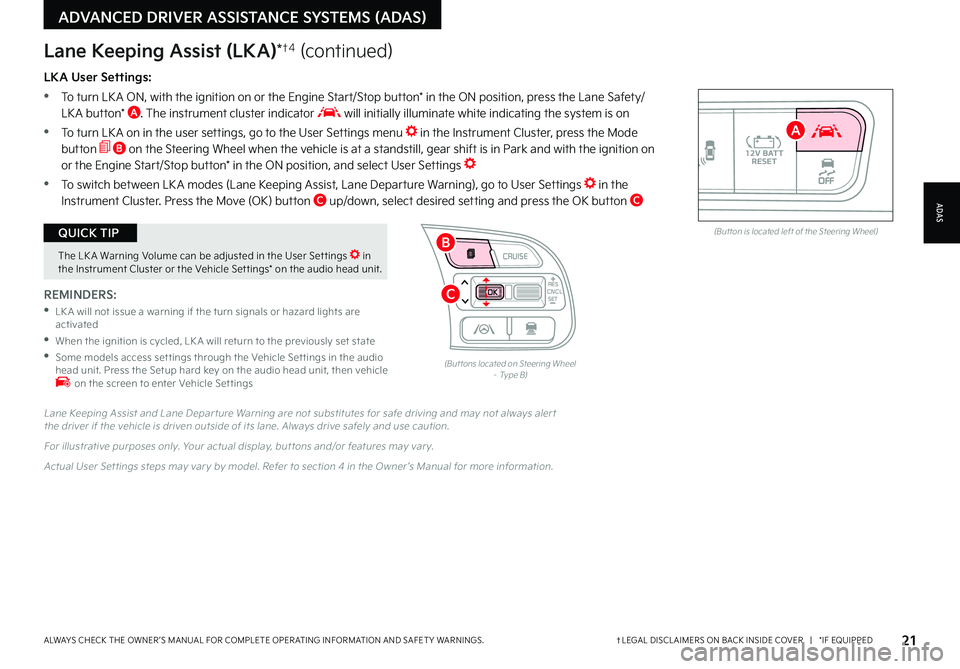
21†LEGAL DISCL AIMERS ON BACK INSIDE COVER | *IF EQUIPPEDALWAYS CHECK THE OWNER ’S MANUAL FOR COMPLETE OPER ATING INFORMATION AND SAFET Y WARNINGS
The LK A Warning Volume can be adjusted in the User Set tings in the Instrument Cluster or the Vehicle Set tings* on the audio head unit
QUICK TIPAUTOOFF(But ton is located left of the Steering Wheel)
CNCLRES
CRUISE
SETCNCLRES
CRUISE
SET
LKA User Settings:
•
To turn LK A ON, with the ignition on or the Engine Start/Stop button* in the ON position, press the Lane Safety/LK A button* A The instrument cluster indicator will initially illuminate white indicating the system is on
•To turn LK A on in the user settings, go to the User Settings menu in the Instrument Cluster, press the Mode button B on the Steering Wheel when the vehicle is at a standstill, gear shift is in Park and with the ignition on or the Engine Start/Stop button* in the ON position, and select User Settings
•To switch between LK A modes (Lane Keeping Assist, Lane Departure Warning), go to User Settings in the Instrument Cluster
Press the Move (OK) button C up/down, select desired setting and press the OK button C
REMINDERS:
•
LK A will not issue a warning if the turn signals or hazard lights are activated
•
When the ignition is cycled, LK A will return to the previously set state
•
Some models access set tings through the Vehicle Set tings in the audio head unit Press the Setup hard key on the audio head unit, then vehicle on the screen to enter Vehicle Set tings
Lane Keeping Assist (LKA)*†4 (continued)
Lane Keeping Assist and Lane Depar ture Warning are not substitutes for safe driving and may not always aler t the driver if the vehicle is driven outside of its lane Always drive safely and use caution
For illustrative purposes only Your actual display, but tons and/or features may var y
Actual User Set tings steps may var y by model Refer to section 4 in the Owner ’s Manual for more information
(But tons located on Steering Wheel – Type B)
ADAS
ADVANCED DRIVER ASSISTANCE SYSTEMS (ADAS)
B
A
C
Page 25 of 66
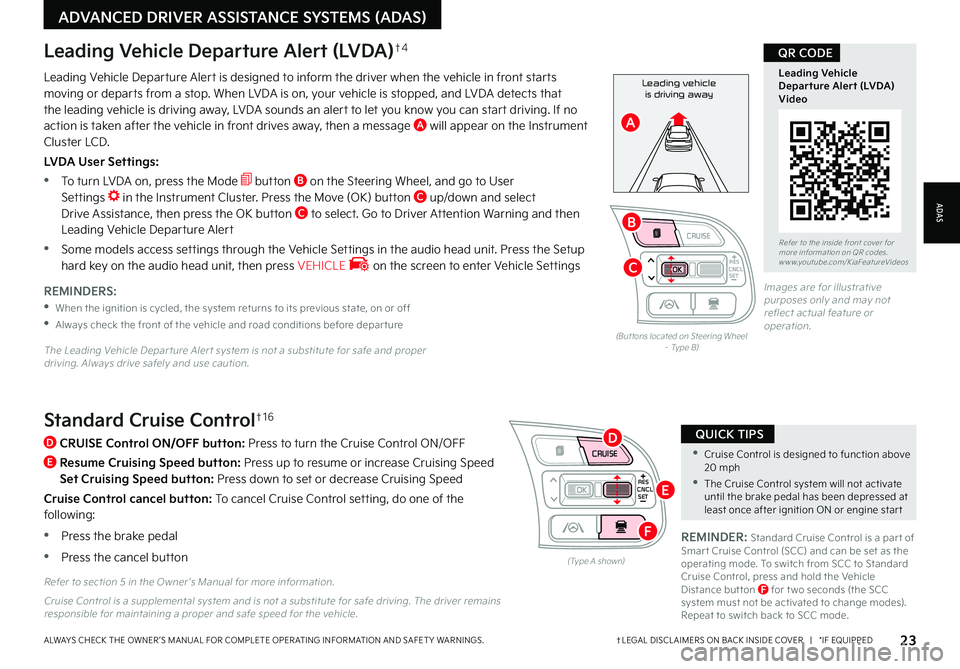
CNCLRES
CRUISE
SETCNCLRES
CRUISE
SET
•Cruise Control is designed to function above 20 mph
•The Cruise Control system will not activate until the brake pedal has been depressed at least once after ignition ON or engine star t
QUICK TIPSStandard Cruise Control†1 6
D
CRUISE Control ON/OFF button: Press to turn the Cruise Control ON/OFF
E
Resume Cruising Speed button: Press up to resume or increase Cruising Speed
Set Cruising Speed button: Press down to set or decrease Cruising Speed
Cruise Control cancel button: To cancel Cruise Control setting, do one of the following:
•Press the brake pedal
•Press the cancel button(Type A shown)
REMINDER: Standard Cruise Control is a par t of Smar t Cruise Control (SCC) and can be set as the operating mode To switch from SCC to Standard Cruise Control, press and hold the Vehicle Distance but ton F for t wo seconds (the SCC system must not be activated to change modes) Repeat to switch back to SCC mode
Refer to section 5 in the Owner ’s Manual for more information
23†LEGAL DISCL AIMERS ON BACK INSIDE COVER | *IF EQUIPPEDALWAYS CHECK THE OWNER ’S MANUAL FOR COMPLETE OPER ATING INFORMATION AND SAFET Y WARNINGS
Refer to the inside front cover for more information on QR codes www youtube com/KiaFeatureVideos
Leading Vehicle Departure Alert (LVDA)Video
QR CODE
Leading vehicle
is driving awayLeading Vehicle Departure Alert is designed to inform the driver when the vehicle in front starts moving or departs from a stop When LVDA is on, your vehicle is stopped, and LVDA detects that the leading vehicle is driving away, LVDA sounds an alert to let you know you can start driving If no action is taken after the vehicle in front drives away, then a message A will appear on the Instrument Cluster LCD
LVDA User Settings:
•
To turn LVDA on, press the Mode button B on the Steering Wheel, and go to User Settings in the Instrument Cluster Press the Move (OK) button C up/down and select Drive Assistance, then press the OK button C to select Go to Driver Attention Warning and then Leading Vehicle Departure Alert
•Some models access settings through the Vehicle Settings in the audio head unit Press the Setup hard key on the audio head unit, then press VEHICLE on the screen to enter Vehicle Settings
Leading Vehicle Departure Alert (LVDA)†4
REMINDERS:
•
When the ignition is cycled, the system returns to its previous state, on or off
•
Always check the front of the vehicle and road conditions before depar ture
The Leading Vehicle Depar ture Aler t system is not a substitute for safe and proper driving Always drive safely and use caution
(But tons located on Steering Wheel – Type B)
Images are for illustrative purposes only and may not reflect actual feature or operation
Cruise Control is a supplemental system and is not a substitute for safe driving The driver remains responsible for maintaining a proper and safe speed for the vehicle
ADAS
ADVANCED DRIVER ASSISTANCE SYSTEMS (ADAS)
CNCLRES
CRUISE
SETCNCLRES
CRUISE
SET
B
A
C
D
E
F
Page 26 of 66
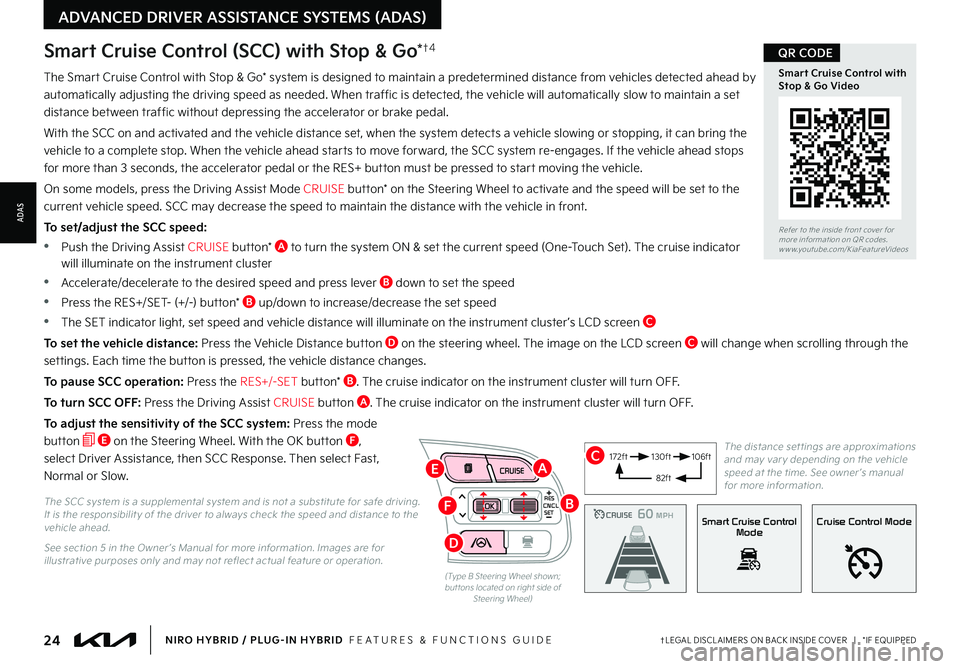
24†LEGAL DISCL AIMERS ON BACK INSIDE COVER | *IF EQUIPPEDNIRO HYBRID / PLUG-IN HYBRID FEATURES & FUNCTIONS GUIDE
The Smart Cruise Control with Stop & Go* system is designed to maintain a predetermined distance from vehicles detected ahead by
automatically adjusting the driving speed as needed When traffic is detected, the vehicle will automatically slow to maintain a set
distance between traffic without depressing the accelerator or brake pedal
With the SCC on and activated and the vehicle distance set, when the system detects a vehicle slowing or stopping, it can bring the
vehicle to a complete stop When the vehicle ahead starts to move forward, the SCC system re-engages If the vehicle ahead stops
for more than 3 seconds, the accelerator pedal or the RES+ button must be pressed to start moving the vehicle
On some models, press the Driving Assist Mode CRUISE button* on the Steering Wheel to activate and the speed will be set to the
current vehicle speed SCC may decrease the speed to maintain the distance with the vehicle in front
To set/adjust the SCC speed:
•Push the Driving Assist CRUISE button* A to turn the system ON & set the current speed (One-Touch Set) The cruise indicator will illuminate on the instrument cluster
•Accelerate/decelerate to the desired speed and press lever B down to set the speed
•Press the RES+/SET- (+/-) button* B up/down to increase/decrease the set speed
•The SET indicator light, set speed and vehicle distance will illuminate on the instrument cluster ’s LCD screen C
To set the vehicle distance: Press the Vehicle Distance button D on the steering wheel The image on the LCD screen C will change when scrolling through the
settings Each time the button is pressed, the vehicle distance changes
To pause SCC operation: Press the RES+/-SET button* B The cruise indicator on the instrument cluster will turn OFF
To turn SCC OFF: Press the Driving Assist CRUISE button A The cruise indicator on the instrument cluster will turn OFF
To adjust the sensitivity of the SCC system: Press the mode
button E on the Steering Wheel With the OK button F,
select Driver Assistance, then SCC Response Then select Fast,
Normal or Slow
Smart Cruise Control (SCC) with Stop & Go*†4
The SCC system is a supplemental system and is not a substitute for safe driving It is the responsibilit y of the driver to always check the speed and distance to the vehicle ahead
See section 5 in the Owner ’s Manual for more information Images are for illustrative purposes only and may not reflect actual feature or operation
CRUISE100 MPHCRUISE100 MPH
CRUISE60 MPHCRUISE100 MPHSmart Cruise Control
ModeCruise Control Mode
The distance set tings are approximations and may var y depending on the vehicle speed at the time See owner ’s manual for more information
172ft130ft
82ft
106ft
(Type B Steering Wheel shown; but tons located on right side of Steering Wheel)
CNCLRES
CRUISE
SET
Refer to the inside front cover for more information on QR codes
www youtube com/KiaFeatureVideos
Smart Cruise Control with Stop & Go Video
QR CODE
ADVANCED DRIVER ASSISTANCE SYSTEMS (ADAS)
ADAS
B
AC
D
E
F
Page 28 of 66
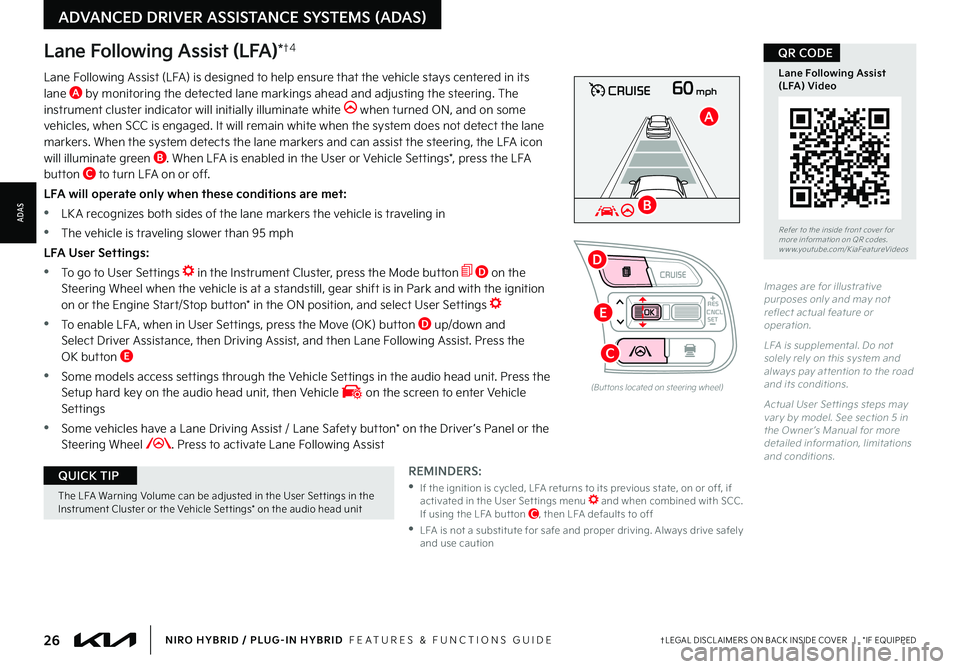
26†LEGAL DISCL AIMERS ON BACK INSIDE COVER | *IF EQUIPPEDNIRO HYBRID / PLUG-IN HYBRID FEATURES & FUNCTIONS GUIDE
The LFA Warning Volume can be adjusted in the User Set tings in the Instrument Cluster or the Vehicle Set tings* on the audio head unit
QUICK TIP
60mphCRUISE
Lane Following Assist (LFA)*†4
REMINDERS:
•
If the ignition is cycled, LFA returns to its previous state, on or off, if activated in the User Set tings menu and when combined with SCC If using the LFA but ton C, then LFA defaults to off
•
LFA is not a substitute for safe and proper driving Always drive safely and use caution
Lane Following Assist (LFA) is designed to help ensure that the vehicle stays centered in its lane A by monitoring the detected lane markings ahead and adjusting the steering The instrument cluster indicator will initially illuminate white when turned ON, and on some vehicles, when SCC is engaged It will remain white when the system does not detect the lane markers When the system detects the lane markers and can assist the steering, the LFA icon will illuminate green B When LFA is enabled in the User or Vehicle Settings*, press the LFA button C to turn LFA on or off
LFA will operate only when these conditions are met:
•LK A recognizes both sides of the lane markers the vehicle is traveling in
•
The vehicle is traveling slower than 95 mph
LFA User Settings:
•To go to User Settings in the Instrument Cluster, press the Mode button D on the Steering Wheel when the vehicle is at a standstill, gear shift is in Park and with the ignition on or the Engine Start/Stop button* in the ON position, and select User Settings
•
To enable LFA , when in User Settings, press the Move (OK) button D up/down and Select Driver Assistance, then Driving Assist, and then Lane Following Assist Press the OK button E
•
Some models access settings through the Vehicle Settings in the audio head unit Press the Setup hard key on the audio head unit, then Vehicle on the screen to enter Vehicle Settings
•
Some vehicles have a Lane Driving Assist / Lane Safety button* on the Driver ’s Panel or the Steering Wheel Press to activate Lane Following Assist
(But tons located on steering wheel)
Images are for illustrative purposes only and may not reflect actual feature or operation
L FA is supplemental Do not solely rely on this system and always pay at tention to the road and its conditions
Actual User Set tings steps may var y by model See section 5 in the Owner ’s Manual for more detailed information, limitations and conditions
Refer to the inside front cover for more information on QR codes www youtube com/KiaFeatureVideos
Lane Following Assist (LFA) Video
QR CODE
ADVANCED DRIVER ASSISTANCE SYSTEMS (ADAS)
ADAS
CNCLRES
CRUISE
SET
B
A
D
E
C