2022 KIA NIRO PHEV ESP
[x] Cancel search: ESPPage 2 of 66

WELCOME TO THE KIA FAMILY!
Your new Kia vehicle has been designed, engineered and manufactured to provide you with years of comfortable and dependable driving. Kia is committed to quality, innovation, safety and — above all — your satisfaction.
USING THIS FEATURES & FUNCTIONS GUIDE
The information contained in this guide is a brief overview of the operation and features of your new Kia vehicle.
This Features & Functions Guide and the specific operational and safety information it provides are not a substitute for your Owner’s Manual. In the interest of your safety and that of the vehicle’s occupants, and to help you avoid risks that may result in death or serious injury, Kia reminds you to carefully read the Owner’s Manual in order to fully familiarize yourself with the important information and safety warnings it contains.
While Kia endeavors to ensure that the information contained in this guide is accurate at the time of printing, Kia may change vehicle specifications without notice in advance of or after the fact and assumes no liability in connection with such changes.
VIDEOS AND QR CODES
Kia provides a number of video resources to assist you with becoming familiar with the features and functions found in your Kia vehicle. You can access these resources by snapping the QR Codes with your mobile device using the built-in QR Code Reader or a downloaded QR Code Reader App.
After opening the QR Code Reader App on your mobile device, the app will utilize your device’s camera. Center the code in the camera viewing area — with some apps, as soon as the app recognizes the code, it will launch the corresponding video.
With other apps, you will have to snap or “take a picture” of the code. The app will then launch the corresponding video.
For operation specifics, refer to the instructions that come with your QR Code Reader App. You can also view the videos by visiting the following website: www.youtube.com/KiaFeatureVideos
If you’re having trouble scanning codes, check the following:
•
The code should be centered and focused in your mobile device’s camera screen
•
Consider moving your device closer to or far ther away from the code
•
The code should be well lit, without significant shadow
•Avoid scanning from a significant angle
•
Confirm that the device’s app suppor ts 2D QR Code scanning
•
Tr y another QR Code Reader App; not all apps are created equal
After scanning, you may experience a “connection error ” message or a “connecting” message with no subsequent response. These messages t ypically indicate that your device is having trouble connecting to the Internet
QUICK TIPS
Refer to the inside front cover for more information on QR codes.www.youtube.com/KiaFeatureVideos
Instrument Cluster’s LCD Display Video
QR CODES
Page 3 of 66

As you get to know your new Kia, you can explore this booklet to better understand
how to operate its many features and systems. You can find the complete Table of
Contents on the next two pages, but first, be sure to review the following to better
understand some of your Kia’s most used features:
1 Smart Key / Remote Start* 55
2 Front Seat Headrest Adjustment / Power Adjustable Driver’s Seat* 51-52
3 Seat Warmers* 50
4 Folding Rear Seats 53
5 Windshield Wipers & Washers 34
6 Smart Cruise Control (SCC)* 24
7 Normal Maintenance Schedule Back Cover
8 User Settings – Instrument Cluster 09
9 Vehicle Settings* - Audio Head Unit 10
10 Bluetooth® Wireless Technology 36-37
11 UVO link Activation* / UVO Assistance* 39
12 Standard Audio System - Value* 41
13 Standard Audio System - Value with UVO link* 42
14 UVO link* 43
15 UVO link with Navigation* 44
16 Android Auto™ / Apple CarPlay® Setup 38
Driving while distracted can result in a loss of vehicle control that may lead to an accident, severe personal injury and death. The driver’s primary responsibility is in the safe and legal operation of a vehicle, and handheld devices, other equipment or vehicle systems which take the driver’s eyes, attention and focus away from the safe operation of a vehicle or that are not permissible by law should never be used during operation of the vehicle.
www kia com Consumer Affairs – Roadside Assistance†1 3: 1-800-333-4KIA (800-333-4542)
Always check the Owner ’s Manual for complete operating information and safet y warnings
ALWAYS CHECK THE OWNER ’S MANUAL FOR COMPLETE OPER ATING INFORMATION AND SAFET Y WARNINGS *IF EQUIPPED
GETTING STARTED
1
Page 25 of 66
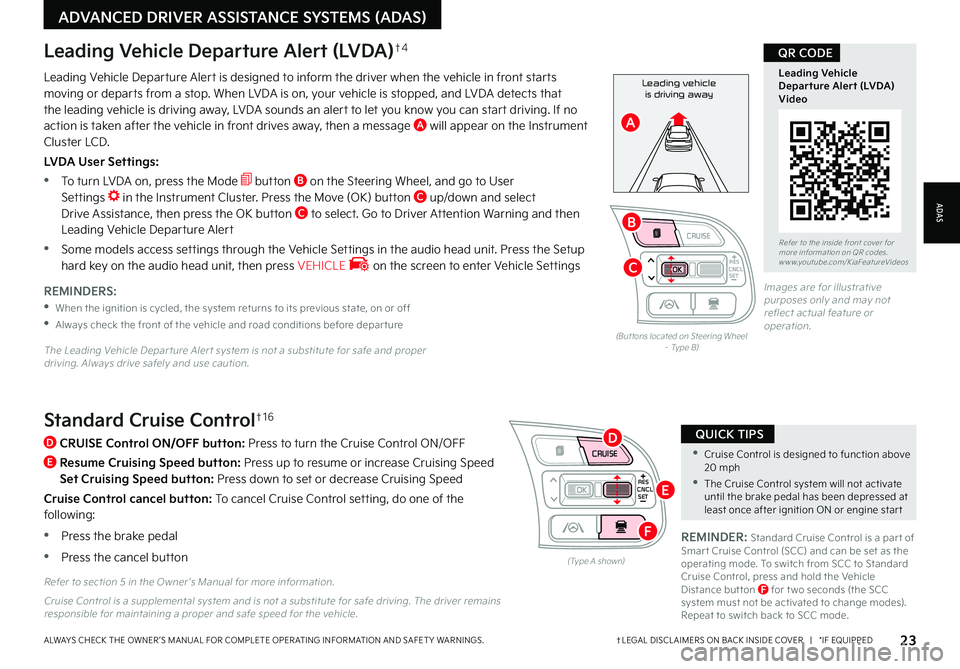
CNCLRES
CRUISE
SETCNCLRES
CRUISE
SET
•Cruise Control is designed to function above 20 mph
•The Cruise Control system will not activate until the brake pedal has been depressed at least once after ignition ON or engine star t
QUICK TIPSStandard Cruise Control†1 6
D
CRUISE Control ON/OFF button: Press to turn the Cruise Control ON/OFF
E
Resume Cruising Speed button: Press up to resume or increase Cruising Speed
Set Cruising Speed button: Press down to set or decrease Cruising Speed
Cruise Control cancel button: To cancel Cruise Control setting, do one of the following:
•Press the brake pedal
•Press the cancel button(Type A shown)
REMINDER: Standard Cruise Control is a par t of Smar t Cruise Control (SCC) and can be set as the operating mode To switch from SCC to Standard Cruise Control, press and hold the Vehicle Distance but ton F for t wo seconds (the SCC system must not be activated to change modes) Repeat to switch back to SCC mode
Refer to section 5 in the Owner ’s Manual for more information
23†LEGAL DISCL AIMERS ON BACK INSIDE COVER | *IF EQUIPPEDALWAYS CHECK THE OWNER ’S MANUAL FOR COMPLETE OPER ATING INFORMATION AND SAFET Y WARNINGS
Refer to the inside front cover for more information on QR codes www youtube com/KiaFeatureVideos
Leading Vehicle Departure Alert (LVDA)Video
QR CODE
Leading vehicle
is driving awayLeading Vehicle Departure Alert is designed to inform the driver when the vehicle in front starts moving or departs from a stop When LVDA is on, your vehicle is stopped, and LVDA detects that the leading vehicle is driving away, LVDA sounds an alert to let you know you can start driving If no action is taken after the vehicle in front drives away, then a message A will appear on the Instrument Cluster LCD
LVDA User Settings:
•
To turn LVDA on, press the Mode button B on the Steering Wheel, and go to User Settings in the Instrument Cluster Press the Move (OK) button C up/down and select Drive Assistance, then press the OK button C to select Go to Driver Attention Warning and then Leading Vehicle Departure Alert
•Some models access settings through the Vehicle Settings in the audio head unit Press the Setup hard key on the audio head unit, then press VEHICLE on the screen to enter Vehicle Settings
Leading Vehicle Departure Alert (LVDA)†4
REMINDERS:
•
When the ignition is cycled, the system returns to its previous state, on or off
•
Always check the front of the vehicle and road conditions before depar ture
The Leading Vehicle Depar ture Aler t system is not a substitute for safe and proper driving Always drive safely and use caution
(But tons located on Steering Wheel – Type B)
Images are for illustrative purposes only and may not reflect actual feature or operation
Cruise Control is a supplemental system and is not a substitute for safe driving The driver remains responsible for maintaining a proper and safe speed for the vehicle
ADAS
ADVANCED DRIVER ASSISTANCE SYSTEMS (ADAS)
CNCLRES
CRUISE
SETCNCLRES
CRUISE
SET
B
A
C
D
E
F
Page 26 of 66
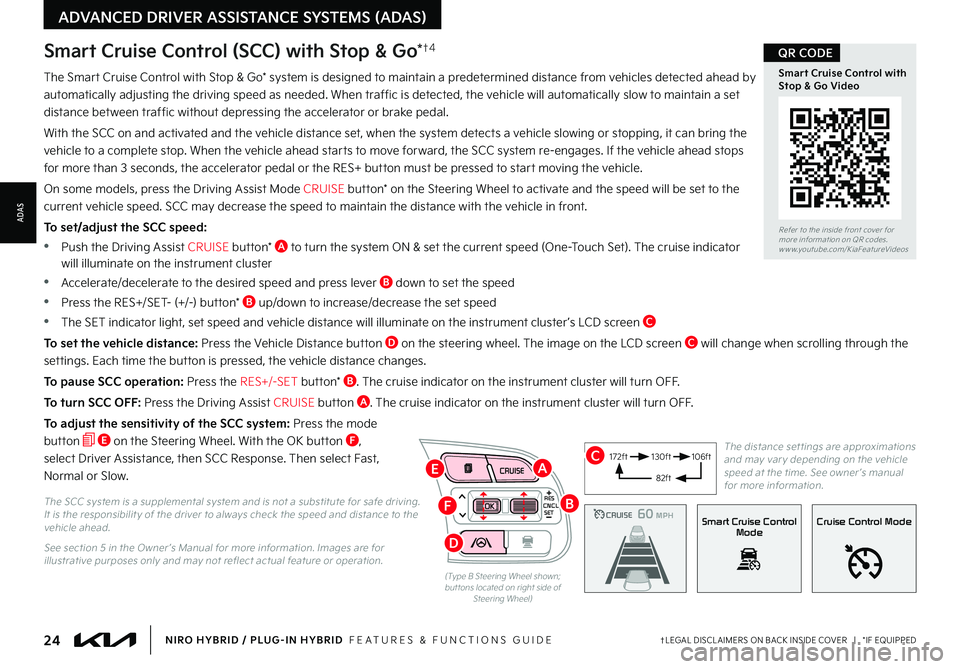
24†LEGAL DISCL AIMERS ON BACK INSIDE COVER | *IF EQUIPPEDNIRO HYBRID / PLUG-IN HYBRID FEATURES & FUNCTIONS GUIDE
The Smart Cruise Control with Stop & Go* system is designed to maintain a predetermined distance from vehicles detected ahead by
automatically adjusting the driving speed as needed When traffic is detected, the vehicle will automatically slow to maintain a set
distance between traffic without depressing the accelerator or brake pedal
With the SCC on and activated and the vehicle distance set, when the system detects a vehicle slowing or stopping, it can bring the
vehicle to a complete stop When the vehicle ahead starts to move forward, the SCC system re-engages If the vehicle ahead stops
for more than 3 seconds, the accelerator pedal or the RES+ button must be pressed to start moving the vehicle
On some models, press the Driving Assist Mode CRUISE button* on the Steering Wheel to activate and the speed will be set to the
current vehicle speed SCC may decrease the speed to maintain the distance with the vehicle in front
To set/adjust the SCC speed:
•Push the Driving Assist CRUISE button* A to turn the system ON & set the current speed (One-Touch Set) The cruise indicator will illuminate on the instrument cluster
•Accelerate/decelerate to the desired speed and press lever B down to set the speed
•Press the RES+/SET- (+/-) button* B up/down to increase/decrease the set speed
•The SET indicator light, set speed and vehicle distance will illuminate on the instrument cluster ’s LCD screen C
To set the vehicle distance: Press the Vehicle Distance button D on the steering wheel The image on the LCD screen C will change when scrolling through the
settings Each time the button is pressed, the vehicle distance changes
To pause SCC operation: Press the RES+/-SET button* B The cruise indicator on the instrument cluster will turn OFF
To turn SCC OFF: Press the Driving Assist CRUISE button A The cruise indicator on the instrument cluster will turn OFF
To adjust the sensitivity of the SCC system: Press the mode
button E on the Steering Wheel With the OK button F,
select Driver Assistance, then SCC Response Then select Fast,
Normal or Slow
Smart Cruise Control (SCC) with Stop & Go*†4
The SCC system is a supplemental system and is not a substitute for safe driving It is the responsibilit y of the driver to always check the speed and distance to the vehicle ahead
See section 5 in the Owner ’s Manual for more information Images are for illustrative purposes only and may not reflect actual feature or operation
CRUISE100 MPHCRUISE100 MPH
CRUISE60 MPHCRUISE100 MPHSmart Cruise Control
ModeCruise Control Mode
The distance set tings are approximations and may var y depending on the vehicle speed at the time See owner ’s manual for more information
172ft130ft
82ft
106ft
(Type B Steering Wheel shown; but tons located on right side of Steering Wheel)
CNCLRES
CRUISE
SET
Refer to the inside front cover for more information on QR codes
www youtube com/KiaFeatureVideos
Smart Cruise Control with Stop & Go Video
QR CODE
ADVANCED DRIVER ASSISTANCE SYSTEMS (ADAS)
ADAS
B
AC
D
E
F
Page 27 of 66
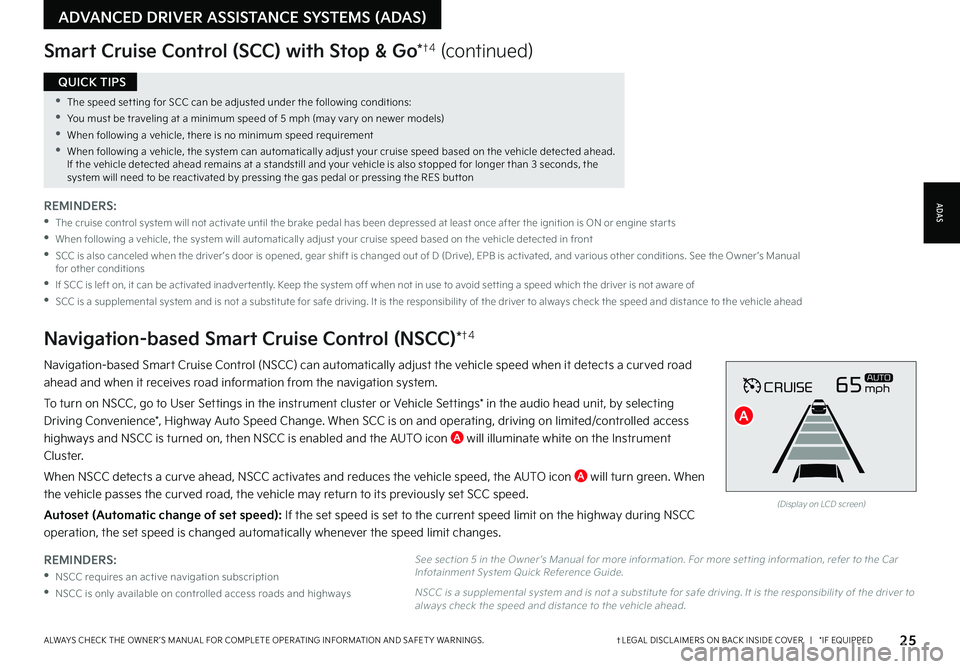
25†LEGAL DISCL AIMERS ON BACK INSIDE COVER | *IF EQUIPPEDALWAYS CHECK THE OWNER ’S MANUAL FOR COMPLETE OPER ATING INFORMATION AND SAFET Y WARNINGS
•The speed set ting for SCC can be adjusted under the following conditions:
•You must be traveling at a minimum speed of 5 mph (may var y on newer models)
•
When following a vehicle, there is no minimum speed requirement
•
When following a vehicle, the system can automatically adjust your cruise speed based on the vehicle detected ahead If the vehicle detected ahead remains at a standstill and your vehicle is also stopped for longer than 3 seconds, the system will need to be reactivated by pressing the gas pedal or pressing the RES but ton
QUICK TIPS
REMINDERS:
•
NSCC requires an active navigation subscription
•NSCC is only available on controlled access roads and highways
Navigation-based Smart Cruise Control (NSCC) can automatically adjust the vehicle speed when it detects a curved road
ahead and when it receives road information from the navigation system
To turn on NSCC, go to User Settings in the instrument cluster or Vehicle Settings* in the audio head unit, by selecting
Driving Convenience*, Highway Auto Speed Change When SCC is on and operating, driving on limited/controlled access
highways and NSCC is turned on, then NSCC is enabled and the AUTO icon A will illuminate white on the Instrument
Cluster
When NSCC detects a curve ahead, NSCC activates and reduces the vehicle speed, the AUTO icon A will turn green When
the vehicle passes the curved road, the vehicle may return to its previously set SCC speed
Autoset (Automatic change of set speed): If the set speed is set to the current speed limit on the highway during NSCC
operation, the set speed is changed automatically whenever the speed limit changes
Navigation-based Smart Cruise Control (NSCC)*†4
Smart Cruise Control (SCC) with Stop & Go*†4 (continued)
REMINDERS:
•
The cruise control system will not activate until the brake pedal has been depressed at least once after the ignition is ON or engine star ts
•
When following a vehicle, the system will automatically adjust your cruise speed based on the vehicle detected in front
•
SCC is also canceled when the driver ’s door is opened, gear shift is changed out of D (Drive), EPB is activated, and various other conditions See the Owner ’s Manual for other conditions
•
If SCC is left on, it can be activated inadver tently Keep the system off when not in use to avoid set ting a speed which the driver is not aware of
•
SCC is a supplemental system and is not a substitute for safe driving It is the responsibilit y of the driver to always check the speed and distance to the vehicle ahead
CRUISE65mphAUTO
(Display on LCD screen)
See section 5 in the Owner ’s Manual for more information For more set ting information, refer to the Car Infotainment System Quick Reference Guide
NSCC is a supplemental system and is not a substitute for safe driving It is the responsibilit y of the driver to always check the speed and distance to the vehicle ahead
ADAS
ADVANCED DRIVER ASSISTANCE SYSTEMS (ADAS)
A
Page 36 of 66

34*IF EQUIPPEDNIRO HYBRID / PLUG-IN HYBRID FEATURES & FUNCTIONS GUIDE
If ignition is cycled, the Heated Steering Wheel turns OFF Press but ton again to turn ON
QUICK TIP
•Pressing lever up increases Intermit tent wipe frequency and wipe speed Pressing lever down decreases frequency of wipes
•Set the wiper to OFF position when the wiper is not in use
•LO and HI sets wiper speed No intermit tent wipe function on Rear Wipers
QUICK TIPS
(Located below gear shift)
Heated Steering Wheel Button*
REMINDER: If the steering wheel becomes too warm, turn the system off The heated steering wheel may cause burns even at low temperatures, especially if used for long periods of time
OFF
LO
HI
REAR
Windshield/Rear Wipers & Washers
To operate Rear Wiper & Washer:
•Rotate Rear Wiper switch to change Wiper modes
•Push to spray and wipe
Windshield MIST: Single wipeOFF: Wiper offINT: Intermittent wipeLO: Slow wipeHI: Fast wipe
Rear HI: Continuous wipeLO: Intermittent* wipeOFF: Wiper off
Refer to section 4 in the Owner ’s Manual for more information
Refer to section 4 in the Owner ’s Manual for more information
Refer to the inside front cover for more information on QR codes www youtube com/KiaFeatureVideos
Wipers and Wipers Stalk Video
QR CODE
Press button A to turn ON/OFF steering wheel heater while the ignition or Engine Start/Stop button is in the ON position
Steering wheel heater will turn off automatically in 30 minutes, or when button is pressed again to deactivate Steering wheel heater will turn ON or OFF automatically depending on the steering wheel temperature
To operate Windshield Wipers and Washers:
•Move lever Up/Down to change Wiper modes
•Press switch B Up/Down to adjust Intermittent Wipe Speed
•Pull lever to spray and wipe
B
A
STEERING WHEEL CONTROLS
STEERING
WHEEL CONTROLS
Page 40 of 66

38†LEGAL DISCL AIMERS ON BACK INSIDE COVER | *IF EQUIPPEDNIRO HYBRID / PLUG-IN HYBRID FEATURES & FUNCTIONS GUIDE
Refer to the inside front cover for more information on QR codes www youtube com/KiaFeatureVideos
Wireless Apple CarPlay® & Android Auto™ Video
QR CODE
•If Android Auto™ / Apple CarPlay® randomly disconnects:
-
Ensure the USB cable is cer tified by the phone manufacturer for both power and data
-
Clean the phone’s por t, which the USB cable connects to, as instructed by the phone’s manufacturer
-
The phone should not be disturbed while driving as this can cause a disconnection at the phone’s USB por t
-
Visit the phone manufacturer ’s website for Android Auto™ / Apple Carplay® app concerns
QUICK TIPS
AUDIO SYSTEMS
AUDIOSYSTEMS
Android Auto™†3 / Apple CarPlay®†3 Setup
Driving while distracted can result in a loss of vehicle control that may lead to an accident, severe bodily injur y, and death The driver ’s primar y responsibilit y is in the safe and legal operation of a vehicle, and any handheld devices, other equipment, or vehicle systems which take the driver ’s eyes, at tention and focus away from the safe operation of a vehicle or which are not permissible by law should never be used during operation of the vehicle
Android Auto™ compatible smartphone setup – Download the Android Auto™ app from the Google Play™ Store†3 Open the Android Auto™ app and proceed with the onscreen instructions to complete setup on the mobile device
Wireless Connection setup for Android Auto™ & Apple CarPlay® (Standard Audio System & Standard Audio System-Value with UVO link):
1 Press the SETUP key on the audio head unit
2 Press DEVICE CONNECTION SETTINGS
3 Press PHONE PROJECTION, then ADD NEW
Cable Connection setup for Android Auto™ (Standard Audio System, Standard Audio System-Value with UVO link & UVO link with Navigation):
4 Press the SETUP key on the audio head unit
5 Press DEVICE CONNECTION, select Android Auto™ and then select ENABLE ANDROID AUTO Review all terms, conditions and requests on the head unit and phone, and, if you agree, accept them in order to use Android Auto™
6 Connect the Android™ device with the vehicle’s USB port using the manufacturer ’s cable provided with your phone
7 From the vehicle’s home screen, select the Android Auto™ button, where you’ll see all the Android Auto™ supported apps
Cable Connection setup for Apple CarPlay® (UVO link with Navigation only):
1 Connect the Apple CarPlay® compatible iPhone® with the vehicle’s USB port using the manufacturer ’s cable provided with your iPhone®
2 Press the SETUP key on the audio head unit
3 Press DEVICE CONNECTION on the screen and select Apple CarPlay®
4 Select ENABLE APPLE CARPL AY Review all terms, conditions and requests on the head unit and phone, and, if you agree, accept them in order to use Apple CarPlay®
5 From the audio head unit home screen, select the Apple CarPlay® button, where you’ll see all the Apple CarPlay® supported apps
REMINDERS:
•Android Auto™ compatibilit y requirements for connection:
-
UVO link with Navigation (USB cable connection only): OS Android™ 5 0 or higher, phone manufacturer ’s USB cable and data plan for applicable feature(s)
-Standard Audio System-Value (USB cable & wireless connection):
-
USB cable connection - OS Android™ 5 0 or higher, phone manufacturer ’s USB cable and data plan for applicable feature(s)
-
Wireless connection - OS Android™ 9 0 or higher with data plan for applicable feature(s)
•Apple CarPlay® compatibilit y requirements for connection:
-
UVO link with Navigation (USB cable connection only): iOS soft ware 8 0 or higher, phone manufacturer ’s USB cable and data plan for applicable feature(s)
-
Standard Audio System-Value (Wireless connection only): iOS soft ware 10 0 and higher with data plan for applicable feature(s)
•
It is recommended to always update your phone to the latest operating system release
•
Wireless Android Auto™ system only works for cer tain Android models Use the manufacturer ’s USB cable when wireless feature is not available
Refer to the Car Infotainment System Quick Reference Guide for more information
For fur ther audio system operation, refer to pages 36-44
iPhone is a registered trademark of Apple Inc
Page 41 of 66
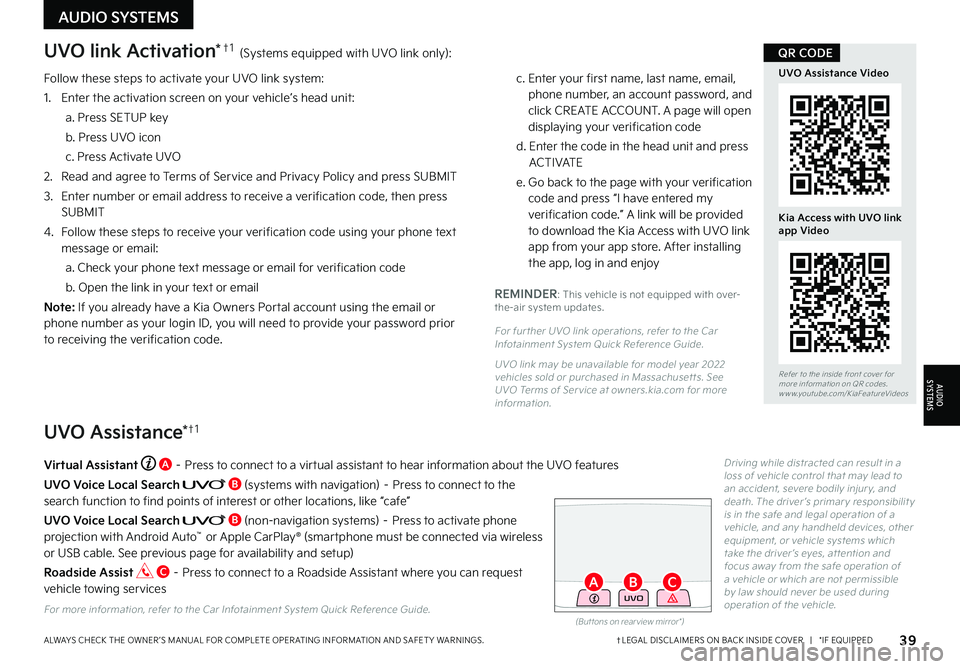
Follow these steps to activate your UVO link system:
1 Enter the activation screen on your vehicle’s head unit:
a Press SETUP key
b Press UVO icon
c Press Activate UVO
2
Read and agree to Terms of Service and Privacy Policy and press SUBMIT
3
Enter number or email address to receive a verification code, then press SUBMIT
4
Follow these steps to receive your verification code using your phone text message or email:
a Check your phone text message or email for verification code
b Open the link in your text or email
N o t e : If you already have a Kia Owners Portal account using the email or phone number as your login ID, you will need to provide your password prior to receiving the verification code
c Enter your first name, last name, email, phone number, an account password, and click CREATE ACCOUNT A page will open displaying your verification code
d Enter the code in the head unit and press ACTIVATE
e Go back to the page with your verification code and press “I have entered my verification code ” A link will be provided to download the Kia Access with UVO link app from your app store After installing the app, log in and enjoy
REMINDER: This vehicle is not equipped with over-the-air system updates
For fur ther UVO link operations, refer to the Car Infotainment System Quick Reference Guide
UVO link may be unavailable for model year 2022 vehicles sold or purchased in Massachuset ts See UVO Terms of Ser vice at owners kia com for more information
(But tons on rear view mirror*)
UVO
UVO link Activation*†1 (Systems equipped with UVO link only):
UVO Assistance*†1
Virtual Assistant A – Press to connect to a virtual assistant to hear information about the UVO features
UVO Voice Local Search B (systems with navigation) – Press to connect to the search function to find points of interest or other locations, like “cafe”
UVO Voice Local Search B (non-navigation systems) – Press to activate phone projection with Android Auto™ or Apple CarPlay® (smartphone must be connected via wireless or USB cable See previous page for availability and setup)
Roadside Assist C – Press to connect to a Roadside Assistant where you can request vehicle towing services
For more information, refer to the Car Infotainment System Quick Reference Guide
Driving while distracted can result in a loss of vehicle control that may lead to an accident, severe bodily injur y, and death The driver ’s primar y responsibilit y is in the safe and legal operation of a vehicle, and any handheld devices, other equipment, or vehicle systems which take the driver ’s eyes, at tention and focus away from the safe operation of a vehicle or which are not permissible by law should never be used during operation of the vehicle
39†LEGAL DISCL AIMERS ON BACK INSIDE COVER | *IF EQUIPPEDALWAYS CHECK THE OWNER ’S MANUAL FOR COMPLETE OPER ATING INFORMATION AND SAFET Y WARNINGS
Refer to the inside front cover for more information on QR codes www youtube com/KiaFeatureVideos
UVO Assistance Video
Kia Access with UVO link app Video
QR CODE
AUDIO SYSTEMS
AUDIOSYSTEMS
BAC