2022 KIA NIRO PHEV instrument cluster
[x] Cancel search: instrument clusterPage 10 of 66
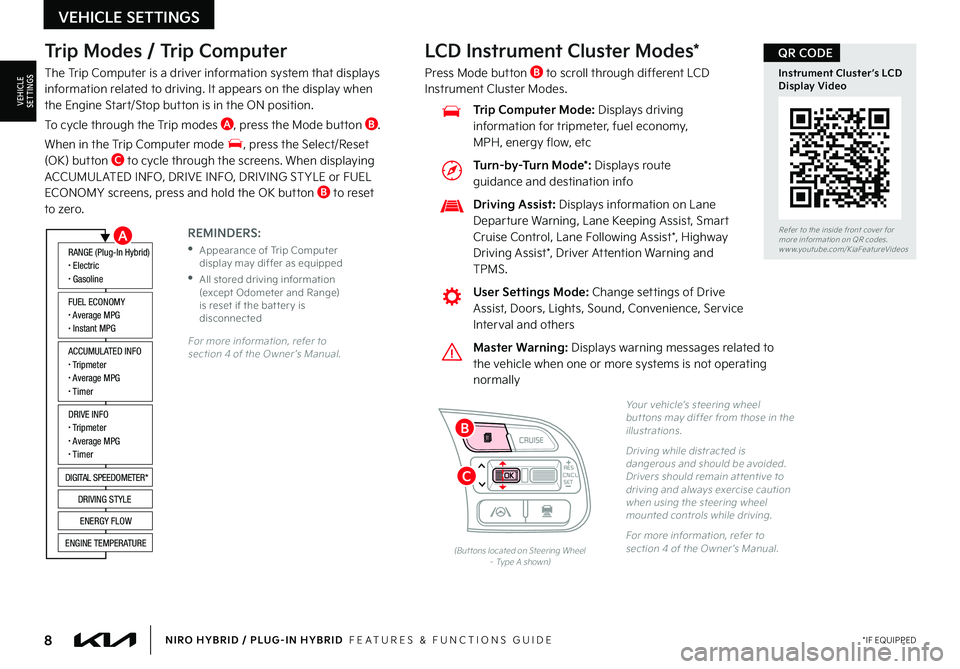
8*IF EQUIPPEDNIRO HYBRID / PLUG-IN HYBRID FEATURES & FUNCTIONS GUIDE
Trip Modes / Trip Computer
The Trip Computer is a driver information system that displays information related to driving It appears on the display when the Engine Start/Stop button is in the ON position
To cycle through the Trip modes A, press the Mode button B
When in the Trip Computer mode , press the Select/Reset (OK) button C to cycle through the screens When displaying ACCUMUL ATED INFO, DRIVE INFO, DRIVING ST YLE or FUEL ECONOMY screens, press and hold the OK button B to reset to zero
For more information, refer to section 4 of the Owner ’s Manual
REMINDERS:
•
Appearance of Trip Computer display may differ as equipped
•
All stored driving information (except Odometer and Range) is reset if the bat ter y is disconnected
ACCUMULATED INFO• Tripmeter• Average MPG• T imer
RANGE (Plug-In Hybrid)• Electric• Gasoline
FUEL ECONOMY• Average MPG• Instant MPG
DRIVE INFO• Tripmeter• Average MPG• T imer
DIGITAL SPEEDOMETER*
DRIVING STYLE
ENERGY FLOW
ENGINE TEMPERATURE
LCD Instrument Cluster Modes*
Press Mode button B to scroll through different LCD Instrument Cluster Modes
Yo u r vehicle’s steering wheel but tons may differ from those in the illustrations
Driving while distracted is dangerous and should be avoided Drivers should remain at tentive to driving and always exercise caution when using the steering wheel mounted controls while driving
For more information, refer to section 4 of the Owner ’s Manual (But tons located on Steering Wheel – Type A shown)
CNCLRES
CRUISE
SETCNCLRES
CRUISE
SET
Refer to the inside front cover for more information on QR codes
www youtube com/KiaFeatureVideos
Instrument Cluster’s LCD Display Video
QR CODE
Master Warning: Displays warning messages related to the vehicle when one or more systems is not operating normally
User Settings Mode: Change settings of Drive Assist, Doors, Lights, Sound, Convenience, Service Interval and others
Driving Assist: Displays information on Lane Departure Warning, Lane Keeping Assist, Smart Cruise Control, Lane Following Assist*, Highway
Driving Assist*, Driver Attention Warning and TPMS
Trip Computer Mode: Displays driving information for tripmeter, fuel economy, MPH, energy flow, etc
VEHICLE SETTINGS
VEHICLESETTINGS
A
C
B
Turn-by-Turn Mode*: Displays route guidance and destination info
Page 11 of 66
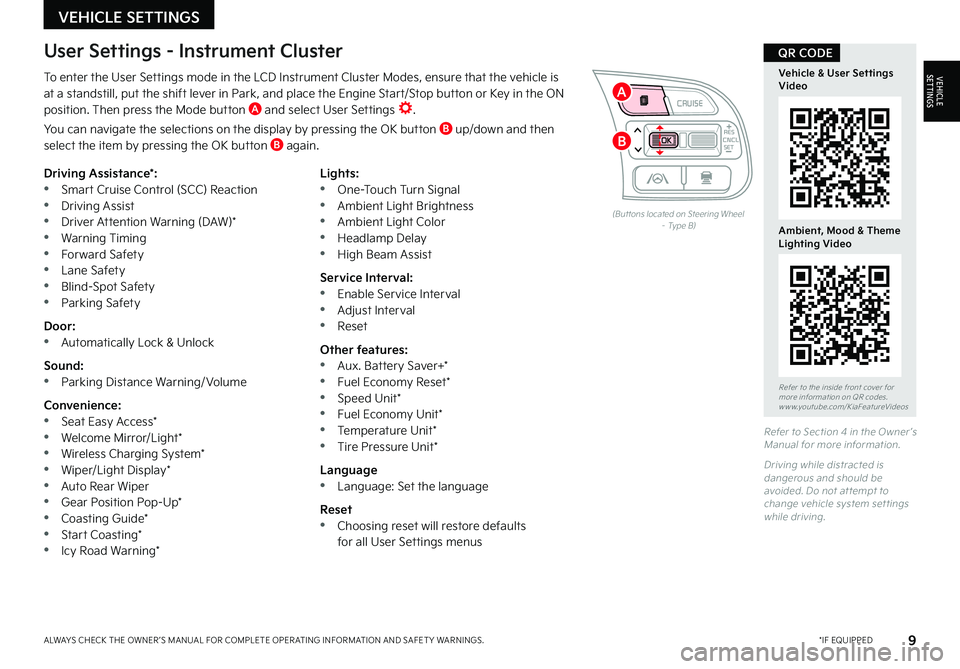
9*IF EQUIPPEDALWAYS CHECK THE OWNER ’S MANUAL FOR COMPLETE OPER ATING INFORMATION AND SAFET Y WARNINGS
To enter the User Settings mode in the LCD Instrument Cluster Modes, ensure that the vehicle is at a standstill, put the shift lever in Park, and place the Engine Start/Stop button or Key in the ON position Then press the Mode button A and select User Settings
You can navigate the selections on the display by pressing the OK button B up/down and then select the item by pressing the OK button B again
Driving Assistance*: •Smart Cruise Control (SCC) Reaction •Driving Assist •Driver Attention Warning (DAW)* •Warning Timing •Forward Safety •Lane Safety •Blind-Spot Safety •Parking Safety
Door: •Automatically Lock & Unlock
Sound: •Parking Distance Warning/ Volume
Convenience: •Seat Easy Access* •Welcome Mirror/Light* •Wireless Charging System* •Wiper/Light Display* •Auto Rear Wiper •Gear Position Pop-Up* •Coasting Guide* •Start Coasting* •Icy Road Warning*
Lights: •One-Touch Turn Signal •Ambient Light Brightness •Ambient Light Color •Headlamp Delay •High Beam Assist
Service Interval: •Enable Service Interval •Adjust Interval •Reset
Other features: •Aux Battery Saver+* •Fuel Economy Reset* •Speed Unit* •Fuel Economy Unit* •Temperature Unit* •Tire Pressure Unit*
Language •Language: Set the language
Reset •Choosing reset will restore defaults for all User Settings menus
(But tons located on Steering Wheel – Type B)
Refer to Section 4 in the Owner ’s Manual for more information
Driving while distracted is dangerous and should be avoided Do not at tempt to change vehicle system set tings while driving
Refer to the inside front cover for more information on QR codes www youtube com/KiaFeatureVideos
Vehicle & User Settings Video
Ambient, Mood & Theme Lighting Video
QR CODEUser Settings - Instrument Cluster
CNCLRES
CRUISE
SETCNCLRES
CRUISE
SET
VEHICLE SETTINGS
VEHICLESETTINGS
B
A
Page 15 of 66

13*IF EQUIPPEDALWAYS CHECK THE OWNER ’S MANUAL FOR COMPLETE OPER ATING INFORMATION AND SAFET Y WARNINGS
Plug-In Hybrid displays shown The images shown are for illustration purposes only Not all available displays are shown Screens may var y
For more information, refer to the Owner ’s Manual
The instrument cluster LCD screen displays the following plug-in hybrid system modes to inform the driver of its status To change modes, go to User Settings in the LCD Instrument Cluster modes
EV Propulsion - The electric motor is moving the vehicle Engine-Only Propulsion - The engine is moving your vehicle
Power Assist - Both the electric motor AND the engine are moving the vehicle Engine Generation - While the vehicle is stopped, the engine is charging the hybrid battery
Instrument Cluster - Energy Flow
HYBRID / PLUG-IN HYBRID SYSTEM
HYBRID/PLUG-IN
HYBRID
mi
mi
mi
mi
Page 16 of 66

14*IF EQUIPPEDNIRO HYBRID / PLUG-IN HYBRID FEATURES & FUNCTIONS GUIDE
Plug-In Hybrid displays shown The images shown are for illustration purposes only Not all available displays are shown Screens may var y
For more information, refer to the Owner ’s Manual
The instrument cluster LCD screen displays the following plug-in hybrid system modes to inform the driver of its status To change modes, go to User Settings in the LCD Instrument Cluster modes
Vehicle Stop - The vehicle’s hybrid system is standing by Engine Generation/Regeneration - The engine and the regenerative braking system are both recharging the hybrid battery
Power Reserve - While the engine powers the vehicle, it is also recharging the hybrid battery Engine Brake/Regeneration - The regenerative braking system is recharging the hybrid battery
Instrument Cluster - Energy Flow
HYBRID / PLUG-IN HYBRID SYSTEM
HYBRID/PLUG-IN
HYBRID
mi
mi
mi
mi
Page 19 of 66
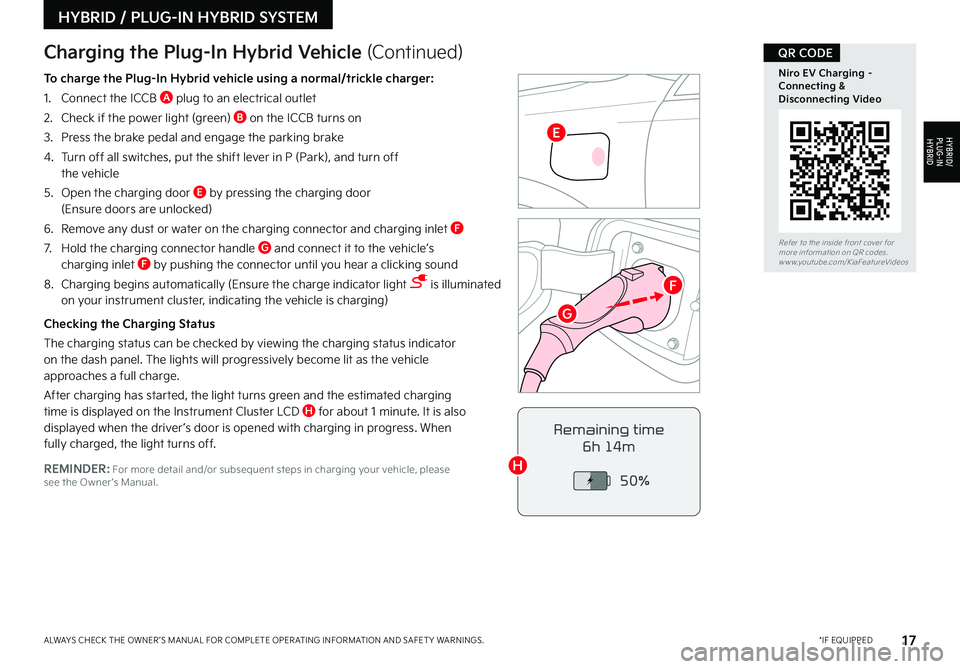
17*IF EQUIPPEDALWAYS CHECK THE OWNER ’S MANUAL FOR COMPLETE OPER ATING INFORMATION AND SAFET Y WARNINGS
Refer to the inside front cover for more information on QR codes www youtube com/KiaFeatureVideos
Niro EV Charging – Connecting & Disconnecting Video
QR CODE
REMINDER: For more detail and/or subsequent steps in charging your vehicle, please see the Owner ’s Manual
Charging the Plug-In Hybrid Vehicle (Continued)
To charge the Plug-In Hybrid vehicle using a normal/trickle charger:
1 Connect the ICCB A plug to an electrical outlet
2 Check if the power light (green) B on the ICCB turns on
3 Press the brake pedal and engage the parking brake
4 Turn off all switches, put the shift lever in P (Park), and turn off the vehicle
5 Open the charging door E by pressing the charging door (Ensure doors are unlocked)
6 Remove any dust or water on the charging connector and charging inlet F
7 Hold the charging connector handle G and connect it to the vehicle’s charging inlet F by pushing the connector until you hear a clicking sound
8 Charging begins automatically (Ensure the charge indicator light is illuminated on your instrument cluster, indicating the vehicle is charging)
Checking the Charging Status
The charging status can be checked by viewing the charging status indicator on the dash panel The lights will progressively become lit as the vehicle approaches a full charge
After charging has started, the light turns green and the estimated charging time is displayed on the Instrument Cluster LCD H for about 1 minute It is also displayed when the driver ’s door is opened with charging in progress When fully charged, the light turns off Remaining time
6h 14m
50%
HYBRID / PLUG-IN HYBRID SYSTEM
HYBRID/PLUG-IN
HYBRID
G
H
E
F
Page 21 of 66
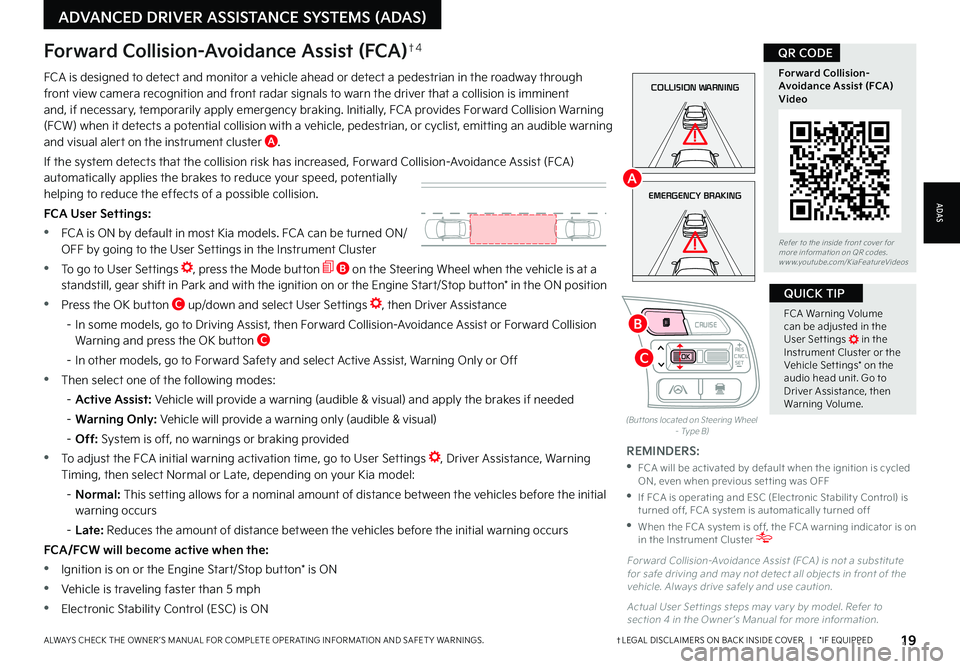
19†LEGAL DISCL AIMERS ON BACK INSIDE COVER | *IF EQUIPPEDALWAYS CHECK THE OWNER ’S MANUAL FOR COMPLETE OPER ATING INFORMATION AND SAFET Y WARNINGS
FCA Warning Volume can be adjusted in the User Set tings in the Instrument Cluster or the Vehicle Set tings* on the audio head unit Go to Driver Assistance, then Warning Volume
QUICK TIP
(But tons located on Steering Wheel – Type B)
EMERGENCY BRAKING
COLLISION WARNINGFCA is designed to detect and monitor a vehicle ahead or detect a pedestrian in the roadway through front view camera recognition and front radar signals to warn the driver that a collision is imminent and, if necessary, temporarily apply emergency braking Initially, FCA provides Forward Collision Warning (FCW) when it detects a potential collision with a vehicle, pedestrian, or cyclist, emitting an audible warning and visual alert on the instrument cluster A
If the system detects that the collision risk has increased, Forward Collision-Avoidance Assist (FCA) automatically applies the brakes to reduce your speed, potentially helping to reduce the effects of a possible collision
FCA User Settings:
•FCA is ON by default in most Kia models FCA can be turned ON/ OFF by going to the User Settings in the Instrument Cluster
•To go to User Settings , press the Mode button B on the Steering Wheel when the vehicle is at a standstill, gear shift in Park and with the ignition on or the Engine Start/Stop button* in the ON position
•Press the OK button C up/down and select User Settings , then Driver Assistance
– In some models, go to Driving Assist, then Forward Collision-Avoidance Assist or Forward Collision Warning and press the OK button C
– In other models, go to Forward Safety and select Active Assist, Warning Only or Off
•Then select one of the following modes:
– Active Assist: Vehicle will provide a warning (audible & visual) and apply the brakes if needed
– Warning Only: Vehicle will provide a warning only (audible & visual)
– Off: System is off, no warnings or braking provided
•To adjust the FCA initial warning activation time, go to User Settings , Driver Assistance, Warning Timing, then select Normal or Late, depending on your Kia model:
– N o r m a l : This setting allows for a nominal amount of distance between the vehicles before the initial warning occurs
– Late: Reduces the amount of distance between the vehicles before the initial warning occurs
FCA/FCW will become active when the:
•Ignition is on or the Engine Start/Stop button* is ON
•Vehicle is traveling faster than 5 mph
•Electronic Stability Control (ESC) is ON
Forward Collision-Avoidance Assist (FCA)†4
For ward Collision-Avoidance Assist (FCA) is not a substitute for safe driving and may not detect all objects in front of the vehicle Always drive safely and use caution
Actual User Set tings steps may var y by model Refer to section 4 in the Owner ’s Manual for more information
REMINDERS:
•
FCA will be activated by default when the ignition is cycled ON, even when previous set ting was OFF
•
If FCA is operating and ESC (Electronic Stabilit y Control) is turned off, FCA system is automatically turned off
•
When the FCA system is off, the FCA warning indicator is on in the Instrument Cluster
Refer to the inside front cover for more information on QR codes www youtube com/KiaFeatureVideos
Forward Collision- Avoidance Assist (FCA)Video
QR CODE
ADAS
ADVANCED DRIVER ASSISTANCE SYSTEMS (ADAS)
CNCLRES
CRUISE
SETCNCLRES
CRUISE
SET
B
A
C
Page 22 of 66
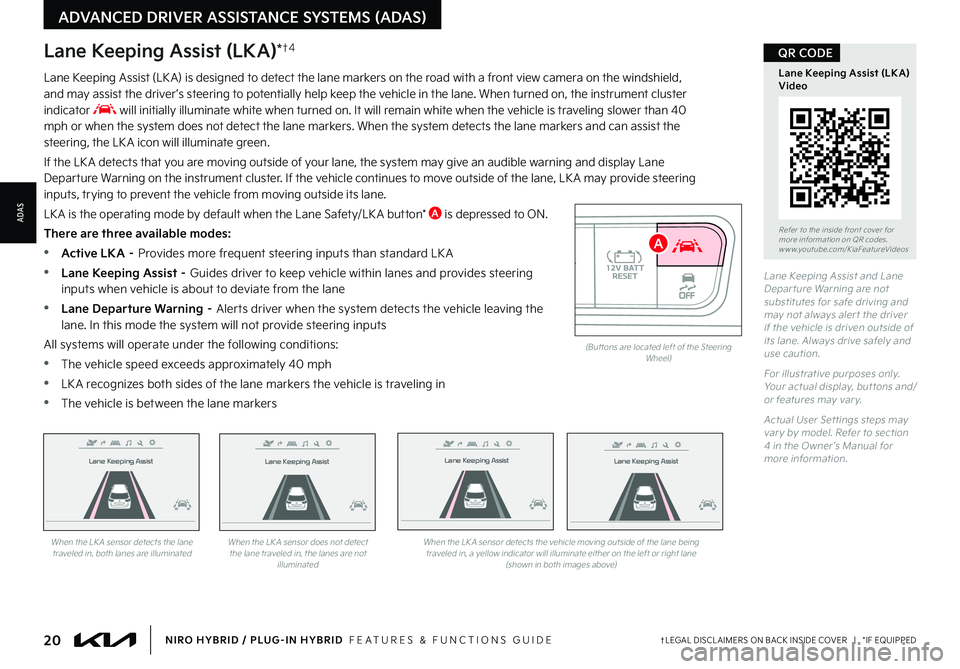
20†LEGAL DISCL AIMERS ON BACK INSIDE COVER | *IF EQUIPPEDNIRO HYBRID / PLUG-IN HYBRID FEATURES & FUNCTIONS GUIDE
Lane Keeping Assist
Lane Keeping Assist
Lane Keeping Assist
Lane Keeping Assist
Lane Keeping Assist
Lane Keeping Assist Lane Keeping Assist
Lane Keeping Assist
When the LK A sensor detects the lane traveled in, both lanes are illuminatedWhen the LK A sensor does not detect the lane traveled in, the lanes are not illuminated
When the LK A sensor detects the vehicle moving outside of the lane being traveled in, a yellow indicator will illuminate either on the left or right lane (shown in both images above)
Lane Keeping Assist
Lane Keeping Assist Lane Keeping Assist
Lane Keeping AssistLane Keeping Assist
Lane Keeping AssistLane Keeping Assist
Lane Keeping Assist
AUTO OFF(But tons are located left of the Steering Wheel)
Lane Keeping Assist and Lane Depar ture Warning are not substitutes for safe driving and may not always aler t the driver if the vehicle is driven outside of its lane Always drive safely and use caution
For illustrative purposes only Your actual display, but tons and/or features may var y
Actual User Set tings steps may var y by model Refer to section 4 in the Owner ’s Manual for more information
Lane Keeping Assist (LKA)*†4
Lane Keeping Assist (LK A) is designed to detect the lane markers on the road with a front view camera on the windshield, and may assist the driver ’s steering to potentially help keep the vehicle in the lane When turned on, the instrument cluster indicator will initially illuminate white when turned on It will remain white when the vehicle is traveling slower than 40 mph or when the system does not detect the lane markers When the system detects the lane markers and can assist the steering, the LK A icon will illuminate green
If the LK A detects that you are moving outside of your lane, the system may give an audible warning and display Lane Departure Warning on the instrument cluster If the vehicle continues to move outside of the lane, LK A may provide steering inputs, trying to prevent the vehicle from moving outside its lane
LK A is the operating mode by default when the Lane Safety/LK A button* A is depressed to ON
There are three available modes:
•Active LKA – Provides more frequent steering inputs than standard LK A
•
Lane Keeping Assist – Guides driver to keep vehicle within lanes and provides steering inputs when vehicle is about to deviate from the lane
•
Lane Departure Warning – Alerts driver when the system detects the vehicle leaving the lane In this mode the system will not provide steering inputs
All systems will operate under the following conditions:
•The vehicle speed exceeds approximately 40 mph
•
LK A recognizes both sides of the lane markers the vehicle is traveling in
•
The vehicle is between the lane markers
Refer to the inside front cover for more information on QR codes www youtube com/KiaFeatureVideos
Lane Keeping Assist (LK A) Video
QR CODE
ADVANCED DRIVER ASSISTANCE SYSTEMS (ADAS)
ADAS
A
Page 23 of 66
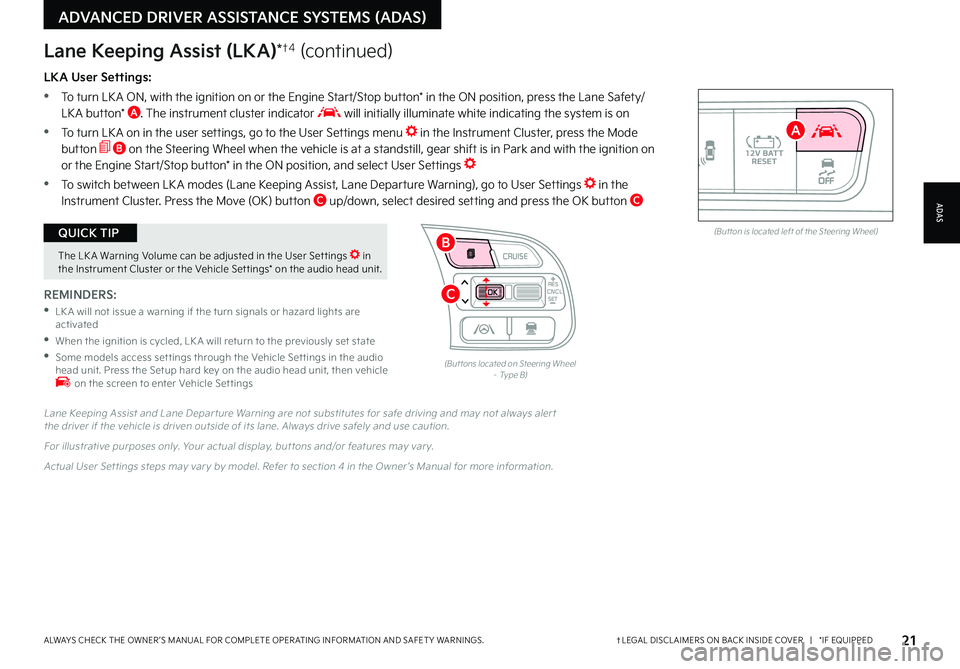
21†LEGAL DISCL AIMERS ON BACK INSIDE COVER | *IF EQUIPPEDALWAYS CHECK THE OWNER ’S MANUAL FOR COMPLETE OPER ATING INFORMATION AND SAFET Y WARNINGS
The LK A Warning Volume can be adjusted in the User Set tings in the Instrument Cluster or the Vehicle Set tings* on the audio head unit
QUICK TIPAUTOOFF(But ton is located left of the Steering Wheel)
CNCLRES
CRUISE
SETCNCLRES
CRUISE
SET
LKA User Settings:
•
To turn LK A ON, with the ignition on or the Engine Start/Stop button* in the ON position, press the Lane Safety/LK A button* A The instrument cluster indicator will initially illuminate white indicating the system is on
•To turn LK A on in the user settings, go to the User Settings menu in the Instrument Cluster, press the Mode button B on the Steering Wheel when the vehicle is at a standstill, gear shift is in Park and with the ignition on or the Engine Start/Stop button* in the ON position, and select User Settings
•To switch between LK A modes (Lane Keeping Assist, Lane Departure Warning), go to User Settings in the Instrument Cluster
Press the Move (OK) button C up/down, select desired setting and press the OK button C
REMINDERS:
•
LK A will not issue a warning if the turn signals or hazard lights are activated
•
When the ignition is cycled, LK A will return to the previously set state
•
Some models access set tings through the Vehicle Set tings in the audio head unit Press the Setup hard key on the audio head unit, then vehicle on the screen to enter Vehicle Set tings
Lane Keeping Assist (LKA)*†4 (continued)
Lane Keeping Assist and Lane Depar ture Warning are not substitutes for safe driving and may not always aler t the driver if the vehicle is driven outside of its lane Always drive safely and use caution
For illustrative purposes only Your actual display, but tons and/or features may var y
Actual User Set tings steps may var y by model Refer to section 4 in the Owner ’s Manual for more information
(But tons located on Steering Wheel – Type B)
ADAS
ADVANCED DRIVER ASSISTANCE SYSTEMS (ADAS)
B
A
C