2022 KIA NIRO PHEV engine
[x] Cancel search: enginePage 14 of 66

12*IF EQUIPPEDNIRO HYBRID / PLUG-IN HYBRID FEATURES & FUNCTIONS GUIDE
A
The audio head unit screen provides information on economical operation and Plug-In Hybrid* system modes To enter the Plug-In Hybrid display mode, press the ALL MENUS button on the Home screen Then select one of the menus A - EV Range, Energy Information, Charge Management, ECO Driving, Energy Flow (Systems with Navigation only) Some examples are below:
Energy Flow - Displays the current flow of power between the main powertrain components
ECO Level - The more economically you drive, the more the ECO Level increases Plug-In Hybrid System Home Screen - Range, Energy Info, Charge Management, ECO Driving, Energy Flow
Fuel Economy - Displays the average fuel economy over the duration of a trip
EV Range
217 mi
Energy Information
85 %
Charge Management
Next Departure
Jan | Wed | 1:00 AM
On
ECO Driving
Energy Flow
Plug-In Hybrid
Hybrid Ready
Energy Flow
Wheels
Engine
Electric Motor Battery
Fuel Economy
History
Eco Driving Eco Driving
Fuel Economy
Fuel Economy
History
Fuel EconomyHybrid Fuel Economy05-06-2019
05-04-2019
05-03-2019
05-02-2019
05-01-2019 27 mi
13.2 mpg
12.9 mpg
13.6 mpg
Driving dates, distances and
fuel economy for the past
30 drives in the History are
displayed.
12.3 mpg
13.6 mpg
22 mi
14 mi 7 mi
18 mi
75
50
25
MPGElectric Motor Use
75
50
25
MPGNow 510 15202530354045505560
EV Range
217 mi
Energy Information
85 %
Charge Management
Next Departure
Jan | Wed | 1:00 AM
On
ECO Driving
Energy Flow
Plug-In Hybrid
Hybrid Ready
Energy Flow
Wheels
Engine
Electric Motor Battery
Fuel Economy
History
Eco DrivingEco Driving
Fuel Economy
Fuel Economy
History
Fuel Economy
Hybrid Fuel Economy05-06-2019
05-04-2019
05-03-2019
05-02-2019
05-01-2019 27 mi
13.2 mpg
12.9 mpg
13.6 mpg
Driving dates, distances and
fuel economy for the past
30 drives in the History are
displayed.
12.3 mpg
13.6 mpg
22 mi
14 mi 7 mi
18 mi
75
50
25
MPGElectric Motor Use
75
50
25
MPGNow 510 15202530354045505560
EV Range
217 mi
Energy Information
85 %
Charge Management
Next Departure
Jan | Wed | 1:00 AM
On
ECO Driving
Energy Flow
Plug-In Hybrid
Hybrid Ready
Energy Flow
Wheels
Engine
Electric Motor Battery
Fuel Economy
History
Eco Driving Eco Driving
Fuel Economy
Fuel Economy
History
Fuel EconomyHybrid Fuel Economy05-06-2019
05-04-2019
05-03-2019
05-02-2019
05-01-2019 27 mi
13.2 mpg
12.9 mpg
13.6 mpg
Driving dates, distances and
fuel economy for the past
30 drives in the History are
displayed.
12.3 mpg
13.6 mpg
22 mi
14 mi 7 mi
18 mi
75
50
25
MPGElectric Motor Use
75
50
25
MPGNow 510 15202530354045505560
EV Range
217 mi
Energy Information
85 %
Charge Management
Next Departure
Jan | Wed | 1:00 AM
On
ECO Driving
Energy Flow
Plug-In Hybrid
Hybrid Ready
Energy Flow
Wheels
Engine
Electric Motor Battery
Fuel Economy
History
Eco DrivingEco Driving
Fuel Economy
Fuel Economy
History
Fuel Economy
Hybrid Fuel Economy05-06-2019
05-04-2019
05-03-2019
05-02-2019
05-01-2019 27 mi
13.2 mpg
12.9 mpg
13.6 mpg
Driving dates, distances and
fuel economy for the past
30 drives in the History are
displayed.
12.3 mpg
13.6 mpg
22 mi
14 mi 7 mi
18 mi
75
50
25
MPGElectric Motor Use
75
50
25
MPGNow 510 15202530354045505560
The images shown are for illustration purposes only Not all available displays are shown Screens may var y
For more information, refer to the Owner ’s Manual or the Car Infotainment System Quick Reference Guide
Plug-In Hybrid Display*
HYBRID / PLUG-IN HYBRID SYSTEM
HYBRID/PLUG-IN
HYBRID
Page 15 of 66

13*IF EQUIPPEDALWAYS CHECK THE OWNER ’S MANUAL FOR COMPLETE OPER ATING INFORMATION AND SAFET Y WARNINGS
Plug-In Hybrid displays shown The images shown are for illustration purposes only Not all available displays are shown Screens may var y
For more information, refer to the Owner ’s Manual
The instrument cluster LCD screen displays the following plug-in hybrid system modes to inform the driver of its status To change modes, go to User Settings in the LCD Instrument Cluster modes
EV Propulsion - The electric motor is moving the vehicle Engine-Only Propulsion - The engine is moving your vehicle
Power Assist - Both the electric motor AND the engine are moving the vehicle Engine Generation - While the vehicle is stopped, the engine is charging the hybrid battery
Instrument Cluster - Energy Flow
HYBRID / PLUG-IN HYBRID SYSTEM
HYBRID/PLUG-IN
HYBRID
mi
mi
mi
mi
Page 16 of 66

14*IF EQUIPPEDNIRO HYBRID / PLUG-IN HYBRID FEATURES & FUNCTIONS GUIDE
Plug-In Hybrid displays shown The images shown are for illustration purposes only Not all available displays are shown Screens may var y
For more information, refer to the Owner ’s Manual
The instrument cluster LCD screen displays the following plug-in hybrid system modes to inform the driver of its status To change modes, go to User Settings in the LCD Instrument Cluster modes
Vehicle Stop - The vehicle’s hybrid system is standing by Engine Generation/Regeneration - The engine and the regenerative braking system are both recharging the hybrid battery
Power Reserve - While the engine powers the vehicle, it is also recharging the hybrid battery Engine Brake/Regeneration - The regenerative braking system is recharging the hybrid battery
Instrument Cluster - Energy Flow
HYBRID / PLUG-IN HYBRID SYSTEM
HYBRID/PLUG-IN
HYBRID
mi
mi
mi
mi
Page 17 of 66
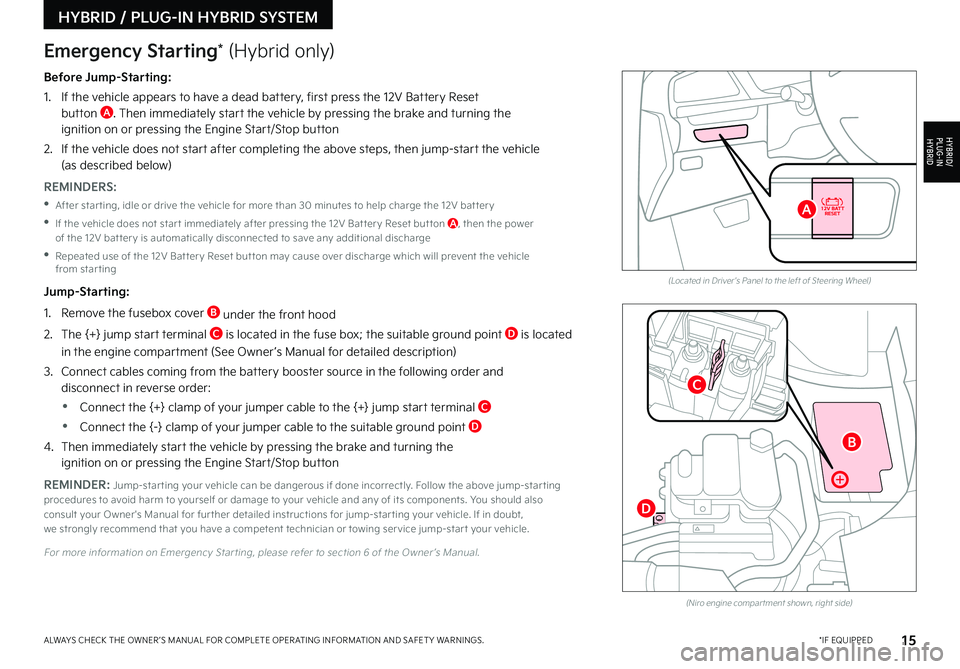
15*IF EQUIPPEDALWAYS CHECK THE OWNER ’S MANUAL FOR COMPLETE OPER ATING INFORMATION AND SAFET Y WARNINGS
Before Jump-Starting:
1
If the vehicle appears to have a dead battery, first press the 12V Battery Reset button A Then immediately start the vehicle by pressing the brake and turning the ignition on or pressing the Engine Start/Stop button
2
If the vehicle does not start after completing the above steps, then jump-start the vehicle (as described below)
REMINDERS:
•After star ting, idle or drive the vehicle for more than 30 minutes to help charge the 12V bat ter y
•
If the vehicle does not star t immediately after pressing the 12V Bat ter y Reset but ton A, then the power of the 12V bat ter y is automatically disconnected to save any additional discharge
•
Repeated use of the 12V Bat ter y Reset but ton may cause over discharge which will prevent the vehicle from star ting
Jump-Starting:
1 Remove the fusebox cover B under the front hood
2 The {+} jump start terminal C is located in the fuse box; the suitable ground point D is located
in the engine compartment (See Owner ’s Manual for detailed description)
3
Connect cables coming from the battery booster source in the following order and disconnect in reverse order:
•Connect the {+} clamp of your jumper cable to the {+} jump start terminal C
•Connect the {-} clamp of your jumper cable to the suitable ground point D
4
Then immediately start the vehicle by pressing the brake and turning the ignition on or pressing the Engine Start/Stop button
REMINDER: Jump-star ting your vehicle can be dangerous if done incorrectly Follow the above jump-star ting procedures to avoid harm to yourself or damage to your vehicle and any of its components You should also consult your Owner's Manual for fur ther detailed instructions for jump-star ting your vehicle If in doubt, we strongly recommend that you have a competent technician or towing ser vice jump-star t your vehicle
For more information on Emergency Star ting, please refer to section 6 of the Owner ’s Manual
(Located in Driver's Panel to the left of Steering Wheel)
(Niro engine compar tment shown, right side)
Emergency Starting* (Hybrid only)
HYBRID / PLUG-IN HYBRID SYSTEM
HYBRID/PLUG-IN
HYBRID
B
A
C
D
Page 21 of 66
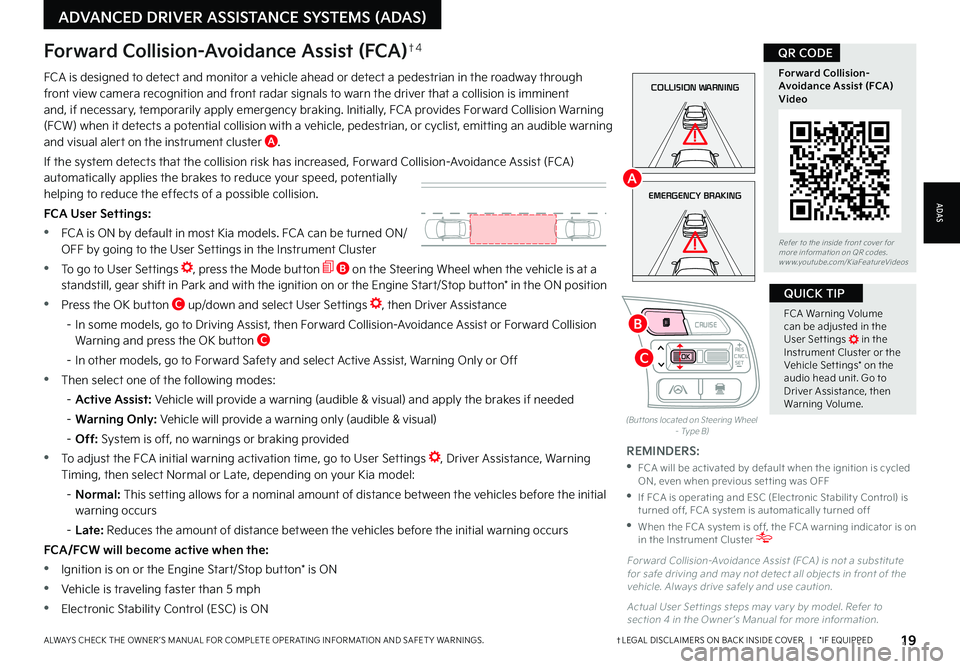
19†LEGAL DISCL AIMERS ON BACK INSIDE COVER | *IF EQUIPPEDALWAYS CHECK THE OWNER ’S MANUAL FOR COMPLETE OPER ATING INFORMATION AND SAFET Y WARNINGS
FCA Warning Volume can be adjusted in the User Set tings in the Instrument Cluster or the Vehicle Set tings* on the audio head unit Go to Driver Assistance, then Warning Volume
QUICK TIP
(But tons located on Steering Wheel – Type B)
EMERGENCY BRAKING
COLLISION WARNINGFCA is designed to detect and monitor a vehicle ahead or detect a pedestrian in the roadway through front view camera recognition and front radar signals to warn the driver that a collision is imminent and, if necessary, temporarily apply emergency braking Initially, FCA provides Forward Collision Warning (FCW) when it detects a potential collision with a vehicle, pedestrian, or cyclist, emitting an audible warning and visual alert on the instrument cluster A
If the system detects that the collision risk has increased, Forward Collision-Avoidance Assist (FCA) automatically applies the brakes to reduce your speed, potentially helping to reduce the effects of a possible collision
FCA User Settings:
•FCA is ON by default in most Kia models FCA can be turned ON/ OFF by going to the User Settings in the Instrument Cluster
•To go to User Settings , press the Mode button B on the Steering Wheel when the vehicle is at a standstill, gear shift in Park and with the ignition on or the Engine Start/Stop button* in the ON position
•Press the OK button C up/down and select User Settings , then Driver Assistance
– In some models, go to Driving Assist, then Forward Collision-Avoidance Assist or Forward Collision Warning and press the OK button C
– In other models, go to Forward Safety and select Active Assist, Warning Only or Off
•Then select one of the following modes:
– Active Assist: Vehicle will provide a warning (audible & visual) and apply the brakes if needed
– Warning Only: Vehicle will provide a warning only (audible & visual)
– Off: System is off, no warnings or braking provided
•To adjust the FCA initial warning activation time, go to User Settings , Driver Assistance, Warning Timing, then select Normal or Late, depending on your Kia model:
– N o r m a l : This setting allows for a nominal amount of distance between the vehicles before the initial warning occurs
– Late: Reduces the amount of distance between the vehicles before the initial warning occurs
FCA/FCW will become active when the:
•Ignition is on or the Engine Start/Stop button* is ON
•Vehicle is traveling faster than 5 mph
•Electronic Stability Control (ESC) is ON
Forward Collision-Avoidance Assist (FCA)†4
For ward Collision-Avoidance Assist (FCA) is not a substitute for safe driving and may not detect all objects in front of the vehicle Always drive safely and use caution
Actual User Set tings steps may var y by model Refer to section 4 in the Owner ’s Manual for more information
REMINDERS:
•
FCA will be activated by default when the ignition is cycled ON, even when previous set ting was OFF
•
If FCA is operating and ESC (Electronic Stabilit y Control) is turned off, FCA system is automatically turned off
•
When the FCA system is off, the FCA warning indicator is on in the Instrument Cluster
Refer to the inside front cover for more information on QR codes www youtube com/KiaFeatureVideos
Forward Collision- Avoidance Assist (FCA)Video
QR CODE
ADAS
ADVANCED DRIVER ASSISTANCE SYSTEMS (ADAS)
CNCLRES
CRUISE
SETCNCLRES
CRUISE
SET
B
A
C
Page 23 of 66
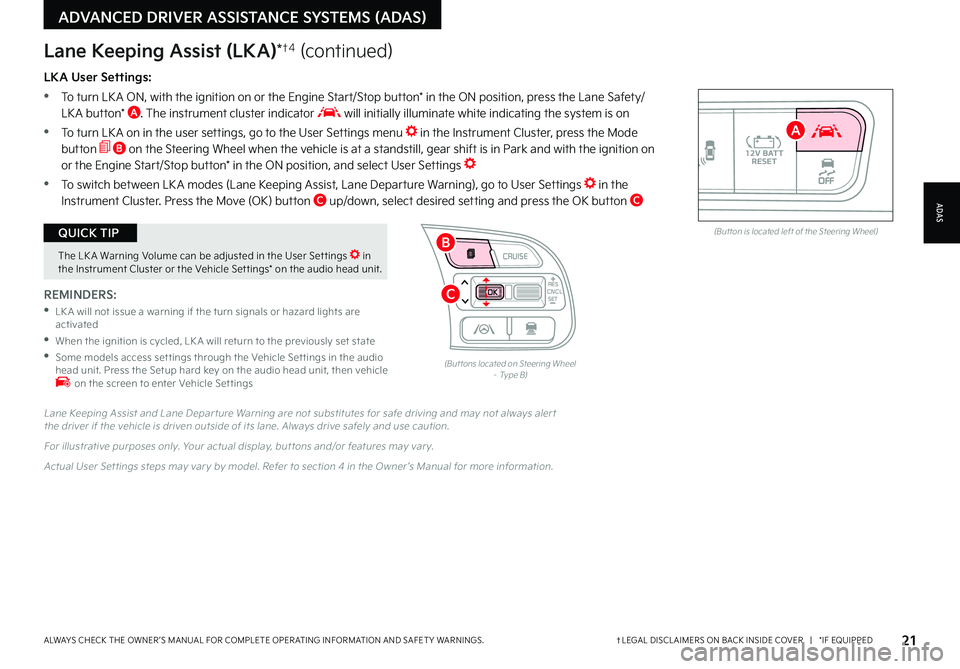
21†LEGAL DISCL AIMERS ON BACK INSIDE COVER | *IF EQUIPPEDALWAYS CHECK THE OWNER ’S MANUAL FOR COMPLETE OPER ATING INFORMATION AND SAFET Y WARNINGS
The LK A Warning Volume can be adjusted in the User Set tings in the Instrument Cluster or the Vehicle Set tings* on the audio head unit
QUICK TIPAUTOOFF(But ton is located left of the Steering Wheel)
CNCLRES
CRUISE
SETCNCLRES
CRUISE
SET
LKA User Settings:
•
To turn LK A ON, with the ignition on or the Engine Start/Stop button* in the ON position, press the Lane Safety/LK A button* A The instrument cluster indicator will initially illuminate white indicating the system is on
•To turn LK A on in the user settings, go to the User Settings menu in the Instrument Cluster, press the Mode button B on the Steering Wheel when the vehicle is at a standstill, gear shift is in Park and with the ignition on or the Engine Start/Stop button* in the ON position, and select User Settings
•To switch between LK A modes (Lane Keeping Assist, Lane Departure Warning), go to User Settings in the Instrument Cluster
Press the Move (OK) button C up/down, select desired setting and press the OK button C
REMINDERS:
•
LK A will not issue a warning if the turn signals or hazard lights are activated
•
When the ignition is cycled, LK A will return to the previously set state
•
Some models access set tings through the Vehicle Set tings in the audio head unit Press the Setup hard key on the audio head unit, then vehicle on the screen to enter Vehicle Set tings
Lane Keeping Assist (LKA)*†4 (continued)
Lane Keeping Assist and Lane Depar ture Warning are not substitutes for safe driving and may not always aler t the driver if the vehicle is driven outside of its lane Always drive safely and use caution
For illustrative purposes only Your actual display, but tons and/or features may var y
Actual User Set tings steps may var y by model Refer to section 4 in the Owner ’s Manual for more information
(But tons located on Steering Wheel – Type B)
ADAS
ADVANCED DRIVER ASSISTANCE SYSTEMS (ADAS)
B
A
C
Page 25 of 66
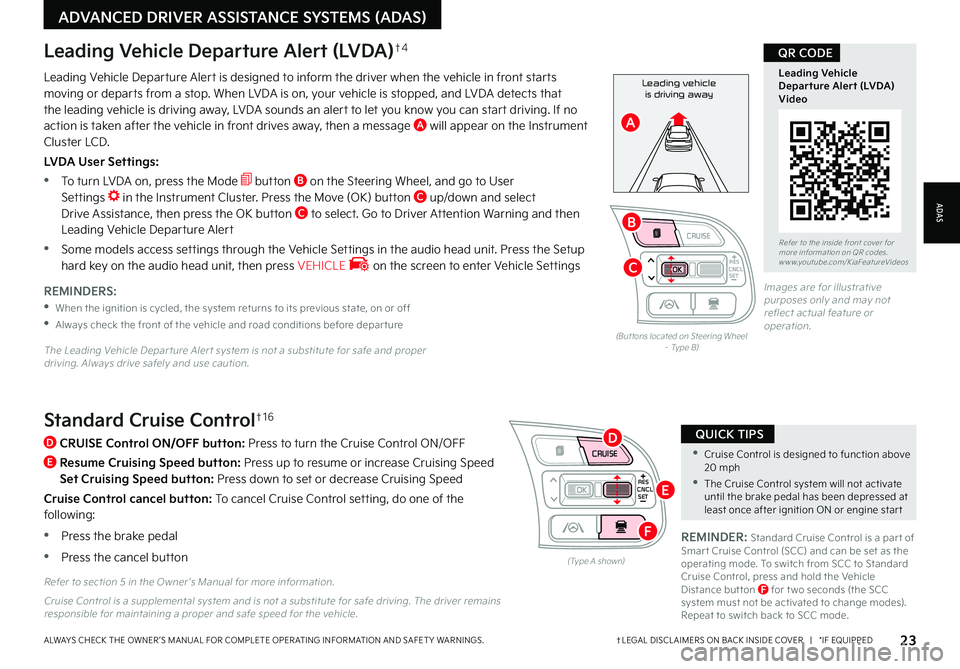
CNCLRES
CRUISE
SETCNCLRES
CRUISE
SET
•Cruise Control is designed to function above 20 mph
•The Cruise Control system will not activate until the brake pedal has been depressed at least once after ignition ON or engine star t
QUICK TIPSStandard Cruise Control†1 6
D
CRUISE Control ON/OFF button: Press to turn the Cruise Control ON/OFF
E
Resume Cruising Speed button: Press up to resume or increase Cruising Speed
Set Cruising Speed button: Press down to set or decrease Cruising Speed
Cruise Control cancel button: To cancel Cruise Control setting, do one of the following:
•Press the brake pedal
•Press the cancel button(Type A shown)
REMINDER: Standard Cruise Control is a par t of Smar t Cruise Control (SCC) and can be set as the operating mode To switch from SCC to Standard Cruise Control, press and hold the Vehicle Distance but ton F for t wo seconds (the SCC system must not be activated to change modes) Repeat to switch back to SCC mode
Refer to section 5 in the Owner ’s Manual for more information
23†LEGAL DISCL AIMERS ON BACK INSIDE COVER | *IF EQUIPPEDALWAYS CHECK THE OWNER ’S MANUAL FOR COMPLETE OPER ATING INFORMATION AND SAFET Y WARNINGS
Refer to the inside front cover for more information on QR codes www youtube com/KiaFeatureVideos
Leading Vehicle Departure Alert (LVDA)Video
QR CODE
Leading vehicle
is driving awayLeading Vehicle Departure Alert is designed to inform the driver when the vehicle in front starts moving or departs from a stop When LVDA is on, your vehicle is stopped, and LVDA detects that the leading vehicle is driving away, LVDA sounds an alert to let you know you can start driving If no action is taken after the vehicle in front drives away, then a message A will appear on the Instrument Cluster LCD
LVDA User Settings:
•
To turn LVDA on, press the Mode button B on the Steering Wheel, and go to User Settings in the Instrument Cluster Press the Move (OK) button C up/down and select Drive Assistance, then press the OK button C to select Go to Driver Attention Warning and then Leading Vehicle Departure Alert
•Some models access settings through the Vehicle Settings in the audio head unit Press the Setup hard key on the audio head unit, then press VEHICLE on the screen to enter Vehicle Settings
Leading Vehicle Departure Alert (LVDA)†4
REMINDERS:
•
When the ignition is cycled, the system returns to its previous state, on or off
•
Always check the front of the vehicle and road conditions before depar ture
The Leading Vehicle Depar ture Aler t system is not a substitute for safe and proper driving Always drive safely and use caution
(But tons located on Steering Wheel – Type B)
Images are for illustrative purposes only and may not reflect actual feature or operation
Cruise Control is a supplemental system and is not a substitute for safe driving The driver remains responsible for maintaining a proper and safe speed for the vehicle
ADAS
ADVANCED DRIVER ASSISTANCE SYSTEMS (ADAS)
CNCLRES
CRUISE
SETCNCLRES
CRUISE
SET
B
A
C
D
E
F
Page 27 of 66
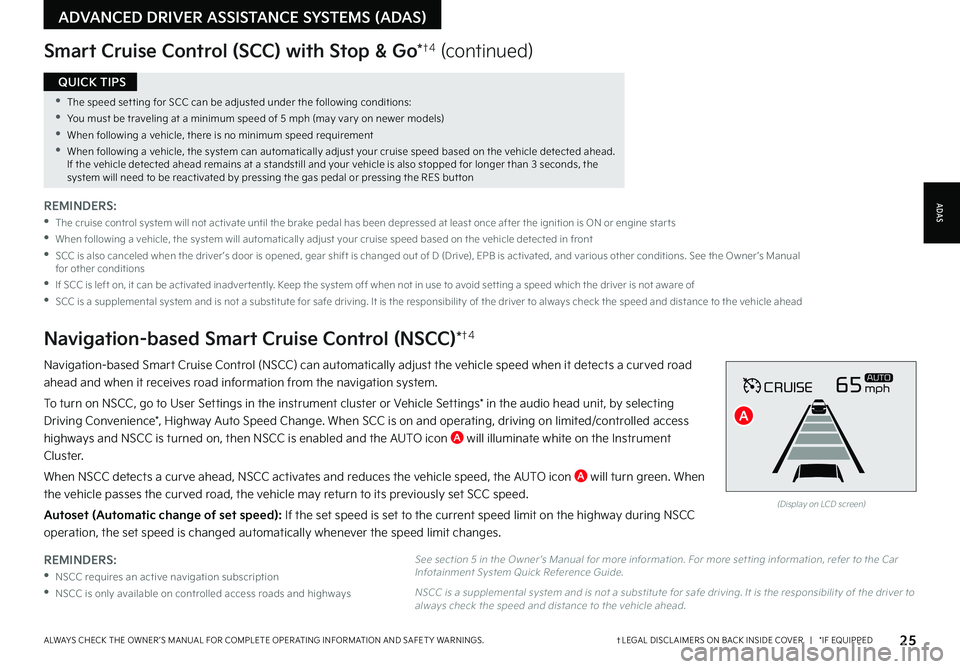
25†LEGAL DISCL AIMERS ON BACK INSIDE COVER | *IF EQUIPPEDALWAYS CHECK THE OWNER ’S MANUAL FOR COMPLETE OPER ATING INFORMATION AND SAFET Y WARNINGS
•The speed set ting for SCC can be adjusted under the following conditions:
•You must be traveling at a minimum speed of 5 mph (may var y on newer models)
•
When following a vehicle, there is no minimum speed requirement
•
When following a vehicle, the system can automatically adjust your cruise speed based on the vehicle detected ahead If the vehicle detected ahead remains at a standstill and your vehicle is also stopped for longer than 3 seconds, the system will need to be reactivated by pressing the gas pedal or pressing the RES but ton
QUICK TIPS
REMINDERS:
•
NSCC requires an active navigation subscription
•NSCC is only available on controlled access roads and highways
Navigation-based Smart Cruise Control (NSCC) can automatically adjust the vehicle speed when it detects a curved road
ahead and when it receives road information from the navigation system
To turn on NSCC, go to User Settings in the instrument cluster or Vehicle Settings* in the audio head unit, by selecting
Driving Convenience*, Highway Auto Speed Change When SCC is on and operating, driving on limited/controlled access
highways and NSCC is turned on, then NSCC is enabled and the AUTO icon A will illuminate white on the Instrument
Cluster
When NSCC detects a curve ahead, NSCC activates and reduces the vehicle speed, the AUTO icon A will turn green When
the vehicle passes the curved road, the vehicle may return to its previously set SCC speed
Autoset (Automatic change of set speed): If the set speed is set to the current speed limit on the highway during NSCC
operation, the set speed is changed automatically whenever the speed limit changes
Navigation-based Smart Cruise Control (NSCC)*†4
Smart Cruise Control (SCC) with Stop & Go*†4 (continued)
REMINDERS:
•
The cruise control system will not activate until the brake pedal has been depressed at least once after the ignition is ON or engine star ts
•
When following a vehicle, the system will automatically adjust your cruise speed based on the vehicle detected in front
•
SCC is also canceled when the driver ’s door is opened, gear shift is changed out of D (Drive), EPB is activated, and various other conditions See the Owner ’s Manual for other conditions
•
If SCC is left on, it can be activated inadver tently Keep the system off when not in use to avoid set ting a speed which the driver is not aware of
•
SCC is a supplemental system and is not a substitute for safe driving It is the responsibilit y of the driver to always check the speed and distance to the vehicle ahead
CRUISE65mphAUTO
(Display on LCD screen)
See section 5 in the Owner ’s Manual for more information For more set ting information, refer to the Car Infotainment System Quick Reference Guide
NSCC is a supplemental system and is not a substitute for safe driving It is the responsibilit y of the driver to always check the speed and distance to the vehicle ahead
ADAS
ADVANCED DRIVER ASSISTANCE SYSTEMS (ADAS)
A