2022 KIA NIRO PHEV audio
[x] Cancel search: audioPage 25 of 66
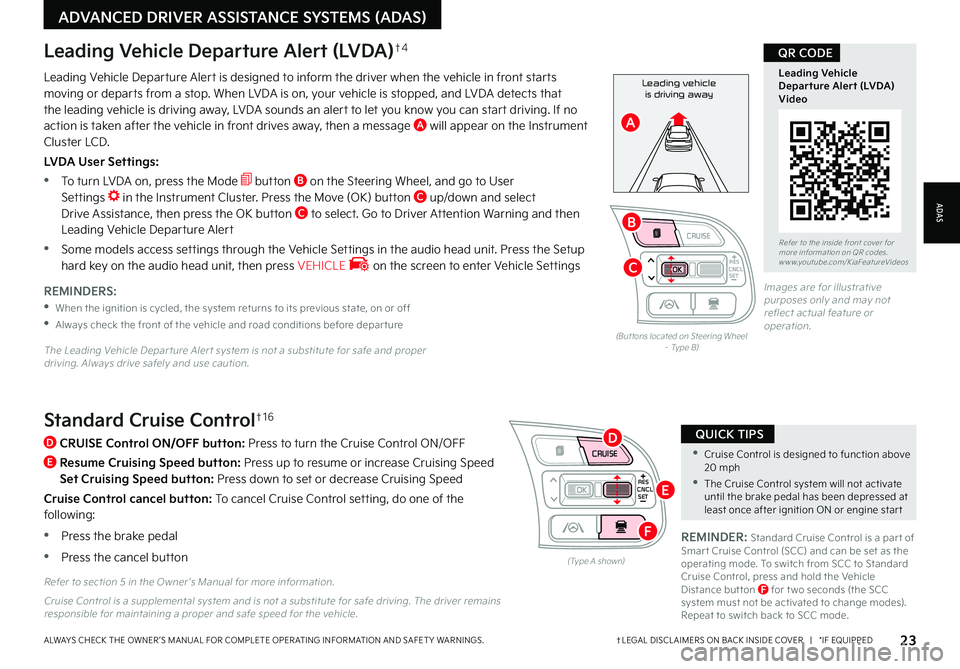
CNCLRES
CRUISE
SETCNCLRES
CRUISE
SET
•Cruise Control is designed to function above 20 mph
•The Cruise Control system will not activate until the brake pedal has been depressed at least once after ignition ON or engine star t
QUICK TIPSStandard Cruise Control†1 6
D
CRUISE Control ON/OFF button: Press to turn the Cruise Control ON/OFF
E
Resume Cruising Speed button: Press up to resume or increase Cruising Speed
Set Cruising Speed button: Press down to set or decrease Cruising Speed
Cruise Control cancel button: To cancel Cruise Control setting, do one of the following:
•Press the brake pedal
•Press the cancel button(Type A shown)
REMINDER: Standard Cruise Control is a par t of Smar t Cruise Control (SCC) and can be set as the operating mode To switch from SCC to Standard Cruise Control, press and hold the Vehicle Distance but ton F for t wo seconds (the SCC system must not be activated to change modes) Repeat to switch back to SCC mode
Refer to section 5 in the Owner ’s Manual for more information
23†LEGAL DISCL AIMERS ON BACK INSIDE COVER | *IF EQUIPPEDALWAYS CHECK THE OWNER ’S MANUAL FOR COMPLETE OPER ATING INFORMATION AND SAFET Y WARNINGS
Refer to the inside front cover for more information on QR codes www youtube com/KiaFeatureVideos
Leading Vehicle Departure Alert (LVDA)Video
QR CODE
Leading vehicle
is driving awayLeading Vehicle Departure Alert is designed to inform the driver when the vehicle in front starts moving or departs from a stop When LVDA is on, your vehicle is stopped, and LVDA detects that the leading vehicle is driving away, LVDA sounds an alert to let you know you can start driving If no action is taken after the vehicle in front drives away, then a message A will appear on the Instrument Cluster LCD
LVDA User Settings:
•
To turn LVDA on, press the Mode button B on the Steering Wheel, and go to User Settings in the Instrument Cluster Press the Move (OK) button C up/down and select Drive Assistance, then press the OK button C to select Go to Driver Attention Warning and then Leading Vehicle Departure Alert
•Some models access settings through the Vehicle Settings in the audio head unit Press the Setup hard key on the audio head unit, then press VEHICLE on the screen to enter Vehicle Settings
Leading Vehicle Departure Alert (LVDA)†4
REMINDERS:
•
When the ignition is cycled, the system returns to its previous state, on or off
•
Always check the front of the vehicle and road conditions before depar ture
The Leading Vehicle Depar ture Aler t system is not a substitute for safe and proper driving Always drive safely and use caution
(But tons located on Steering Wheel – Type B)
Images are for illustrative purposes only and may not reflect actual feature or operation
Cruise Control is a supplemental system and is not a substitute for safe driving The driver remains responsible for maintaining a proper and safe speed for the vehicle
ADAS
ADVANCED DRIVER ASSISTANCE SYSTEMS (ADAS)
CNCLRES
CRUISE
SETCNCLRES
CRUISE
SET
B
A
C
D
E
F
Page 27 of 66
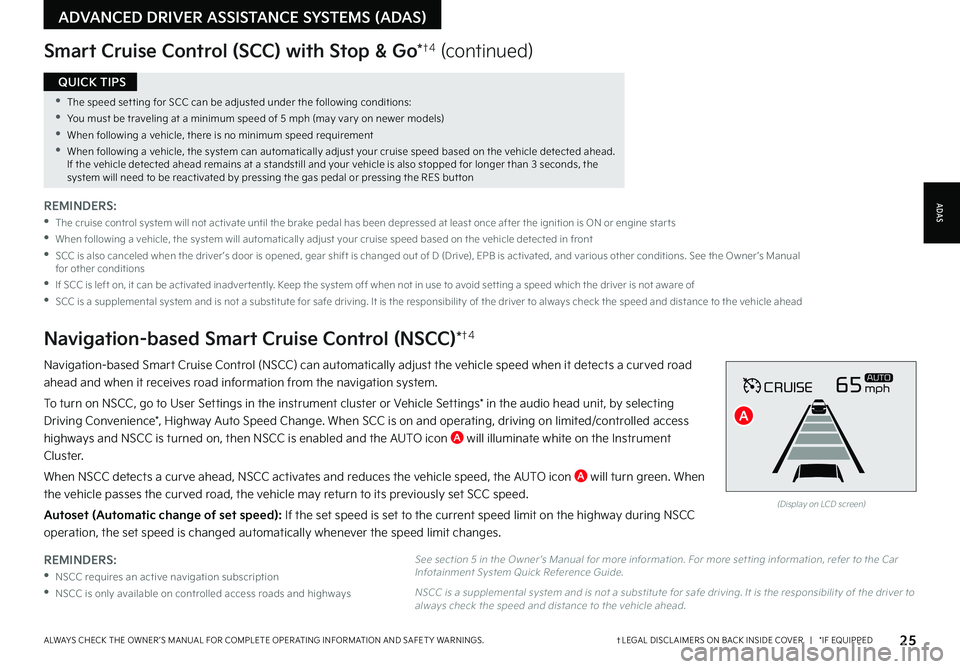
25†LEGAL DISCL AIMERS ON BACK INSIDE COVER | *IF EQUIPPEDALWAYS CHECK THE OWNER ’S MANUAL FOR COMPLETE OPER ATING INFORMATION AND SAFET Y WARNINGS
•The speed set ting for SCC can be adjusted under the following conditions:
•You must be traveling at a minimum speed of 5 mph (may var y on newer models)
•
When following a vehicle, there is no minimum speed requirement
•
When following a vehicle, the system can automatically adjust your cruise speed based on the vehicle detected ahead If the vehicle detected ahead remains at a standstill and your vehicle is also stopped for longer than 3 seconds, the system will need to be reactivated by pressing the gas pedal or pressing the RES but ton
QUICK TIPS
REMINDERS:
•
NSCC requires an active navigation subscription
•NSCC is only available on controlled access roads and highways
Navigation-based Smart Cruise Control (NSCC) can automatically adjust the vehicle speed when it detects a curved road
ahead and when it receives road information from the navigation system
To turn on NSCC, go to User Settings in the instrument cluster or Vehicle Settings* in the audio head unit, by selecting
Driving Convenience*, Highway Auto Speed Change When SCC is on and operating, driving on limited/controlled access
highways and NSCC is turned on, then NSCC is enabled and the AUTO icon A will illuminate white on the Instrument
Cluster
When NSCC detects a curve ahead, NSCC activates and reduces the vehicle speed, the AUTO icon A will turn green When
the vehicle passes the curved road, the vehicle may return to its previously set SCC speed
Autoset (Automatic change of set speed): If the set speed is set to the current speed limit on the highway during NSCC
operation, the set speed is changed automatically whenever the speed limit changes
Navigation-based Smart Cruise Control (NSCC)*†4
Smart Cruise Control (SCC) with Stop & Go*†4 (continued)
REMINDERS:
•
The cruise control system will not activate until the brake pedal has been depressed at least once after the ignition is ON or engine star ts
•
When following a vehicle, the system will automatically adjust your cruise speed based on the vehicle detected in front
•
SCC is also canceled when the driver ’s door is opened, gear shift is changed out of D (Drive), EPB is activated, and various other conditions See the Owner ’s Manual for other conditions
•
If SCC is left on, it can be activated inadver tently Keep the system off when not in use to avoid set ting a speed which the driver is not aware of
•
SCC is a supplemental system and is not a substitute for safe driving It is the responsibilit y of the driver to always check the speed and distance to the vehicle ahead
CRUISE65mphAUTO
(Display on LCD screen)
See section 5 in the Owner ’s Manual for more information For more set ting information, refer to the Car Infotainment System Quick Reference Guide
NSCC is a supplemental system and is not a substitute for safe driving It is the responsibilit y of the driver to always check the speed and distance to the vehicle ahead
ADAS
ADVANCED DRIVER ASSISTANCE SYSTEMS (ADAS)
A
Page 28 of 66
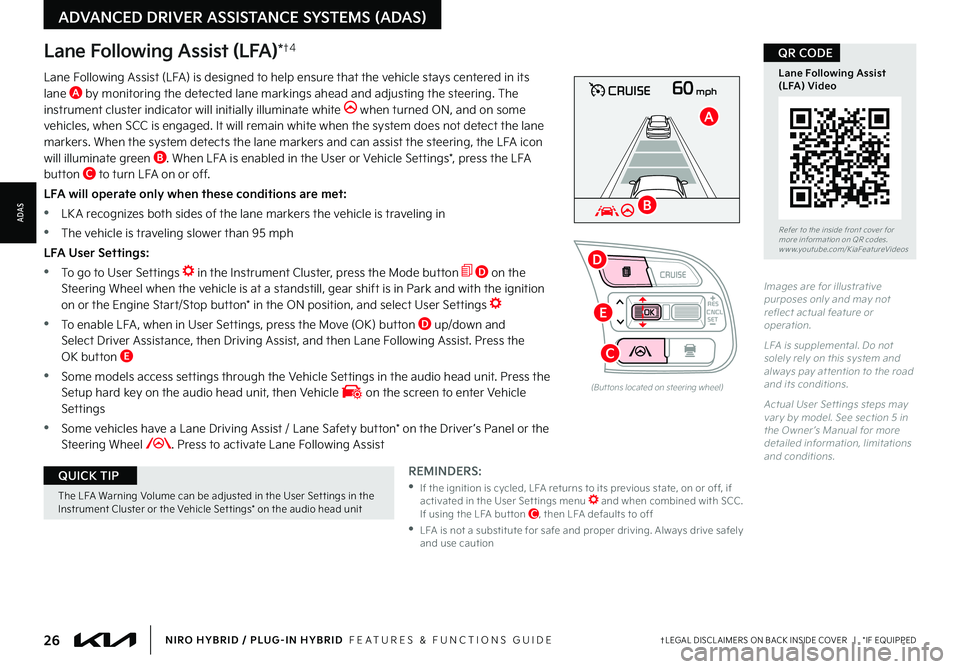
26†LEGAL DISCL AIMERS ON BACK INSIDE COVER | *IF EQUIPPEDNIRO HYBRID / PLUG-IN HYBRID FEATURES & FUNCTIONS GUIDE
The LFA Warning Volume can be adjusted in the User Set tings in the Instrument Cluster or the Vehicle Set tings* on the audio head unit
QUICK TIP
60mphCRUISE
Lane Following Assist (LFA)*†4
REMINDERS:
•
If the ignition is cycled, LFA returns to its previous state, on or off, if activated in the User Set tings menu and when combined with SCC If using the LFA but ton C, then LFA defaults to off
•
LFA is not a substitute for safe and proper driving Always drive safely and use caution
Lane Following Assist (LFA) is designed to help ensure that the vehicle stays centered in its lane A by monitoring the detected lane markings ahead and adjusting the steering The instrument cluster indicator will initially illuminate white when turned ON, and on some vehicles, when SCC is engaged It will remain white when the system does not detect the lane markers When the system detects the lane markers and can assist the steering, the LFA icon will illuminate green B When LFA is enabled in the User or Vehicle Settings*, press the LFA button C to turn LFA on or off
LFA will operate only when these conditions are met:
•LK A recognizes both sides of the lane markers the vehicle is traveling in
•
The vehicle is traveling slower than 95 mph
LFA User Settings:
•To go to User Settings in the Instrument Cluster, press the Mode button D on the Steering Wheel when the vehicle is at a standstill, gear shift is in Park and with the ignition on or the Engine Start/Stop button* in the ON position, and select User Settings
•
To enable LFA , when in User Settings, press the Move (OK) button D up/down and Select Driver Assistance, then Driving Assist, and then Lane Following Assist Press the OK button E
•
Some models access settings through the Vehicle Settings in the audio head unit Press the Setup hard key on the audio head unit, then Vehicle on the screen to enter Vehicle Settings
•
Some vehicles have a Lane Driving Assist / Lane Safety button* on the Driver ’s Panel or the Steering Wheel Press to activate Lane Following Assist
(But tons located on steering wheel)
Images are for illustrative purposes only and may not reflect actual feature or operation
L FA is supplemental Do not solely rely on this system and always pay at tention to the road and its conditions
Actual User Set tings steps may var y by model See section 5 in the Owner ’s Manual for more detailed information, limitations and conditions
Refer to the inside front cover for more information on QR codes www youtube com/KiaFeatureVideos
Lane Following Assist (LFA) Video
QR CODE
ADVANCED DRIVER ASSISTANCE SYSTEMS (ADAS)
ADAS
CNCLRES
CRUISE
SET
B
A
D
E
C
Page 29 of 66
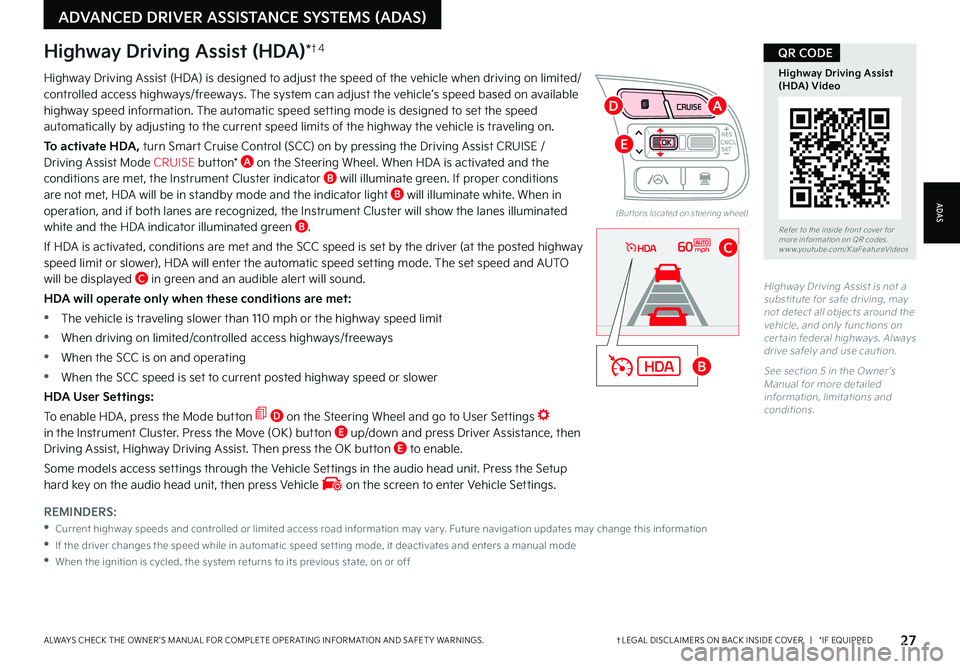
27†LEGAL DISCL AIMERS ON BACK INSIDE COVER | *IF EQUIPPEDALWAYS CHECK THE OWNER ’S MANUAL FOR COMPLETE OPER ATING INFORMATION AND SAFET Y WARNINGS
REMINDERS:
•
Current highway speeds and controlled or limited access road information may var y Future navigation updates may change this information
•
If the driver changes the speed while in automatic speed set ting mode, it deactivates and enters a manual mode
•
When the ignition is cycled, the system returns to its previous state, on or off
60mph
Highway Driving Assist (HDA)*†4
Highway Driving Assist (HDA) is designed to adjust the speed of the vehicle when driving on limited/controlled access highways/freeways The system can adjust the vehicle’s speed based on available highway speed information The automatic speed setting mode is designed to set the speed automatically by adjusting to the current speed limits of the highway the vehicle is traveling on
To activate HDA, turn Smart Cruise Control (SCC) on by pressing the Driving Assist CRUISE / Driving Assist Mode CRUISE button* A on the Steering Wheel When HDA is activated and the conditions are met, the Instrument Cluster indicator B will illuminate green If proper conditions are not met, HDA will be in standby mode and the indicator light B will illuminate white When in operation, and if both lanes are recognized, the Instrument Cluster will show the lanes illuminated white and the HDA indicator illuminated green B
If HDA is activated, conditions are met and the SCC speed is set by the driver (at the posted highway
speed limit or slower), HDA will enter the automatic speed setting mode The set speed and AUTO will be displayed C in green and an audible alert will sound
HDA will operate only when these conditions are met:
•
The vehicle is traveling slower than 110 mph or the highway speed limit
•
When driving on limited/controlled access highways/freeways
•
When the SCC is on and operating
•
When the SCC speed is set to current posted highway speed or slower
HDA User Settings:
To enable HDA , press the Mode button D on the Steering Wheel and go to User Settings in the Instrument Cluster Press the Move (OK) button E up/down and press Driver Assistance, then Driving Assist, Highway Driving Assist Then press the OK button E to enable
Some models access settings through the Vehicle Settings in the audio head unit Press the Setup hard key on the audio head unit, then press Vehicle on the screen to enter Vehicle Settings
Highway Driving Assist is not a substitute for safe driving, may not detect all objects around the vehicle, and only functions on cer tain federal highways Always drive safely and use caution
See section 5 in the Owner ’s Manual for more detailed information, limitations and conditions
Refer to the inside front cover for more information on QR codes www youtube com/KiaFeatureVideos
Highway Driving Assist (HDA) Video
QR CODE
ADAS
ADVANCED DRIVER ASSISTANCE SYSTEMS (ADAS)
CNCLRES
CRUISE
SET
(But tons located on steering wheel)
B
A
C
D
E
Page 30 of 66
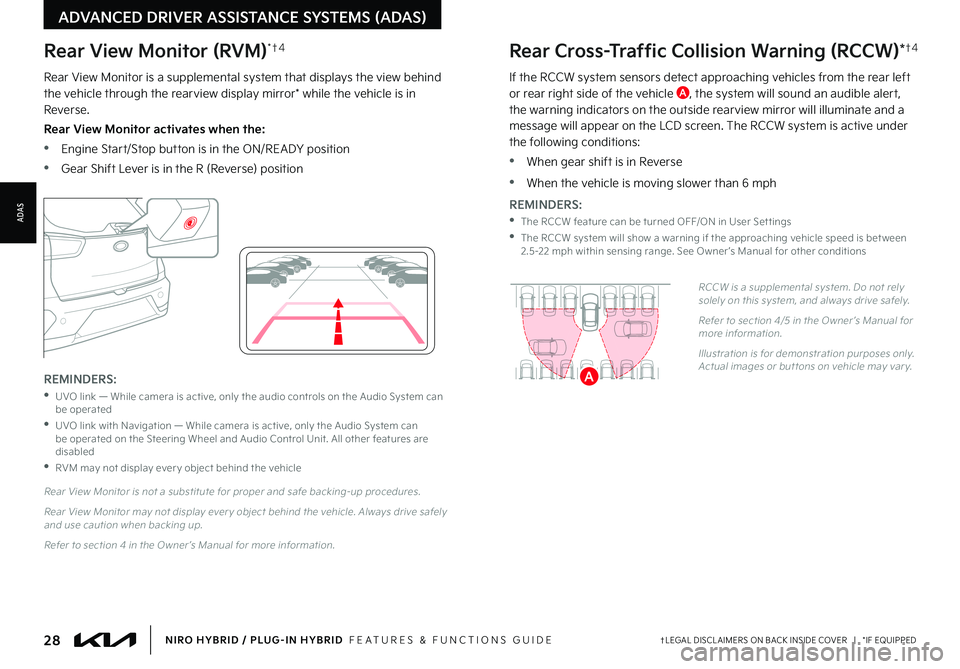
28†LEGAL DISCL AIMERS ON BACK INSIDE COVER | *IF EQUIPPEDNIRO HYBRID / PLUG-IN HYBRID FEATURES & FUNCTIONS GUIDE
If the RCCW system sensors detect approaching vehicles from the rear left or rear right side of the vehicle A, the system will sound an audible alert, the warning indicators on the outside rearview mirror will illuminate and a message will appear on the LCD screen The RCCW system is active under the following conditions:
•When gear shift is in Reverse
•When the vehicle is moving slower than 6 mph
REMINDERS:
•The RCCW feature can be turned OFF/ON in User Set tings
•
The RCCW system will show a warning if the approaching vehicle speed is bet ween 2 5-22 mph within sensing range See Owner ’s Manual for other conditions
RCCW is a supplemental system Do not rely solely on this system, and always drive safely
Refer to section 4/5 in the Owner ’s Manual for more information
Illustration is for demonstration purposes only Actual images or but tons on vehicle may var y
Rear Cross-Traffic Collision Warning (RCCW)*†4
A
Rear View Monitor is a supplemental system that displays the view behind the vehicle through the rearview display mirror* while the vehicle is in Reverse
Rear View Monitor activates when the:
•Engine Start/Stop button is in the ON/READY position
•Gear Shift Lever is in the R (Reverse) position
REMINDERS:
•
UVO link — While camera is active, only the audio controls on the Audio System can be operated
•
UVO link with Navigation — While camera is active, only the Audio System can be operated on the Steering Wheel and Audio Control Unit All other features are disabled
•RVM may not display ever y object behind the vehicle
Rear View Monitor is not a substitute for proper and safe backing-up procedures
Rear View Monitor may not display ever y object behind the vehicle Always drive safely and use caution when backing up
Refer to section 4 in the Owner ’s Manual for more information
Rear View Monitor (RVM)* †4
ADVANCED DRIVER ASSISTANCE SYSTEMS (ADAS)
ADAS
Page 32 of 66
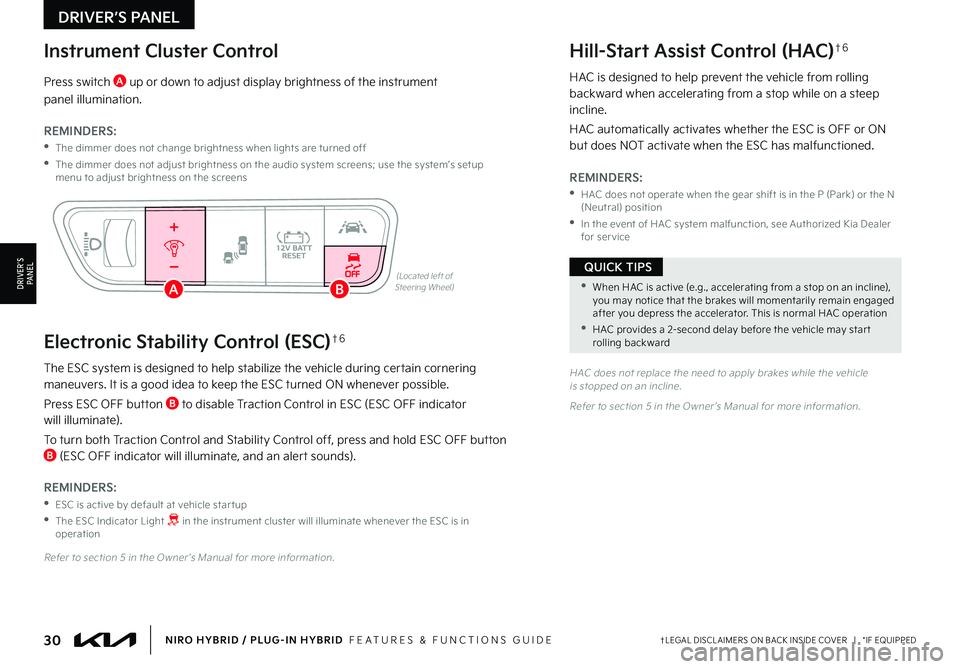
30†LEGAL DISCL AIMERS ON BACK INSIDE COVER | *IF EQUIPPEDNIRO HYBRID / PLUG-IN HYBRID FEATURES & FUNCTIONS GUIDE
•When HAC is active (e g , accelerating from a stop on an incline), you may notice that the brakes will momentarily remain engaged after you depress the accelerator This is normal HAC operation
•HAC provides a 2-second delay before the vehicle may star t rolling backward
QUICK TIPS
The ESC system is designed to help stabilize the vehicle during certain cornering maneuvers It is a good idea to keep the ESC turned ON whenever possible
Press ESC OFF button B to disable Traction Control in ESC (ESC OFF indicator will illuminate)
To turn both Traction Control and Stability Control off, press and hold ESC OFF button B (ESC OFF indicator will illuminate, and an alert sounds)
REMINDERS:
•ESC is active by default at vehicle star tup
•
The ESC Indicator Light in the instrument cluster will illuminate whenever the ESC is in operation
Refer to section 5 in the Owner ’s Manual for more information
HAC does not replace the need to apply brakes while the vehicle is stopped on an incline
Refer to section 5 in the Owner ’s Manual for more information
(Located left of Steering Wheel)
Press switch A up or down to adjust display brightness of the instrument
panel illumination
REMINDERS:
•
The dimmer does not change brightness when lights are turned off
•
The dimmer does not adjust brightness on the audio system screens; use the system’s setup menu to adjust brightness on the screens
HAC is designed to help prevent the vehicle from rolling backward when accelerating from a stop while on a steep incline
HAC automatically activates whether the ESC is OFF or ON but does NOT activate when the ESC has malfunctioned
REMINDERS:
•
HAC does not operate when the gear shift is in the P (Park) or the N (Neutral) position
•
In the event of HAC system malfunction, see Authorized Kia Dealer for ser vice
AUTOOFF
Instrument Cluster ControlHill-Start Assist Control (HAC)†6
Electronic Stability Control (ESC)†6
DRIVER’S PANEL
DRIVER’SPA N ELAB
Page 38 of 66

36†LEGAL DISCL AIMERS ON BACK INSIDE COVER | *IF EQUIPPEDNIRO HYBRID / PLUG-IN HYBRID FEATURES & FUNCTIONS GUIDE
During the pairing process, be sure to accept the connection requests on the phone for contacts download and to allow acceptance of all future Bluetooth® connection requests
QUICK TIP
A
Volume button: Press up/down to raise/lower speaker volume Mute button: Press to mute the microphone during a call
B Talk button: Press to activate voice recognition/bring up menus/place calls with minimal voice command prompts from the system Press and hold to exit voice recognition
UVO link with Navigation system* – When enrolled with a UVO link subscription, press this button to activate the UVO Voice Assist to use navigation guidance and search destinations
C Receive/Place Call button: Press to receive/place/answer calls In vehicles with navigation, if no phone is paired, press button to pair a phone
D End Call button: Press to end a call, reject an incoming call or cancel a function
Bluetooth® Wireless Technology†3 , 1 6
Yo u r vehicle’s steering wheel but tons may differ from those in the illustrations See your Owner ’s Manual for more details
Driving while distracted is dangerous and should be avoided Drivers should remain at tentive to driving and always exercise caution when using the steering-wheel-mounted controls while driving
For more information, refer to the Car Infotainment System Quick Reference Guide For Bluetooth® Wireless Technology FAQs, go to w w w kia com, Owners section, or call Consumer Information for Bluetooth® Technology at (800) 333-4KIA Refer to your Owner ’s Manual for more specific Bluetooth® Wireless Technology phone pairing and operation instructions
Pairing a Phone
For instructions on how to pair a phone, refer to the Car Multimedia System User ’s Manual or your vehicle’s Quick Start Guide
How to Place a Call
•Option 1: Press the Receive/Place Call button C (displays the phone screen with call history)
•Option 2: Press the Talk button B Then say the command “Call {name}” or “Dial {number}” followed by contact name or number
(Type B shown)
•
Phone book transfer upload time varies by phone model and with the number of phone book entries
•When using the voice command feature, wait for the system BEEP before speaking the command
•Because of differences in phone qualit y, ser vice providers and Bluetooth® Wireless Technology chip programming, functionalit y may differ from one phone to another
•The system may register or pair multiple Bluetooth® devices See the Car Multimedia System User ’s Manual for more information on setup and limitations
QUICK TIPS
When using the voice command feature, wait for the system BEEP before speaking the command
QUICK TIP
AUDIO SYSTEMS
AUDIOSYSTEMS
MODEB
A
CD
Page 39 of 66

37†LEGAL DISCL AIMERS ON BACK INSIDE COVER | *IF EQUIPPEDALWAYS CHECK THE OWNER ’S MANUAL FOR COMPLETE OPER ATING INFORMATION AND SAFET Y WARNINGS
Pressing the Audio Mode but ton for more than 1 second will turn Audio Mode ON/OFF
QUICK TIP
•
Bluetooth® Music Streaming: If the Bluetooth® music is inaudible or too low, you may need to turn up the volume on the connected phone
•
When placing a call, speak in a natural, moderate tone, with clear pronunciation The system may have trouble recognizing commands if you speak too softly or too loudly
•
Always wait for the beep before speaking any commands
•
Close windows and turn off A /C - Open windows, weather (wind/rain), or an A /C fan operating at higher speeds can inter fere with Voice Recognition
•
Press the talk but ton and say “Help” to get a list of available commands
QUICK TIPSVoice Recognition and Phone Contact Tips
The system may have difficulty understanding some accents or uncommon names Improve the per formance by making a few simple changes to your phone contacts To help optimize the Bluetooth® Wireless Technology Voice Recognition system, see other tips and reminders under Quick Tips
•Use full names (first and last names) vs short or single-syllable names (e g , “John Smith” vs “Dad,” “Smith Residence” vs “Home”)
•Avoid using special characters, emojis or hyphenated names (e g , @, &, #, /, -, *, +, etc )
•Avoid using acronyms (e g , “In Case of Emergency” vs “ICE”) or words with all capital letters
•Spell words completely, no abbreviations (e g , “Doctor Smith” vs “Dr Smith”)
Audio Controls†1 6
A
Audio MODE button: Press to cycle through FM/AM/SiriusXM®/ Media modes
Audio System ON/OFF: Press to turn power on Press and hold to turn power off (Standard Audio System - Value only)
B
Seek/Preset button: FM/AM/SiriusXM® Modes: Press up/down to advance through Preset Stations Press and hold to auto seek
Media Mode: Press up/down to move Track Up/Down Press & hold up/down to fast forward/rewind (except for Bluetooth® Audio)
C
Volume button: Press up/down to raise/lower volume
Mute button: Press to mute all audio
Driving while distracted is dangerous and should be avoided Drivers should remain at tentive to driving and always exercise caution when using the steering-wheel-mounted controls while driving To help minimize driver distraction, some audio system functionalities have been modified while the vehicle is in Drive, Reverse or moved out of Park
For fur ther audio system operation, refer to pages 36-44
Your vehicle’s steering wheel but tons may differ from those in the illustration See your Owner ’s Manual for more details
Refer to the inside front cover for more information on QR codes www youtube com/KiaFeatureVideos
Voice Recognition Tips Video
QR CODEBluetooth® Wireless Technology†3 , 1 6 (continued)
AUDIO SYSTEMS
AUDIOSYSTEMS
B
A
C