2022 KIA NIRO EV key
[x] Cancel search: keyPage 3 of 62

As you get to know your new Kia, you can explore this booklet to better understand
how to operate its many features and systems. You can find the complete Table of
Contents on the next two pages, but first, be sure to review the following to better
understand some of your Kia’s most used features:
1 Smart Key . . . . . . . . . . . . . . . . . . . . . . . . . . . . . . . . . . . . . . . . 53
2 Power Adjustable Driver’s Seat / Front Seat Headrest Adjustment . . . . . . . 50
3 Seat Warmers* . . . . . . . . . . . . . . . . . . . . . . . . . . . . . . . . . . . . . . 49
4 Folding Rear Seats . . . . . . . . . . . . . . . . . . . . . . . . . . . . . . . . . . . . 51
5 Windshield Wipers & Washers . . . . . . . . . . . . . . . . . . . . . . . . . . . . . 36
6 Smart Cruise Control (SCC)* with Stop & Go . . . . . . . . . . . . . . . . . . . . . 26
7 Normal Maintenance Schedule . . . . . . . . . . . . . . . . . . . . . . . Back Cover
8 User Settings – Instrument Cluster . . . . . . . . . . . . . . . . . . . . . . . . . . . 10
9 Vehicle Settings* - Audio Head Unit . . . . . . . . . . . . . . . . . . . . . . . . . . 11
10 Bluetooth® Wireless Technology . . . . . . . . . . . . . . . . . . . . . . . . . 38-39
11 UVO link Activation* / UVO Assistance* . . . . . . . . . . . . . . . . . . . . . . . . 41
12 Kia Access with UVO link App Download . . . . . . . . . . . . . . . . . . . . . . 42
13 Kia Access with UVO link App Features Guide . . . . . . . . . . . . . . . . . . . 42
14 UVO link with Navigation* . . . . . . . . . . . . . . . . . . . . . . . . . . . . . . . 43
15 Android Auto™ / Apple CarPlay® Setup . . . . . . . . . . . . . . . . . . . . . . . . 40
Driving while distracted can result in a loss of vehicle control that may lead to an accident, severe personal injury and death. The driver’s primary responsibility is in the safe and legal operation of a vehicle, and handheld devices, other equipment or vehicle systems which take the driver’s eyes, at-tention and focus away from the safe operation of a vehicle or that are not permissible by law should never be used during operation of the vehicle.
www .kia .com Consumer Affairs – Roadside Assistance†11: 1-800-333-4KIA (800-333-4542)
Always check the Owner’s Manual for complete operating information and safety warnings .
ALWAYS CHECK THE OWNER ’S MANUAL FOR COMPLETE OPER ATING INFORMATION AND SAFET Y WARNINGS . *IF EQUIPPED
GETTING STARTED
1
Page 4 of 62

2†LEGAL DISCL AIMERS ON BACK INSIDE COVER | *IF EQUIPPEDNIRO EV FEATURES & FUNCTIONS GUIDE
VIDEOS & QR CODES . . Inside Front Cover
INSTRUMENT CLUSTERInstrument Cluster Overview . . . . . . . . . . . . . . . . . . . . 03Indicators & Warning Lights . . . . . . . . . . . . . . . . . . . . . . 04Electric Vehicle (EV) Indicators . . . . . . . . . . . . . . . . . . . 05Energy Consumption . . . . . . . . . . . . . . . . . . . . . . . . . . . . 05Charge Warning Messages on LCD Display . . . . . . . 06Tire Pressure Monitoring System (TPMS) . . . . . . . . . 08Drive Mode Integrated Control System . . . . . . . . . . . 12
VEHICLE SETTINGSLCD Instrument Cluster Modes . . . . . . . . . . . . . . . . . . 09Trip Modes / Trip Computer . . . . . . . . . . . . . . . . . . . . . . 09User Set tings – Instrument Cluster . . . . . . . . . . . . . . . 10Vehicle Set tings* – Audio Head Unit . . . . . . . . . . . . . . . 11Service Interval Mode . . . . . . . . . . . . . . . . . . . . . . . . . . . . 11
ELECTRIC VEHICLE (EV) FEATURESCharging Connector Auto/Lock Mode . . . . . . . . . . . . 13Scheduled Charging* . . . . . . . . . . . . . . . . . . . . . . . . . . . . 13Charging Your Electric Vehicle . . . . . . . . . . . . . . . . . . . 14EV Mode - UVO link with Navigation* . . . . . . . . . . . . . 16Regenerative Braking with Paddle Shifters . . . . . . . 18
ADVANCED DRIVER ASSISTANCE SYSTEMS (ADAS)Blind-Spot Collision-Avoidance Warning (BCW) . . . 19Rear Cross-Traffic Collision Warning (RCCW) . . . . . 19Lane Keeping Assist (LK A) . . . . . . . . . . . . . . . . . . . . . . . 20Lane Following Assist (LFA) . . . . . . . . . . . . . . . . . . . . . . 22Forward Collision-Avoidance Assist (FCA) . . . . . . . . 23Highway Driving Assist (HDA)* . . . . . . . . . . . . . . . . . . . 24Leading Vehicle Depar ture Aler t (LVDA) . . . . . . . . . . 25Smar t Cruise Control (SCC) with Stop & Go* . . . . . . 26Navigation-based Smar t Cruise Control - (NSCC)* 27Cruise Control . . . . . . . . . . . . . . . . . . . . . . . . . . . . . . . . . . . 27Driver At tention Warning (DAW)* . . . . . . . . . . . . . . . . . 28Rear Occupant Aler t (ROA) with Door Monitoring . 29Reverse Parking Distance Warning (PDW)* . . . . . . .30 Rear View Monitor (RVM) . . . . . . . . . . . . . . . . . . . . . . . .30
DRIVER’S PANELInstrument Cluster Control . . . . . . . . . . . . . . . . . . . . . . . 31Electronic Stability Control (ESC) . . . . . . . . . . . . . . . . . 31Hill-Star t Assist Control (HAC) . . . . . . . . . . . . . . . . . . . . 31Power But ton . . . . . . . . . . . . . . . . . . . . . . . . . . . . . . . . . . . 32Power Windows, Window Lock & Central Door Lock . . . . . . . . . . . . . . . . . . . . . . . . . . . 33Automatic Door Lock . . . . . . . . . . . . . . . . . . . . . . . . . . . . 33Power/Heated Outside Mirrors . . . . . . . . . . . . . . . . . . . 33Power Folding Outside Mirrors . . . . . . . . . . . . . . . . . . . 33
STEERING WHEEL CONTROLSHeadlights & High Beams . . . . . . . . . . . . . . . . . . . . . . . . 34Turn Signals & Fog Lights* . . . . . . . . . . . . . . . . . . . . . . . 35Tilt/Telescoping Steering Wheel . . . . . . . . . . . . . . . . . . 35Windshield/Rear Wipers & Washers . . . . . . . . . . . . . . 36
AUDIO SYSTEMSAudio Controls . . . . . . . . . . . . . . . . . . . . . . . . . . . . . . . . . . .37Bluetooth® Wireless Technology . . . . . . . . . . . . . . . . .38Android Auto™ / Apple CarPlay® Setup . . . . . . . . . . .40UVO link Activation* . . . . . . . . . . . . . . . . . . . . . . . . . . . . . 41UVO Assistance* . . . . . . . . . . . . . . . . . . . . . . . . . . . . . . . . 41Kia Access with UVO link App Download . . . . . . . . . 42Kia Access with UVO link App Features Guide . . . . 42UVO link with Navigation* . . . . . . . . . . . . . . . . . . . . . . . 43
CENTER PANELDigital Clock . . . . . . . . . . . . . . . . . . . . . . . . . . . . . . . . . . . . 44USB Charger Por ts* . . . . . . . . . . . . . . . . . . . . . . . . . . . . . 44Multimedia USB Por ts & Power Outlets* . . . . . . . . . . 44Wireless Smar tphone Charging System* . . . . . . . . . . 45Automatic Climate Control . . . . . . . . . . . . . . . . . . . . . . . 46Rotary Dial Shifter Knob . . . . . . . . . . . . . . . . . . . . . . . . . 47Heated Steering Wheel But ton* . . . . . . . . . . . . . . . . . . 47Electronic Parking Brake (EPB) . . . . . . . . . . . . . . . . . . . 48Auto Hold . . . . . . . . . . . . . . . . . . . . . . . . . . . . . . . . . . . . . . . 48
Seat Warmers / Ventilated Seats* . . . . . . . . . . . . . . . . 49
SEATINGFront Seat Headrest Adjustment . . . . . . . . . . . . . . . . . 50Power Adjustable Driver ’s Seat* . . . . . . . . . . . . . . . . . . 50Folding Rear Seats . . . . . . . . . . . . . . . . . . . . . . . . . . . . . . 51
OTHER KEY FEATURESHood Release Lever and Latch . . . . . . . . . . . . . . . . . . . 52Sunvisor . . . . . . . . . . . . . . . . . . . . . . . . . . . . . . . . . . . . . . . . 52Smar t Key . . . . . . . . . . . . . . . . . . . . . . . . . . . . . . . . . . . . . . 53Double-Turn Lock/Unlock All . . . . . . . . . . . . . . . . . . . . 53Map/Room Lamps . . . . . . . . . . . . . . . . . . . . . . . . . . . . . .54Sunroof Operation* . . . . . . . . . . . . . . . . . . . . . . . . . . . . . .54Liftgate Release But ton* . . . . . . . . . . . . . . . . . . . . . . . . .55Child-Protector Rear Door Lock . . . . . . . . . . . . . . . . . .55Tire Mobility Kit . . . . . . . . . . . . . . . . . . . . . . . . . . . . . . . . .55
SAFETY FEATURESOccupant Detection System (ODS) / Passenger Airbag Off Indicator . . . . . . . . . . . . . . . . 56Seat Belts . . . . . . . . . . . . . . . . . . . . . . . . . . . . . . . . . . . . . . . 56
MAINTENANCE CHART . . . . . . . . . Back Cover
LEGAL DISCLAIMERS . . Inside Back Cover
TABLE OF CONTENTS
Page 14 of 62

12*IF EQUIPPEDNIRO EV FEATURES & FUNCTIONS GUIDE
Refer to the inside front cover for more information on QR codes .www .youtube .com/KiaFeatureVideos
Vehicle & User Settings Video
Ambient, Mood & Theme Lighting Video
QR CODE
CNCLRES
CRUISE
SETCNCLRES
CRUISE
SET
(But tons located on Steering Wheel – Type B)
Service in
Off
Service Required
0000mi.
0000mi.
B
C
Driving while distracted is dangerous and should be avoided . Do not at tempt to change vehicle system set tings while driving .
VEHICLE SETTINGS
VEHICLESETTINGS
Vehicle Settings* - Audio Head Unit
To enter the Vehicle Settings mode in the audio head unit A, press the SETUP hard key on the audio head unit . Then press Vehicle onscreen, which will take you to Vehicle Settings . Use the touchscreen to navigate through the menus .
Vehicle Settings:
Driver Assistance*: Driving Convenience*, Warning Time*, Warning Volume*, Driver Attention Warning*, Forward Safety*, Lane Safety*, Blind-Spot Safety*, Parking Safety*
Drive Mode: Drive Mode Alert*
Climate*: Recirculate Air*, Automatic Ventilation*, Defog/Defrost Options*, Climate Features*
Lights*: Ambient Light*, One Touch Turn Signal*, Headlight Display*, High Beam Assist*
Door*: Auto Lock*, Auto Unlock*, Walk-Away Lock*, Two-Press Unlock*, Smart Trunk*
Cluster*: Service Interval*, Energy Consumption Reset*, Content Selection*, Cluster Voice Guidance Volume*, Welcome Sound*, Theme Selection*
Convenience*: Rear Occupant Alert*, Welcome Mirror Light*, Wireless Charging System*, Vehicle Auto-Shut Off*
Seat*: Seat Position Change Alert*, Smart Posture Care*, Heated/Ventilated Features*, Seat Easy Access*, Rear Seat Heating Control*
Reset*: Reset Vehicle Settings to Factory Defaults
12:00 AM Jan. 1MenuVehicle SettingsDriving Convenience
Drive Mode
Climate
LightsDriver
AssistanceWarning TimingLateWarning VolumeOffDriver Attention Warning
A
Service Interval Mode
To enter Service Interval mode, press the Mode button B, User Settings , then scroll to Service Interval Mode and press the OK button C . The system will display the number of miles remaining until next service is due, as well as type of service .
When service is required, the following will be displayed: Service Required
To reset the Service Interval mode system, press and hold the OK button C for more than 1 second .
To turn the Service In message off, go to User Settings .
Service Interval Setting
To set the service interval when in User Settings mode:
•Press the OK button C up/down and scroll to Service Interval . Press the OK button C to enter
•Press the OK button C up/down and toggle to ON, then press the OK button C again . Then
press the OK button C to scroll and select the desired miles or months for your next service
•Press the OK button C again
Page 23 of 62
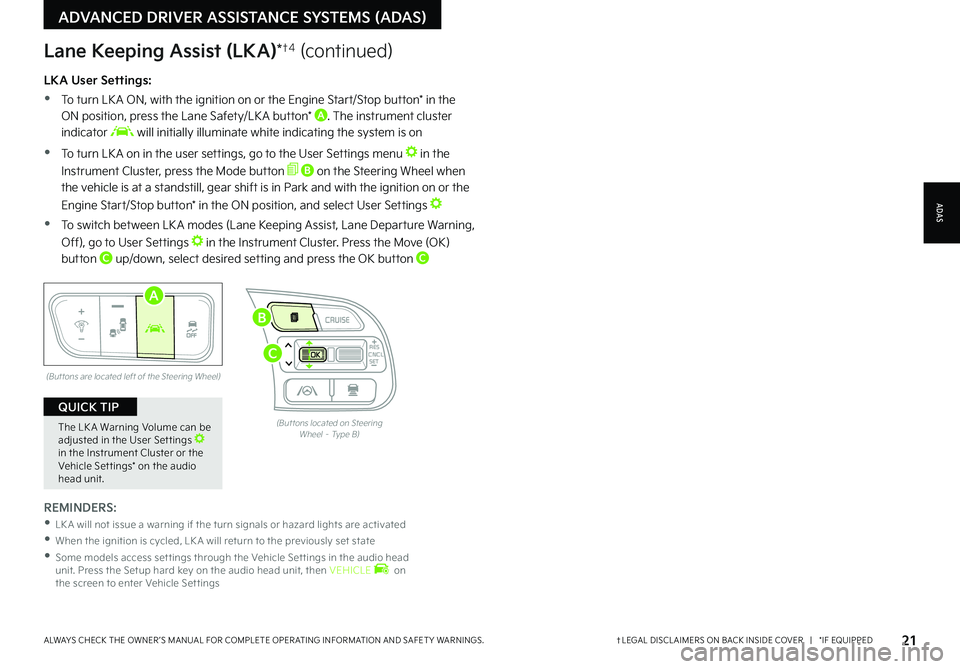
21†LEGAL DISCL AIMERS ON BACK INSIDE COVER | *IF EQUIPPEDALWAYS CHECK THE OWNER ’S MANUAL FOR COMPLETE OPER ATING INFORMATION AND SAFET Y WARNINGS .
LKA User Settings:
•
To turn LK A ON, with the ignition on or the Engine Start/Stop button* in the ON position, press the Lane Safety/LK A button* A . The instrument cluster indicator will initially illuminate white indicating the system is on
•To turn LK A on in the user settings, go to the User Settings menu in the
Instrument Cluster, press the Mode button B on the Steering Wheel when the vehicle is at a standstill, gear shift is in Park and with the ignition on or the
Engine Start/Stop button* in the ON position, and select User Settings
•To switch between LK A modes (Lane Keeping Assist, Lane Departure Warning,
Off), go to User Settings in the Instrument Cluster . Press the Move (OK)
button C up/down, select desired setting and press the OK button C
REMINDERS:
•LK A will not issue a warning if the turn signals or hazard lights are activated
•
When the ignition is cycled, LK A will return to the previously set state
•
Some models access set tings through the Vehicle Set tings in the audio head unit . Press the Setup hard key on the audio head unit, then VEHICLE on the screen to enter Vehicle Set tings
(But tons are located left of the Steering Wheel)
AUTO
OFF
A
The LK A Warning Volume can be adjusted in the User Set tings in the Instrument Cluster or the Vehicle Set tings* on the audio head unit
.
QUICK TIP
CNCLRES
CRUISE
SETCNCLRES
CRUISE
SET
(But tons located on Steering Wheel – Type B)
B
C
ADAS
ADVANCED DRIVER ASSISTANCE SYSTEMS (ADAS)
Lane Keeping Assist (LKA)*†4 (continued)
Page 24 of 62
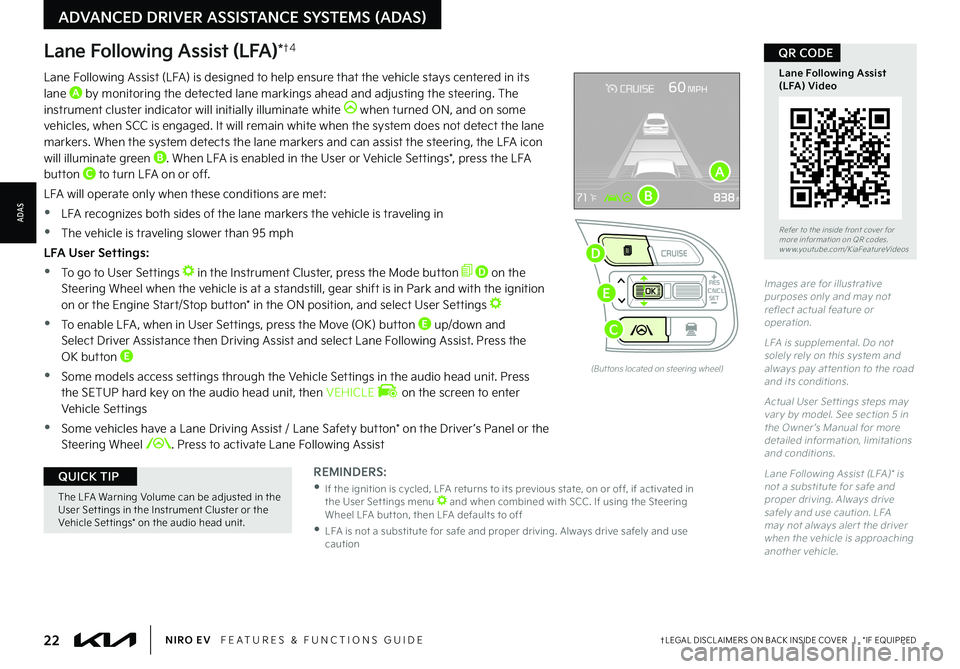
Lane Following Assist (LFA)*†4
REMINDERS:
•
If the ignition is cycled, LFA returns to its previous state, on or off, if activated in the User Set tings menu and when combined with SCC . If using the Steering Wheel LFA but ton, then LFA defaults to off
•
LFA is not a substitute for safe and proper driving . Always drive safely and use caution
Lane Following Assist (LFA) is designed to help ensure that the vehicle stays centered in its lane A by monitoring the detected lane markings ahead and adjusting the steering . The instrument cluster indicator will initially illuminate white when turned ON, and on some vehicles, when SCC is engaged . It will remain white when the system does not detect the lane markers . When the system detects the lane markers and can assist the steering, the LFA icon will illuminate green B . When LFA is enabled in the User or Vehicle Settings*, press the LFA button C to turn LFA on or off .
LFA will operate only when these conditions are met:
•LFA recognizes both sides of the lane markers the vehicle is traveling in
•
The vehicle is traveling slower than 95 mph
LFA User Settings:
•To go to User Settings in the Instrument Cluster, press the Mode button D on the Steering Wheel when the vehicle is at a standstill, gear shift is in Park and with the ignition on or the Engine Start/Stop button* in the ON position, and select User Settings
•
To enable LFA , when in User Settings, press the Move (OK) button E up/down and Select Driver Assistance then Driving Assist and select Lane Following Assist . Press the OK button E
•
Some models access settings through the Vehicle Settings in the audio head unit . Press the SETUP hard key on the audio head unit, then VEHICLE on the screen to enter Vehicle Settings
•
Some vehicles have a Lane Driving Assist / Lane Safety button* on the Driver ’s Panel or the Steering Wheel . Press to activate Lane Following Assist
(But tons located on steering wheel)
Images are for illustrative purposes only and may not reflect actual feature or operation .
LFA is supplemental . Do not solely rely on this system and always pay at tention to the road and its conditions .
Actual User Set tings steps may var y by model . See section 5 in the Owner ’s Manual for more detailed information, limitations and conditions .
Lane Following Assist (LFA)* is not a substitute for safe and proper driving . Always drive safely and use caution . LFA may not always aler t the driver when the vehicle is approaching another vehicle .
Refer to the inside front cover for more information on QR codes .www .youtube .com/KiaFeatureVideos
Lane Following Assist (LFA) Video
QR CODE
CNCLRES
CRUISE
SET
A
B
D
E
C
The LFA Warning Volume can be adjusted in the User Set tings in the Instrument Cluster or the Vehicle Set tings* on the audio head unit
.
QUICK TIP
22†LEGAL DISCL AIMERS ON BACK INSIDE COVER | *IF EQUIPPEDNIRO EV FEATURES & FUNCTIONS GUIDE
ADVANCED DRIVER ASSISTANCE SYSTEMS (ADAS)
ADAS
Page 26 of 62

24†LEGAL DISCL AIMERS ON BACK INSIDE COVER | *IF EQUIPPEDNIRO EV FEATURES & FUNCTIONS GUIDE
Refer to the inside front cover for more information on QR codes .www .youtube .com/KiaFeatureVideos
Highway Driving Assist (HDA) Video
QR CODE
(But tons located on steering wheel)
REMINDERS:
•
Current highway speeds and controlled or limited access road information may var y . Future navigation updates may change this information
•
If the driver changes the speed while in automatic speed set ting mode, it deactivates and enters a manual mode
•
When the ignition is cycled, the system returns to its previous state, on or off
CNCLRES
CRUISE
SET
60mph
Highway Driving Assist (HDA)*†4
Highway Driving Assist (HDA) is designed to adjust the speed of the vehicle when driving on limited/controlled access highways/freeways
. The system can adjust the vehicle’s speed based on available highway speed information . The automatic speed setting mode is designed to set the speed automatically by adjusting to the current speed limits of the highway the vehicle is traveling on .
To activate HDA , turn Smar t Cruise Control (SCC) on by pressing the Driving Assist CRUISE / Driving Assist Mode button* A on the Steering Wheel . When HDA is activated and the conditions are met, the Instrument Cluster indicator B will illuminate green . If proper conditions are not met, HDA will be in standby mode and the indicator light B will illuminate white . When in operation, and if both lanes are recognized, the Instrument Cluster will show the lanes illuminated white and the HDA indicator illuminated green B .
If HDA is activated, conditions are met and the SCC speed is set by the driver (at the posted highway
speed limit or slower), HDA will enter the automatic speed setting mode . The set speed and AUTO will be displayed C in green and an audible alert will sound .
HDA will operate only when these conditions are met:
•
The vehicle is traveling slower than 110 mph or the highway speed limit
•
When driving on limited/controlled access highways/freeways
•
When the SCC is on and operating
•
When the SCC speed is set to current posted highway speed or slower
HDA User Settings:
To enable HDA , press the Mode button D on the Steering Wheel and go to User Settings in the Instrument Cluster . Press the Move (OK) button E up/down and press to Driver Assistance, then Driving Assist, Highway Driving Assist . Then press the OK button E to enable .
Some models access settings through the Vehicle Settings in the audio head unit . Press the Setup hard key on the audio head unit, then press Vehicle on the screen to enter Vehicle Settings .
Highway Driving Assist is not a substitute for safe driving, may not detect all objects around the vehicle, and only functions on cer tain federal highways . Always drive safely and use caution .
See section 5 in the Owner ’s Manual for more detailed information, limitations and conditions .
ADVANCED DRIVER ASSISTANCE SYSTEMS (ADAS)
ADAS
A
B
C
D
E
Page 27 of 62

25†LEGAL DISCL AIMERS ON BACK INSIDE COVER | *IF EQUIPPEDALWAYS CHECK THE OWNER ’S MANUAL FOR COMPLETE OPER ATING INFORMATION AND SAFET Y WARNINGS .
Refer to the inside front cover for more information on QR codes .www .youtube .com/KiaFeatureVideos
Leading Vehicle Departure Alert (LVDA) Video
QR CODE
CNCLRES
CRUISE
SETCNCLRES
CRUISE
SET
Leading Vehicle Departure Alert is designed to inform the driver when the vehicle in front starts moving or departs from a stop
. When LVDA is on, your vehicle is stopped and detects that the leading vehicle is driving away, LVDA sounds an alert to let you know you can start driving . If no action is taken after the vehicle in front drives away, then a message A will appear on the Instrument Cluster LCD .
LVDA User Settings:
•
To turn LVDA on, press the Mode button B on the Steering Wheel, and go to User Settings in the Instrument Cluster . Press the Move (OK) button C up/down and select Driver Assistance, then press the OK button C to select . Go to Driver Attention Warning and then Leading Vehicle Departure Alert
•Some models access settings through the Vehicle Settings in the audio head unit . Press the Setup hard key on the audio head unit, then press VEHICLE on the screen to enter Vehicle Settings
To adjust the LVDA initial warning activation time, go to User Settings, Driver Assistance, Warning
Timing then select Normal, or Late, depending on your Kia model:
– Normal: This setting allows for a nominal amount of distance between the vehicles before
the initial warning occurs
– Late: Reduces the amount of distance between the vehicles before the initial warning occurs
The Leading Vehicle Depar ture Aler t system is not a substitute for safe and proper driving . Always drive safely and use caution .
Images are for illustrative purposes only and may not reflect actual feature or operation .
Leading vehicle
is driving away
(But tons located on steering wheel)
Leading Vehicle Departure Alert (LVDA)†4
REMINDERS:
•When the ignition is cycled, the system returns to its previous state, on or off
•
Always check the front of the vehicle and road conditions before depar ture
A
B
C
ADAS
ADVANCED DRIVER ASSISTANCE SYSTEMS (ADAS)
Page 30 of 62

28†LEGAL DISCL AIMERS ON BACK INSIDE COVER | *IF EQUIPPEDNIRO EV FEATURES & FUNCTIONS GUIDE
Refer to the inside front cover for more information on QR codes .www .youtube .com/KiaFeatureVideos
Driver Attention Warning (DAW) Video
QR CODE
Driver At tention Warning is not a substitute for safe driving and may not detect all instances of inat tentive driving practices . Failure to pay at tention to travel conditions and vehicle operation could result in loss of vehicle control . Always drive safely and use caution .
Refer to section 5 in the Owner ’s Manual for more information .
Driver Attention Warning is designed to alert the driver if it detects inattentive driving practices and, in certain situations, can give a warning signal to take a break from driving . There are three modes:
•Normal Sensitivity: Driver Attention Warning warns the driver of his/her inattentive driving practices
•
High Sensitivity: Driver Attention Warning warns the driver of his/her inattentive driving practices faster than Normal mode
•
Off: Driver Attention Warning is deactivated
If DAW is activated, the DAW information A will appear on the Instrument Cluster LCD when you select the Driving Assist/Assist mode menu in User Settings . A message, “Consider taking a break,” B appears on the LCD and a warning sounds to suggest the driver take a break when the driver ’s attention level becomes low .
DAW User Settings:
To turn DAW on/off, with the ignition on, press the Mode button C on the Steering Wheel and go to User Settings in the Instrument Cluster . Then go to Driver Assistance and select Driver Attention Warning . Set DAW to Normal Sensitivity, High Sensitivity or Off .
•
Some models access settings through the Vehicle Settings in the audio head unit . Press the Setup hard key on the audio head unit, then press VEHICLE on the screen to enter Vehicle Settings
REMINDERS:
•
The setup of DAW will be maintained, as selected, when the ignition is cycled
•
When activated, DAW does not display “Consider taking a break ” message when the total trip driving time is less than 10 minutes
•
DAW will enter a standby mode if the camera does not detect the lanes and/or the driving speed remains under 40 mph
Driver Attention Warning (DAW)*†5
CNCLRES
CRUISE
SETCNCLRES
CRUISE
SET
Consider taking a break
Attention Level
High
ADVANCED DRIVER ASSISTANCE SYSTEMS (ADAS)
ADAS
AB
C