2022 KIA K5 ad blue
[x] Cancel search: ad bluePage 4 of 316
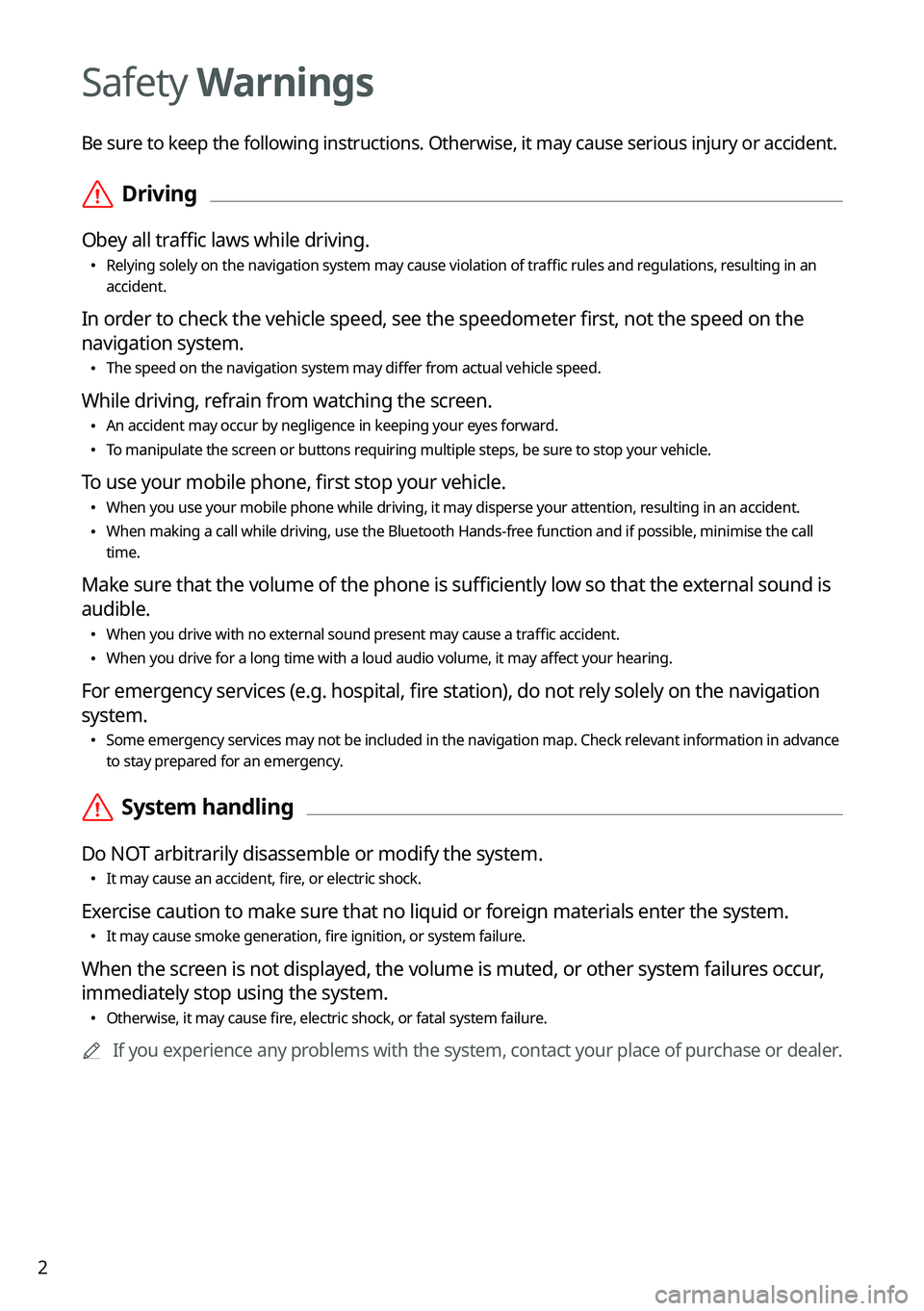
2
Safety Warnings
Be sure to keep the following instructions. Otherwise, it may cause serious injury or accident.
\335Driving
Obey all traffic laws while driving.
\225
Relying solely on the navigation system may cause violation of traffic rules and regulations, resulting in an
accident.
In order to check the vehicle speed, see the speedometer first, not the speed on the
navigation system.
\225The speed on the navigation system may differ from actual vehicle speed.
While driving, refrain from watching the screen.
\225An accident may occur by negligence in keeping your eyes forward.
\225To manipulate the screen or buttons requiring multiple steps, be sure to stop your vehicle.
To use your mobile phone, first stop your vehicle.
\225When you use your mobile phone while driving, it may disperse your atten\
tion, resulting in an accident.
\225When making a call while driving, use the Bluetooth Hands-free function and if possible, minimise the call
time.
Make sure that the volume of the phone is sufficiently low so that the external sound is
audible.
\225When you drive with no external sound present may cause a traffic accident.
\225When you drive for a long time with a loud audio volume, it may affect your hearing.
For emergency services (e.g. hospital, fire station), do not rely solely on the navigation
system.
\225Some emergency services may not be included in the navigation map. Check relevant information in advance
to stay prepared for an emergency.
\335System handling
Do NOT arbitrarily disassemble or modify the system.
\225It may cause an accident, fire, or electric shock.
Exercise caution to make sure that no liquid or foreign materials enter the system.
\225It may cause smoke generation, fire ignition, or system failure.
When the screen is not displayed, the volume is muted, or other system failures occur,
immediately stop using the system.
\225Otherwise, it may cause fire, electric shock, or fatal system failure.
0000
A
If you experience any problems with the system, contact your place of purchase or dealer.
Page 7 of 316

5
f f RADIO button
\225
Turns on the radio.
\225When the radio is on, press the button repeatedly to toggle between FM, AM and
SiriusXM modes.
\225Press and hold the button to display the Radio/Media selection window.
g g MEDIA button
\225
Runs the connected media.
\225Press and hold the button to display the Radio/Media selection window.
h h SEEK/TRACK button
\225
While listening to the radio, change the station.
\225While playing media, change the track/file. Press and hold to rewind or fast forward
(except for the Bluetooth audio mode).
i i SETUP button
\225
Displays the Settings screen.
\225Press and hold the button to display the version information screen.
Page 8 of 316
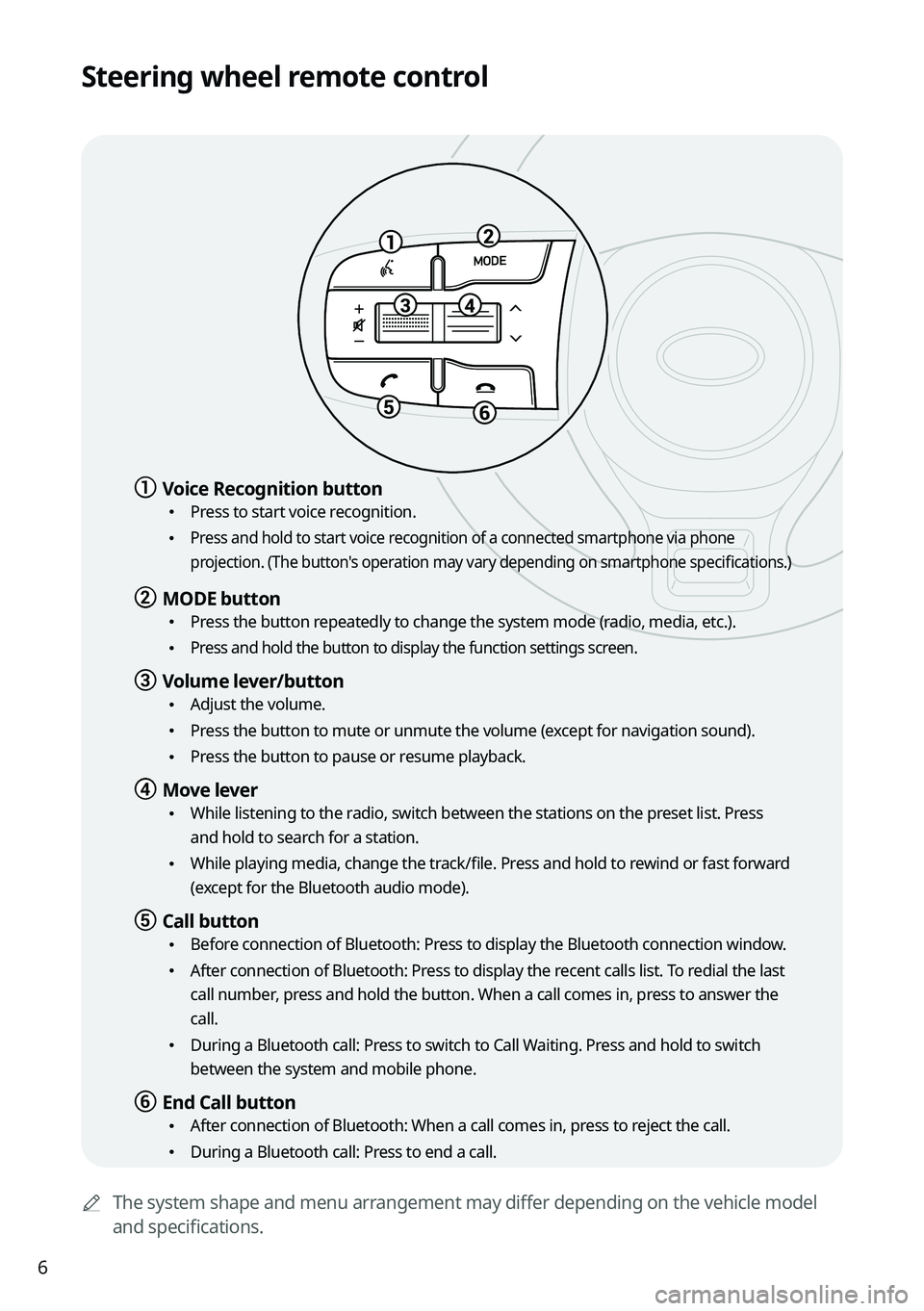
6
Steering wheel remote control
0000AThe system shape and menu arrangement may differ depending on the vehicle model
and specifications.
a a Voice Recognition button
\225Press to start voice recognition.
\225 Press and hold to start voice recognition of a connected smartphone via phone
projection. (The button's operation may vary depending on smartphone specifications.)
b b MODE button
\225
Press the button repeatedly to change the system mode (radio, media, etc.).
\225 Press and hold the button to display the function settings screen.
c c Volume lever/button
\225Adjust the volume.
\225Press the button to mute or unmute the volume (except for navigation sound).
\225Press the button to pause or resume playback.
d d Move lever
\225While listening to the radio, switch between the stations on the preset list. Press
and hold to search for a station.
\225While playing media, change the track/file. Press and hold to rewind or fast forward
(except for the Bluetooth audio mode).
e e Call button
\225Before connection of Bluetooth: Press to display the Bluetooth connection window.
\225After connection of Bluetooth: Press to display the recent calls list. To redial the last
call number, press and hold the button. When a call comes in, press to answer the
call.
\225During a Bluetooth call: Press to switch to Call Waiting. Press and hold to switch
between the system and mobile phone.
f f End Call button
\225After connection of Bluetooth: When a call comes in, press to reject the call.
\225During a Bluetooth call: Press to end a call.
Page 17 of 316
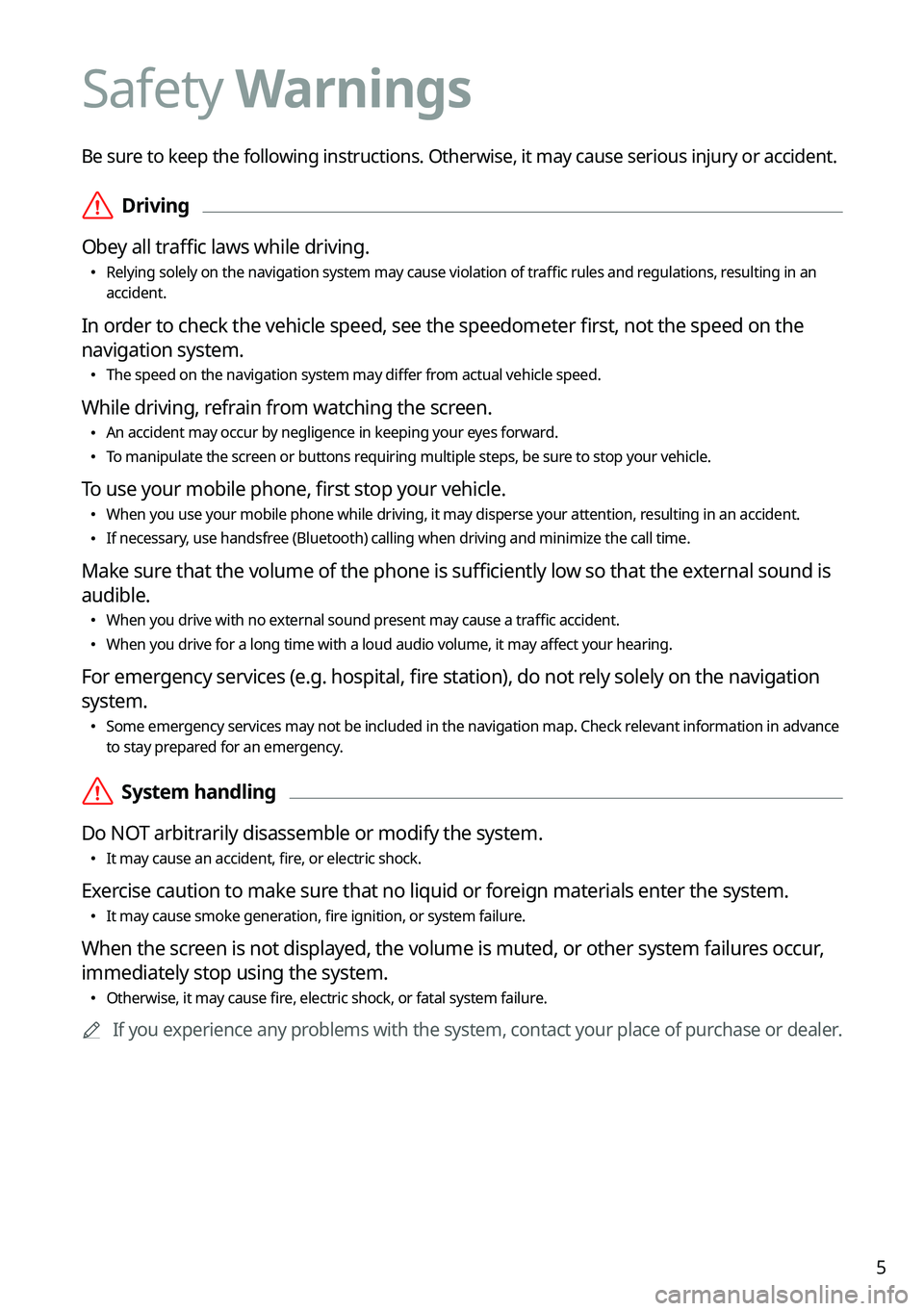
5
Be sure to keep the following instructions. Otherwise, it may cause serious injury or accident.
\335Driving
Obey all traffic laws while driving.
\225 Relying solely on the navigation system may cause violation of traffic rules and regulations, resulting in an
accident.
In order to check the vehicle speed, see the speedometer first, not the speed on the
navigation system.
\225The speed on the navigation system may differ from actual vehicle speed.
While driving, refrain from watching the screen.
\225An accident may occur by negligence in keeping your eyes forward.
\225To manipulate the screen or buttons requiring multiple steps, be sure to stop your vehicle.
To use your mobile phone, first stop your vehicle.
\225When you use your mobile phone while driving, it may disperse your attention, resulting in an accident.
\225If necessary, use handsfree (Bluetooth) calling when driving and minimize the call time.
Make sure that the volume of the phone is sufficiently low so that the external sound is
audible.
\225When you drive with no external sound present may cause a traffic accident.
\225When you drive for a long time with a loud audio volume, it may affect your hearing.
For emergency services (e.g. hospital, fire station), do not rely solely on the navigation
system.
\225Some emergency services may not be included in the navigation map. Check relevant information in advance
to stay prepared for an emergency.
\335System handling
Do NOT arbitrarily disassemble or modify the system.
\225 It may cause an accident, fire, or electric shock.
Exercise caution to make sure that no liquid or foreign materials enter the system.
\225It may cause smoke generation, fire ignition, or system failure.
When the screen is not displayed, the volume is muted, or other system failures occur,
immediately stop using the system.
\225Otherwise, it may cause fire, electric shock, or fatal system failure.
0000
A
If you experience any problems with the system, contact your place of purchase or dealer.
Safety Warnings
Page 20 of 316

8
03 Radio
Listening to the radio 3-2
Listening to HD Radio™ 3-10
Listening to SiriusXM™ radio 3-12
04 Media
Using media 4-2
05 Navigation
Navigation functions 5-2
Various ways to find routes 5-11
Using the address book 5-23
Searching for gas stations 5-28
Searching for EV (Electric Vehicle) charging stations 5-29
06 Phone
Connecting a Bluetooth device 6-2
Making a call via Bluetooth 6-6
Accepting an incoming call over Bluetooth 6-15
Checking a new message over Bluetooth 6-18
Page 25 of 316

1-3
SEEK/
TRACK button
(if equipped)
\225While listening to the radio, change the station.
\225While playing media, change the track/file. Press and hold
to rewind or fast forward (except for the Bluetooth audio
mode).
Custom button
(
)
\225 Runs the user-defined function.
\225Press and hold the button to display the function settings
screen.
SETUP button
\225 Displays the Settings screen.
\225Press and hold the button to display the version
information screen.
Search knob
(TUNE/FILE)
(if equipped)
\225 While listening to the radio, adjust the frequency or
change the broadcasting channel.
\225While playing media, scan music or files.
\225During scanning, select the current channel, music or file.
\225On the map screen, zoom in or out on the map (if
activated).
System Reset button
\225 Restarts the system.
Page 26 of 316
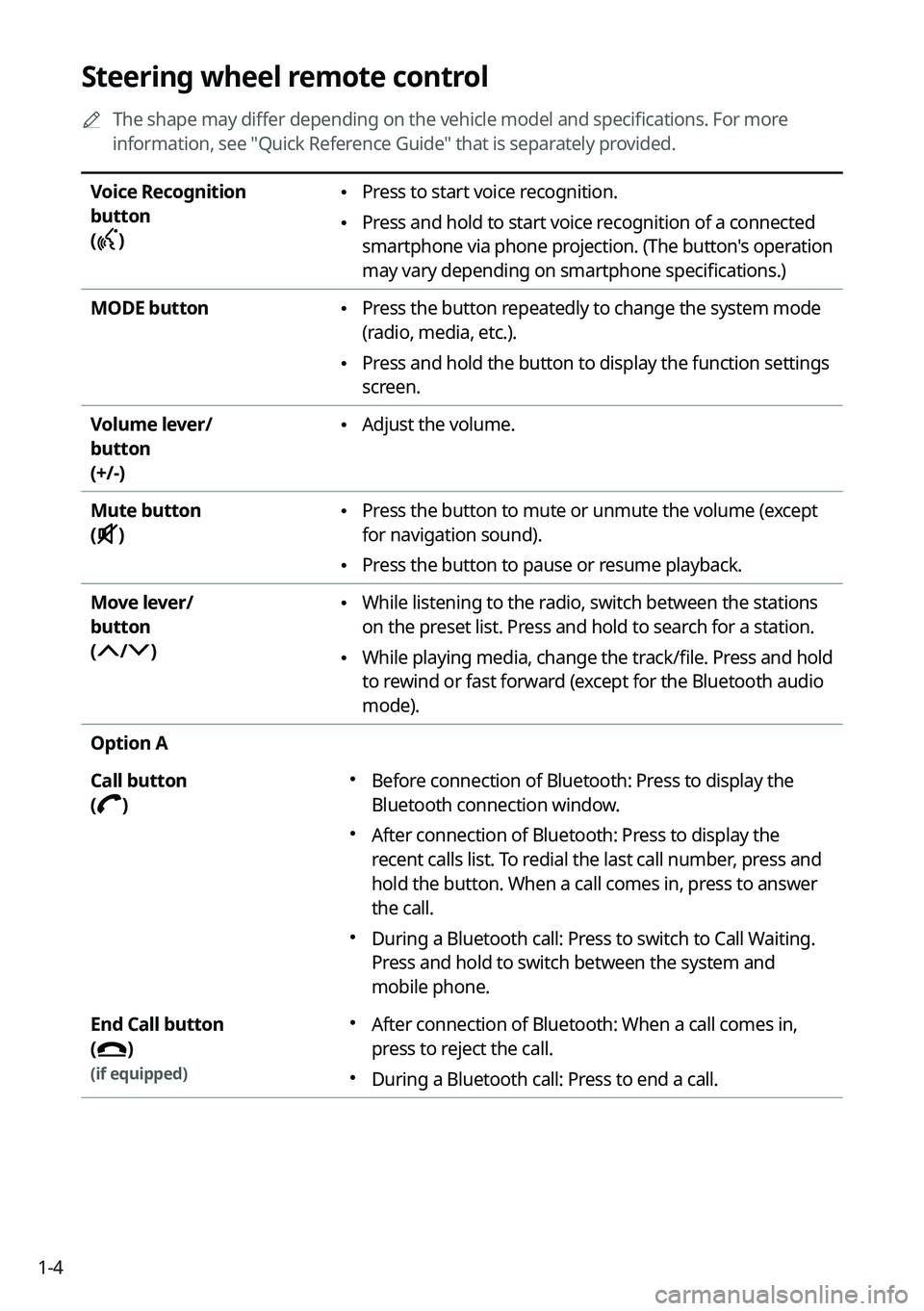
1-4
Steering wheel remote control
0000
A
The shape may differ depending on the vehicle model and specifications. For more
information, see "Quick Reference Guide" that is separately provided.
Voice Recognition
button
(
)
\225 Press to start voice recognition.
\225Press and hold to start voice recognition of a connected
smartphone via phone projection. (The button's operation
may vary depending on smartphone specifications.)
MODE button
\225 Press the button repeatedly to change the system mode
(radio, media, etc.).
\225Press and hold the button to display the function settings
screen.
Volume lever/
button
(+/-)
\225 Adjust the volume.
Mute button
(
)
\225 Press the button to mute or unmute the volume (except
for navigation sound).
\225Press the button to pause or resume playback.
Move lever/
button
(
/)
\225 While listening to the radio, switch between the stations
on the preset list. Press and hold to search for a station.
\225While playing media, change the track/file. Press and hold
to rewind or fast forward (except for the Bluetooth audio
mode).
Option A
Call button
(
)
000E Before connection of Bluetooth: Press to display the
Bluetooth connection window.
000EAfter connection of Bluetooth: Press to display the
recent calls list. To redial the last call number, press and
hold the button. When a call comes in, press to answer
the call.
000EDuring a Bluetooth call: Press to switch to Call Waiting.
Press and hold to switch between the system and
mobile phone.
End Call button
(
)
(if equipped)
000E After connection of Bluetooth: When a call comes in,
press to reject the call.
000EDuring a Bluetooth call: Press to end a call.
Page 27 of 316

1-5
Option B
Call button
(
)
000EBefore connection of Bluetooth: Press to display the
Bluetooth connection window.
000EAfter connection of Bluetooth: Press to display the
recent calls list. To redial the last call number, press and
hold the button.
000EWhen a call comes in: Press to answer a call.
End Call button
(
)
(if equipped)
000E During a Bluetooth call: Press to end a call.
000EWhen a call comes in: Press and hold to reject a call.
Custom button
(
)
(if equipped)
000E Runs the user-defined function.
000EPress and hold the button to display the function
settings screen.