2022 KIA FORTE ESP
[x] Cancel search: ESPPage 2 of 58

WELCOME TO THE KIA FAMILY!
Your new Kia vehicle has been designed, engineered and manufactured to provide you with years of comfortable and dependable driving. Kia is committed to quality, innovation, safety and — above all — your satisfaction.
USING THIS FEATURES & FUNCTIONS GUIDE
The information contained in this guide is a brief overview of the operation and features of your new Kia vehicle.
This Features & Functions Guide and the specific operational and safety information it provides are not a substitute for your Owner’s Manual. In the interest of your safety and that of the vehicle’s occupants, and to help you avoid risks that may result in death or serious injury, Kia reminds you to carefully read the Owner’s Manual in order to fully familiarize yourself with the important information and safety warnings it contains.
While Kia endeavors to ensure that the information contained in this guide is accurate at the time of printing, Kia may change vehicle specifications without notice in advance of or after the fact and assumes no liability in connection with such changes.
VIDEOS AND QR CODES
Kia provides a number of video resources to assist you with becoming familiar with the features and functions found in your Kia vehicle. You can access these resources by snapping the QR Codes with your mobile device using the built-in QR Code Reader or a downloaded QR Code Reader App.
After opening the QR Code Reader App on your mobile device, the app will utilize your device’s camera. Center the code in the camera viewing area — with some apps, as soon as the app recognizes the code, it will launch the corresponding video.
With other apps, you will have to snap or “take a picture” of the code. The app will then launch the corresponding video.
For operation specifics, refer to the instructions that come with the QR Code Reader App. You can also view the videos by visiting the following website: www.youtube.com/KiaFeatureVideos
If you’re having trouble scanning codes, check the following:
•
The code should be centered and focused in your mobile device’s camera screen
•
Consider moving your device closer to or far ther away from the code
•
The code should be well lit, without significant shadow
•Avoid scanning from a significant angle
•
Confirm that the device’s app suppor ts 2D QR Code scanning
•
Tr y another QR Code Reader App; not all apps are created equal
After scanning, you may experience a “connection error ” message or a “connecting” message with no subsequent response. These messages t ypically indicate that your device is having trouble connecting to the Internet
QUICK TIPS
Refer to the inside front cover for more information on QR codes.www.youtube.com/KiaFeatureVideos
Tire Pressure Monitoring System Video
QR CODES
Page 3 of 58

ALWAYS CHECK THE OWNER ’S MANUAL FOR COMPLETE OPER ATING INFORMATION AND SAFET Y WARNINGS.
GETTING STARTED
As you get to know your new Kia, you can explore this booklet to better understand
how to operate its many features and systems. You can find the complete Table of
Contents on the next two pages, but first, be sure to review the following to better
understand some of your Kia’s most used features:
1 Smart Key . . . . . . . . . . . . . . . . . . . . . . . . . . . . . . . . . . . . . . . . 48
2 Fuel Filler Door Release . . . . . . . . . . . . . . . . . . . . . . . . . . . . . . . . 49
3 Power Adjustable Driver’s Seat* / Front Seat Headrest Adjustment . . . . . 45-46
4 Seat Warmers* / Ventilated Seats* . . . . . . . . . . . . . . . . . . . . . . . . . . 44
5 Lifting Wipers (Wiper Service Mode) . . . . . . . . . . . . . . . . . . . . . . . . . 27
6 Windshield Wipers & Washers . . . . . . . . . . . . . . . . . . . . . . . . . . . . . 27
7 Idle, Stop & Go (ISG) System . . . . . . . . . . . . . . . . . . . . . . . . . . . . . . 39
8 Smart Cruise Control (SCC) . . . . . . . . . . . . . . . . . . . . . . . . . . . . . . .16
9 Highway Driving Assist (HDA)* . . . . . . . . . . . . . . . . . . . . . . . . . . . . . 19
10 Rear Occupant Alert (ROA) with Door Monitoring . . . . . . . . . . . . . . . . . 46
11 Smart Trunk with Auto Open* . . . . . . . . . . . . . . . . . . . . . . . . . . . . . 50
12 Normal Maintenance Schedule . . . . . . . . . . . . . . . . . . . . . . . Back Cover
13 User Settings – Instrument Cluster . . . . . . . . . . . . . . . . . . . . . . . . . . 09
14 Vehicle Settings* – Audio Head Unit Screen . . . . . . . . . . . . . . . . . . . . . 10
15 Bluetooth® Wireless Technology . . . . . . . . . . . . . . . . . . . . . . . . . . . 30
16 Standard Audio System - Value* . . . . . . . . . . . . . . . . . . . . . . . . . . . 33
17 UVO link Activation* / UVO Assistance* . . . . . . . . . . . . . . . . . . . . . . . 34
18 Standard Audio System - Value with UVO link* . . . . . . . . . . . . . . . . . . . 36
19 UVO link with Navigation* . . . . . . . . . . . . . . . . . . . . . . . . . . . . . . . 37
20 Android Auto™ / Apple CarPlay® Setup . . . . . . . . . . . . . . . . . . . . . . . . 32
Driving while distracted can result in a loss of vehicle control that may lead to an accident, severe personal injury and death. The driver’s primary responsibility is in the safe and legal operation of a vehicle, and handheld devices, other equipment or vehicle systems which take the driver’s eyes, attention and focus away from the safe operation of a vehicle or that are not permissible by law should never be used during operation of the vehicle.
www.kia.com Consumer Affairs – Roadside Assistance†1 8: 1-800-333-4KIA (800-333-4542)
Always check the Owner ’s Manual for complete operating information and safet y warnings.
†LEGAL DISCL AIMERS ON BACK INSIDE COVER | *IF EQUIPPED1
Page 18 of 58
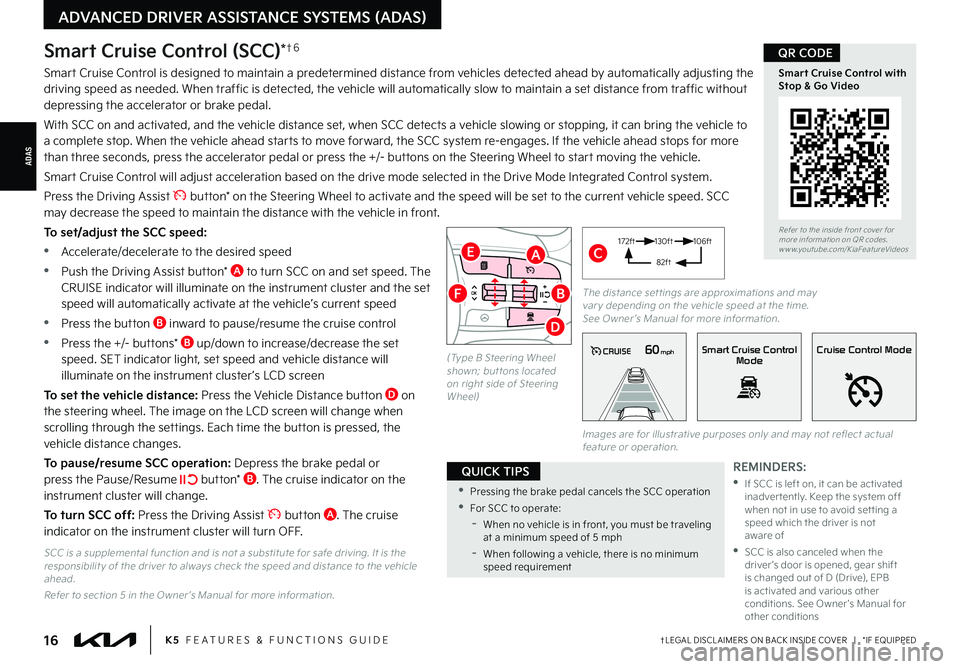
†LEGAL DISCL AIMERS ON BACK INSIDE COVER | *IF EQUIPPED16K5 FEATURES & FUNCTIONS GUIDE
ADAS
ADVANCED DRIVER ASSISTANCE SYSTEMS (ADAS)
Smart Cruise Control (SCC)*†6
Smart Cruise Control is designed to maintain a predetermined distance from vehicles detected ahead by automatically adjusting the driving speed as needed. When traffic is detected, the vehicle will automatically slow to maintain a set distance from traffic without depressing the accelerator or brake pedal.
With SCC on and activated, and the vehicle distance set, when SCC detects a vehicle slowing or stopping, it can bring the vehicle to a complete stop. When the vehicle ahead starts to move forward, the SCC system re-engages. If the vehicle ahead stops for more than three seconds, press the accelerator pedal or press the +/- buttons on the Steering Wheel to start moving the vehicle.
Smart Cruise Control will adjust acceleration based on the drive mode selected in the Drive Mode Integrated Control system.
Press the Driving Assist button* on the Steering Wheel to activate and the speed will be set to the current vehicle speed. SCC may decrease the speed to maintain the distance with the vehicle in front.
To set/adjust the SCC speed:
•Accelerate/decelerate to the desired speed
•Push the Driving Assist button* A to turn SCC on and set speed. The CRUISE indicator will illuminate on the instrument cluster and the set speed will automatically activate at the vehicle’s current speed
•Press the button B inward to pause/resume the cruise control
•Press the +/- buttons* B up/down to increase/decrease the set speed. SET indicator light, set speed and vehicle distance will illuminate on the instrument cluster ’s LCD screen
To set the vehicle distance: Press the Vehicle Distance button D on the steering wheel. The image on the LCD screen will change when scrolling through the settings. Each time the button is pressed, the vehicle distance changes.
To pause/resume SCC operation: Depress the brake pedal or press the Pause/Resume button* B. The cruise indicator on the instrument cluster will change.
To turn SCC off: Press the Driving Assist button A. The cruise indicator on the instrument cluster will turn OFF.
REMINDERS:
•
If SCC is left on, it can be activated inadver tently. Keep the system off when not in use to avoid set ting a speed which the driver is not aware of
•
SCC is also canceled when the driver ’s door is opened, gear shift is changed out of D (Drive), EPB is activated and various other conditions. See Owner ’s Manual for other conditions
Refer to the inside front cover for more information on QR codes.www.youtube.com/KiaFeatureVideos
Smart Cruise Control with Stop & Go Video
QR CODE
•Pressing the brake pedal cancels the SCC operation
•For SCC to operate:
-When no vehicle is in front, you must be traveling at a minimum speed of 5 mph
-When following a vehicle, there is no minimum speed requirement
QUICK TIPS
60mphCRUISESmart Cruise ControlModeCruise Control Mode
The distance set tings are approximations and may var y depending on the vehicle speed at the time. See Owner ’s Manual for more information.
172ft130ft
82ft
106ft
(Type B Steering Wheel shown; but tons located on right side of Steering Wheel)
CA
D
E
FB
SCC is a supplemental function and is not a substitute for safe driving. It is the responsibilit y of the driver to always check the speed and distance to the vehicle ahead.
Refer to section 5 in the Owner ’s Manual for more information.
Images are for illustrative purposes only and may not reflect actual feature or operation.
Page 19 of 58
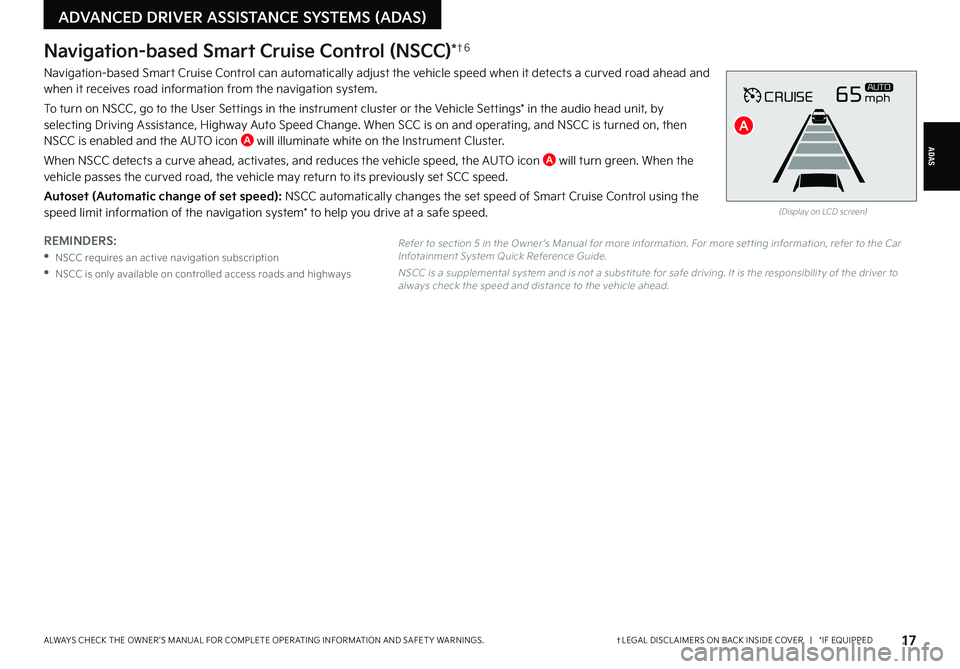
†LEGAL DISCL AIMERS ON BACK INSIDE COVER | *IF EQUIPPEDALWAYS CHECK THE OWNER ’S MANUAL FOR COMPLETE OPER ATING INFORMATION AND SAFET Y WARNINGS. 17
ADAS
ADVANCED DRIVER ASSISTANCE SYSTEMS (ADAS)
Navigation-based Smart Cruise Control (NSCC)*†6
Navigation-based Smart Cruise Control can automatically adjust the vehicle speed when it detects a curved road ahead and when it receives road information from the navigation system.
To turn on NSCC, go to the User Settings in the instrument cluster or the Vehicle Settings* in the audio head unit, by selecting Driving Assistance, Highway Auto Speed Change. When SCC is on and operating, and NSCC is turned on, then NSCC is enabled and the AUTO icon A will illuminate white on the Instrument Cluster.
When NSCC detects a curve ahead, activates, and reduces the vehicle speed, the AUTO icon A will turn green. When the vehicle passes the curved road, the vehicle may return to its previously set SCC speed.
Autoset (Automatic change of set speed): NSCC automatically changes the set speed of Smart Cruise Control using the speed limit information of the navigation system* to help you drive at a safe speed.
REMINDERS:
•NSCC requires an active navigation subscription
•NSCC is only available on controlled access roads and highways
CRUISE65mphAUTO
(Display on LCD screen)
A
Refer to section 5 in the Owner ’s Manual for more information. For more set ting information, refer to the Car Infotainment System Quick Reference Guide.
NSCC is a supplemental system and is not a substitute for safe driving. It is the responsibilit y of the driver to always check the speed and distance to the vehicle ahead.
Page 30 of 58

†LEGAL DISCL AIMERS ON BACK INSIDE COVER | *IF EQUIPPED28K5 FEATURES & FUNCTIONS GUIDE
STEERING WHEEL CONTROLS
STEERING WHEEL CONTROLS
AUTO
HOLD
OFF
VIEW
SHIFT
LOCK
RELEASE
P
R
N D
+
_
DRIVE
MODE
Heated Steering Wheel Button*
Press button A to turn ON/OFF the steering wheel heater, while the ignition or Engine Start/Stop button is in the ON position.
The steering wheel heater will turn off automatically in 30 minutes or when the button is pressed again to deactivate.
Tilt/Telescoping Steering Wheel†2 3
To adjust the Steering Wheel, push the lock-release lever B down and adjust to the desired angle C and distance D.
When finished, pull the lock-release lever B up to lock Steering Wheel in place.
A
B
D
C
REMINDER: If the steering wheel becomes too warm, turn the system off. The heated steering wheel may cause burns even at low temperatures, especially if used for long periods of time.
Refer to section 4 in the Owner ’s Manual for more information.
It may be helpful to pull/push the bot tom of the Steering Wheel towards/away from you to adjust desired distance prior to adjusting the angle.
QUICK TIP
Do not adjust the steering wheel while driving as this may cause you to lose control of the vehicle.
Refer to section 4 in the Owner ’s Manual for more information.
For illustrative purposes only; your steering wheel may differ.
Page 34 of 58
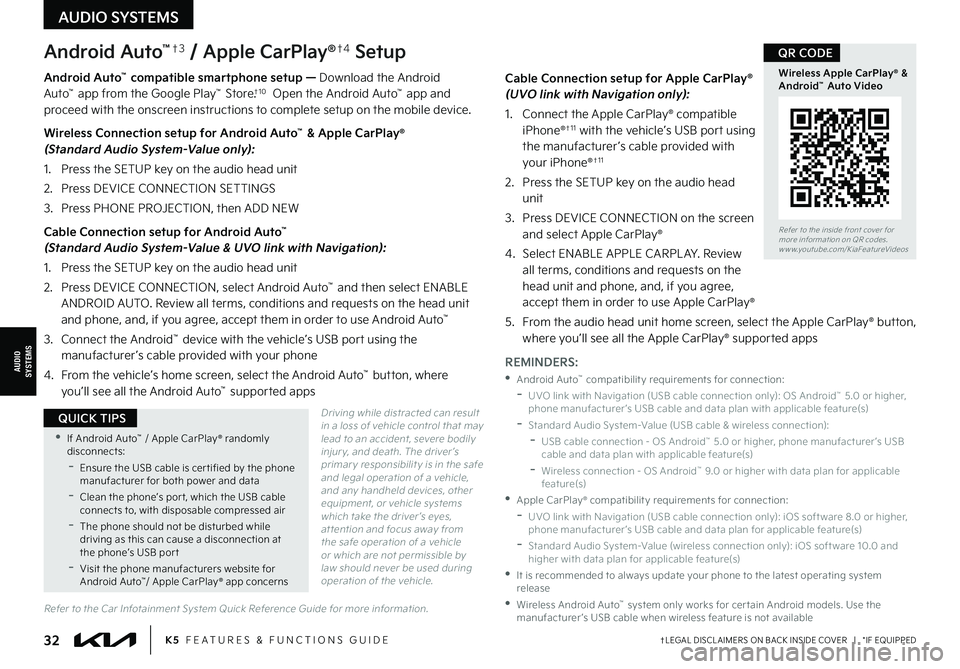
†LEGAL DISCL AIMERS ON BACK INSIDE COVER | *IF EQUIPPED32K5 FEATURES & FUNCTIONS GUIDE
Android Auto™†3 / Apple CarPlay®†4 Setup
Android Auto™ compatible smartphone setup — Download the Android Auto™ app from the Google Play™ Store.†1 0 Open the Android Auto™ app and proceed with the onscreen instructions to complete setup on the mobile device.
Wireless Connection setup for Android Auto™ & Apple CarPlay® (Standard Audio System-Value only):
1. Press the SETUP key on the audio head unit
2. Press DEVICE CONNECTION SETTINGS
3. Press PHONE PROJECTION, then ADD NEW
Cable Connection setup for Android Auto™ (Standard Audio System-Value & UVO link with Navigation):
1. Press the SETUP key on the audio head unit
2. Press DEVICE CONNECTION, select Android Auto™ and then select ENABLE ANDROID AUTO. Review all terms, conditions and requests on the head unit and phone, and, if you agree, accept them in order to use Android Auto™
3. Connect the Android™ device with the vehicle’s USB port using the manufacturer ’s cable provided with your phone
4. From the vehicle’s home screen, select the Android Auto™ button, where you’ll see all the Android Auto™ supported apps
Driving while distracted can result in a loss of vehicle control that may lead to an accident, severe bodily injur y, and death. The driver ’s primar y responsibilit y is in the safe and legal operation of a vehicle, and any handheld devices, other equipment, or vehicle systems which take the driver ’s eyes, at tention and focus away from the safe operation of a vehicle or which are not permissible by law should never be used during operation of the vehicle.
Cable Connection setup for Apple CarPlay® (UVO link with Navigation only):
1. Connect the Apple CarPlay® compatible iPhone®†1 1 with the vehicle’s USB port using the manufacturer ’s cable provided with your iPhone®†1 1
2. Press the SETUP key on the audio head unit
3. Press DEVICE CONNECTION on the screen and select Apple CarPlay®
4. Select ENABLE APPLE CARPL AY. Review all terms, conditions and requests on the head unit and phone, and, if you agree, accept them in order to use Apple CarPlay®
5. From the audio head unit home screen, select the Apple CarPlay® button, where you’ll see all the Apple CarPlay® supported apps
REMINDERS:
•Android Auto™ compatibilit y requirements for connection:
-
UVO link with Navigation (USB cable connection only): OS Android™ 5.0 or higher, phone manufacturer ’s USB cable and data plan with applicable feature(s)
-Standard Audio System-Value (USB cable & wireless connection):
-
USB cable connection - OS Android™ 5.0 or higher, phone manufacturer ’s USB cable and data plan with applicable feature(s)
-
Wireless connection - OS Android™ 9.0 or higher with data plan for applicable feature(s)
•Apple CarPlay® compatibilit y requirements for connection:
-UVO link with Navigation (USB cable connection only): iOS soft ware 8.0 or higher, phone manufacturer ’s USB cable and data plan for applicable feature(s)
-
Standard Audio System-Value (wireless connection only): iOS soft ware 10.0 and higher with data plan for applicable feature(s)
•
It is recommended to always update your phone to the latest operating system release
•
Wireless Android Auto™ system only works for cer tain Android models. Use the manufacturer ’s USB cable when wireless feature is not availableRefer to the Car Infotainment System Quick Reference Guide for more information.
AUDIOSYSTEMS
AUDIO SYSTEMS
•If Android Auto™ / Apple CarPlay® randomly disconnects:
-Ensure the USB cable is cer tified by the phone manufacturer for both power and data
-
Clean the phone’s por t, which the USB cable connects to, with disposable compressed air
-
The phone should not be disturbed while driving as this can cause a disconnection at the phone’s USB por t
-
Visit the phone manufacturers website for Android Auto™/ Apple CarPlay® app concerns
QUICK TIPS
Refer to the inside front cover for more information on QR codes.www.youtube.com/KiaFeatureVideos
Wireless Apple CarPlay® & Android™ Auto Video
QR CODE
Page 35 of 58
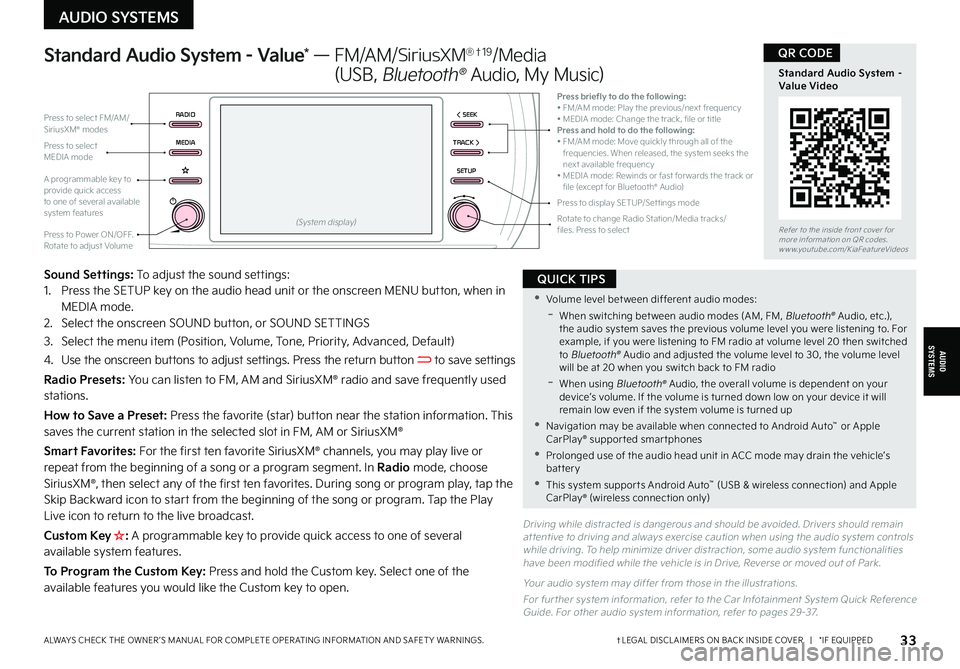
†LEGAL DISCL AIMERS ON BACK INSIDE COVER | *IF EQUIPPEDALWAYS CHECK THE OWNER ’S MANUAL FOR COMPLETE OPER ATING INFORMATION AND SAFET Y WARNINGS. 33
Driving while distracted is dangerous and should be avoided. Drivers should remain at tentive to driving and always exercise caution when using the audio system controls while driving. To help minimize driver distraction, some audio system functionalities have been modified while the vehicle is in Drive, Reverse or moved out of Park.
Yo u r audio system may differ from those in the illustrations.
For fur ther system information, refer to the Car Infotainment System Quick Reference Guide. For other audio system information, refer to pages 29-37.
AUDIOSYSTEMS
Standard Audio System - Value* — FM/AM/SiriusXM®†1 9/Media
(USB, Bluetooth® Audio, My Music)
Sound Settings: To adjust the sound settings: 1. Press the SETUP key on the audio head unit or the onscreen MENU button, when in MEDIA mode.2. Select the onscreen SOUND button, or SOUND SETTINGS
3.
Select the menu item (Position, Volume, Tone, Priority, Advanced, Default)
4.
Use the onscreen buttons to adjust settings. Press the return button to save settings
Radio Presets: You can listen to FM, AM and SiriusXM® radio and save frequently used stations.
How to Save a Preset: Press the favorite (star) button near the station information. This saves the current station in the selected slot in FM, AM or SiriusXM®
Smart Favorites: For the first ten favorite SiriusXM® channels, you may play live or
repeat from the beginning of a song or a program segment. In Radio mode, choose SiriusXM®, then select any of the first ten favorites. During song or program play, tap the Skip Backward icon to start from the beginning of the song or program. Tap the Play Live icon to return to the live broadcast.
Custom Key H: A programmable key to provide quick access to one of several available system features.
To Program the Custom Key: Press and hold the Custom key. Select one of the available features you would like the Custom key to open.
AUDIO SYSTEMS
Refer to the inside front cover for more information on QR codes.www.youtube.com/KiaFeatureVideos
Standard Audio System – Value Video
QR CODE
•Volume level bet ween different audio modes:
-
When switching bet ween audio modes (AM, FM, Bluetooth® Audio, etc.), the audio system saves the previous volume level you were listening to. For example, if you were listening to FM radio at volume level 20 then switched to Bluetooth® Audio and adjusted the volume level to 30, the volume level will be at 20 when you switch back to FM radio
-When using Bluetooth® Audio, the overall volume is dependent on your device’s volume. If the volume is turned down low on your device it will remain low even if the system volume is turned up
•
Navigation may be available when connected to Android Auto™ or Apple CarPlay® suppor ted smar tphones
•Prolonged use of the audio head unit in ACC mode may drain the vehicle’s battery
•This system suppor ts Android Auto™ (USB & wireless connection) and Apple CarPlay® (wireless connection only)
QUICK TIPS
RADIO< SEEK
MEDIATRACK >
SETUP
Press briefly to do the following:• FM/AM mode: Play the previous/next frequency• MEDIA mode: Change the track, file or titlePress and hold to do the following:• FM/AM mode: Move quickly through all of the frequencies. When released, the system seeks the next available frequency• MEDIA mode: Rewinds or fast for wards the track or file (except for Bluetooth® Audio)
Press to Power ON/OFF. Rotate to adjust Volume
Press to select FM/AM/SiriusXM® modes
Press to select MEDIA mode
A programmable key to provide quick access to one of several available system featuresPress to display SETUP/Set tings modeRotate to change Radio Station/Media tracks/ files. Press to select(System display)
Page 36 of 58
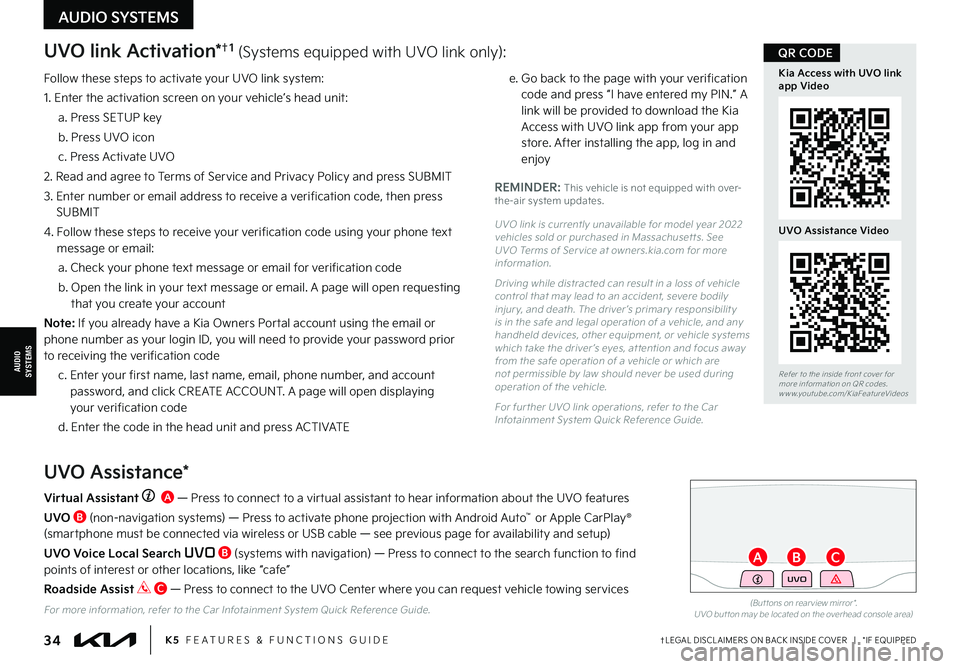
UVO link Activation*†1 (Systems equipped with UVO link only):
Follow these steps to activate your UVO link system:
1. Enter the activation screen on your vehicle’s head unit:
a. Press SETUP key
b. Press UVO icon
c. Press Activate UVO
2. Read and agree to Terms of Service and Privacy Policy and press SUBMIT
3. Enter number or email address to receive a verification code, then press SUBMIT
4. Follow these steps to receive your verification code using your phone text message or email:
a. Check your phone text message or email for verification code
b. Open the link in your text message or email. A page will open requesting that you create your account
N o t e : If you already have a Kia Owners Portal account using the email or phone number as your login ID, you will need to provide your password prior to receiving the verification code
c. Enter your first name, last name, email, phone number, and account password, and click CREATE ACCOUNT. A page will open displaying your verification code
d. Enter the code in the head unit and press ACTIVATE
e. Go back to the page with your verification code and press “I have entered my PIN.” A link will be provided to download the Kia Access with UVO link app from your app store. After installing the app, log in and enjoy
REMINDER: This vehicle is not equipped with over-the-air system updates.
UVO link is currently unavailable for model year 2022 vehicles sold or purchased in Massachuset ts. See UVO Terms of Ser vice at owners.kia.com for more information.
Driving while distracted can result in a loss of vehicle control that may lead to an accident, severe bodily injur y, and death. The driver ’s primar y responsibilit y is in the safe and legal operation of a vehicle, and any handheld devices, other equipment, or vehicle systems which take the driver ’s eyes, at tention and focus away from the safe operation of a vehicle or which are not permissible by law should never be used during operation of the vehicle.
For fur ther UVO link operations, refer to the Car Infotainment System Quick Reference Guide.
UVO Assistance*
Virtual Assistant A — Press to connect to a virtual assistant to hear information about the UVO features
UVO B (non-navigation systems) — Press to activate phone projection with Android Auto™ or Apple CarPlay® (smartphone must be connected via wireless or USB cable — see previous page for availability and setup)
UVO Voice Local Search UVO B (systems with navigation) — Press to connect to the search function to find points of interest or other locations, like “cafe”
Roadside Assist C — Press to connect to the UVO Center where you can request vehicle towing services
For more information, refer to the Car Infotainment System Quick Reference Guide.(But tons on rear view mirror*.UVO but ton may be located on the overhead console area)
UVO
AUDIOSYSTEMS
†LEGAL DISCL AIMERS ON BACK INSIDE COVER | *IF EQUIPPED
AUDIO SYSTEMS
34K5 FEATURES & FUNCTIONS GUIDE
Refer to the inside front cover for more information on QR codes.www.youtube.com/KiaFeatureVideos
Kia Access with UVO link app Video
UVO Assistance Video
QR CODE
BCA