2022 KIA FORTE engine
[x] Cancel search: enginePage 13 of 58

11†LEGAL DISCL AIMERS ON BACK INSIDE COVER | *IF EQUIPPEDALWAYS CHECK THE OWNER ’S MANUAL FOR COMPLETE OPER ATING INFORMATION AND SAFET Y WARNINGS.
ADAS
ADVANCED DRIVER ASSISTANCE SYSTEMS (ADAS)
COLLISION WARNING
EMERGENCY BRAKING
Forward Collision-Avoidance Assist (FCA)†6
FCA is designed to detect and monitor a vehicle ahead or detect a pedestrian in the roadway through front view camera recognition and front radar signals to warn the driver that a collision is imminent, and if necessary, temporarily apply emergency braking. If FCA detects a potential collision, FCA emits an audible warning and visual alert on the instrument cluster A.
If the system detects that the collision risk has increased, Forward Collision-Avoidance Assist (FCA) automatically applies the brakes to reduce your speed, potentially helping to reduce the effects of a possible collision.
FCA User Settings:
•FCA is ON by default in most Kia models. FCA can be activated or deactivated by going to the User Settings in the Instrument
Cluster
•
To go to User Settings , press the Mode button B on the Steering Wheel when the vehicle is at a standstill, gear shift in Park and the ignition on or the Engine Start/Stop button* in the ON position
•
Press the OK button C up/down and select User Settings then Driver Assistance, go to Forward Safety and select Active Assist, Warning Only or Off
•Active Assist: Vehicle will provide a warning (audible & visual) and apply the brakes if needed
•Warning Only: Vehicle will provide a warning only (audible & visual)
• Off: FCA is off, no warnings or braking provided
•To adjust FCA initial Warning Timing, go to User Settings , Driver Assistance, Warning Timing, then select an option:
–Early: Maximizes the amount of distance between the vehicles before the initial warning occurs
–Normal/Standard: This setting allows for a nominal amount of distance between the vehicles
before the initial warning occurs
–Late: Reduces the amount of distance between the vehicles before the initial warning occurs
–The default settings for Warning Timing is set to Normal. If the Warning Timing is changed, the warning time of other Driver Assistance systems may also change
FCA will become active when the:
•Ignition is on or the Engine Start/Stop button* is ON
•Vehicle is traveling faster than 5 mph
•Electronic Stability Control (ESC) is ON
For ward Collision-Avoidance Assist (FCA) is not a substitute for safe driving and may not detect all objects in front of the vehicle. Always drive safely and use caution.
Actual User Set tings steps may var y by model. For illustrative purposes only. Your actual display, but tons and/or features may var y. Refer to section 5 in the Owner ’s Manual for more information.
REMINDERS:
•
FCA will be activated by default when the ignition is cycled ON, even when previous set ting was OFF
•
If FCA is operating and the ESC (Electronic Stabilit y Control) is turned off, FCA is automatically turned off
•
When FCA is off, the FCA warning indicator is on in the Instrument Cluster
A
FCA Warning Volume can be adjusted in the User Set tings in the Instrument Cluster or the Vehicle Set tings* on the audio head unit. Go to Driver Assistance, then Warning Volume.
QUICK TIP
Refer to the inside front cover for more information on QR codes.www.youtube.com/KiaFeatureVideos
Forward Collision- Avoidance Assist (FCA)Video
QR CODE
B
C
Page 14 of 58

†LEGAL DISCL AIMERS ON BACK INSIDE COVER | *IF EQUIPPED12K5 FEATURES & FUNCTIONS GUIDE
ADAS
ADVANCED DRIVER ASSISTANCE SYSTEMS (ADAS)
L ANE KEEPING ASSISTL ANE KEEPING ASSISTL ANE KEEPING ASSIST
(Located to the left of the steering wheel)
Lane Keeping Assist is not a substitute for safe driving and may not always warn the driver if the vehicle is driven outside of its lane. Always drive safely and use caution.
For illustrative purposes only. Your actual display, but tons and/or features may var y.
Actual User Set tings steps may var y by model. Refer to section 5 in the Owner ’s Manual for more information.
Lane Keeping Assist (LKA)†6
Lane Keeping Assist is designed to detect the lane markers on the road with a front view camera on the windshield, and may assist the driver ’s steering to help keep the vehicle in the lane. When turned on, the instrument cluster indicator will initially illuminate white. It will remain white when the vehicle is traveling slower than 40 mph or when the system does not detect the lane markers. When the system detects the lane markers and can assist the steering, the LK A icon will illuminate green.
If LK A detects that you are moving outside of your lane, the system may give an audible warning and display a Lane Departure Warning on the instrument cluster. If the vehicle continues to move outside of the lane, LK A may provide steering inputs, trying to prevent the vehicle from moving outside its lane.
LK A is the operating mode by default when the Lane Safety button* A is depressed to ON (must be enabled in User Settings).
LKA User Settings:
To enable LK A , go to User Settings in the Instrument Cluster, press the Mode button B on the Steering Wheel when the vehicle is at a standstill, gear shift in Park (P) and with the ignition on or the Engine Start/Stop button* in the ON position. Select User Settings . Go to Driver Assistance > Lane Safety and select one of the following modes:
•Assist: LK A will automatically assist the driver ’s steering when lane departure is detected to help prevent the vehicle from moving out of its lane
•Warning Only: LK A will warn the driver with an audible warning when lane departure is detected. This mode does NOT provide any steering assist
•Off: LK A will turn off. The indicator light C will turn off on the cluster
All systems will operate under the following conditions:
•The vehicle speed exceeds approximately 40 mph
•
LK A recognizes the lane the vehicle is traveling in
•
The vehicle is between the lane markers
When the front-view camera does not detect the lane traveling in, the lanes are not illuminated grayWhen the front-view camera detects the lane traveling in, both lanes are illuminated gray
L ANE KEEPING ASSIST
When the front-view camera detects the vehicle moving outside of the lane it is traveling in, a vehicle crossing lane indicator will blink, either on the left or right lane (as shown in both images above)
Refer to the inside front cover for more information on QR codes.www.youtube.com/KiaFeatureVideos
Lane Keeping Assist (LK A) Video
QR CODE
A
C
B
Page 15 of 58

†LEGAL DISCL AIMERS ON BACK INSIDE COVER | *IF EQUIPPEDALWAYS CHECK THE OWNER ’S MANUAL FOR COMPLETE OPER ATING INFORMATION AND SAFET Y WARNINGS. 13
ADAS
ADVANCED DRIVER ASSISTANCE SYSTEMS (ADAS)
Blind-Spot Collision-Avoidance Assist (BCA)†6
BCA uses rear corner radar sensors in the rear bumper to monitor and warn the driver in certain situations if it detects an approaching vehicle in the driver ’s blind spot area and before changing lanes. Initially, BCA provides Blind-Spot Collision Warning (BCW) when it detects a potential collision with a vehicle, emitting an audible warning and visual alert on the outside rearview mirrors. If the system detects that the collision risk has increased, Blind-Spot Collision-Avoidance Assist (BCA) automatically applies the opposite side front brake to try and mitigate a potential collision.
1st-stage: When another vehicle is detected within BCW warning boundary A, an indicator will illuminate on the outside rearview mirrors B.
2nd-stage: When 1st stage warning is on and the driver activates a turn signal, a flashing indicator will illuminate on the outside rearview mirrors and the system will sound a warning.
3rd-stage: When 1st stage warning is on and the 2nd stage warning has already occurred, and the collision risk has increased, braking is applied to the opposite side front wheel and a visual warning occurs.
BCA User Settings:
•To turn BCA on, go to the User Settings menu in the Instrument Cluster, press the Mode button C on the Steering Wheel when the vehicle is at a standstill, gear shift in Park and with the ignition switch or the Engine Start/Stop button* in the ON position, and select User Settings . Press the Move (OK) button D up/down and select Driver Assistance, Blind-Spot Safety and then press the OK button D
•
Some models access settings through the Vehicle Settings in the audio head unit. Press the Setup hard key on the audio head unit, then VEHICLE on the screen to enter Vehicle Settings
•
To set BCA when in Blind-Spot Safety, select:
– Active Assist: BCA will provide a warning (audible & visual) and may activate Electronic Stability Control (ESC) and temporarily apply braking power
– Warning Only: Vehicle will provide a warning only (audible & visual)
– Off: System is off, no warnings provided
•
To set the initial warning activation time, go to User Settings , then Driver
Assistance, Warning Timing and press the OK button D. Adjust the warning timing:
– Early/Normal: Maximizes the amount of distance between the vehicles before
the initial warning occurs
–
Later: Reduces the amount of distance between the vehicles before the initial
warning occurs
REMINDERS:
•
BCA will not issue a warning if the vehicle speed is 6 mph or more above the surrounding vehicles
•
When BCA is ON and the ignition is cycled, BCW returns to its previous state
BCA is a supplemental system. Do not solely rely on this system and always pay at tention to the road and its conditions.
Refer to section 5 in the Owner ’s Manual for more information.
The images on this page are for illustrative purposes only and may not reflect actual feature or operation.(But tons located on right side of steering wheel)
Refer to the inside front cover for more information on QR codes.www.youtube.com/KiaFeatureVideos
Blind-Spot Collision-Avoidance Assist (BCA)Video
QR CODE
•BCA Warning Volume can be adjusted in the User Set tings in the Instrument Cluster or the Vehicle Set tings* on the audio head unit. Go to Driver Assistance, then Warning Volume
•BCA will activate when:
-The system is turned on
-
Other vehicles are detected on the rear sides of the vehicle
-Vehicle speed is above approximately 20 mph
QUICK TIPS
A
B
C
D
Page 17 of 58
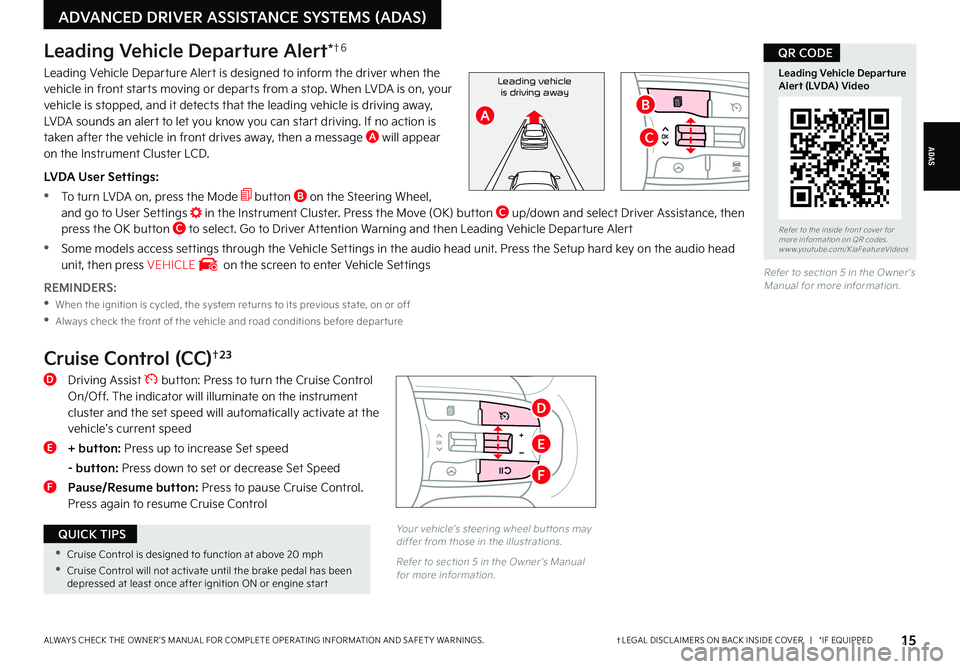
†LEGAL DISCL AIMERS ON BACK INSIDE COVER | *IF EQUIPPEDALWAYS CHECK THE OWNER ’S MANUAL FOR COMPLETE OPER ATING INFORMATION AND SAFET Y WARNINGS. 15
ADAS
ADVANCED DRIVER ASSISTANCE SYSTEMS (ADAS)
Refer to section 5 in the Owner ’s Manual for more information.REMINDERS:
•
When the ignition is cycled, the system returns to its previous state, on or off
•
Always check the front of the vehicle and road conditions before depar ture
Leading Vehicle Departure Alert*†6
Leading Vehicle Departure Alert is designed to inform the driver when the vehicle in front starts moving or departs from a stop. When LVDA is on, your vehicle is stopped, and it detects that the leading vehicle is driving away, LVDA sounds an alert to let you know you can start driving. If no action is taken after the vehicle in front drives away, then a message A will appear on the Instrument Cluster LCD.
LVDA User Settings:
•
To turn LVDA on, press the Mode button B on the Steering Wheel, and go to User Settings in the Instrument Cluster. Press the Move (OK) button C up/down and select Driver Assistance, then press the OK button C to select. Go to Driver Attention Warning and then Leading Vehicle Departure Alert
•Some models access settings through the Vehicle Settings in the audio head unit. Press the Setup hard key on the audio head unit, then press VEHICLE on the screen to enter Vehicle Settings
Refer to the inside front cover for more information on QR codes.www.youtube.com/KiaFeatureVideos
Leading Vehicle Departure Alert (LVDA) Video
QR CODE
Leading vehicleis driving away
AB
C
Cruise Control (CC)†2 3
D Driving Assist button: Press to turn the Cruise Control On/Off. The indicator will illuminate on the instrument cluster and the set speed will automatically activate at the vehicle’s current speed
E + button: Press up to increase Set speed
- button: Press down to set or decrease Set Speed
F
Pause/Resume button: Press to pause Cruise Control. Press again to resume Cruise Control
Your vehicle’s steering wheel but tons may differ from those in the illustrations.
Refer to section 5 in the Owner ’s Manual for more information.
•Cruise Control is designed to function at above 20 mph
•Cruise Control will not activate until the brake pedal has been depressed at least once after ignition ON or engine star t
QUICK TIPS
D
E
F
Page 20 of 58
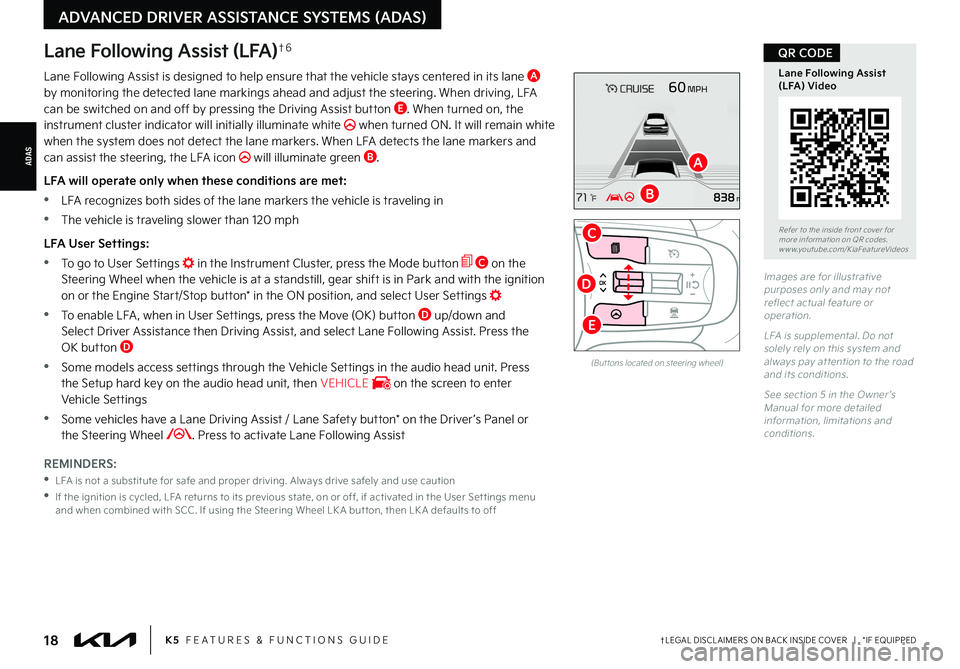
ADAS
†LEGAL DISCL AIMERS ON BACK INSIDE COVER | *IF EQUIPPED
ADVANCED DRIVER ASSISTANCE SYSTEMS (ADAS)
18K5 FEATURES & FUNCTIONS GUIDE
Lane Following Assist (LFA)†6
Lane Following Assist is designed to help ensure that the vehicle stays centered in its lane A by monitoring the detected lane markings ahead and adjust the steering. When driving, LFA can be switched on and off by pressing the Driving Assist button E. When turned on, the instrument cluster indicator will initially illuminate white when turned ON. It will remain white when the system does not detect the lane markers. When LFA detects the lane markers and can assist the steering, the LFA icon will illuminate green B.
LFA will operate only when these conditions are met:
•LFA recognizes both sides of the lane markers the vehicle is traveling in
•
The vehicle is traveling slower than 120 mph
LFA User Settings:
•To go to User Settings in the Instrument Cluster, press the Mode button C on the Steering Wheel when the vehicle is at a standstill, gear shift is in Park and with the ignition on or the Engine Start/Stop button* in the ON position, and select User Settings
•
To enable LFA , when in User Settings, press the Move (OK) button D up/down and Select Driver Assistance then Driving Assist, and select Lane Following Assist. Press the OK button D
•
Some models access settings through the Vehicle Settings in the audio head unit. Press the Setup hard key on the audio head unit, then VEHICLE on the screen to enter Vehicle Settings
•
Some vehicles have a Lane Driving Assist / Lane Safety button* on the Driver ’s Panel or the Steering Wheel . Press to activate Lane Following Assist
REMINDERS:
•
LFA is not a substitute for safe and proper driving. Always drive safely and use caution
•
If the ignition is cycled, LFA returns to its previous state, on or off, if activated in the User Set tings menu and when combined with SCC . If using the Steering Wheel LK A but ton, then LK A defaults to off
(But tons located on steering wheel)
Images are for illustrative purposes only and may not reflect actual feature or operation.
LFA is supplemental. Do not solely rely on this system and always pay at tention to the road and its conditions.
See section 5 in the Owner ’s Manual for more detailed information, limitations and conditions.
Refer to the inside front cover for more information on QR codes.www.youtube.com/KiaFeatureVideos
Lane Following Assist (LFA) Video
QR CODE
A
B
C
E
D
Page 22 of 58
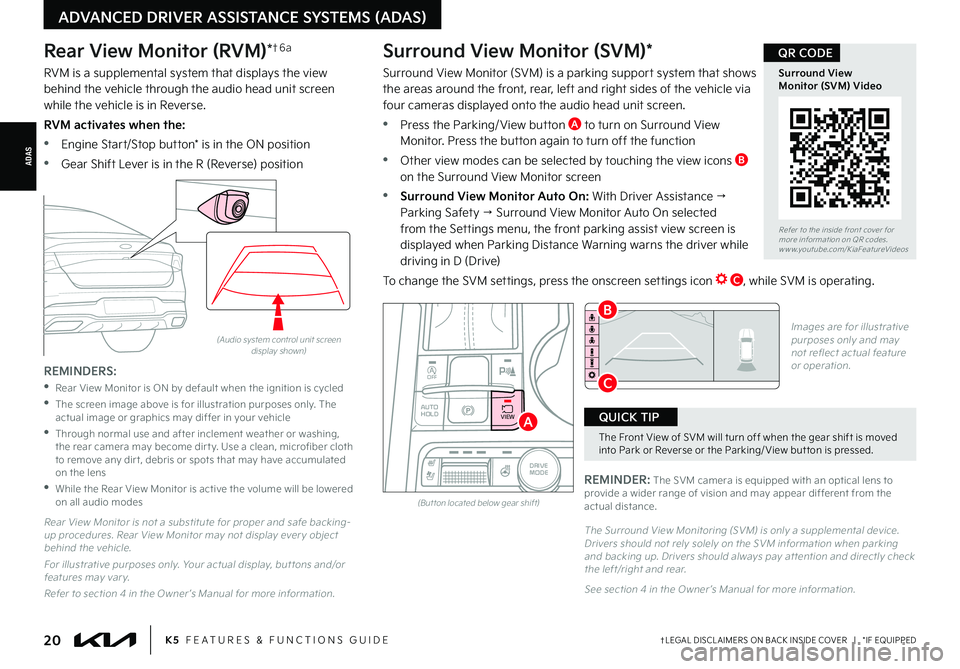
ADAS
†LEGAL DISCL AIMERS ON BACK INSIDE COVER | *IF EQUIPPED
ADVANCED DRIVER ASSISTANCE SYSTEMS (ADAS)
20K5 FEATURES & FUNCTIONS GUIDE
Rear View Monitor (RVM)*†6 a
RVM is a supplemental system that displays the view behind the vehicle through the audio head unit screen while the vehicle is in Reverse.
RVM activates when the:
•Engine Start/Stop button* is in the ON position
•Gear Shift Lever is in the R (Reverse) position
(Audio system control unit screen display shown)
REMINDERS:
•
Rear View Monitor is ON by default when the ignition is cycled
•
The screen image above is for illustration purposes only. The actual image or graphics may differ in your vehicle
•
Through normal use and after inclement weather or washing, the rear camera may become dir t y. Use a clean, microfiber cloth to remove any dir t, debris or spots that may have accumulated on the lens
•
While the Rear View Monitor is active the volume will be lowered on all audio modes
Rear View Monitor is not a substitute for proper and safe backing-up procedures. Rear View Monitor may not display ever y object behind the vehicle.
For illustrative purposes only. Your actual display, but tons and/or features may var y.
Refer to section 4 in the Owner ’s Manual for more information.
The Surround View Monitoring (SVM) is only a supplemental device. Drivers should not rely solely on the SVM information when parking and backing up. Drivers should always pay at tention and directly check the left/right and rear.
See section 4 in the Owner ’s Manual for more information.
REMINDER: The SVM camera is equipped with an optical lens to provide a wider range of vision and may appear different from the actual distance.
Surround View Monitor (SVM)*
Surround View Monitor (SVM) is a parking support system that shows the areas around the front, rear, left and right sides of the vehicle via four cameras displayed onto the audio head unit screen.
•Press the Parking/ View button A to turn on Surround View Monitor. Press the button again to turn off the function
•Other view modes can be selected by touching the view icons B on the Surround View Monitor screen
•Surround View Monitor Auto On: With Driver Assistance → Parking Safety → Surround View Monitor Auto On selected from the Settings menu, the front parking assist view screen is displayed when Parking Distance Warning warns the driver while
driving in D (Drive)
To change the SVM settings, press the onscreen settings icon C, while SVM is operating.
AUTO
HOLD
OFF
SHIFT
LOCK
RELEASE
P
R
N D
+
_
DRIVE
MODE
VIEW
(But ton located below gear shift)
A
C
B
The Front View of SVM will turn off when the gear shift is moved into Park or Reverse or the Parking/ View but ton is pressed.
QUICK TIP
Refer to the inside front cover for more information on QR codes.www.youtube.com/KiaFeatureVideos
Surround View Monitor (SVM) Video
QR CODE
Images are for illustrative purposes only and may not reflect actual feature or operation.
Page 23 of 58
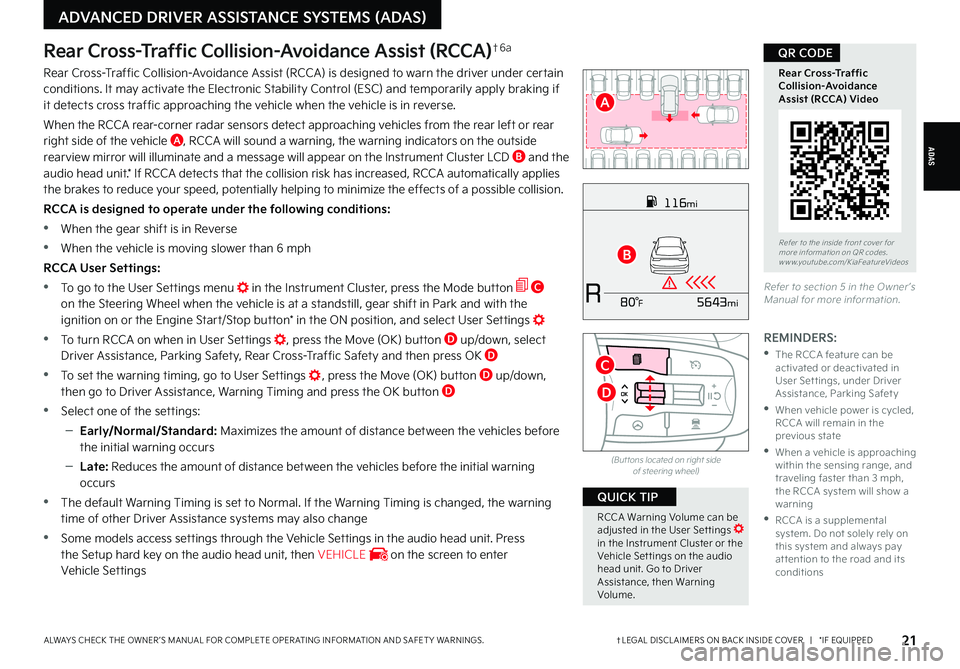
ADAS
†LEGAL DISCL AIMERS ON BACK INSIDE COVER | *IF EQUIPPEDALWAYS CHECK THE OWNER ’S MANUAL FOR COMPLETE OPER ATING INFORMATION AND SAFET Y WARNINGS.
ADVANCED DRIVER ASSISTANCE SYSTEMS (ADAS)
21
Rear Cross-Traffic Collision-Avoidance Assist (RCCA)†6 a
Rear Cross-Traffic Collision-Avoidance Assist (RCCA) is designed to warn the driver under certain conditions. It may activate the Electronic Stability Control (ESC) and temporarily apply braking if it detects cross traffic approaching the vehicle when the vehicle is in reverse.
When the RCCA rear-corner radar sensors detect approaching vehicles from the rear left or rear right side of the vehicle A, RCCA will sound a warning, the warning indicators on the outside rearview mirror will illuminate and a message will appear on the Instrument Cluster LCD B and the audio head unit.* If RCCA detects that the collision risk has increased, RCCA automatically applies the brakes to reduce your speed, potentially helping to minimize the effects of a possible collision.
RCCA is designed to operate under the following conditions:
•When the gear shift is in Reverse
•When the vehicle is moving slower than 6 mph
RCCA User Settings:
•To go to the User Settings menu in the Instrument Cluster, press the Mode button C on the Steering Wheel when the vehicle is at a standstill, gear shift in Park and with the ignition on or the Engine Start/Stop button* in the ON position, and select User Settings
•
To turn RCCA on when in User Settings , press the Move (OK) button D up/down, select Driver Assistance, Parking Safety, Rear Cross-Traffic Safety and then press OK D
•
To set the warning timing, go to User Settings , press the Move (OK) button D up/down, then go to Driver Assistance, Warning Timing and press the OK button D
•Select one of the settings:
–Early/Normal/Standard: Maximizes the amount of distance between the vehicles before the initial warning occurs
–Late: Reduces the amount of distance between the vehicles before the initial warning occurs
•
The default Warning Timing is set to Normal. If the Warning Timing is changed, the warning time of other Driver Assistance systems may also change
•
Some models access settings through the Vehicle Settings in the audio head unit. Press the Setup hard key on the audio head unit, then VEHICLE on the screen to enter
Vehicle Settings
REMINDERS:
•
The RCCA feature can be activated or deactivated in User Set tings, under Driver Assistance, Parking Safet y
•
When vehicle power is cycled, RCCA will remain in the previous state
•
When a vehicle is approaching within the sensing range, and traveling faster than 3 mph, the RCCA system will show a warning
•
RCCA is a supplemental system. Do not solely rely on this system and always pay at tention to the road and its conditions
Refer to section 5 in the Owner ’s Manual for more information.
116mi
R5643mi80°F
(But tons located on right side of steering wheel)
Refer to the inside front cover for more information on QR codes.www.youtube.com/KiaFeatureVideos
Rear Cross-Traffic Collision-Avoidance Assist (RCCA) Video
QR CODE
A
B
RCCA Warning Volume can be adjusted in the User Set tings in the Instrument Cluster or the Vehicle Set tings on the audio head unit. Go to Driver Assistance, then Warning Volume.
QUICK TIP
C
D
Page 26 of 58

†LEGAL DISCL AIMERS ON BACK INSIDE COVER | *IF EQUIPPED24K5 FEATURES & FUNCTIONS GUIDE
DRIVER’SPANEL
DRIVER’S PANEL
Refer to section 4 in the Owner ’s Manual for more information.
If needed, pull the mirror firmly until it folds.
QUICK TIP
(Located right of Steering Wheel)
Engine Start/Stop Button†8
To start the engine:
•Press the brake pedal
•
Press the ENGINE START/STOP button A while the gear shift is in P (Park) or N (Neutral)
To turn the engine OFF, press the ENGINE START/STOP button.
To use the ENGINE START/STOP button, you must have the Smart Key fob on your person.
To use electrical accessories:
ACC position
•When in the OFF position and without depressing the brake pedal, press the ENGINE START/STOP but ton once
ON position
•When already in the ACC position and without depressing the brake pedal, press the ENGINE START/STOP but ton again
•When in the OFF position and without depressing the brake pedal, press the ENGINE START/STOP but ton t wice
Keeping the vehicle in ACC or ON position without turning the engine on may discharge the vehicle’s bat ter y
QUICK TIPS
REMINDERS:
•
In an emergency situation while the vehicle is in motion, you are able to turn the engine off and to the ACC position by pressing the ENGINE START/STOP but ton for more than 2 seconds or 3 times successively within 3 seconds
•
If the Smar t Key bat ter y is weak or not working properly, hold the Smar t Key fob up to the ENGINE START/STOP but ton (Lock but ton side closest) and press to star t engine
Refer to the inside front cover for more information on QR codes.www.youtube.com/KiaFeatureVideos
Engine Start/Stop Button Video
QR CODE
ENGINESTARTSTOP
For illustrative purposes only. Your actual display, but tons and/or features may var y.
Refer to section 5 in the Owner ’s Manual for more information.
Manual Folding Mirrors*
To fold the mirrors in manually, pull the mirror towards the window.