2022 KIA FORTE ECO mode
[x] Cancel search: ECO modePage 18 of 58
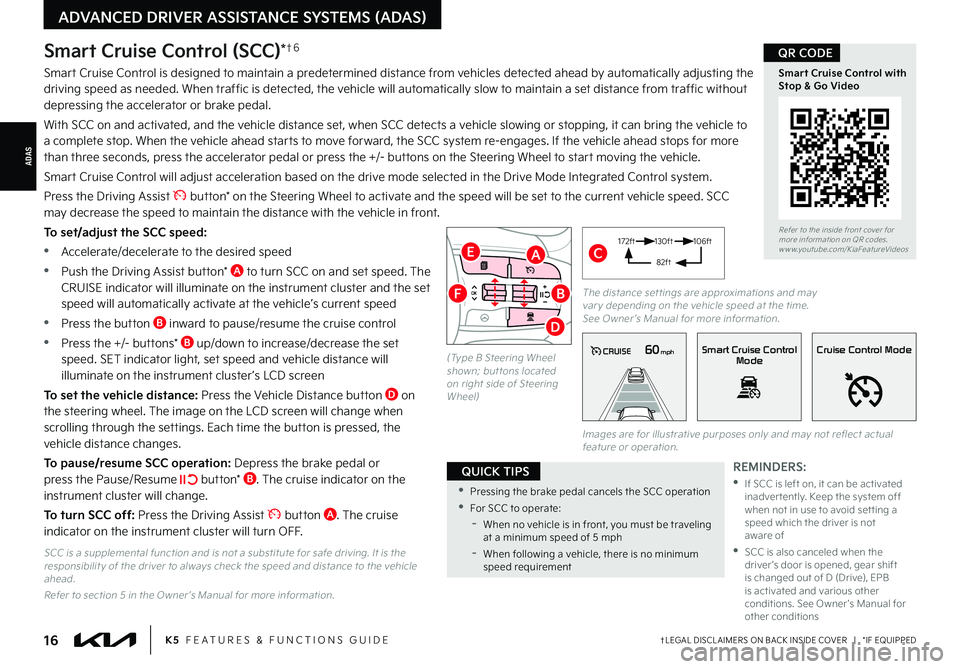
†LEGAL DISCL AIMERS ON BACK INSIDE COVER | *IF EQUIPPED16K5 FEATURES & FUNCTIONS GUIDE
ADAS
ADVANCED DRIVER ASSISTANCE SYSTEMS (ADAS)
Smart Cruise Control (SCC)*†6
Smart Cruise Control is designed to maintain a predetermined distance from vehicles detected ahead by automatically adjusting the driving speed as needed. When traffic is detected, the vehicle will automatically slow to maintain a set distance from traffic without depressing the accelerator or brake pedal.
With SCC on and activated, and the vehicle distance set, when SCC detects a vehicle slowing or stopping, it can bring the vehicle to a complete stop. When the vehicle ahead starts to move forward, the SCC system re-engages. If the vehicle ahead stops for more than three seconds, press the accelerator pedal or press the +/- buttons on the Steering Wheel to start moving the vehicle.
Smart Cruise Control will adjust acceleration based on the drive mode selected in the Drive Mode Integrated Control system.
Press the Driving Assist button* on the Steering Wheel to activate and the speed will be set to the current vehicle speed. SCC may decrease the speed to maintain the distance with the vehicle in front.
To set/adjust the SCC speed:
•Accelerate/decelerate to the desired speed
•Push the Driving Assist button* A to turn SCC on and set speed. The CRUISE indicator will illuminate on the instrument cluster and the set speed will automatically activate at the vehicle’s current speed
•Press the button B inward to pause/resume the cruise control
•Press the +/- buttons* B up/down to increase/decrease the set speed. SET indicator light, set speed and vehicle distance will illuminate on the instrument cluster ’s LCD screen
To set the vehicle distance: Press the Vehicle Distance button D on the steering wheel. The image on the LCD screen will change when scrolling through the settings. Each time the button is pressed, the vehicle distance changes.
To pause/resume SCC operation: Depress the brake pedal or press the Pause/Resume button* B. The cruise indicator on the instrument cluster will change.
To turn SCC off: Press the Driving Assist button A. The cruise indicator on the instrument cluster will turn OFF.
REMINDERS:
•
If SCC is left on, it can be activated inadver tently. Keep the system off when not in use to avoid set ting a speed which the driver is not aware of
•
SCC is also canceled when the driver ’s door is opened, gear shift is changed out of D (Drive), EPB is activated and various other conditions. See Owner ’s Manual for other conditions
Refer to the inside front cover for more information on QR codes.www.youtube.com/KiaFeatureVideos
Smart Cruise Control with Stop & Go Video
QR CODE
•Pressing the brake pedal cancels the SCC operation
•For SCC to operate:
-When no vehicle is in front, you must be traveling at a minimum speed of 5 mph
-When following a vehicle, there is no minimum speed requirement
QUICK TIPS
60mphCRUISESmart Cruise ControlModeCruise Control Mode
The distance set tings are approximations and may var y depending on the vehicle speed at the time. See Owner ’s Manual for more information.
172ft130ft
82ft
106ft
(Type B Steering Wheel shown; but tons located on right side of Steering Wheel)
CA
D
E
FB
SCC is a supplemental function and is not a substitute for safe driving. It is the responsibilit y of the driver to always check the speed and distance to the vehicle ahead.
Refer to section 5 in the Owner ’s Manual for more information.
Images are for illustrative purposes only and may not reflect actual feature or operation.
Page 20 of 58
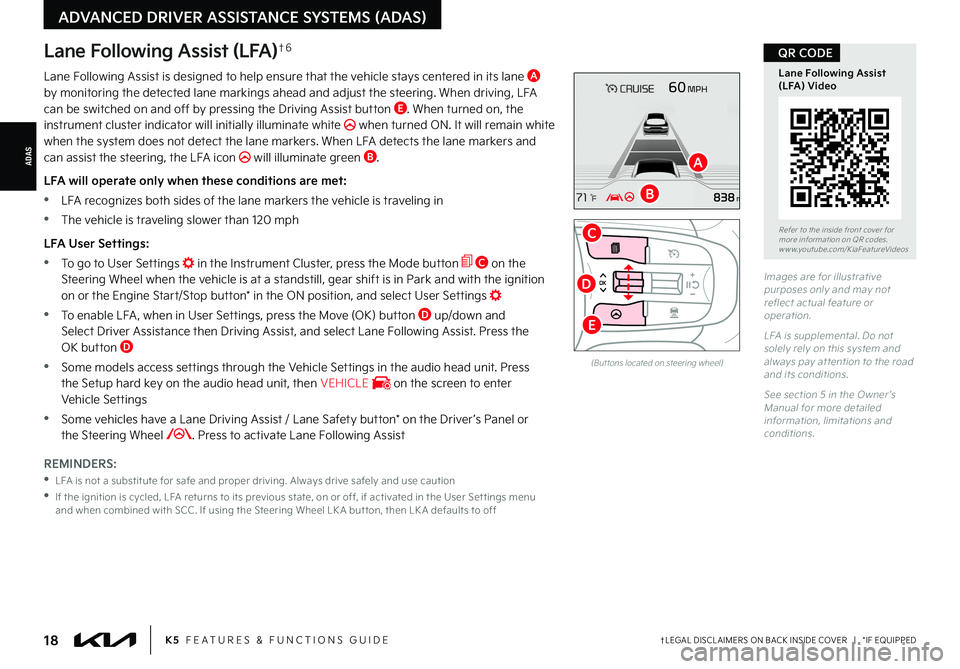
ADAS
†LEGAL DISCL AIMERS ON BACK INSIDE COVER | *IF EQUIPPED
ADVANCED DRIVER ASSISTANCE SYSTEMS (ADAS)
18K5 FEATURES & FUNCTIONS GUIDE
Lane Following Assist (LFA)†6
Lane Following Assist is designed to help ensure that the vehicle stays centered in its lane A by monitoring the detected lane markings ahead and adjust the steering. When driving, LFA can be switched on and off by pressing the Driving Assist button E. When turned on, the instrument cluster indicator will initially illuminate white when turned ON. It will remain white when the system does not detect the lane markers. When LFA detects the lane markers and can assist the steering, the LFA icon will illuminate green B.
LFA will operate only when these conditions are met:
•LFA recognizes both sides of the lane markers the vehicle is traveling in
•
The vehicle is traveling slower than 120 mph
LFA User Settings:
•To go to User Settings in the Instrument Cluster, press the Mode button C on the Steering Wheel when the vehicle is at a standstill, gear shift is in Park and with the ignition on or the Engine Start/Stop button* in the ON position, and select User Settings
•
To enable LFA , when in User Settings, press the Move (OK) button D up/down and Select Driver Assistance then Driving Assist, and select Lane Following Assist. Press the OK button D
•
Some models access settings through the Vehicle Settings in the audio head unit. Press the Setup hard key on the audio head unit, then VEHICLE on the screen to enter Vehicle Settings
•
Some vehicles have a Lane Driving Assist / Lane Safety button* on the Driver ’s Panel or the Steering Wheel . Press to activate Lane Following Assist
REMINDERS:
•
LFA is not a substitute for safe and proper driving. Always drive safely and use caution
•
If the ignition is cycled, LFA returns to its previous state, on or off, if activated in the User Set tings menu and when combined with SCC . If using the Steering Wheel LK A but ton, then LK A defaults to off
(But tons located on steering wheel)
Images are for illustrative purposes only and may not reflect actual feature or operation.
LFA is supplemental. Do not solely rely on this system and always pay at tention to the road and its conditions.
See section 5 in the Owner ’s Manual for more detailed information, limitations and conditions.
Refer to the inside front cover for more information on QR codes.www.youtube.com/KiaFeatureVideos
Lane Following Assist (LFA) Video
QR CODE
A
B
C
E
D
Page 21 of 58
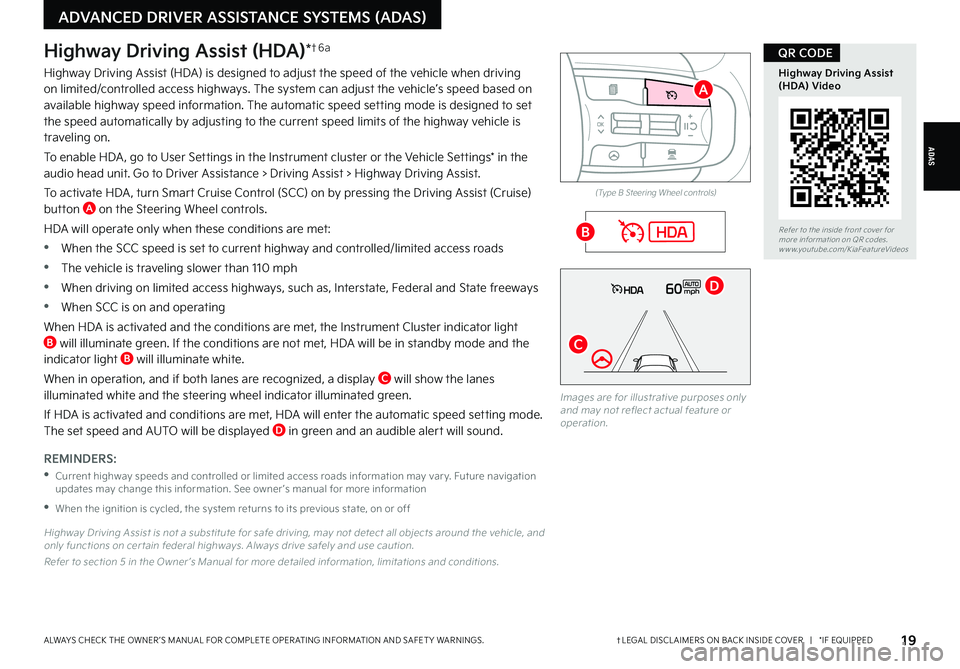
ADAS
†LEGAL DISCL AIMERS ON BACK INSIDE COVER | *IF EQUIPPEDALWAYS CHECK THE OWNER ’S MANUAL FOR COMPLETE OPER ATING INFORMATION AND SAFET Y WARNINGS.
ADVANCED DRIVER ASSISTANCE SYSTEMS (ADAS)
19
Images are for illustrative purposes only and may not reflect actual feature or operation.
60mph
Highway Driving Assist (HDA)*†6 a
Highway Driving Assist (HDA) is designed to adjust the speed of the vehicle when driving on limited/controlled access highways. The system can adjust the vehicle’s speed based on available highway speed information. The automatic speed setting mode is designed to set the speed automatically by adjusting to the current speed limits of the highway vehicle is traveling on.
To enable HDA , go to User Settings in the Instrument cluster or the Vehicle Settings* in the audio head unit. Go to Driver Assistance > Driving Assist > Highway Driving Assist.
To activate HDA , turn Smar t Cruise Control (SCC) on by pressing the Driving Assist (Cruise) button A on the Steering Wheel controls.
HDA will operate only when these conditions are met:
•When the SCC speed is set to current highway and controlled/limited access roads
•The vehicle is traveling slower than 110 mph
•
When driving on limited access highways, such as, Interstate, Federal and State freeways
•When SCC is on and operating
When HDA is activated and the conditions are met, the Instrument Cluster indicator light B will illuminate green. If the conditions are not met, HDA will be in standby mode and the indicator light B will illuminate white.
When in operation, and if both lanes are recognized, a display C will show the lanes illuminated white and the steering wheel indicator illuminated green.
If HDA is activated and conditions are met, HDA will enter the automatic speed setting mode. The set speed and AUTO will be displayed D in green and an audible alert will sound.
REMINDERS:
•
Current highway speeds and controlled or limited access roads information may var y. Future navigation updates may change this information. See owner ’s manual for more information
•When the ignition is cycled, the system returns to its previous state, on or off
Highway Driving Assist is not a substitute for safe driving, may not detect all objects around the vehicle, and only functions on cer tain federal highways. Always drive safely and use caution.
Refer to section 5 in the Owner ’s Manual for more detailed information, limitations and conditions.
(Type B Steering Wheel controls)
A
B
C
D
Refer to the inside front cover for more information on QR codes.www.youtube.com/KiaFeatureVideos
Highway Driving Assist (HDA) Video
QR CODE
Page 22 of 58
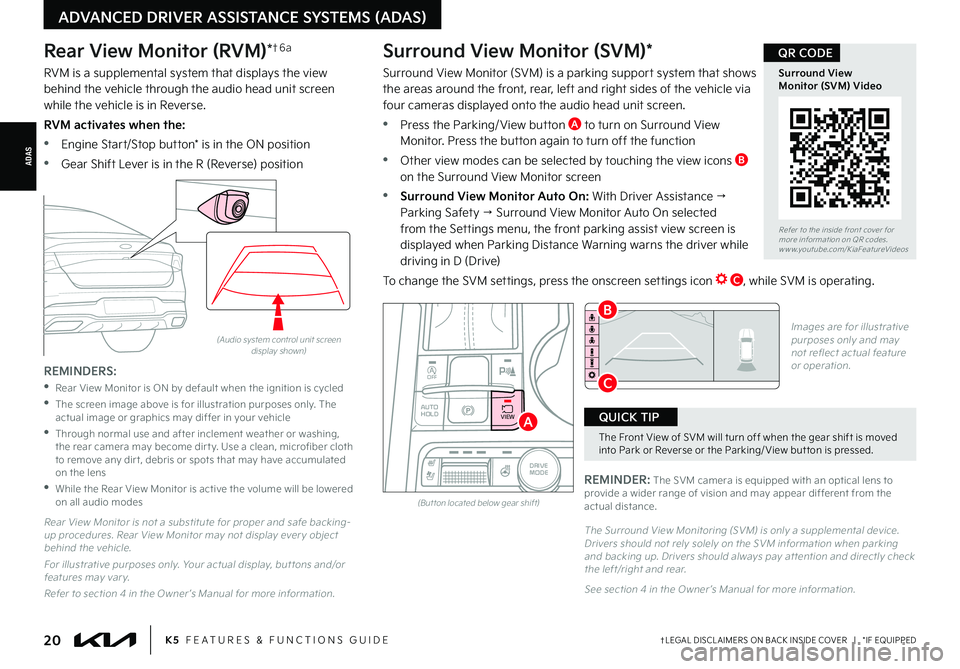
ADAS
†LEGAL DISCL AIMERS ON BACK INSIDE COVER | *IF EQUIPPED
ADVANCED DRIVER ASSISTANCE SYSTEMS (ADAS)
20K5 FEATURES & FUNCTIONS GUIDE
Rear View Monitor (RVM)*†6 a
RVM is a supplemental system that displays the view behind the vehicle through the audio head unit screen while the vehicle is in Reverse.
RVM activates when the:
•Engine Start/Stop button* is in the ON position
•Gear Shift Lever is in the R (Reverse) position
(Audio system control unit screen display shown)
REMINDERS:
•
Rear View Monitor is ON by default when the ignition is cycled
•
The screen image above is for illustration purposes only. The actual image or graphics may differ in your vehicle
•
Through normal use and after inclement weather or washing, the rear camera may become dir t y. Use a clean, microfiber cloth to remove any dir t, debris or spots that may have accumulated on the lens
•
While the Rear View Monitor is active the volume will be lowered on all audio modes
Rear View Monitor is not a substitute for proper and safe backing-up procedures. Rear View Monitor may not display ever y object behind the vehicle.
For illustrative purposes only. Your actual display, but tons and/or features may var y.
Refer to section 4 in the Owner ’s Manual for more information.
The Surround View Monitoring (SVM) is only a supplemental device. Drivers should not rely solely on the SVM information when parking and backing up. Drivers should always pay at tention and directly check the left/right and rear.
See section 4 in the Owner ’s Manual for more information.
REMINDER: The SVM camera is equipped with an optical lens to provide a wider range of vision and may appear different from the actual distance.
Surround View Monitor (SVM)*
Surround View Monitor (SVM) is a parking support system that shows the areas around the front, rear, left and right sides of the vehicle via four cameras displayed onto the audio head unit screen.
•Press the Parking/ View button A to turn on Surround View Monitor. Press the button again to turn off the function
•Other view modes can be selected by touching the view icons B on the Surround View Monitor screen
•Surround View Monitor Auto On: With Driver Assistance → Parking Safety → Surround View Monitor Auto On selected from the Settings menu, the front parking assist view screen is displayed when Parking Distance Warning warns the driver while
driving in D (Drive)
To change the SVM settings, press the onscreen settings icon C, while SVM is operating.
AUTO
HOLD
OFF
SHIFT
LOCK
RELEASE
P
R
N D
+
_
DRIVE
MODE
VIEW
(But ton located below gear shift)
A
C
B
The Front View of SVM will turn off when the gear shift is moved into Park or Reverse or the Parking/ View but ton is pressed.
QUICK TIP
Refer to the inside front cover for more information on QR codes.www.youtube.com/KiaFeatureVideos
Surround View Monitor (SVM) Video
QR CODE
Images are for illustrative purposes only and may not reflect actual feature or operation.
Page 24 of 58
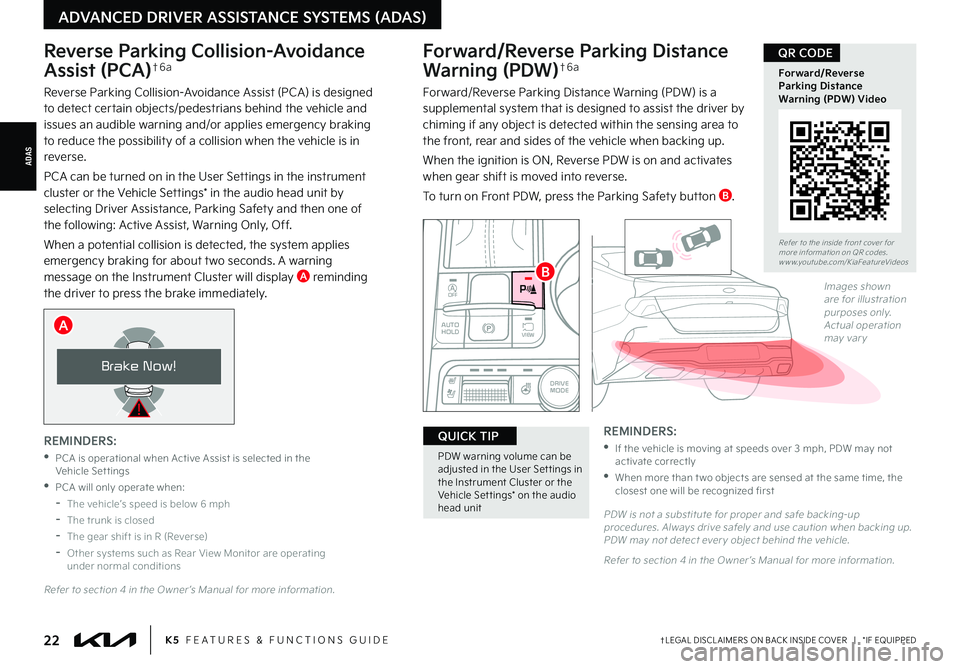
†LEGAL DISCL AIMERS ON BACK INSIDE COVER | *IF EQUIPPED22K5 FEATURES & FUNCTIONS GUIDE
ADAS
ADVANCED DRIVER ASSISTANCE SYSTEMS (ADAS)
Refer to the inside front cover for more information on QR codes.www.youtube.com/KiaFeatureVideos
Forward/Reverse Parking Distance Warning (PDW) Video
QR CODEForward/Reverse Parking Distance
Warning (PDW)†6 a
Forward/Reverse Parking Distance Warning (PDW) is a supplemental system that is designed to assist the driver by chiming if any object is detected within the sensing area to the front, rear and sides of the vehicle when backing up.
When the ignition is ON, Reverse PDW is on and activates when gear shift is moved into reverse.
To turn on Front PDW, press the Parking Safety button B.
Reverse Parking Collision-Avoidance
Assist (PCA)†6 a
Reverse Parking Collision-Avoidance Assist (PCA) is designed to detect certain objects/pedestrians behind the vehicle and issues an audible warning and/or applies emergency braking to reduce the possibility of a collision when the vehicle is in reverse.
PCA can be turned on in the User Settings in the instrument cluster or the Vehicle Settings* in the audio head unit by selecting Driver Assistance, Parking Safety and then one of the following: Active Assist, Warning Only, Off.
When a potential collision is detected, the system applies emergency braking for about two seconds. A warning message on the Instrument Cluster will display A reminding the driver to press the brake immediately.
Brake Now!
REMINDERS:
•
If the vehicle is moving at speeds over 3 mph, PDW may not activate correctly
•
When more than t wo objects are sensed at the same time, the closest one will be recognized first
PDW is not a substitute for proper and safe backing-up procedures. Always drive safely and use caution when backing up. PDW may not detect ever y object behind the vehicle.
Refer to section 4 in the Owner ’s Manual for more information.
Images shown are for illustration purposes only. Actual operation may var y
PDW warning volume can be adjusted in the User Set tings in the Instrument Cluster or the Vehicle Set tings* on the audio head unit
QUICK TIP
A
REMINDERS:
•
PCA is operational when Active Assist is selected in the Vehicle Settings
•PCA will only operate when:
-The vehicle’s speed is below 6 mph
-The trunk is closed
-The gear shift is in R (Reverse)
-Other systems such as Rear View Monitor are operating under normal conditions
Refer to section 4 in the Owner ’s Manual for more information.
AUTO
HOLD
OFF
SHIFT
LOCK
RELEASE
P
R
N D
+
_
DRIVE
MODE
VIEW
B
Page 29 of 58

OFFOFFAUTO
AUTO
OFFOFFAUTO
AUTO
*IF EQUIPPEDALWAYS CHECK THE OWNER ’S MANUAL FOR COMPLETE OPER ATING INFORMATION AND SAFET Y WARNINGS. 27
MIST: Single wipe
OFF: Wiper off
I N T: Intermittent wipe
LO: Slow wipe
HI: Fast wipe
Refer to section 4 in the Owner ’s Manual for more information.
For illustrative purposes only. Your actual display, but tons and/or features may var y
These illustrations are for demonstration purposes only. Actual feature on vehicle may var y. Refer to section 4 in the Owner ’s Manual for more information.
Windshield Wipers & Washers
To operate:
•Move lever Up/Down to change wiper modes
•Press switch E Up/Down to adjust Intermittent Wipe Speed to Fast/Slow
•Pull lever to spray and wipe
Lifting Wipers (Wiper Service Mode)
To lift the windshield wipers to clean windshield, inspect or replace wiper blades or raise wipers in snow/ice conditions without damaging the hood, the blades need to be moved to the service position F to prevent damaging the hood.
With the ignition ON, turn the ignition OFF, and within 20 seconds move the wiper switch to the MIST position E and hold the switch for more than two seconds until the wiper blade is in the fully up position.
To return wipers to normal position, turn the ignition ON, then activate M I S T.
Refer to section 7 in the Owner ’s Manual for more information.
Turn Signals & Fog Lights*
To operate:
•Turn Signals - Move lever Up/Down for Right/Left Turn Signal A
•Fog Lights - Rotate switch B up/down to turn Fog Lights ON/OFF
REMINDER: Headlights must be ON for Fog Light operation.
One-Touch Lane Change Signal is activated by briefly pressing the Turn Signal Lever slightly for less than 1 second and then releasing C. The lane change signal will blink 3 times.
To change how many times the Lane Change Signal blinks (3/5/7), go to User
Settings Mode in the LCD Instrument Cluster modes.
STEERING WHEEL CONTROLS
STEERING WHEEL CONTROLS
Refer to section 4 in the Owner ’s Manual for more information.
•Pressing but ton D up increases Intermit tent wipe frequency and wipe speed. Pressing the but ton down decreases the frequency of wipes
•Set the wiper to the OFF position when the wiper is not in use
QUICK TIPS
C
A
B
Refer to the inside front cover for more information on QR codes.www.youtube.com/KiaFeatureVideos
Wipers and Wiper Stalk Video
Wiper Service ModeVideo
QR CODE
D
E
F
Page 30 of 58

†LEGAL DISCL AIMERS ON BACK INSIDE COVER | *IF EQUIPPED28K5 FEATURES & FUNCTIONS GUIDE
STEERING WHEEL CONTROLS
STEERING WHEEL CONTROLS
AUTO
HOLD
OFF
VIEW
SHIFT
LOCK
RELEASE
P
R
N D
+
_
DRIVE
MODE
Heated Steering Wheel Button*
Press button A to turn ON/OFF the steering wheel heater, while the ignition or Engine Start/Stop button is in the ON position.
The steering wheel heater will turn off automatically in 30 minutes or when the button is pressed again to deactivate.
Tilt/Telescoping Steering Wheel†2 3
To adjust the Steering Wheel, push the lock-release lever B down and adjust to the desired angle C and distance D.
When finished, pull the lock-release lever B up to lock Steering Wheel in place.
A
B
D
C
REMINDER: If the steering wheel becomes too warm, turn the system off. The heated steering wheel may cause burns even at low temperatures, especially if used for long periods of time.
Refer to section 4 in the Owner ’s Manual for more information.
It may be helpful to pull/push the bot tom of the Steering Wheel towards/away from you to adjust desired distance prior to adjusting the angle.
QUICK TIP
Do not adjust the steering wheel while driving as this may cause you to lose control of the vehicle.
Refer to section 4 in the Owner ’s Manual for more information.
For illustrative purposes only; your steering wheel may differ.
Page 32 of 58

†LEGAL DISCL AIMERS ON BACK INSIDE COVER | *IF EQUIPPED30K5 FEATURES & FUNCTIONS GUIDE
AUDIOSYSTEMS
AUDIO SYSTEMS
B
CD
Pairing a Phone
For instructions on how to pair a phone, refer to the audio system’s user ’s guide or your vehicle’s Quick Start Guide.
How to Place a Call Using Steering Wheel Controls
When using the voice command feature, wait for the system BEEP before speaking the command.
There are two options for placing a call:
•Option 1: Press the Receive/Place Call button C (displays the phone screen with call history)
•Option 2: Press the Talk button A. Then say the command “Call {name}” or “Dial {number}” followed by contact name or number
REMINDER: Bluetooth® Wireless Technology audio and calling functions are supported when connected to a Bluetooth® enabled device.
Your vehicle’s steering wheel but tons may differ from those in the illustrations. For more information, refer to the Car Infotainment System Quick Reference Guide.
Driving while distracted is dangerous and should be avoided. Drivers should remain at tentive to driving and always exercise caution when using the steering-wheel-mounted controls while driving.
For more information on the audio system, if equipped, refer to the Car Multimedia System User ’s Manual or the Car Infotainment System Quick Reference Guide. For Bluetooth® Wireless Technology FAQs, go to w w w.kia.com, or call Consumer Information for Bluetooth® Technology at (800) 333-4KIA . Refer to your Owner ’s Manual for more specific Bluetooth® Wireless Technology phone pairing and operation instructions.
Bluetooth® Wireless Technology†5 , 2 3
A Talk button: Press to activate voice recognition/bring up menus/place calls with minimal voice command prompts from the system. Press and hold to exit voice recognition
UVO link with Navigation system* – When enrolled with a UVO link subscription, press this button B to activate the UVO Voice Assist to use navigation guidance and search destinations
B Volume button: Press up/down to raise/lower the speaker volume Mute button: Press to mute the microphone during a call and to mute the audio system speakers, or to pause Bluetooth® streaming media
C Receive/Place Call button: Press to receive/place calls. If no phone is paired, press button to pair a phone
D End Call button: Press to end a call, reject an incoming call or cancel a function
A •The system can register or pair multiple Bluetooth® devices. See the Car Infotainment System Quick Reference Guide for more information on setup and limitations
•Phone book transfer upload time varies by phone model and with number of phone book entries
•Because of differences in phone qualit y, ser vice providers and Bluetooth® Wireless Technology chip programming, functionalit y may differ from one phone to another
QUICK TIPS
During the pairing process, be sure to accept the connection requests on the phone for phone book download and to allow acceptance of all future Bluetooth® connection requests
QUICK TIP
When using the voice command feature, wait for the system BEEP before speaking the command.
QUICK TIP