Page 88 of 380

2-44
a a Displays the Home screen.
b b Used to change the map display mode.
� (2D Heading Up): Rotates the map depending on the travel direction.
� (2D North Up): Displays the map with the north fixed at the top.
� (3D Map): Rotates the map depending on the travel direction for 3D view.
c c You can adjust the volume of navigation or GPS warning sound.
d d Zooms in the map.
e e The scale of the map automatically changes.
f f Zooms out the map.
Searching for nearby charging stations
When you want to drive beyond the drivable range, you can search for charging stations
within the range and start route guidance to a selected charging station.
1 On the All Menus screen, press Navigation Menu >
POI Categories >
EV Charging Stations to search for nearby charging stations.
2 Select the region to search on the left of the screen and then select the
desired charging station on the right.
A
To see the desired charging station, press Filter and then select the charging type and
brand.
A
To set a charging stations as a favorite, press
to the right of its name. When a
frequently visiting place is set as a favorite, you can easily search the location from the
Favorite Stations menu.
3 Check the location of the destination and then press Set as Destination.
A
When there are previous destinations, press Change Destination >
Yes .
A
Depending on the third-party service provider, basic information or status information on
some charging stations may differ.
Page 89 of 380

2-45
Viewing the energy information/the electricity use/the
ECO driving information
You can view the drivable range, expected time required to complete charging, fuel efficiency
graph and power consumption.
Viewing the energy information screen
You can see the drivable distance and the estimated charging time.
Press the vehicle image on the Electric Vehicle screen.
[Energy information screen
ae
b
d
c
a a Returns to the previous step.
b b With the DC charger, you can see the charging time to the target battery amount and
the estimated drivable distance when fully charged. To set a target battery level, drag the
control bar.
A
The details of drivable range displayed on the map screen may not match the actual
information.
c c With the AC charger, you can see the charging time to the target battery amount and the
estimated drivable distance when fully charged. To set a target battery level, drag the
control bar.
A
The details of drivable range displayed on the map screen may not match the actual
information.
d d Shows the estimated distance to empty when climate control is off.
Page 90 of 380
2-46
e e The list of menu items appears.
�Display Off: Turns off the screen. To switch the screen back on, press the screen or
briefly press the power button.
�User's Manual on Web (QR Code): Displays the QR code that provides access to the
online user manual for the system.
�Split Screen: Can turn on or off the split screen mode.
[Energy information during charging
When accessing the energy information screen during charging or power transmission, the
displayed screen is different depending on the charging / power transmission status.
Viewing the Electricity Use
You can view the power consumed by the drivetrain, climate control, electrical systems and
battery care function.
Press the vehicle image on the Electric Vehicle screen.
Viewing the eco-driving information
You can view a graph of fuel efficiencies on individual dates.
Press the vehicle image on the Electric Vehicle screen.
Page 96 of 380

2-52
c c You can set the charging current depending on the installed charger type.
A
The charging time may vary depending on charging conditions.
A
If a problem occurs during charging, lower the charging current and try again. If
you lower the charging current, it may take longer to charge the battery.
d d Can increase the battery temperature in advance to enhance the charging and driving
performance when scheduling charge or climate controls in winter. This decreases
the drivable distance because it causes to drain the battery faster.
e e Turns on utility mode. When this function is on, electric systems on the vehicle are
operated using the driving (high-voltage) battery.
A
To turn off utility mode, press the Start button.
f f The list of menu items appears.
�Display Off
: Turns off the screen. To switch the screen back on, press the screen or
briefly press the power button.
� User's Manual on Web (QR Code): Displays the QR code that provides access to
the online user manual for the system.
�Split Screen: Can turn on or off the split screen mode.
A
Available options may differ depending on the vehicle model and specifications.
Page 98 of 380
3-2
Turning on the radio
You can scan radio channels by using various options. Save your favorite channels to the
presets list.
Perform any of the following methods:
�On the All Menus screen, press Radio.
�On the control panel, press the [
RADIO] button.
A
When multiple media are connected, press the [ RADIO] or [MEDIA] button once more
and then press the desired media source from the Radio/Media selection window (if
equipped).
Type1
Type2
A
The displayed screen or menu items may differ, depending on the vehicle model
and features. Check the screen type for your vehicle model and view the appropriate
instructions.
Page 99 of 380
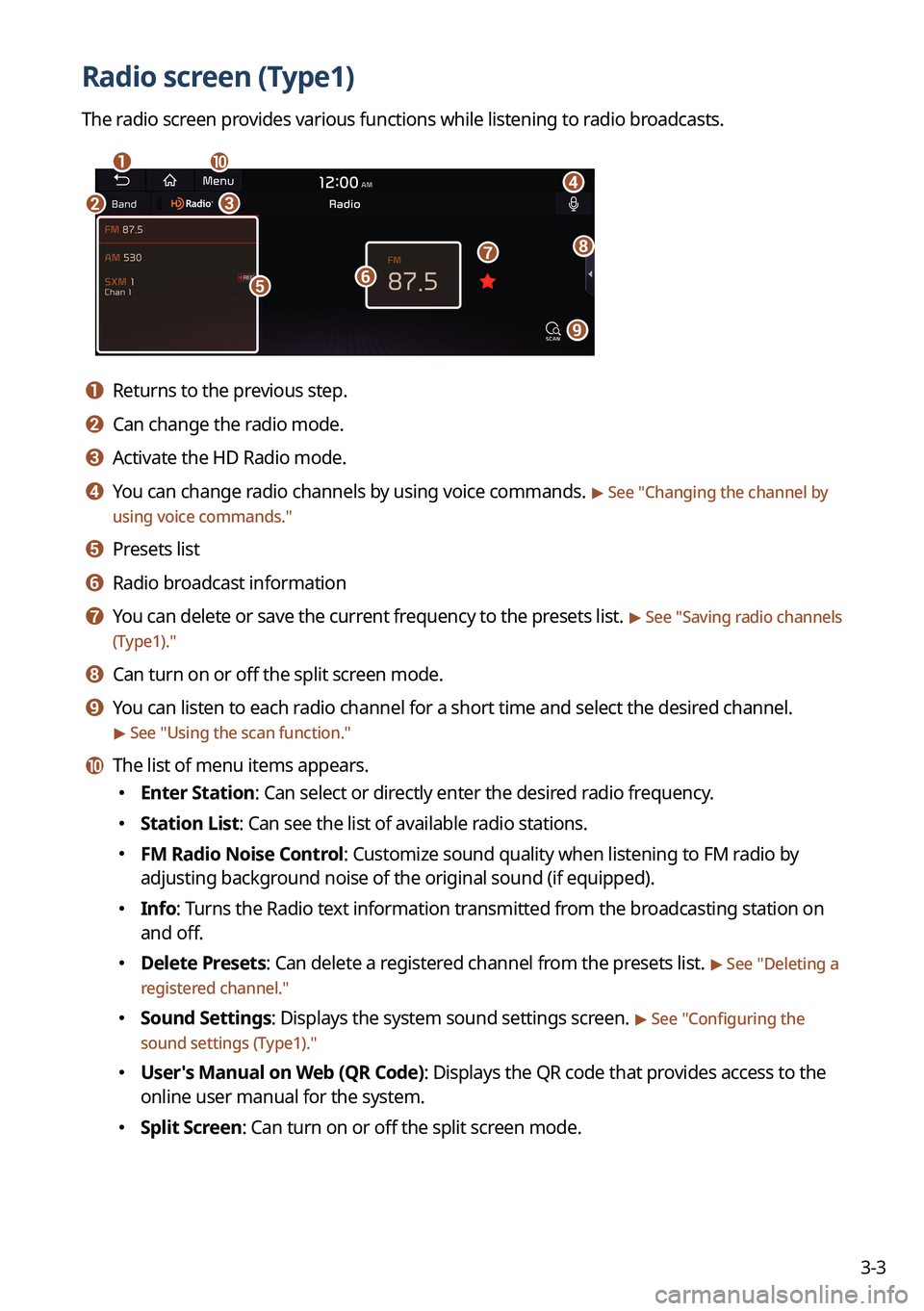
3-3
Radio screen (Type1)
The radio screen provides various functions while listening to radio broadcasts.
a
bc
i
gh
e
d
f
j
a a Returns to the previous step.
b b Can change the radio mode.
c c Activate the HD Radio mode.
d d You can change radio channels by using voice commands. > See "Changing the channel by
using voice commands."
e e Presets list
f f Radio broadcast information
g g You can delete or save the current frequency to the presets list. > See " Saving radio channels
(Type1)."
h h Can turn on or off the split screen mode.
i i You can listen to each radio channel for a short time and select the desired channel.
> See " Using the scan function."
j j The list of menu items appears.
� Enter Station: Can select or directly enter the desired radio frequency.
�Station List: Can see the list of available radio stations.
�FM Radio Noise Control: Customize sound quality when listening to FM radio by
adjusting background noise of the original sound (if equipped).
�Info: Turns the Radio text information transmitted from the broadcasting station on
and off.
�Delete Presets: Can delete a registered channel from the presets list. > See "
Deleting a
registered channel."
� Sound Settings: Displays the system sound settings screen. > See "
Configuring the
sound settings (Type1)."
� User's Manual on Web (QR Code): Displays the QR code that provides access to the
online user manual for the system.
�Split Screen: Can turn on or off the split screen mode.
Page 101 of 380

3-5
l l The list of menu items appears.
�Display Off: Turns off the screen. To switch the screen back on, press the screen or
briefly press the power button.
�Enter Station: Can select or directly enter the desired radio frequency.
�Station List: Can see the list of available radio stations.
�Scan FM (Available only with FM): Select a broadcast of your choice after listening
briefly to broadcasts from different radio stations.
�Scan AM (Available only with AM): Select a broadcast of your choice after listening
briefly to broadcasts from different radio stations.
�Delete Presets: Can delete a registered channel from the presets list. > See "
Deleting a
registered channel."
� Info: Turns the Radio text information transmitted from the broadcasting station on
and off.
�Radio Noise (Available only with FM): Customize sound quality when listening to F\
M
radio by adjusting background noise of the original sound (if equipped).
�Sound Settings: Displays the system sound settings screen. > See "
Configuring the
sound settings (Type2)."
� User's Manual on Web (QR Code): Displays the QR code that provides access to the
online user manual for the system.
�Split Screen: Can turn on or off the split screen mode.
A
The screen may differ depending on the vehicle model and specifications.
A
The sound effect settings button may appear on the screen depending on the amp
specifications.
ÝWarning
Driving while distracted can result in a loss of vehicle control that may lead to an accident,
severe bodily injury, or death. The driver's primary responsibility is the safe and legal
operation of the vehicle, and the use of any vehicle systems, including the \
touch screen and
steering wheel controls, which take the driver's eyes, attention, and focus away from the safe
operation of the vehicle, or which are not permissible by law, should never be used during
the operation of the vehicle.
Page 108 of 380
3-12
HD Radio™ Technology
Program Info: Presents song name, artist, station IDs,
and other relevant data streams.
Digital, CD-quality sound. HD Radio™ Technology
enables local radio stations to broadcast a clean digital
signal. AM sounds like today's FM and FM sounds like
a CD.
FM stations can provide additional digital-only audio
programming on HD2/HD3 Channels.
Real-Time Traffic reports, alerts, and flow data
displayed on screen via interactive traffic maps and/or
data.