Page 79 of 380
2-35
�User's Manual on Web (QR Code): Displays the QR code that provides access to the
online user manual for the system.
�Split Screen: Can turn on or off the split screen mode.
A
The drivable distance is an estimate based on the real-time fuel economy. When your
driving pattern changes, the drivable distance may differ.
A
Depending on the driving pattern, the estimated drivable distance may differ even when
the same target battery level.
Using the charging management features (EV only)
You can configure various features such as scheduling battery charge and climate controls
according to the preset departure time.
1 On the Electric Vehicle screen, press Charge Management.
2 Select and then change the settings.
A
To access the online user's manual on the Charge Management screen, press >
User's Manual on Web (QR Code) and then scan the displayed QR code.
Page 81 of 380
2-37
3 Select and then change the settings.
a
bc
a a You can set the off-peak electricity time.
b b You can charge the battery for the Next Departure, primarily using the off-peak
electricity time.
c c You can charge the battery only at the off-peak electricity time.
4 Press OK.
A
Scheduled charging is performed only when the charging connector is connected to the
vehicle.
[Scheduling climate controls
1 On the Charge Management screen, press Charging and Climate.
2 Check Scheduled Climate and then press .
3 Set the desired temperature and auto defogging and then press OK.
Page 85 of 380
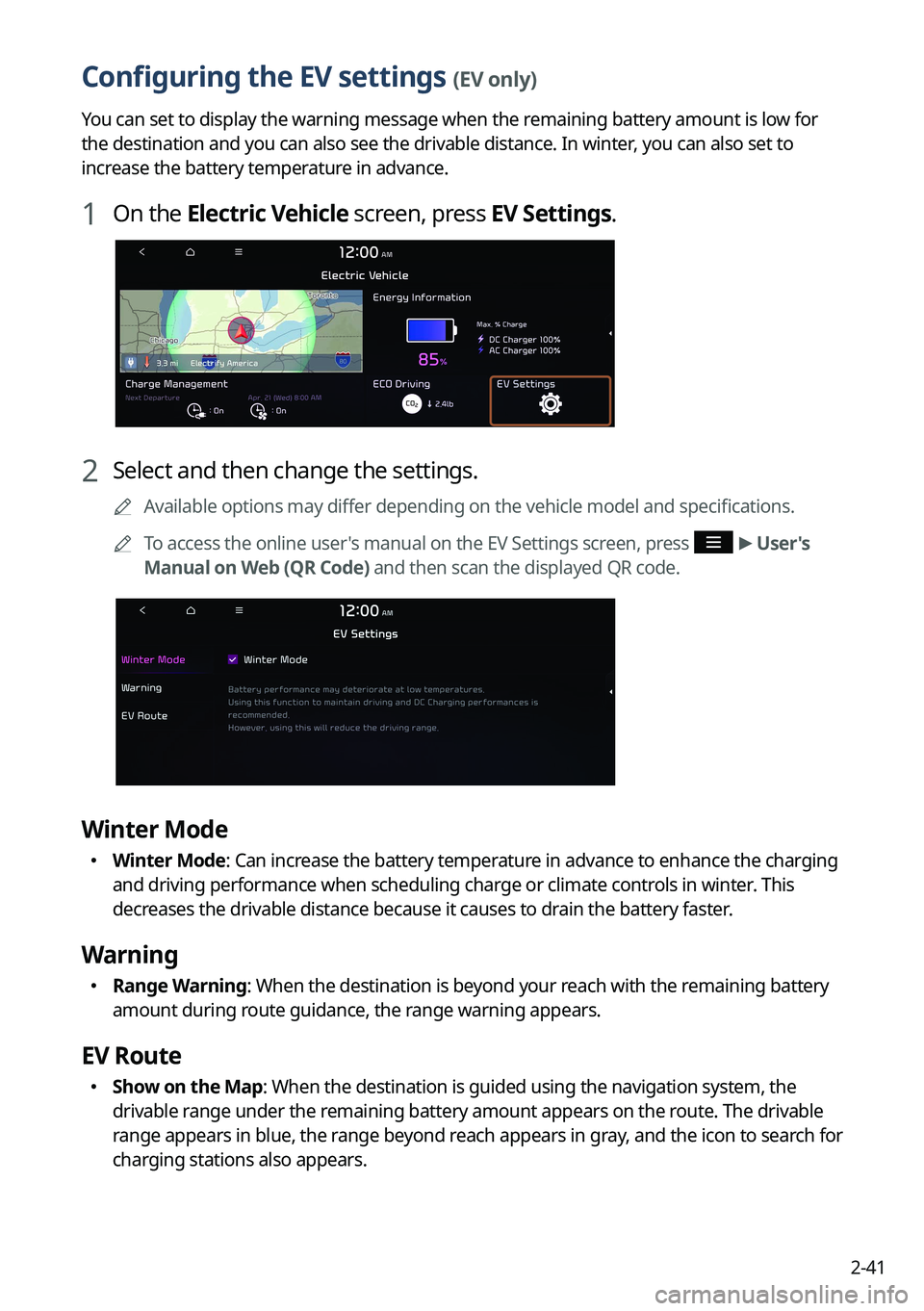
2-41
Configuring the EV settings (EV only)
You can set to display the warning message when the remaining battery amount is low for
the destination and you can also see the drivable distance. In winter, you can also set to
increase the battery temperature in advance.
1 On the Electric Vehicle screen, press EV Settings.
2 Select and then change the settings.
A
Available options may differ depending on the vehicle model and specifications.
A
To access the online user's manual on the EV Settings screen, press
>
User's
Manual on Web (QR Code) and then scan the displayed QR code.
Winter Mode
� Winter Mode: Can increase the battery temperature in advance to enhance the charging
and driving performance when scheduling charge or climate controls in winter. This
decreases the drivable distance because it causes to drain the battery faster.
Warning
�Range Warning: When the destination is beyond your reach with the remaining battery
amount during route guidance, the range warning appears.
EV Route
�Show on the Map: When the destination is guided using the navigation system, the
drivable range under the remaining battery amount appears on the route. The drivable
range appears in blue, the range beyond reach appears in gray, and the icon to search for
charging stations also appears.
Page 86 of 380
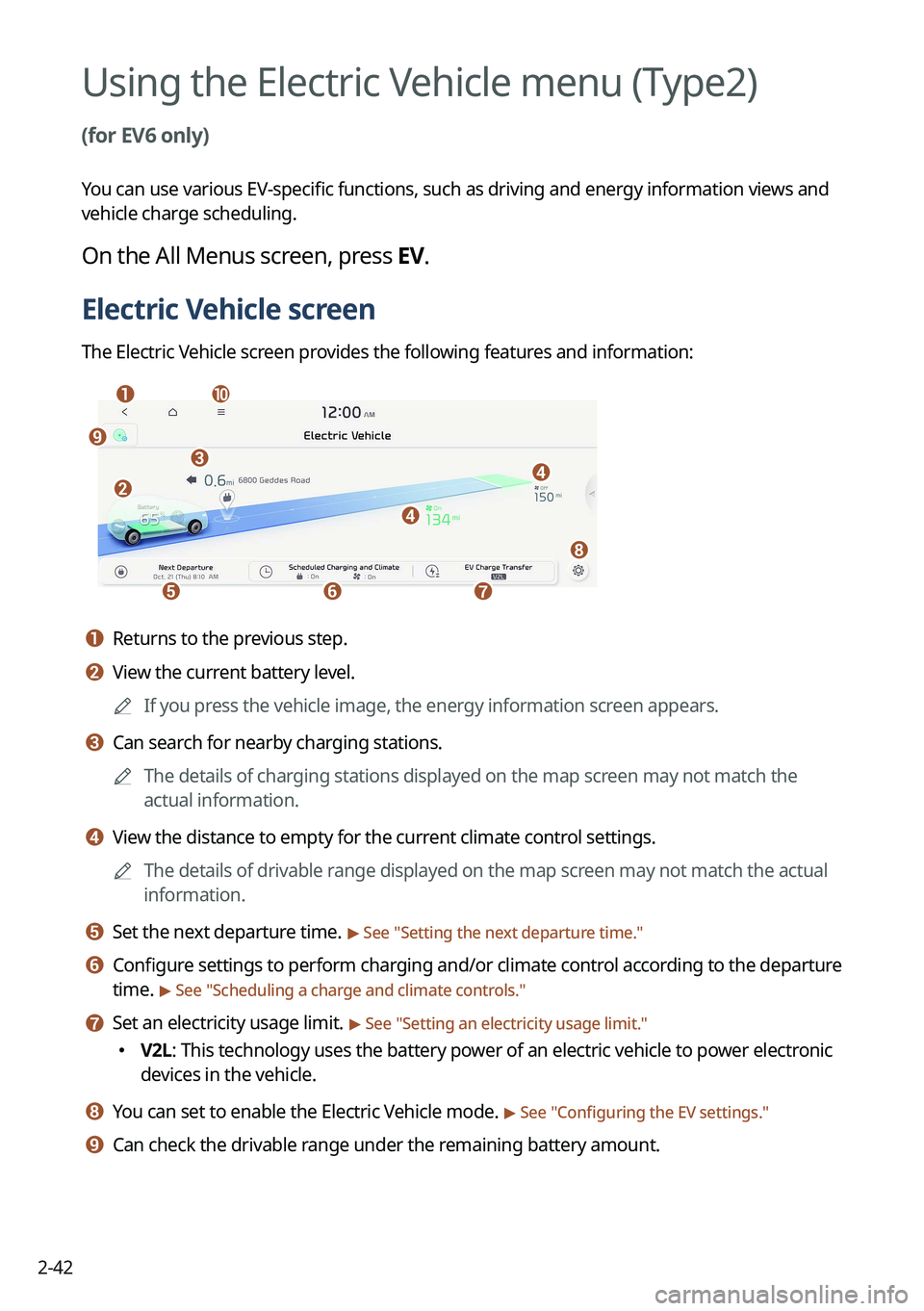
2-42
Using the Electric Vehicle menu (Type2)
(for EV6 only)
You can use various EV-specific functions, such as driving and energy information views and
vehicle charge scheduling.
On the All Menus screen, press EV.
Electric Vehicle screen
The Electric Vehicle screen provides the following features and information:
aj
efg
d
d
h
b
ci
a a Returns to the previous step.
b b View the current battery level.
A
If you press the vehicle image, the energy information screen appears.
c c Can search for nearby charging stations.
A
The details of charging stations displayed on the map screen may not match the
actual information.
d d View the distance to empty for the current climate control settings.
A
The details of drivable range displayed on the map screen may not match the actual
information.
e e Set the next departure time. > See "Setting the next departure time."
f f Configure settings to perform charging and/or climate control according to the departure
time.
> See "Scheduling a charge and climate controls."
g g Set an electricity usage limit. > See "Setting an electricity usage limit."
� V2L: This technology uses the battery power of an electric vehicle to power electronic
devices in the vehicle.
h h You can set to enable the Electric Vehicle mode. > See "
Configuring the EV settings."
i i Can check the drivable range under the remaining battery amount.
Page 92 of 380
2-48
Scheduling a charge and climate controls
You can configure various functions such as automatic battery charging or climate control
according to the specified departure time.
1 On the Electric Vehicle screen, press Scheduled Charging and
Climate.
2 Select and then change the settings.
A
To access the online user's manual of the system from the Scheduled Charging and
Climate screen, press
>
User's Manual on Web (QR Code) and scan the QR code.
Page 93 of 380
2-49
Scheduling a charging
You can schedule the charging based on the departure time.
1 On the Electric Vehicle screen, press Scheduled Charging and
Climate.
2 Check Scheduled Charging and then press .
3 Select and then change the settings.
a
b
c
a a You can set the off-peak electricity time.
b b You can charge the battery for the next departure, primarily using off-peak hours to
benefit from lower rates.
c c You can charge the battery only during off-peak hours that offer a lower charging
rate benefit.
4 Press OK.
A
Scheduled charging is performed only when the charging connector is connected to the
vehicle.
Page 94 of 380
2-50
Scheduling climate controls
Configure settings to perform climate control at the next departure time.
1 On the Electric Vehicle screen, press Scheduled Charging and
Climate.
2 Check Scheduled Climate and then press .
3 Set the desired temperature and auto defogging and then press OK.
Setting an electricity usage limit
Set an electricity usage limit.
A
V2L is a technology that uses the battery power of an electric vehicle to power electronic
devices in the vehicle.
A
Electricity usage limit is automatically enabled when an electronic device is connected.
1 On the Electric Vehicle screen, press EV Charge Transfer.
Page 241 of 380
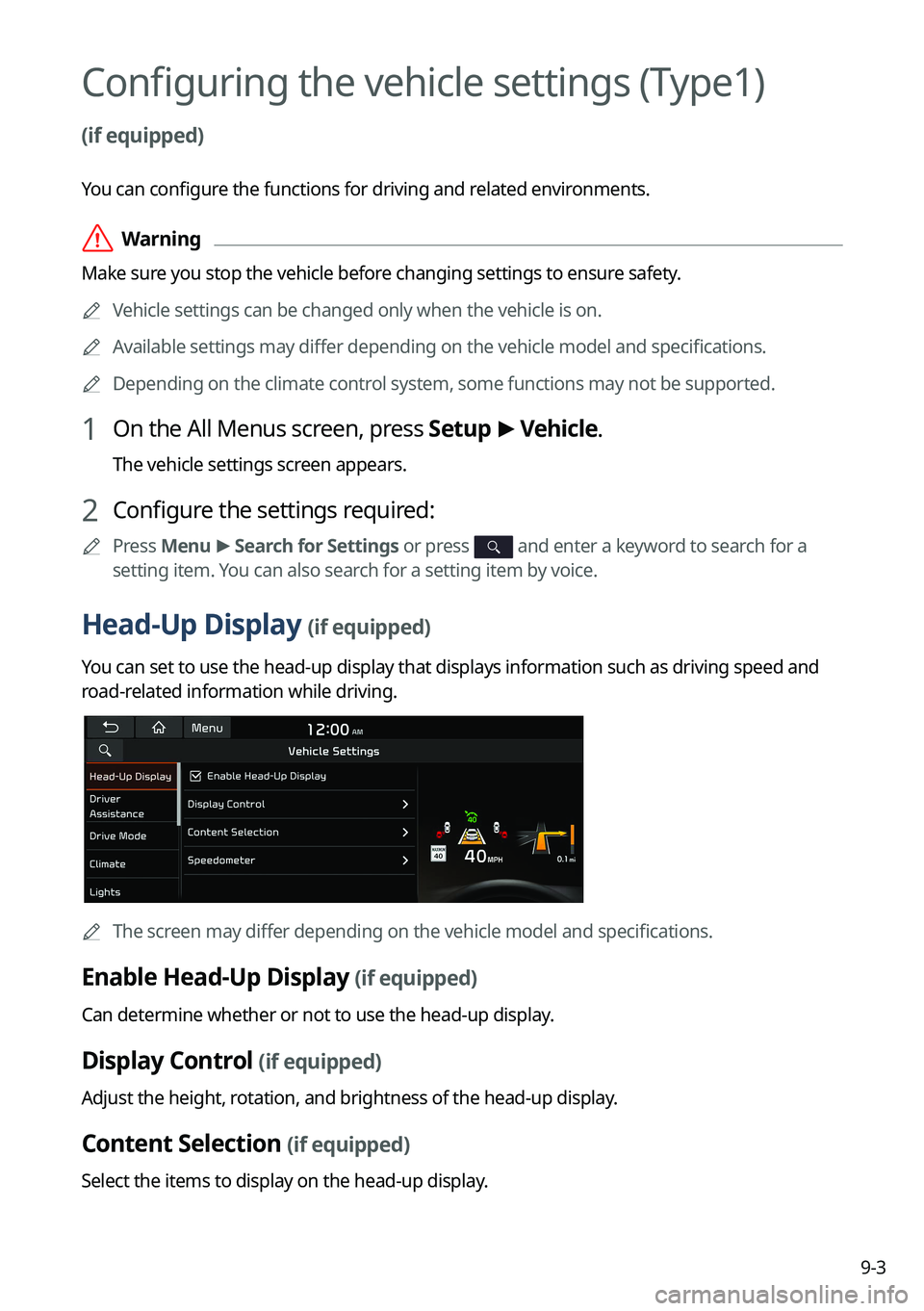
9-3
Configuring the vehicle settings (Type1)
(if equipped)
You can configure the functions for driving and related environments.
ÝWarning
Make sure you stop the vehicle before changing settings to ensure safety.
A
Vehicle settings can be changed only when the vehicle is on.
A
Available settings may differ depending on the vehicle model and specifications.
A
Depending on the climate control system, some functions may not be supported.
1 On the All Menus screen, press Setup >
Vehicle.
The vehicle settings screen appears.
2 Configure the settings required:
A
Press Menu >
Search for Settings or press and enter a keyword to search for a
setting item. You can also search for a setting item by voice.
Head-Up Display (if equipped)
You can set to use the head-up display that displays information such as driving speed and
road-related information while driving.
A
The screen may differ depending on the vehicle model and specifications.
Enable Head-Up Display (if equipped)
Can determine whether or not to use the head-up display.
Display Control (if equipped)
Adjust the height, rotation, and brightness of the head-up display.
Content Selection (if equipped)
Select the items to display on the head-up display.