Page 302 of 380
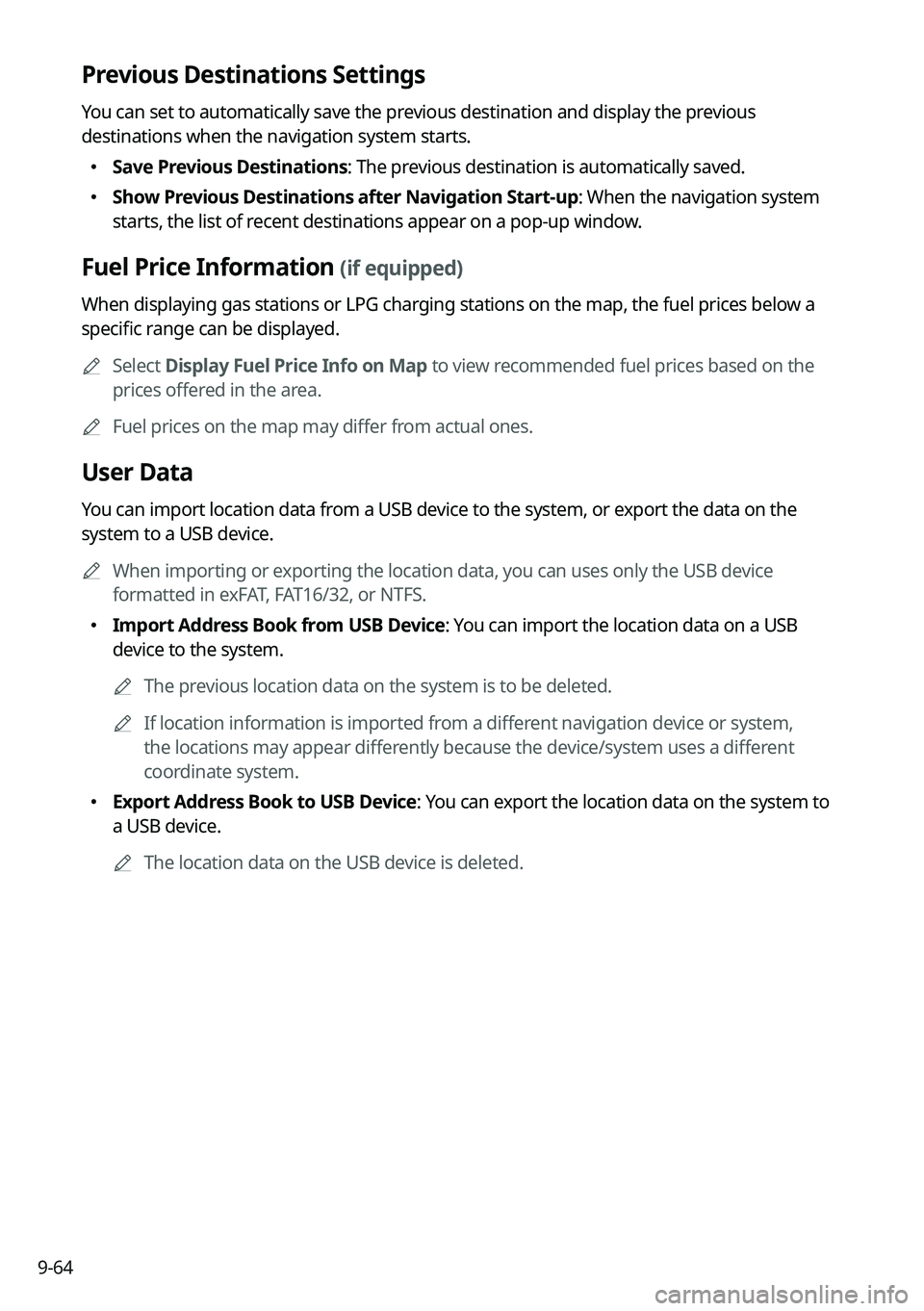
9-64
Previous Destinations Settings
You can set to automatically save the previous destination and display the previous
destinations when the navigation system starts.
�Save Previous Destinations: The previous destination is automatically saved.
�Show Previous Destinations after Navigation Start-up: When the navigation system
starts, the list of recent destinations appear on a pop-up window.
Fuel Price Information (if equipped)
When displaying gas stations or LPG charging stations on the map, the fuel prices below a
specific range can be displayed.
A
Select Display Fuel Price Info on Map to view recommended fuel prices based on the
prices offered in the area.
A
Fuel prices on the map may differ from actual ones.
User Data
You can import location data from a USB device to the system, or export the data on the
system to a USB device.
A
When importing or exporting the location data, you can uses only the USB device
formatted in exFAT, FAT16/32, or NTFS.
�Import Address Book from USB Device: You can import the location data on a USB
device to the system.
A
The previous location data on the system is to be deleted.
A
If location information is imported from a different navigation device or system,
the locations may appear differently because the device/system uses a different
coordinate system.
�Export Address Book to USB Device: You can export the location data on the system to
a USB device.
A
The location data on the USB device is deleted.
Page 309 of 380
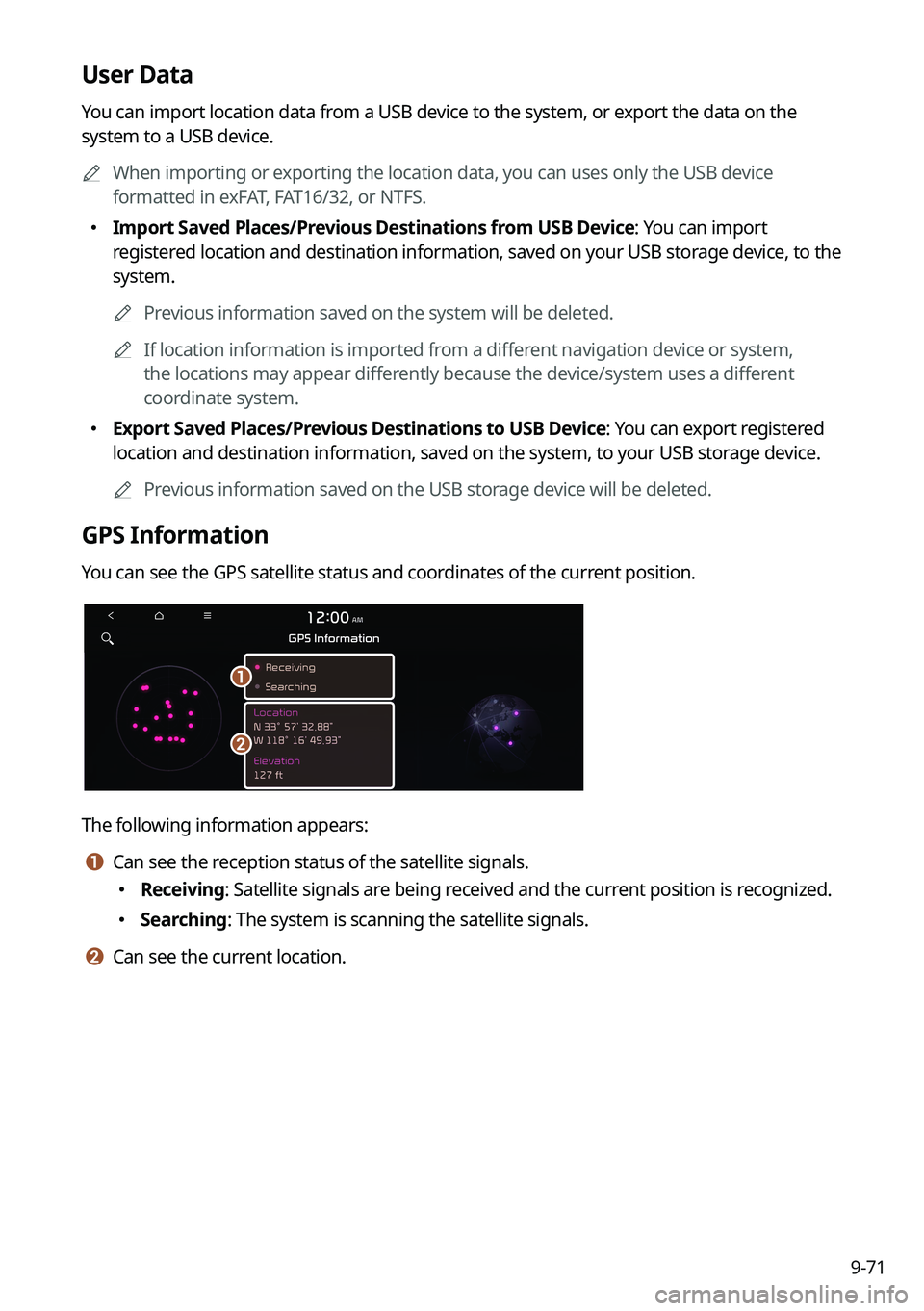
9-71
User Data
You can import location data from a USB device to the system, or export the data on the
system to a USB device.
A
When importing or exporting the location data, you can uses only the USB device
formatted in exFAT, FAT16/32, or NTFS.
�Import Saved Places/Previous Destinations from USB Device: You can import
registered location and destination information, saved on your USB storage device, to the
system.
A
Previous information saved on the system will be deleted.
A
If location information is imported from a different navigation device or system,
the locations may appear differently because the device/system uses a different
coordinate system.
�Export Saved Places/Previous Destinations to USB Device: You can export registered
location and destination information, saved on the system, to your USB storage device.
A
Previous information saved on the USB storage device will be deleted.
GPS Information
You can see the GPS satellite status and coordinates of the current position.
a
b
The following information appears:
a a Can see the reception status of the satellite signals.
�Receiving: Satellite signals are being received and the current position is recognized.
�Searching: The system is scanning the satellite signals.
b b Can see the current location.
Page 319 of 380
9-81
My Data
You can import location data from a USB device to the system, or export the data on the
system to a USB device.
A
When importing or exporting the location data, you can use only the USB device
formatted in exFAT, FAT16/32 or NTFS.
Import Address Book from USB Device
You can import the location data on a USB device to the system.
A
The previous location data on the system is to be deleted.
A
While importing from a navigation system that uses a different coordinate system, the
locations may appear differently.
Export Address Book to USB Device
You can export the location data on the system to a USB device.
A
The location data on the USB device is deleted.
Date/Time
You can set the system date and time automatically or manually. You can also set the time
display mode.
Page 323 of 380
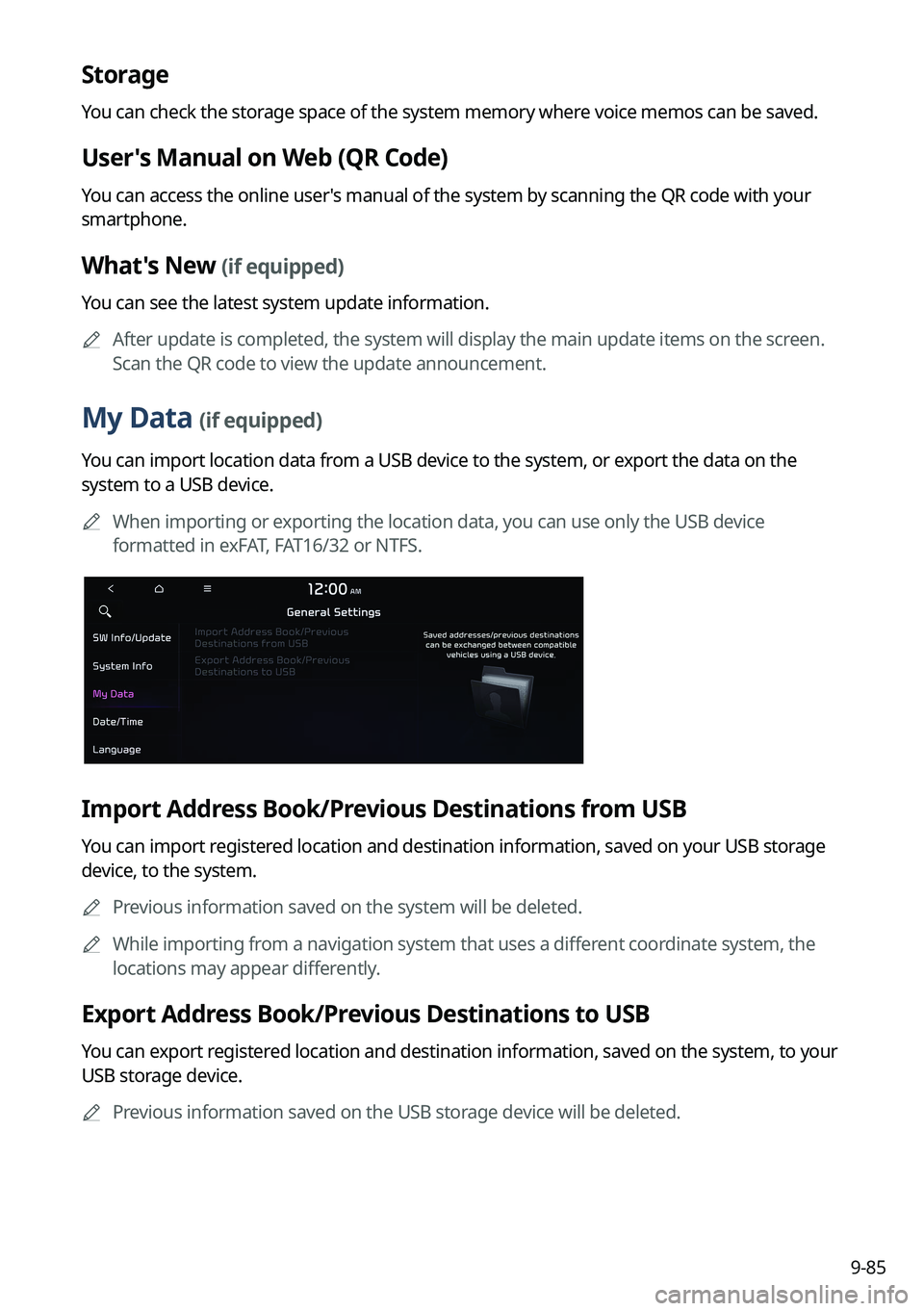
9-85
Storage
You can check the storage space of the system memory where voice memos can be saved.
User's Manual on Web (QR Code)
You can access the online user's manual of the system by scanning the QR code with your
smartphone.
What's New (if equipped)
You can see the latest system update information.
A
After update is completed, the system will display the main update items on the screen.
Scan the QR code to view the update announcement.
My Data (if equipped)
You can import location data from a USB device to the system, or export the data on the
system to a USB device.
A
When importing or exporting the location data, you can use only the USB device
formatted in exFAT, FAT16/32 or NTFS.
Import Address Book/Previous Destinations from USB
You can import registered location and destination information, saved on your USB storage
device, to the system.
A
Previous information saved on the system will be deleted.
A
While importing from a navigation system that uses a different coordinate system, the
locations may appear differently.
Export Address Book/Previous Destinations to USB
You can export registered location and destination information, saved on the system, to your
USB storage device.
A
Previous information saved on the USB storage device will be deleted.
Page 341 of 380
9-103
Updating the software and map
1 Connect a USB device to the computer and run Navigation Updater for
downloading the update files.
2 Follow the instructions on the screen to download the update files.
3 Remove the USB device from the computer and then connect it to the
USB port in your vehicle.
4 Start the vehicle to turn on the system.
A
You can perform update without starting the vehicle by simply locating the start
switch to "ON".
Page 354 of 380
11-4
USB playback
SymptomPossible causeSolution
Files in a USB device
cannot be played. There are no
compatible files for
playbackCopy the files that can be played by the
system to the USB device and connect the
device again.
> See "
USB mode."
Poor connection is
found. Remove the USB device from the USB port
and then reconnect it properly.
The USB device is
dirty. Remove foreign materials from the surface
that contacts the USB device and USB port.
A USB hub or
extension cable is
used.
Connect the USB device directly to the USB
port on the vehicle.
The USB device is
non-standard. Use a USB device that is compatible with the
system.
> See "
USB mode."
The USB device is
damaged. Use your computer to format the USB device
and then connect the device again. Format
the device in FAT16/32 format.
Page 356 of 380
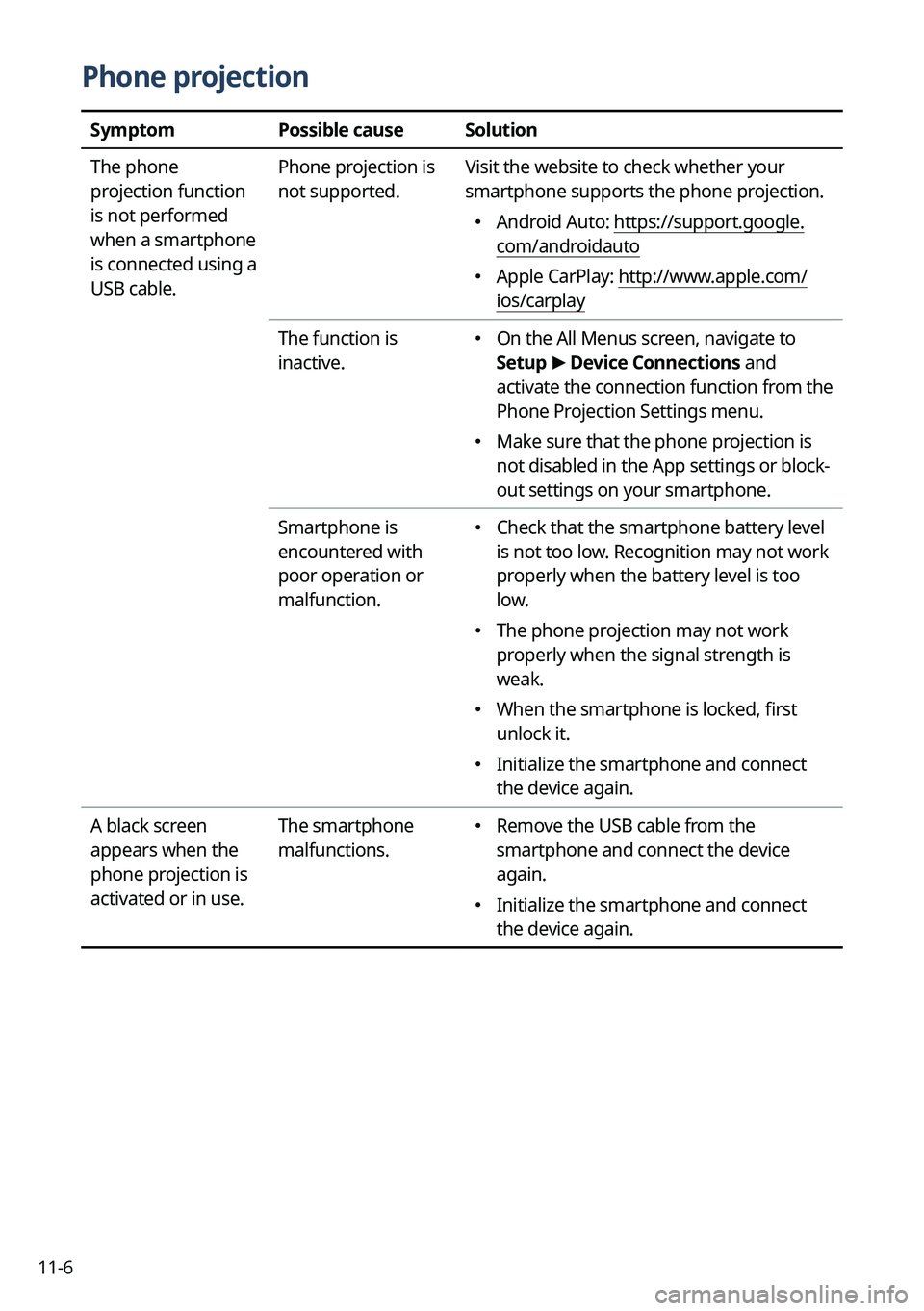
11-6
Phone projection
SymptomPossible causeSolution
The phone
projection function
is not performed
when a smartphone
is connected using a
USB cable. Phone projection is
not supported.
Visit the website to check whether your
smartphone supports the phone projection.
�
Android Auto: https://support.google.
com/androidauto
�Apple CarPlay: http://www.apple.com/
ios/carplay
The function is
inactive.
� On the All Menus screen, navigate to
Setup
>
Device Connections and
activate the connection function from the
Phone Projection Settings menu.
� Make sure that the phone projection is
not disabled in the App settings or block-
out settings on your smartphone.
Smartphone is
encountered with
poor operation or
malfunction.
� Check that the smartphone battery level
is not too low. Recognition may not work
properly when the battery level is too
low.
�The phone projection may not work
properly when the signal strength is
weak.
�When the smartphone is locked, first
unlock it.
�Initialize the smartphone and connect
the device again.
A black screen
appears when the
phone projection is
activated or in use. The smartphone
malfunctions.
�
Remove the USB cable from the
smartphone and connect the device
again.
�Initialize the smartphone and connect
the device again.
Page 374 of 380
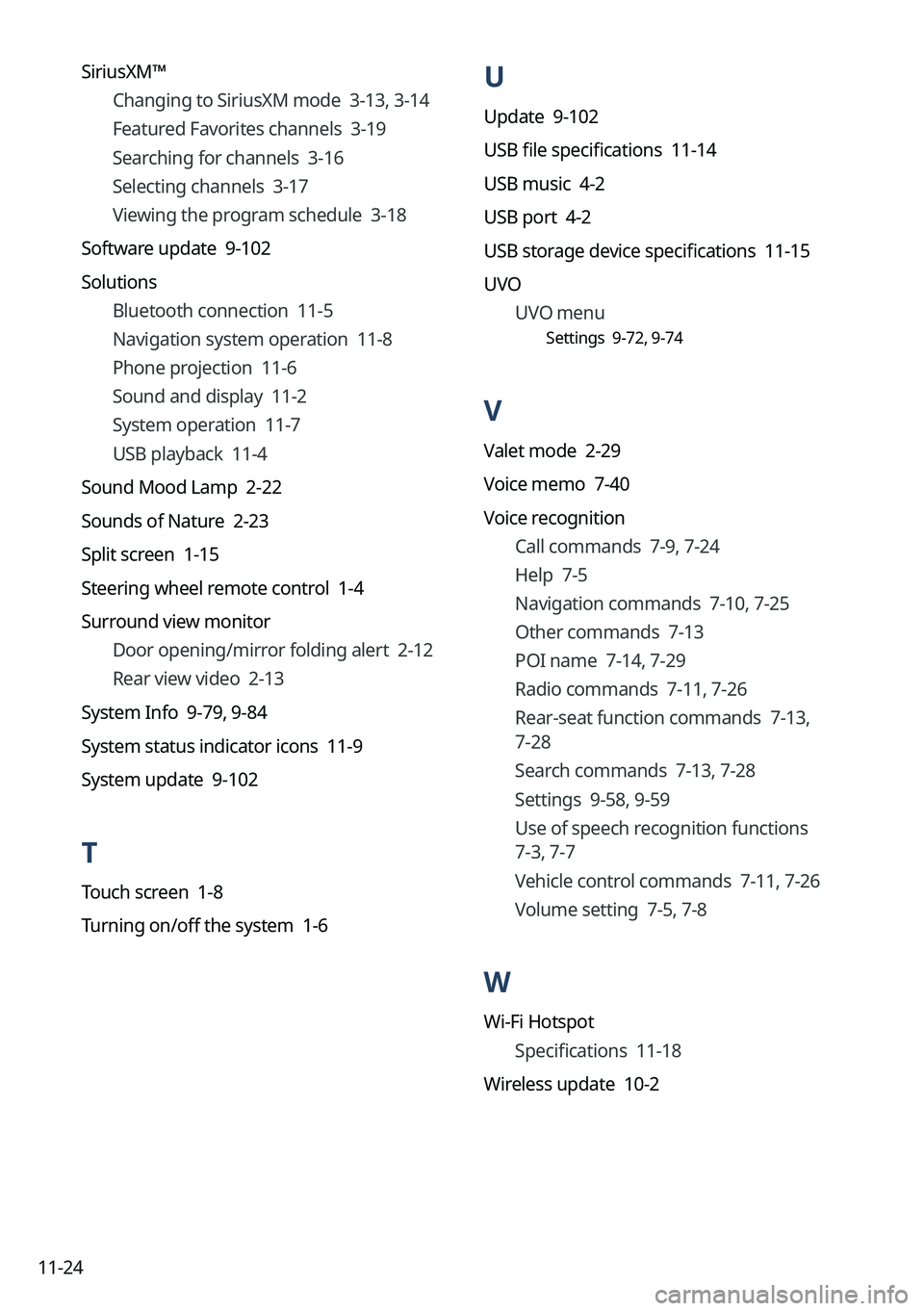
11-24
U
Update 9-102
USB file specifications 11-14
USB music 4-2
USB port 4-2
USB storage device specifications 11-15
UVOUVO menu
Settings 9-72, 9-74
V
Valet mode 2-29
Voice memo 7-40
Voice recognition
Call commands 7-9, 7-24
Help 7-5
Navigation commands 7-10, 7-25
Other commands 7-13
POI name 7-14, 7-29
Radio commands 7-11, 7-26
Rear-seat function commands 7-13,
7-28
Search commands 7-13, 7-28
Settings 9-58, 9-59
Use of speech recognition functions
7-3, 7-7
Vehicle control commands 7-11, 7-26
Volume setting 7-5, 7-8
W
Wi-Fi Hotspot
Specifications 11-18
Wireless update 10-2
SiriusXM™
Changing to SiriusXM mode 3-13, 3-14
Featured Favorites channels 3-19
Searching for channels 3-16
Selecting channels 3-17
Viewing the program schedule 3-18
Software update 9-102
Solutions Bluetooth connection 11-5
Navigation system operation 11-8
Phone projection 11-6
Sound and display 11-2
System operation 11-7
USB playback 11-4
Sound Mood Lamp 2-22
Sounds of Nature 2-23
Split screen 1-15
Steering wheel remote control 1-4
Surround view monitor Door opening/mirror folding alert 2-12
Rear view video 2-13
System Info 9-79, 9-84
System status indicator icons 11-9
System update 9-102
T
Touch screen 1-8
Turning on/off the system 1-6