Page 356 of 380
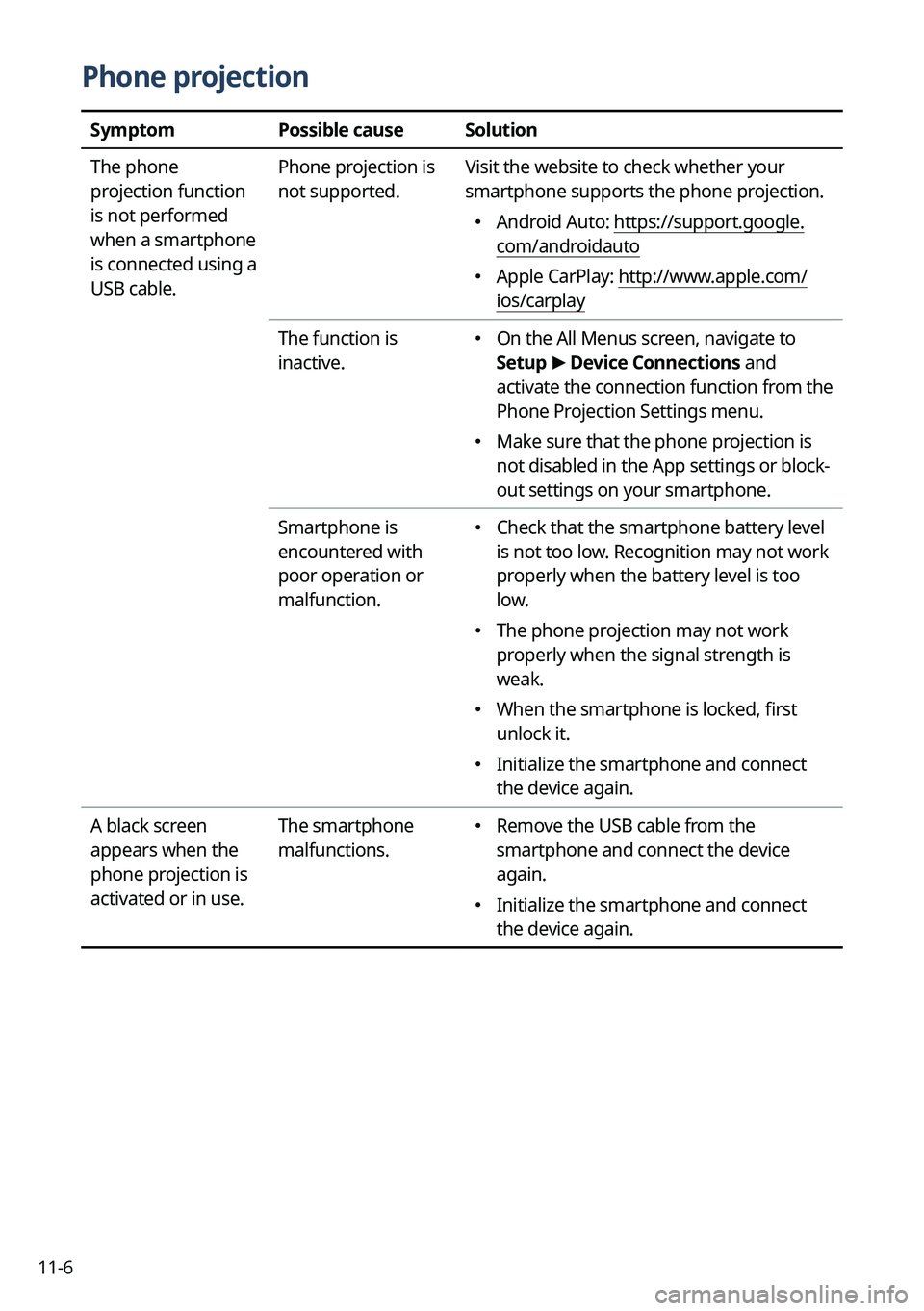
11-6
Phone projection
SymptomPossible causeSolution
The phone
projection function
is not performed
when a smartphone
is connected using a
USB cable. Phone projection is
not supported.
Visit the website to check whether your
smartphone supports the phone projection.
�
Android Auto: https://support.google.
com/androidauto
�Apple CarPlay: http://www.apple.com/
ios/carplay
The function is
inactive.
� On the All Menus screen, navigate to
Setup
>
Device Connections and
activate the connection function from the
Phone Projection Settings menu.
� Make sure that the phone projection is
not disabled in the App settings or block-
out settings on your smartphone.
Smartphone is
encountered with
poor operation or
malfunction.
� Check that the smartphone battery level
is not too low. Recognition may not work
properly when the battery level is too
low.
�The phone projection may not work
properly when the signal strength is
weak.
�When the smartphone is locked, first
unlock it.
�Initialize the smartphone and connect
the device again.
A black screen
appears when the
phone projection is
activated or in use. The smartphone
malfunctions.
�
Remove the USB cable from the
smartphone and connect the device
again.
�Initialize the smartphone and connect
the device again.
Page 359 of 380
11-9
System status indicator icons
You can see the system status by checking the status indicator icons at the top right of the
system screen.
Different status indicator icons appear when each function is performed. The meanings of
the icons are as follows:
Mute/memo recording
Navigation sound muted
Radio/Media sound muted
All sound outputs muted
Recording a voice memo
Bluetooth/call
Connecting a phone via Bluetooth
Connecting an audio device via Bluetooth
Connecting a phone and an audio device via Bluetooth
Making a call via a Bluetooth phone
Bluetooth phone's microphone off
Downloading the contact and list of recent calls from the connected Bluetooth
phone
Page 360 of 380
11-10
UVO (if equipped)
Talking with a UVO phone
UVO phone's microphone off
UVO network's signal strength
911 Connect activated
Kia Connect (if equipped)
Talking with a Kia Connect phone
Kia Connect phone's microphone off
Kia Connect network's signal strength
911 Connect activated
Wi-Fi Hotspot (if equipped)
Number of devices connected to Wi-Fi Hotspot
Wi-Fi Hotspot connection error
System update (if equipped)
Downloading the update file
Scheduling the update
Updating
Page 362 of 380
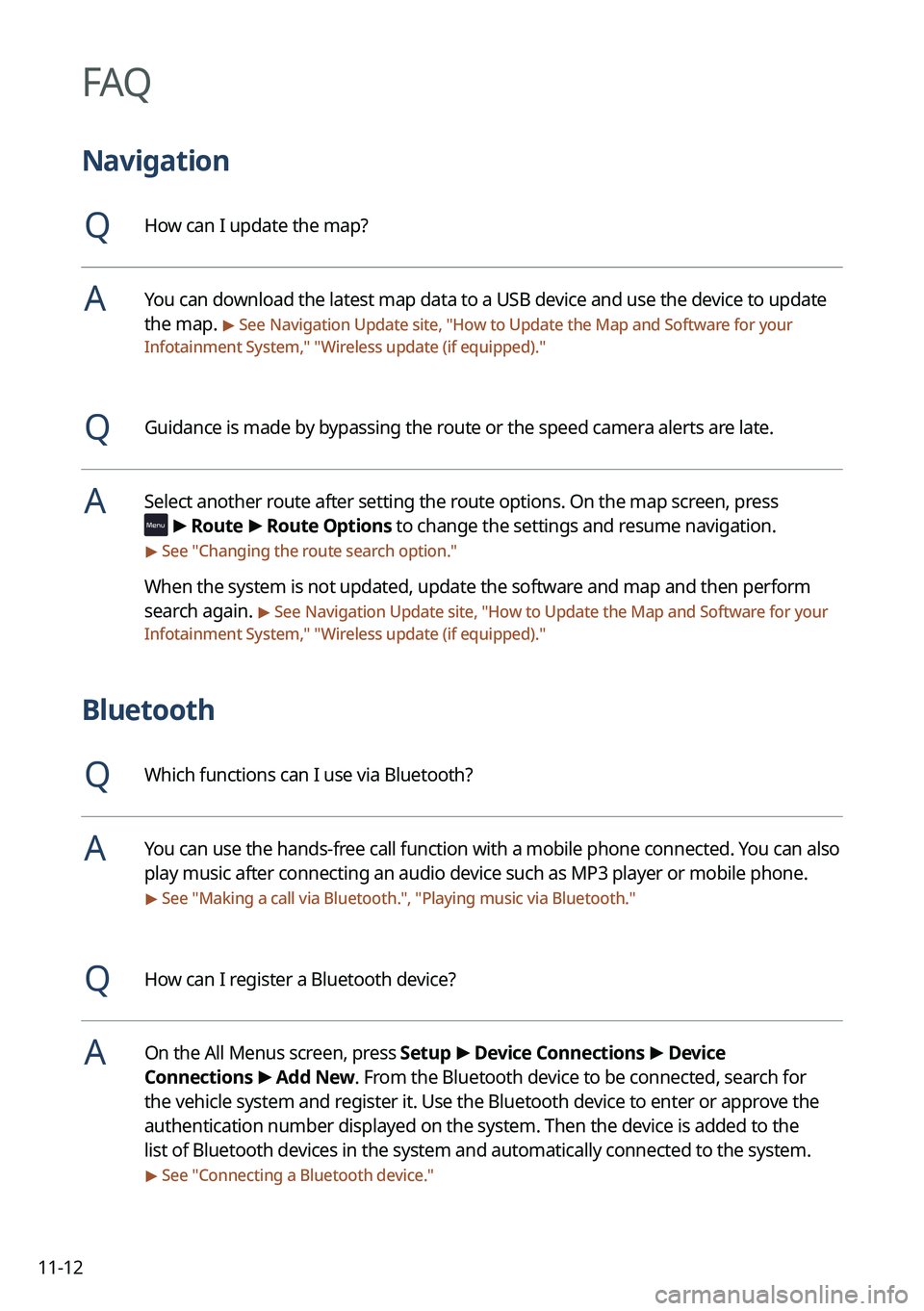
11-12
FAQ
Navigation
QHow can I update the map?
AYou can download the latest map data to a USB device and use the device to update
the map.
> See Navigation Update site, "How to Update the Map and Software for your
Infotainment System," " Wireless update (if equipped)."
QGuidance is made by bypassing the route or the speed camera alerts are late.
ASelect another route after setting the route options. On the map screen, press
>
Route >
Route Options to change the settings and resume navigation.
> See " Changing the route search option."
When the system is not updated, update the software and map and then perform
search again.
> See Navigation Update site, "How to Update the Map and Software for your
Infotainment System," " Wireless update (if equipped)."
Bluetooth
QWhich functions can I use via Bluetooth?
AYou can use the hands-free call function with a mobile phone connected. You can also
play music after connecting an audio device such as MP3 player or mobile phone.
> See "Making a call via Bluetooth.", "Playing music via Bluetooth."
QHow can I register a Bluetooth device?
AOn the All Menus screen, press Setup >
Device Connections >
Device
Connections >
Add New. From the Bluetooth device to be connected, search for
the vehicle system and register it. Use the Bluetooth device to enter or approve the
authentication number displayed on the system. Then the device is added to the
list of Bluetooth devices in the system and automatically connected to the system.
> See " Connecting a Bluetooth device."
Page 363 of 380
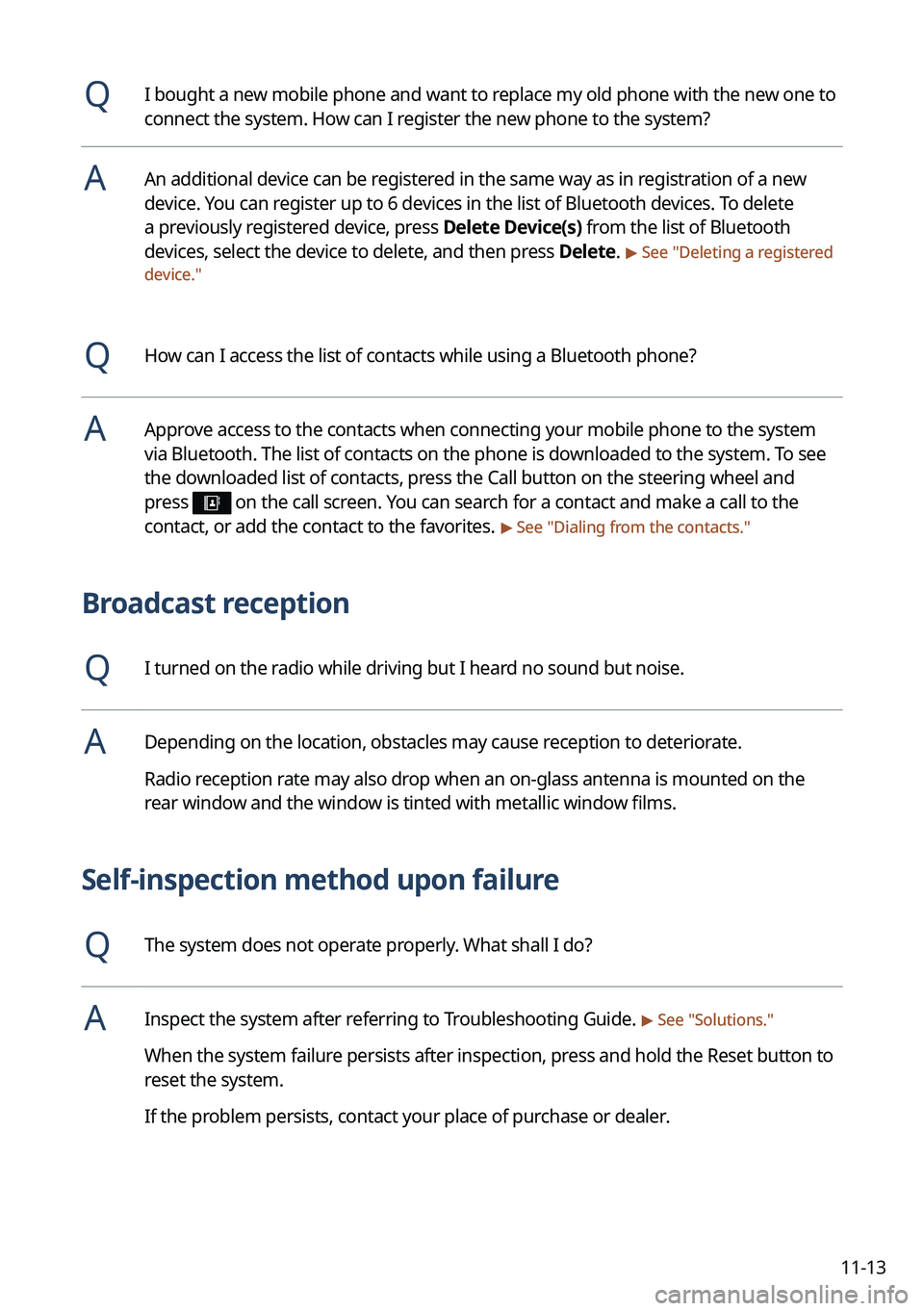
11-13
QI bought a new mobile phone and want to replace my old phone with the new one to
connect the system. How can I register the new phone to the system?
AAn additional device can be registered in the same way as in registration of a new
device. You can register up to 6 devices in the list of Bluetooth devices. To delete
a previously registered device, press Delete Device(s) from the list of Bluetooth
devices, select the device to delete, and then press Delete.
> See "Deleting a registered
device."
QHow can I access the list of contacts while using a Bluetooth phone?
AApprove access to the contacts when connecting your mobile phone to the syste\
m
via Bluetooth. The list of contacts on the phone is downloaded to the system. To see
the downloaded list of contacts, press the Call button on the steering wheel and
press
on the call screen. You can search for a contact and make a call to the
contact, or add the contact to the favorites. > See " Dialing from the contacts."
Broadcast reception
QI turned on the radio while driving but I heard no sound but noise.
ADepending on the location, obstacles may cause reception to deteriorate.
Radio reception rate may also drop when an on-glass antenna is mounted on the
rear window and the window is tinted with metallic window films.
Self-inspection method upon failure
QThe system does not operate properly. What shall I do?
AInspect the system after referring to Troubleshooting Guide. > See "Solutions."
When the system failure persists after inspection, press and hold the Reset button to
reset the system.
If the problem persists, contact your place of purchase or dealer.
Page 371 of 380
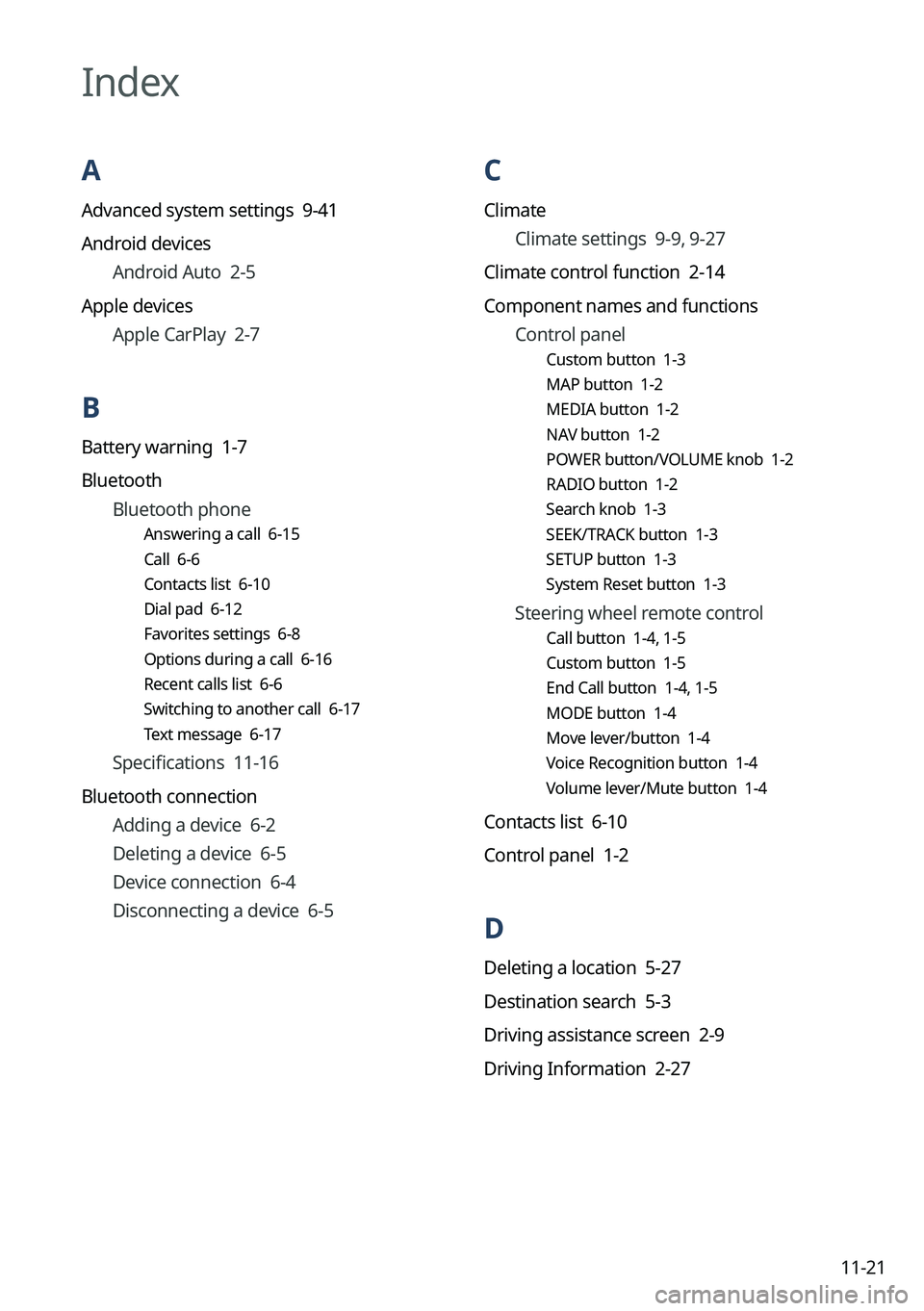
11-21
C
ClimateClimate settings 9-9, 9-27
Climate control function 2-14
Component names and functions Control panel
Custom button 1-3
MAP button 1-2
MEDIA button 1-2
NAV button 1-2
POWER button/VOLUME knob 1-2
RADIO button 1-2
Search knob 1-3
SEEK/TRACK button 1-3
SETUP button 1-3
System Reset button 1-3
Steering wheel remote control
Call button 1-4, 1-5
Custom button 1-5
End Call button 1-4, 1-5
MODE button 1-4
Move lever/button 1-4
Voice Recognition button 1-4
Volume lever/Mute button 1-4
Contacts list 6-10
Control panel 1-2
D
Deleting a location 5-27
Destination search 5-3
Driving assistance screen 2-9
Driving Information 2-27
Index
A
Advanced system settings 9-41
Android devices
Android Auto 2-5
Apple devices Apple CarPlay 2-7
B
Battery warning 1-7
BluetoothBluetooth phone
Answering a call 6-15
Call 6-6
Contacts list 6-10
Dial pad 6-12
Favorites settings 6-8
Options during a call 6-16
Recent calls list 6-6
Switching to another call 6-17
Text message 6-17
Specifications 11-16
Bluetooth connection Adding a device 6-2
Deleting a device 6-5
Device connection 6-4
Disconnecting a device 6-5
Page 373 of 380
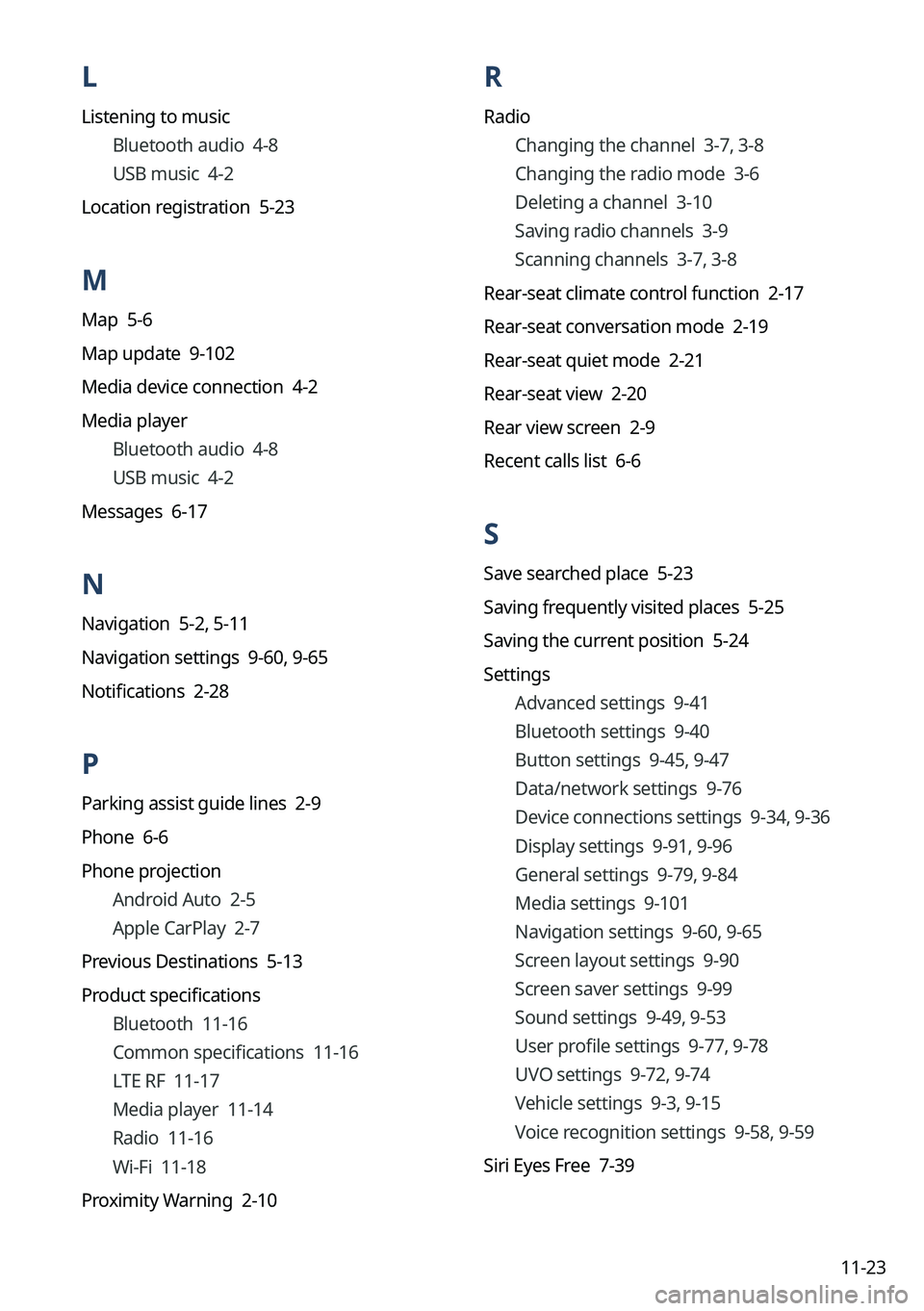
11-23
L
Listening to musicBluetooth audio 4-8
USB music 4-2
Location registration 5-23
M
Map 5-6
Map update 9-102
Media device connection 4-2
Media player Bluetooth audio 4-8
USB music 4-2
Messages 6-17
N
Navigation 5-2, 5-11
Navigation settings 9-60, 9-65
Notifications 2-28
P
Parking assist guide lines 2-9
Phone 6-6
Phone projection Android Auto 2-5
Apple CarPlay 2-7
Previous Destinations 5-13
Product specifications Bluetooth 11-16
Common specifications 11-16
LTE RF 11-17
Media player 11-14
Radio 11-16
Wi-Fi 11-18
Proximity Warning 2-10
R
Radio Changing the channel 3-7, 3-8
Changing the radio mode 3-6
Deleting a channel 3-10
Saving radio channels 3-9
Scanning channels 3-7, 3-8
Rear-seat climate control function 2-17
Rear-seat conversation mode 2-19
Rear-seat quiet mode 2-21
Rear-seat view 2-20
Rear view screen 2-9
Recent calls list 6-6
S
Save searched place 5-23
Saving frequently visited places 5-25
Saving the current position 5-24
Settings Advanced settings 9-41
Bluetooth settings 9-40
Button settings 9-45, 9-47
Data/network settings 9-76
Device connections settings 9-34, 9-36
Display settings 9-91, 9-96
General settings 9-79, 9-84
Media settings 9-101
Navigation settings 9-60, 9-65
Screen layout settings 9-90
Screen saver settings 9-99
Sound settings 9-49, 9-53
User profile settings
9-77, 9-78
UVO settings 9-72, 9-74
Vehicle settings 9-3, 9-15
Voice recognition settings 9-58, 9-59
Siri Eyes Free 7-39
Page 374 of 380
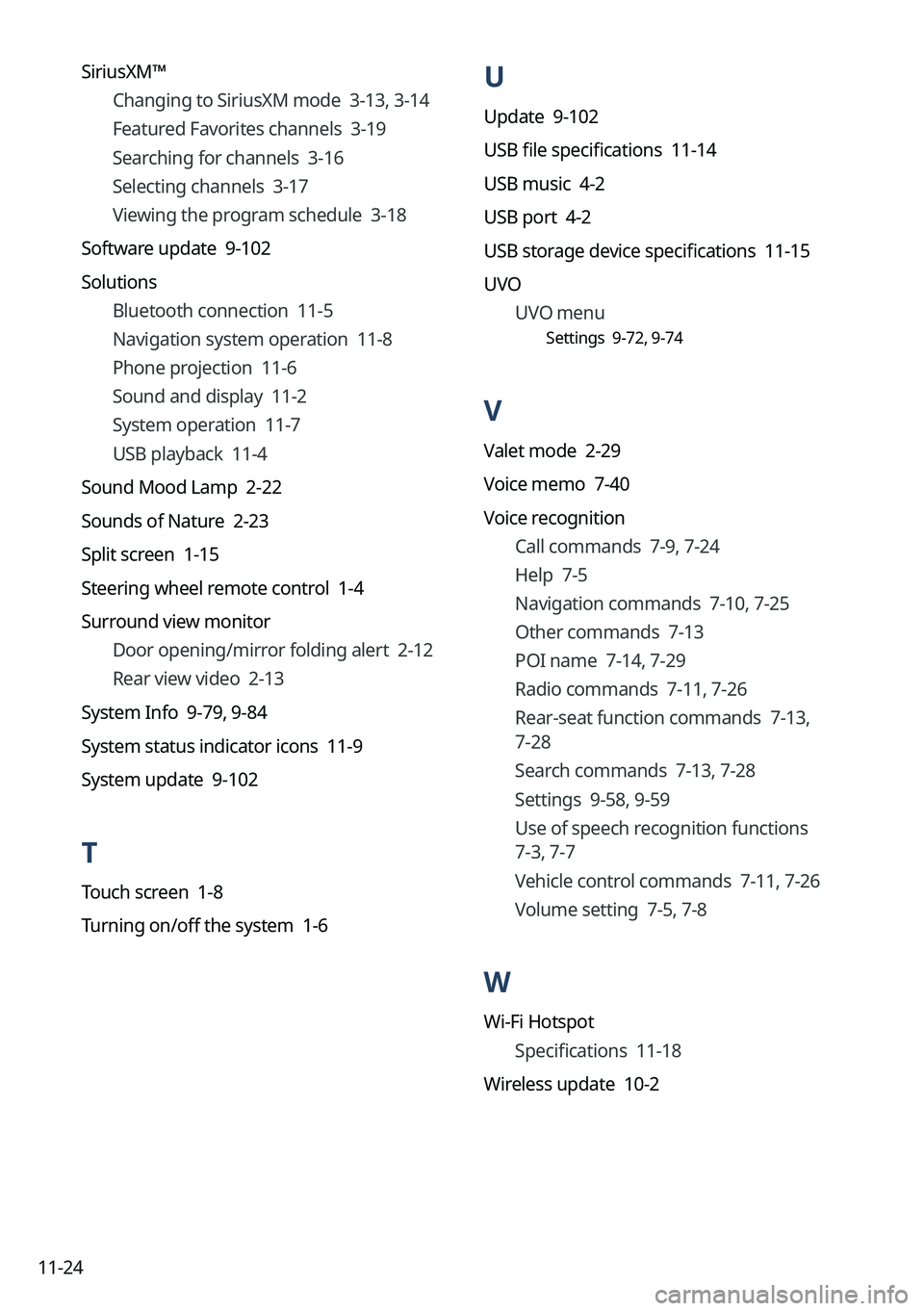
11-24
U
Update 9-102
USB file specifications 11-14
USB music 4-2
USB port 4-2
USB storage device specifications 11-15
UVOUVO menu
Settings 9-72, 9-74
V
Valet mode 2-29
Voice memo 7-40
Voice recognition
Call commands 7-9, 7-24
Help 7-5
Navigation commands 7-10, 7-25
Other commands 7-13
POI name 7-14, 7-29
Radio commands 7-11, 7-26
Rear-seat function commands 7-13,
7-28
Search commands 7-13, 7-28
Settings 9-58, 9-59
Use of speech recognition functions
7-3, 7-7
Vehicle control commands 7-11, 7-26
Volume setting 7-5, 7-8
W
Wi-Fi Hotspot
Specifications 11-18
Wireless update 10-2
SiriusXM™
Changing to SiriusXM mode 3-13, 3-14
Featured Favorites channels 3-19
Searching for channels 3-16
Selecting channels 3-17
Viewing the program schedule 3-18
Software update 9-102
Solutions Bluetooth connection 11-5
Navigation system operation 11-8
Phone projection 11-6
Sound and display 11-2
System operation 11-7
USB playback 11-4
Sound Mood Lamp 2-22
Sounds of Nature 2-23
Split screen 1-15
Steering wheel remote control 1-4
Surround view monitor Door opening/mirror folding alert 2-12
Rear view video 2-13
System Info 9-79, 9-84
System status indicator icons 11-9
System update 9-102
T
Touch screen 1-8
Turning on/off the system 1-6