Page 22 of 316
10
Configuring the navigation settings (Type1) 9-56
Configuring the navigation settings (Type2) 9-61
Configuring the UVO settings (Type1) 9-68
Configuring the UVO settings (Type2) 9-70
Configuring the user profile settings (Type1) 9-72
Configuring the user profile settings (Type2) 9-73
Configuring the general system settings (Type1) 9-74
Configuring the general system settings (Type2) 9-79
Configuring the display settings (Type1) 9-84
Configuring the display settings (Type2) 9-89
Configuring the media settings (Type1) 9-93
How to Update the Map and Software for
your Infotainment System 9-94
10 Appendix
Solutions 10-2
System status indicator icons 10-9
FAQ 10-11
Product specifications 10-13
Important information 10-17
Index 10-19
Trademarks 10-23
Open Source Information 10-24
Page 24 of 316

1-2
Component names and functions
The following describes the part names and controls on the control panel and steering wheel.
Control panel
A
The shape may differ depending on the vehicle model and specifications. For more
information, see "Quick Reference Guide" that is separately provided.
POWER button
(POWER/PWR)/
VOLUME knob
(VOLUME/VOL) • Press the button to turn on or off the Radio/Media.
•Press and hold the button to turn off the screen and
sound.
•Turn the knob to adjust the system volume (except for
navigation sound).
MAP button
• Returns to the current location on the map.
•While in guidance on the navigation screen, press to
repeat the voice guidance.
NAV button
• Moves to the navigation/route screen.
•Press and hold the button to display the Places screen.
> See "
Searching by keyword."
RADIO button • Turns on the radio.
•When the radio is on, press the button repeatedly to
toggle between FM, AM and SiriusXM modes.
•Press and hold the button to display the Radio/Media
selection window.
MEDIA button
• Runs the media.
•Press and hold the button to display the Radio/Media
selection window.
Page 25 of 316
1-3
SEEK/
TRACK button
(if equipped)
•While listening to the radio, change the station.
•While playing media, change the track/file. Press and hold
to rewind or fast forward (except for the Bluetooth audio
mode).
Custom button
(
)
• Runs the user-defined function.
•Press and hold the button to display the Custom Button
☆
(Navigation) settings screen.
SETUP button
• Displays the Settings screen.
•Press and hold the button to display the SW Info/Update
screen.
TUNE knob/
FILE knob/
ENTER button
(if equipped)
• While listening to the radio, turn the knob to change the
frequency and channel.
•While playing media, turn the knob to scan for music or
file.
•During a search, press the button to select a channel,
music, or file.
•Turn the knob on the map screen to zoom in or out (if
activated).
System Reset button
• Restarts the system.
Page 26 of 316
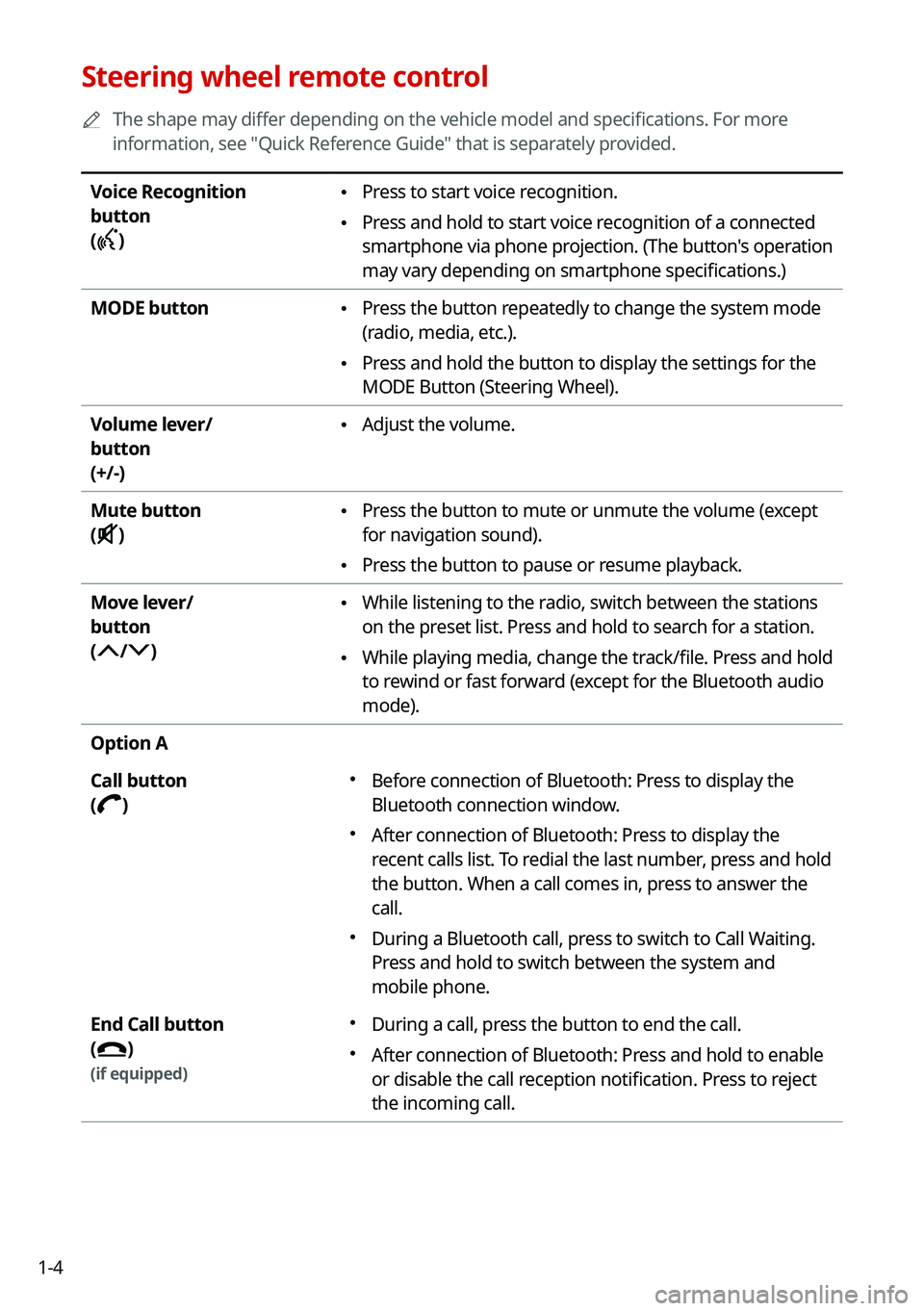
1-4
Steering wheel remote control
A
The shape may differ depending on the vehicle model and specifications. For more
information, see "Quick Reference Guide" that is separately provided.
Voice Recognition
button
(
)
• Press to start voice recognition.
•Press and hold to start voice recognition of a connected
smartphone via phone projection. (The button's operation
may vary depending on smartphone specifications.)
MODE button
• Press the button repeatedly to change the system mode
(radio, media, etc.).
•Press and hold the button to display the settings for the
MODE Button (Steering Wheel).
Volume lever/
button
(+/-)
• Adjust the volume.
Mute button
(
)
• Press the button to mute or unmute the volume (except
for navigation sound).
•Press the button to pause or resume playback.
Move lever/
button
(
/)
• While listening to the radio, switch between the stations
on the preset list. Press and hold to search for a station.
•While playing media, change the track/file. Press and hold
to rewind or fast forward (except for the Bluetooth audio
mode).
Option A
Call button
(
)
� Before connection of Bluetooth: Press to display the
Bluetooth connection window.
�After connection of Bluetooth: Press to display the
recent calls list. To redial the last number, press and hold
the button. When a call comes in, press to answer the
call.
�During a Bluetooth call, press to switch to Call Waiting.
Press and hold to switch between the system and
mobile phone.
End Call button
(
)
(if equipped)
� During a call, press the button to end the call.
�After connection of Bluetooth: Press and hold to enable
or disable the call reception notification. Press to reject
the incoming call.
Page 44 of 316

2-6
Using the Android Auto
1 On the All Menus screen, press Android Auto.
2 Perform the desired function.
•To run the functions for phone, music, or navigation on the smartphone, p\
ress the
corresponding app icon.
A
When you are using your smartphone′s navigation via phone projection, sounds
from both the system′s radio/media function and the navigation will be output
through your vehicle′s speakers. When you turn the Volume knob while both
sounds are being output, the navigation volume is adjusted first.
•To use the Google voice recognition, press and hold the Voice Recognition button on
the steering wheel.
A
By pressing the [ MODE] button on the steering wheel, you can run the media App on
your smartphone as well as the Radio/Media mode of the system.
A
To specify which functions to run when the [ MODE] button on the steering wheel is
pressed, press and hold the [ MODE] button to display the settings screen.
A
By pressing the Call button on the steering wheel, you can make a call via Bl\
uetooth
connection.
A
When phone projection is active, you cannot change the phone projection settings. To
change the settings, remove the USB cable from your system.
A
The icons on the screen are subject to change according to the policy of Google
Corporation.
A
Apps or functions used through Android Auto are subject to change according to the
policy of Google Corporation. For supportable functions, visit the Android website at
https://www.android.com/auto.
A
To use the functions on your smartphone with the minimized system setting\
s, update the
smartphone OS to the latest version.
A
The recognition time may differ depending on the device type, firmware, and OS version.
A
Charges may apply for any mobile data used while Android Auto is running.
A
Some functions may not work properly depending on the network signal strength.
A
Avoid interacting with the smartphone while using Android Auto.
A
You cannot use the following functions when Android Auto is in use.
USB mode
Apple CarPlay
Searches using the control panel or the steering wheel remote control
Page 46 of 316

2-8
Using the Apple CarPlay
1 On the All Menus screen, press Apple CarPlay.
2 Perform the desired function.
•To run any of functions (phone, messaging, navigation, etc.) on your iP\
hone, press the
corresponding function icon.
A
When you are using your smartphone′s navigation via phone projection, sounds
from both the system′s radio/media function and the navigation will be output
through your vehicle′s speakers. When you turn the Volume knob while both
sounds are being output, the navigation volume is adjusted first.
•To run the Siri voice recognition, press and hold the Voice Recognition button on the
steering wheel.
A
By pressing the [ MODE] button on the steering wheel, you can run the media App on
your smartphone as well as the Radio/Media mode of the system.
A
To specify which functions to run when the [ MODE] button on the steering wheel is
pressed, press and hold the [ MODE] button to display the settings screen.
A
When you receive a call, press the Call button on the steering wheel to answer it.
A
When phone projection is active, you cannot change the phone projection settings. To
change the settings, remove the USB cable from your system.
A
Apps or functions used through Apple CarPlay are subject to change according to the
policy of Apple Corporation. For supportable functions, visit the Apple Corporation
website at http://www.apple.com/ios/carplay .
A
To use the functions on your smartphone with the minimized system setting\
s, update the
smartphone OS to the latest version.
A
The recognition time may differ depending on the device type, firmware, and OS version.
A
Charges may apply for any mobile data used while Apple CarPlay is running.
A
Some functions may not work properly depending on the network signal strength.
A
Avoid interacting with the smartphone while using Apple CarPlay.
A
You cannot use the following functions when Apple CarPlay is in use.
Bluetooth phone
USB mode
Android Auto
Browsing using the [TUNE/FILE] knob on the control panel (if equipped)
Page 63 of 316
2-25
Seeing notifications (if equipped)
You can view UVO notifications including the navigation and map update information.
A
Subscribe to UVO to check the function.
> See "Subscribing to the service."
1 On the All Menus screen, press Notifications.
2 Select to view the item.
ca
b
a a Returns to the previous step.
b b View the list of received notifications. Select from the list to view details.
A
Important notifications are marked with
next to the title.
A
You cannot display notification details while driving. Stop the vehicle first to view
notifications.
c c The list of menu items appears.
•Display Off
: Turns off the screen. To switch the screen back on, press the screen or
briefly press the power knob.
• Notification Popup: Set to display notifications upon receipt in a pop-up.
•User's Manual on Web (QR Code): Displays the QR code that provides access to
the online user manual for the system.
•Split Screen: Can turn on or off the split screen mode.
Page 93 of 316
Navigation
Navigation functions
Various ways to find routes Using the address book
Searching for gas stations
Searching for EV (Electric Vehicle) charging stations
05