Page 16 of 316
4
HEV only
Displays only the functions that can be used in a hybrid vehicle.
PHEV only
Displays only the functions that can be used in a plug-in hybrid vehicle\
.
EV only
Displays only the functions that can be used in an electric vehicle.
Page 17 of 316

5
Be sure to keep the following instructions. Otherwise, it may cause serious injury or accident.
ÝDriving
Obey all traffic laws while driving.
• Relying solely on the navigation system may cause violation of traffic rules and regulations, resulting in an
accident.
In order to check the vehicle speed, see the speedometer first, not the speed on the
navigation system.
•The speed on the navigation system may differ from actual vehicle speed.
While driving, refrain from watching the screen.
•An accident may occur by negligence in keeping your eyes forward.
•To manipulate the screen or buttons requiring multiple steps, be sure to stop your vehicle.
To use your mobile phone, first stop your vehicle.
•When you use your mobile phone while driving, it may disperse your attention, resulting in an accident.
•If necessary, use handsfree (Bluetooth) calling when driving and minimize the call time.
Make sure that the volume of the phone is sufficiently low so that the external sound is
audible.
•When you drive with no external sound present may cause a traffic accident.
•When you drive for a long time with a loud audio volume, it may affect your hearing.
For emergency services (e.g. hospital, fire station), do not rely solely on the navigation
system.
•Some emergency services may not be included in the navigation map. Check relevant information in advance
to stay prepared for an emergency.
ÝSystem handling
Do NOT arbitrarily disassemble or modify the system.
• It may cause an accident, fire, or electric shock.
Exercise caution to make sure that no liquid or foreign materials enter the system.
•It may cause smoke generation, fire ignition, or system failure.
When the screen is not displayed, the volume is muted, or other system failures occur,
immediately stop using the system.
•Otherwise, it may cause fire, electric shock, or fatal system failure.
A
If you experience any problems with the system, contact your place of purchase or dealer.
Safety Warnings
Page 19 of 316
7
Contents
01 System overview
Component names and functions 1-2
Turning the system on or off 1-6
Using the touch screen 1-8
Using the Home screen 1-11
Seeing the All Menus screen 1-14
Using the split screen 1-15
02 Useful functions
Using the First Run Setup 2-2
Using the phone projection function 2-4
Using the driving assist display 2-9
Using the climate control system 2-13
Using the rear-seat climate control system 2-14
Using the Passenger Talk mode in the rear seat 2-16
Using the Rear-seat View 2-17
Using the Quiet mode in the rear seat 2-18
Using the sound mood lamp 2-19
Playing Sounds of Nature 2-20
Using the HD Radio Data 2-21
Seeing the driving information 2-24
Seeing notifications 2-25
Using the Valet mode 2-26
Page 22 of 316
10
Configuring the navigation settings (Type1) 9-56
Configuring the navigation settings (Type2) 9-61
Configuring the UVO settings (Type1) 9-68
Configuring the UVO settings (Type2) 9-70
Configuring the user profile settings (Type1) 9-72
Configuring the user profile settings (Type2) 9-73
Configuring the general system settings (Type1) 9-74
Configuring the general system settings (Type2) 9-79
Configuring the display settings (Type1) 9-84
Configuring the display settings (Type2) 9-89
Configuring the media settings (Type1) 9-93
How to Update the Map and Software for
your Infotainment System 9-94
10 Appendix
Solutions 10-2
System status indicator icons 10-9
FAQ 10-11
Product specifications 10-13
Important information 10-17
Index 10-19
Trademarks 10-23
Open Source Information 10-24
Page 24 of 316

1-2
Component names and functions
The following describes the part names and controls on the control panel and steering wheel.
Control panel
A
The shape may differ depending on the vehicle model and specifications. For more
information, see "Quick Reference Guide" that is separately provided.
POWER button
(POWER/PWR)/
VOLUME knob
(VOLUME/VOL) • Press the button to turn on or off the Radio/Media.
•Press and hold the button to turn off the screen and
sound.
•Turn the knob to adjust the system volume (except for
navigation sound).
MAP button
• Returns to the current location on the map.
•While in guidance on the navigation screen, press to
repeat the voice guidance.
NAV button
• Moves to the navigation/route screen.
•Press and hold the button to display the Places screen.
> See "
Searching by keyword."
RADIO button • Turns on the radio.
•When the radio is on, press the button repeatedly to
toggle between FM, AM and SiriusXM modes.
•Press and hold the button to display the Radio/Media
selection window.
MEDIA button
• Runs the media.
•Press and hold the button to display the Radio/Media
selection window.
Page 25 of 316
1-3
SEEK/
TRACK button
(if equipped)
•While listening to the radio, change the station.
•While playing media, change the track/file. Press and hold
to rewind or fast forward (except for the Bluetooth audio
mode).
Custom button
(
)
• Runs the user-defined function.
•Press and hold the button to display the Custom Button
☆
(Navigation) settings screen.
SETUP button
• Displays the Settings screen.
•Press and hold the button to display the SW Info/Update
screen.
TUNE knob/
FILE knob/
ENTER button
(if equipped)
• While listening to the radio, turn the knob to change the
frequency and channel.
•While playing media, turn the knob to scan for music or
file.
•During a search, press the button to select a channel,
music, or file.
•Turn the knob on the map screen to zoom in or out (if
activated).
System Reset button
• Restarts the system.
Page 26 of 316
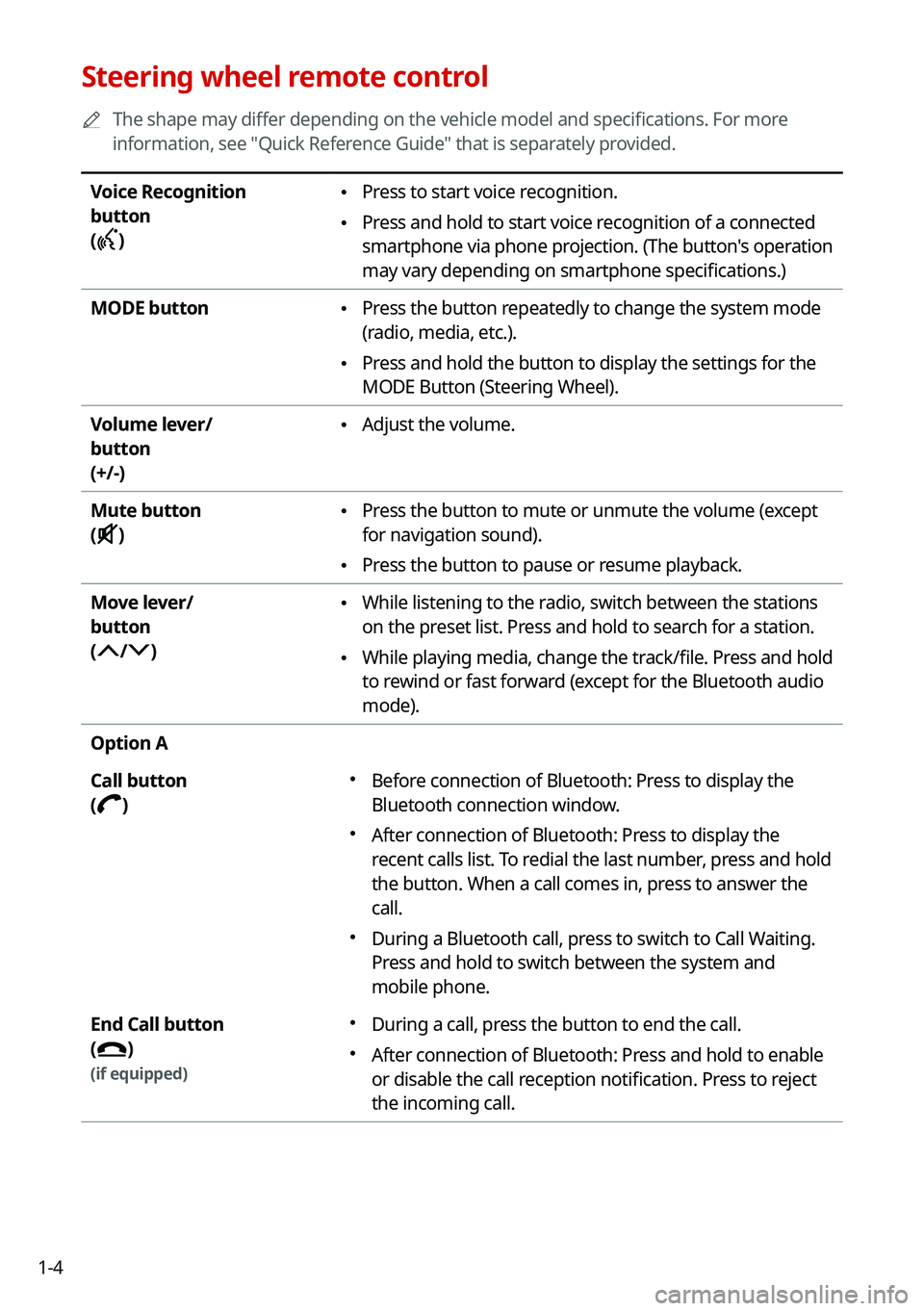
1-4
Steering wheel remote control
A
The shape may differ depending on the vehicle model and specifications. For more
information, see "Quick Reference Guide" that is separately provided.
Voice Recognition
button
(
)
• Press to start voice recognition.
•Press and hold to start voice recognition of a connected
smartphone via phone projection. (The button's operation
may vary depending on smartphone specifications.)
MODE button
• Press the button repeatedly to change the system mode
(radio, media, etc.).
•Press and hold the button to display the settings for the
MODE Button (Steering Wheel).
Volume lever/
button
(+/-)
• Adjust the volume.
Mute button
(
)
• Press the button to mute or unmute the volume (except
for navigation sound).
•Press the button to pause or resume playback.
Move lever/
button
(
/)
• While listening to the radio, switch between the stations
on the preset list. Press and hold to search for a station.
•While playing media, change the track/file. Press and hold
to rewind or fast forward (except for the Bluetooth audio
mode).
Option A
Call button
(
)
� Before connection of Bluetooth: Press to display the
Bluetooth connection window.
�After connection of Bluetooth: Press to display the
recent calls list. To redial the last number, press and hold
the button. When a call comes in, press to answer the
call.
�During a Bluetooth call, press to switch to Call Waiting.
Press and hold to switch between the system and
mobile phone.
End Call button
(
)
(if equipped)
� During a call, press the button to end the call.
�After connection of Bluetooth: Press and hold to enable
or disable the call reception notification. Press to reject
the incoming call.
Page 27 of 316
1-5
Option B
Call button
(
)
�Before connection of Bluetooth: Press to display the
Bluetooth connection window.
�After connection of Bluetooth: Press to display the
recent calls list. To redial the last number, press and hold
the button. When a call comes in, press to answer the
call.
�When a call comes in, press the button to answer the
call.
End Call button
(
)
(if equipped)
� When a call comes in, press the button to answer the
call. To reject the call, press and hold the button.
�During a call, press the button to end the call.
Custom button
(
)
(if equipped)
� Runs the user-defined function.
�Press and hold the button to display the Custom Button
★
(Steering Wheel) settings screen.