Page 110 of 192
6. Navigation (if so equipped)
controller to repeat voice guidance.
ROUTE MENU
WARNING
Always stop the vehicle in a safe location
before modifying the route conditions.
Modifying the route conditions while
driving may cause an accident.
During route guidance, the route conditions
can be modified and the route information
can be confirmed. Set route conditions
according to your personal preference.
Push
Page 111 of 192
![INFINITI QX80 2022 Owners Manual Available settings
Menu itemResult
[Cancel Route] Cancels the current route guidance.
[Turn List] Displays the details of the suggested route.
[Detour] A detour of a specified distance can be calculat INFINITI QX80 2022 Owners Manual Available settings
Menu itemResult
[Cancel Route] Cancels the current route guidance.
[Turn List] Displays the details of the suggested route.
[Detour] A detour of a specified distance can be calculat](/manual-img/42/41149/w960_41149-110.png)
Available settings
Menu itemResult
[Cancel Route] Cancels the current route guidance.
[Turn List] Displays the details of the suggested route.
[Detour] A detour of a specified distance can be calculated.
[Route Preference] Set the route search conditions.
“Route Preference” (page 6-17)
[Recalculate] Manually search for the route again after changing the search conditions,
etc. and have the system calculate a route.
“Recalculating route” (page 6-19)
[Show Destination] [Move Location] Displays a map screen and allows the location of the destination to be
adjusted.
[Nearby POIs] Search for points of interest near the destination, such as restaurants and
gas stations, etc. The location can be set as a waypoint.
[Save Location] Save the destination in the Address Book.
[Edit/Add to Route] A destination or waypoint can be edited/added to a route that has already
been set.
“Editing route” (page 6-19)
[Guidance Settings] Various guidance settings can be customized.
“Guidance settings” (page 6-22)
[Save Route] The current route (a destination and waypoints) can be saved. A maximum
of 10 routes can be saved. The saved routes can easily be recalled for
future use. Saved route includes only the location information, not the
route itself. Route may vary depending on the traffic information or other
conditions.
[Map Scroll] Displays the current map screen which can be scrolled to confirm the
location of the destination, waypoints, route, etc.
6. Navigation (if so equipped)
6-15
Page 112 of 192
6. Navigation (if so equipped)
[Simulation]Simulates the route guidance. This function provides a detailed image of
the route with voice guidance.
The following operations are available:
[
]: Pauses the simulation.
[]: Resumes the simulation.
[]: Ends the simulation.
[]: Increases the play speed.
[]: Decrease the play speed.
6-16
Page 113 of 192
![INFINITI QX80 2022 Owners Manual ROUTE PREFERENCE
It is possible to set the conditions of the route search.
1. Touch [Settings] on the Launch Bar.
“System settings” (page 2-14)
2. Touch [Navigation] and touch [Route Preference].
INFINITI QX80 2022 Owners Manual ROUTE PREFERENCE
It is possible to set the conditions of the route search.
1. Touch [Settings] on the Launch Bar.
“System settings” (page 2-14)
2. Touch [Navigation] and touch [Route Preference].](/manual-img/42/41149/w960_41149-112.png)
ROUTE PREFERENCE
It is possible to set the conditions of the route search.
1. Touch [Settings] on the Launch Bar.
“System settings” (page 2-14)
2. Touch [Navigation] and touch [Route Preference].
3. Touch the item you would like to set.
Available items may vary depending on models, specifications and software versions.
Setting Item Action
[Basic Route Type] [Fastest Route] Prioritizes the use of fastest route. [Energy-Saving] Prioritizes a route which uses less energy.
[Shortest Distance] Prioritizes the shortest route. The route may not be the shortest because the system
prioritizes roads that are easy to drive on for safety reasons.
[Other Routing
Choices] [Minimize Freeway] Minimizes the use of freeways.
[Minimize Toll Roads] Minimizes the use of toll roads.
[Time Restricted
Roads] [Use Restriction Info] Calculates route taking time restriction information into
consideration.
[Do Not Use Restriction Info] Calculates route without taking time restriction information into consideration.
[Avoid] Calculates route avoiding the use of time restricted roads.
[Seasonal Restricted
Roads] [Use Restriction Info] Calculates route taking seasonal restriction information into
consideration.
[Do Not Use Restriction Info] Calculates route without taking seasonal restriction infor- mation into consideration.
6. Navigation (if so equipped)
6-17
Page 114 of 192
![INFINITI QX80 2022 Owners Manual 6. Navigation (if so equipped)
[Avoid]Calculates route avoiding the use of seasonal restricted
roads.
[Use Traffic Informa-
tion] [Auto]
Calculates the route automatically taking traffic information
i INFINITI QX80 2022 Owners Manual 6. Navigation (if so equipped)
[Avoid]Calculates route avoiding the use of seasonal restricted
roads.
[Use Traffic Informa-
tion] [Auto]
Calculates the route automatically taking traffic information
i](/manual-img/42/41149/w960_41149-113.png)
6. Navigation (if so equipped)
[Avoid]Calculates route avoiding the use of seasonal restricted
roads.
[Use Traffic Informa-
tion] [Auto]
Calculates the route automatically taking traffic information
into consideration.
[Accept] If a traffic jam or incident occurs, a confirmation screen will
appear before calculation.
[OFF] Calculates the route without taking traffic information into
consideration.
[Use Avoid Area Settings] When enabled, the system avoids the previously defined
avoid areas.
[Use Ferries] Includes the use of ferries.
[Use Unpaved Roads] Includes the use of unpaved roads.
[Use HOV Lanes] Includes the use of HOV lanes.
[Use Learned Routes] Uses the roads that are most frequently traveled with the help
of self-learning technology.
[Customize More
Routes] [3types]
Calculates 3 types of alternative routes when confirming
other routes.
[1type] Calculates an alternative route when confirming other routes.
[Estimated Time] [Destination] Displays the estimated time of arrival or remaining time to the
destination during route guidance.
[Waypoint] Displays the estimated time of arrival or remaining time to the
waypoint during the route guidance.
[Time Shown on Map] [ETA] Displays the estimated time of arrival.
[Remaining] Displays the remaining time to arrival.
6-18
Page 115 of 192
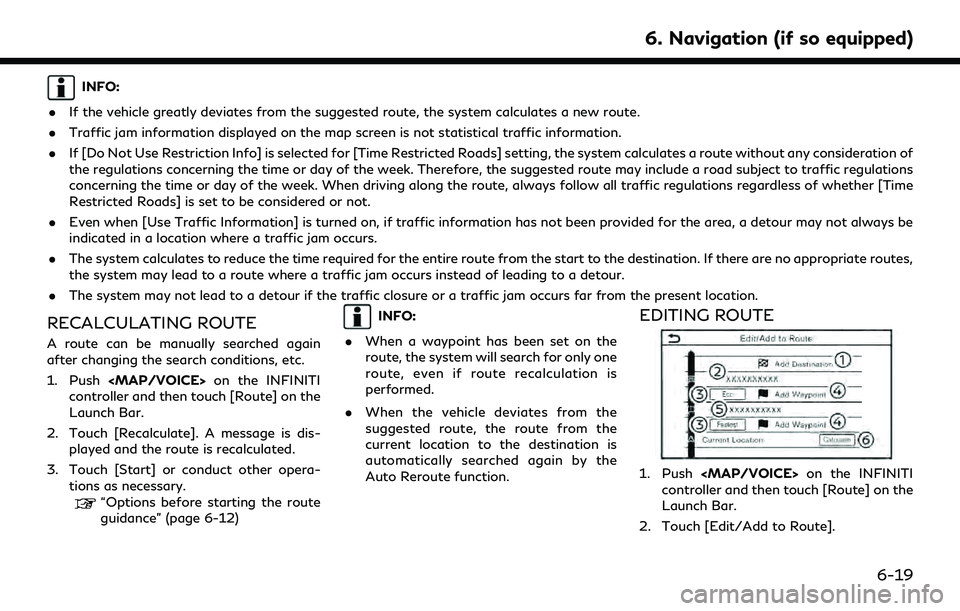
INFO:
. If the vehicle greatly deviates from the suggested route, the system calculates a new route.
. Traffic jam information displayed on the map screen is not statistical traffic information.
. If [Do Not Use Restriction Info] is selected for [Time Restricted Roads] setting, the system calculates a route without any consideration of
the regulations concerning the time or day of the week. Therefore, the suggested route may include a road subject to traffic regulations
concerning the time or day of the week. When driving along the route, always follow all traffic regulations regardless of whether [Time
Restricted Roads] is set to be considered or not.
. Even when [Use Traffic Information] is turned on, if traffic information has not been provided for the area, a detour may not always be
indicated in a location where a traffic jam occurs.
. The system calculates to reduce the time required for the entire route from the start to the destination. If there are no appropriate routes,
the system may lead to a route where a traffic jam occurs instead of leading to a detour.
. The system may not lead to a detour if the traffic closure or a traffic jam occurs far from the present location.
RECALCULATING ROUTE
A route can be manually searched again
after changing the search conditions, etc.
1. Push
Page 116 of 192
![INFINITI QX80 2022 Owners Manual 6. Navigation (if so equipped)
3. Edit the following settings and touch[Calculate].
Available settings
[Add Destination]:
Touch to add a new destination.
Current destination:
Touch to edit or delete t INFINITI QX80 2022 Owners Manual 6. Navigation (if so equipped)
3. Edit the following settings and touch[Calculate].
Available settings
[Add Destination]:
Touch to add a new destination.
Current destination:
Touch to edit or delete t](/manual-img/42/41149/w960_41149-115.png)
6. Navigation (if so equipped)
3. Edit the following settings and touch[Calculate].
Available settings
[Add Destination]:
Touch to add a new destination.
Current destination:
Touch to edit or delete the destination.
“Editing/deleting destination or
waypoint” (page 6-20)
Criteria for calculating a route to the
destination/waypoint:
Touch to change the conditions for
route calculation.
“Changing route calculation condi-
tions” (page 6-21)
[Add Waypoint]:
Touch to add a waypoint.
“Setting destination or waypoint”
(page 6-20)
Current waypoint:
Touch to edit or delete the waypoint.
“Editing/deleting destination or
waypoint” (page 6-20)
[Calculate]:
After editing the route, touch to recal-
culate a route with new conditions.
Setting destination or waypoint
A destination or waypoint can be added to a
route that has already been set.
1. Push on the INFINITI
controller and then touch [Route] on the
Launch Bar.
2. Touch [Edit/Add to Route].
3. Touch [Add Destination] or [Add Way- point].
INFO:
If [Add Destination] is selected, the
current destination changes to a way-
point.
4. Set a destination or waypoint. The method of searching for a destination
or waypoint is the same as the one for a
destination.
“Setting destination” (page 6-10)
5. Touch [Add to Route] to add the location to the route.
6. The route information with the selected location added to the route is displayed.
Adjust the route calculation conditions
as necessary.
“Changing route calculation condi-
tions” (page 6-21) 7. Touch [Calculate] to confirm the route
change. The route will be recalculated.
INFO:
The prior route will be deleted automatically.
Editing/deleting destination or
waypoint
A destination or waypoint that has already
been set can be modified or deleted.
1. Push on the INFINITI
controller and then touch [Route] on the
Launch Bar.
2. Touch [Edit/Add to Route].
3. Touch a destination or waypoint that is already set.
4. Touch to edit the following settings: Available settings
.[Delete]:A selected destination or waypoint
that has already been set can be
deleted.
.[Change Order]:The order of a destination and way-
points that are already set can be
changed.
6-20
Page 117 of 192
![INFINITI QX80 2022 Owners Manual .[Move Dest.]:The location of the destination or
waypoint can be adjusted by moving
the cross pointer across the map on
the touch screen display.
5. Touch [Calculate] to apply the change.
INFO:
If the INFINITI QX80 2022 Owners Manual .[Move Dest.]:The location of the destination or
waypoint can be adjusted by moving
the cross pointer across the map on
the touch screen display.
5. Touch [Calculate] to apply the change.
INFO:
If the](/manual-img/42/41149/w960_41149-116.png)
.[Move Dest.]:The location of the destination or
waypoint can be adjusted by moving
the cross pointer across the map on
the touch screen display.
5. Touch [Calculate] to apply the change.
INFO:
If the destination is deleted, the route
guidance will be canceled.
Changing route calculation condi-
tions
Each section of the route between way-
points can have different route calculation
conditions.
1. Push on the INFINITI
controller and then touch [Route] on the
Launch Bar. 2. Touch [Edit/Add to Route].
3. Touch the route condition shown on the
preferred section of the route to the
destination or waypoint.
4. Touch the preferred condition.
“Route Preference” (page 6-17)
5. The conditions are changed and the display returns to the edit route screen.
6. Touch [Calculate] to apply the change.
INFO:
The recalculated route may not be the
shortest route because the system priori-
tizes roads that are easy to drive on for
safety reasons.
Changing order of destination and
waypoints
The order of a destination and waypoints
that are already set can be changed.
1. Push on the INFINITI
controller and then touch [Route] on the
Launch Bar.
2. Touch [Edit/Add to Route].
3. Touch a destination or waypoint that is already set.
4. Touch [Change Order].
5. Touch a preferred destination or way- point to replace the previously selected
destination or waypoint.
6. Touch [Calculate] to apply the change.
6. Navigation (if so equipped)
6-21